In 2023, people will have many buying options when purchasing a brand-new Chromebook. However, without the right know-how of the technical side of things here, you could very well end up with the wrong type of device that does not align with your use case.
In this 2023 Chromebook buying guide, we’ll be detailing what you should look for in a ChromeOS laptop concerning its build, connectivity, battery life, performance, and overall design. Reading through the write-up will ensure that you end up with a reliable Chromebook that’s tailored to work according to your preferences.
Let’s get started with no further ado.
- A facilitative opinion piece: How ChromeOS is great for gaming.
How to buy the right Chromebook in 2023 – Detailed guide
Purchasing any new device, let alone a Chromebook, can be difficult, especially if you’re a tech enthusiast who has to make a well-informed purchasing decision that aligns with your use case. Specific factors to be wary of since a Chromebook, similar to any other laptop, comprises a few components to consider.
Worry not, though. We’ll be dividing this buying guide into multiple steps, so you can tick off the various facets involved in purchasing a Chromebook one by one and ultimately arrive at a solid buying conclusion. So let’s start with the first step, where we’ll determine your use case and what exactly you’re looking for in a Chromebook.
Step 1. Determining your use case
First, you must decide whether a Chromebook is the right option. In case you have minimal prior knowledge of ChromeOS, it’s worth checking out our beginner’s guide on Chromebooks to understand the operating system and its fundamental navigation. Doing so will yield the best results.
The gist of it is that Chromebooks cannot run every executable program off the internet as Windows PCs can. Only a specific type of dedicated software is compatible with working on Chromebooks, with most of the functionality being borrowed by the in-built Crostini Linux terminal and Google Play Store in ChromeOS.
Therefore, you first need to sit down and evaluate what purpose your Chromebook will be fulfilling for you, which will be according to your work requirements. No matter the type of device you’re buying, it’s a rule of thumb to diligently assess your needs and then work on your purchasing in that light. Things get more accessible and more fruitful that way instantly.
Whether you’re an IT specialist who manages devices online consistently or a video editor who needs to work closely with the best video editors in town, we’re happy to report that there’s a Chromebook out there for you in every case. Chromebooks come in many sizes, shapes, and forms, not to mention varying in terms of hardware as well.
Looking at the relatively recent CES 2023, Acer has revealed the world’s first gaming Chromebook—the Acer Chromebook 516 GE. On that note, it’s clear that ChromeOS is making headway in the gaming realm as well, especially considering how Steam alpha has made it to the forefront of Chromebooks.
To dash away from the side of resource-intensive processes for a moment, Chromebooks are great machines for pure entertainment too. Apart from the browser-based games on ChromeOS to keep you entertained, there is widespread availability of apps such as Netflix, Amazon Prime Video, Crunchyroll, and others for you to enjoy and stream content.
Therefore, if you intend on purchasing a device that can meet your entertainment requirements, a convertible Chromebook with a good quality display and preferable screen size is the device you should be vouching for. Similarly, if there’s something specific you’d like your Chromebook to do, the time is nigh to establish clarity in that regard.
After getting to grips with your use case, the next step is determining the type of form factor you want. In the Chromebook space, there are quite a few to choose from.
Step 2. Picking the correct form factor
The form factor of a Chromebook is looked at from a physical aspect. This involves the design and shape of the device and is usually a decisive factor in purchasing a new device. Chromebooks come in all sorts of form factors.
There are standard laptops to go about here, while others feature more functionality and versatility to benefit from. Let’s take a closer look at these form factors for more detailed information.
Traditional Chromebooks
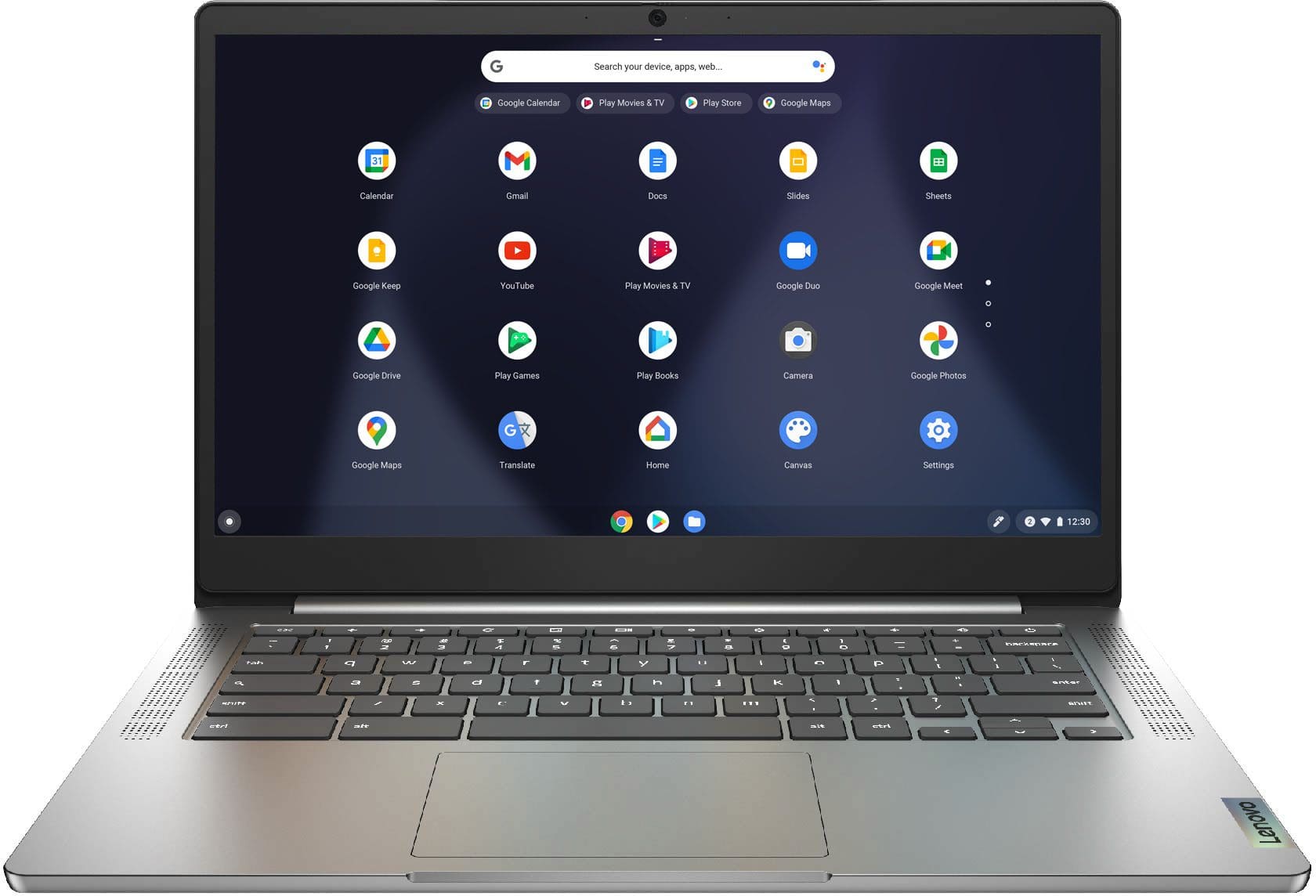
Lenovo Chromebook 3
Traditional Chromebooks are standard devices whose form factor is nothing out of the ordinary. These are some of the most budget-friendly devices in the ChromeOS space, featuring classic workability at the expense of no added perks or features. An excellent example of a traditional Chromebook is the Lenovo Chromebook 3—relatively cheap and reliable.
Convertible Chromebooks

Acer Chromebook Spin 13
The next step up from regular Chromebooks are convertible Chromebooks. As the name of these particular devices suggests, these Chromebooks are designed with the capacity to offer a “convertible” experience. This means that their screens can rotate back to the keyboard deck at an angle of 360°, attributing it to a flattened appearance.
This allows the Chromebook to don a tablet-like shape and, therefore, sport a touchscreen. These devices will cost you more than traditional Chromebooks, if not less at times in the event of sales. A few good examples of convertible devices are the Acer Chromebook Spin 13 and Dell Inspiron Chromebook 14.
- Related read: Top 10 touchscreen Chromebooks.
2-in-1 Chromebooks (Detachable)
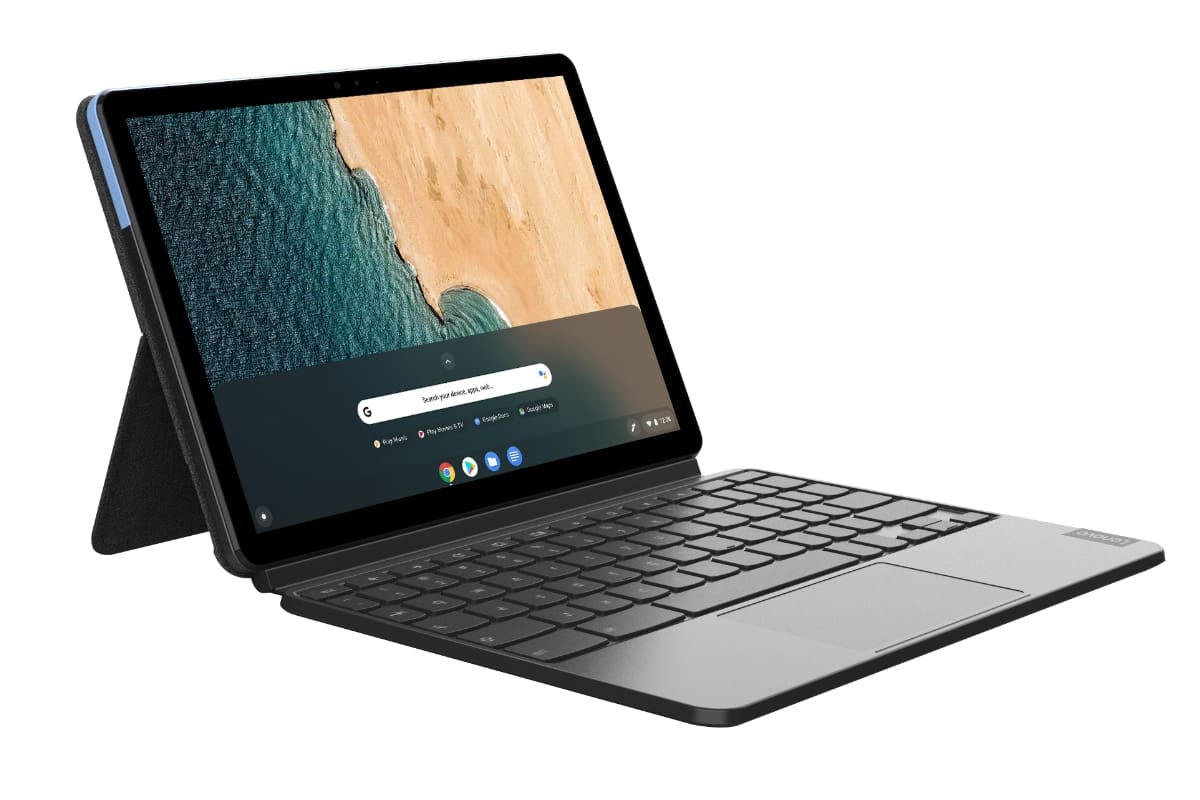
Lenovo Chromebook Duet
Finally, we have 2-in-1 detachable Chromebooks that offer the best portability level you can ever ask for in a Chromebook. These devices can have their keyboards detached from the screen, allowing you to transform your Chromebook from a laptop into a tablet.
And we all know at this point how it’s much wiser to buy Chromebook tablets instead of Android tablets, especially considering how the former is more functional than the latter. Detachable Chromebooks are typically in the same price bracket as traditional and convertible Chromebooks.
However, specific devices with particular technical specifications can be either more expensive or cheaper. If you live an on-the-fly lifestyle, the convenience and practicality offered by 2-in-1 devices such as the Lenovo Duet 5 Chromebook and the Asus Detachable CM3 Chromebook will make life relatively more accessible for you.
Step 3. Choosing the Chromebook’s hardware and specifications
With the form factor understood and decided, it’s time to move on to the crux of your Chromebook—its technical specifications that will help you get your job done daily. Again, there’s plenty to consider here, so we’ll review the essential parameters section by section to help you comprehend the ins and outs beforehand.
Build quality and weight
Right off the bat, the first thing someone notices about a device is its appearance. That has already been taken care of by the form factor part that we’ve discussed, but the device’s build quality sets the next impression. Next, you pick up the device, feel it in your hands, and evaluate what kind of machine you’re holding.
With that said, if you’re not out for looks and want the Chromebook to satisfy you personally from a build perspective, a sea of options await you on that front, ranging from plastic builds to all-aluminum ones. However, if you’ve got kids in the house and have already dealt with the pain of getting your devices dropped, it’s better to opt for a tighter build.
Many Chromebooks boast military-grade durability and comply with the US MIL-STD 810H standard, such as the Acer Chromebook Spin 713 and the Asus Chromebook CX9. If not, devices out there, such as the Lenovo Yoga C630 Chromebook, may not be mil-spec rated, but they’re still known to be highly durable.
As for the weight, this is a significant factor in deciding to purchase a Chromebook. Portability is a sought-after trait that isn’t as ubiquitous in other laptops as in Chromebooks. You’ll find the better half of these devices reasonably portable, with their weights ranging from around 1 pound to 3 pounds.
- For instance, the Lenovo Chromebook Duet 3 weighs about 516.5 grams without the keyboard attached and 1.14 lbs.
In case your device’s portability is a considerable deal-maker, it’s worth checking out the specifications of the Chromebook before buying it for the best results. A device that weighs less and isn’t too huge, i.e., having 15.6 inches of screen size, is sure to fit inside most backpacks easily.
- The Samsung Chromebook 4+, Acer Chromebook 15, and the Asus Chromebook Flip CM5 are some large-sized Chromebooks that you can look into.
Display
The display of a Chromebook matters immensely for the enthusiast, but this specification is mainly something that not everyone might be eyeing to get right. Mid-range to high-tier Chromebooks usually come with FHD displays, with some of them offering a surreal level of quality, namely the Samsung Galaxy Chromebook and its successor Galaxy Chromebook 2.
On the other side of the spectrum, some budget-range devices that do not cost an arm and a leg offer fairly commendable displays, such as the Asus Chromebook Flip C433 aren’t entirely pricey and cost about $250 for an FHD nano-edge display. The Lenovo Chromebook Duet can say the same as well.
If you can stretch your budget some more, it’d be worth getting into the likes of the Asus Chromebook CX5, which offers 15.6 inches of sheer delight. Our curated guide on Chromebooks with the best displays will further help you profoundly.
Battery life
The battery runtime is another prominent constituent of a well-informed Chromebook purchasing decision, but we’re glad to report that most Chromebooks boast appreciable battery runtimes.
The fact of the matter is excellent battery timing is something that Chromebooks advertise with, save for a few devices that do not make the cut for their reasons. Being one of the Chromebooks with the best batter runtimes in the business, the Dell Latitude 5400 Chromebook—a pricey behemoth, bear in mind—sports 11 and a half hours of runtime.
You’ll find multiple other examples of such devices, but it certainly pays off to verify things beforehand for the best results. Over time, Chrome Ready has reviewed several Chromebooks accurately, so be sure to visit the site and check out a dedicated analysis of the Chromebook you’re thinking of purchasing.
Performance
Taking center stage in terms of being the most valuable part of modern-day PCs and laptops, let alone a Chromebook, the performance department is essential to focus on before the buyout. Chromebooks today, similar to come in all shapes and sizes, also sport different technical specifications to accommodate each budget.
A while back, most Chromebooks employed mobile processors, such as the Intel Celeron, for fast networking speeds. Still, today, ChromeOS has made hefty progress in this particular sector as it introduces powerful specs in the newer Chromebook models that have been coming out in the past couple of years.
Among those are the HP Elite c1030 Chromebook, Lenovo C13 Yoga Chromebook, Acer Chromebook Spin 514 AMD, Acer Chromebook Spin 714, and plenty of others that don the mark of being high-performers. However, since this is where things can get pretty technical, you need to have the proper know-how in terms of the technical specifications for the best results.
It would be best if you were wary of three main performance-related components of every Chromebook’s hardware. These are usually the parts of your device’s hardware that will determine how capable your Chromebook performs well.
- CPU
- RAM
- Storage
To talk about the first significant component, your CPU—or simply processor—holds paramount importance when it comes to fueling your Chromebook with performance and speed. In the domain of ChromeOS, there are low-tier, mid-tier, and high-tier processors, all ubiquitously available to choose from, so it ultimately boils down to your preferences when purchasing.
The question, “How much processor speed do I need for my Chromebook?” has been asked frequently over time, but the best answer isn’t some single CPU. Out of the sea of different options you have, you need to, yet again, work out the use case that you require from the Chromebook and purchase a device accordingly.
Devices like Dell Inspiron Chromebook 14 and Acer Chromebook Spin 713 sport mid-range processors for appreciable performance levels. You can quickly run video editing software on these devices, play multiple Play Store apps and games simultaneously, and benefit from best-in-class Linux applications.
However, plan on running heavy-duty software on your Chromebook, installing different virtual machines, and want an all-out decked ChromeOS experience. You can go higher up the hierarchy with devices like the Dell Latitude 5400 Enterprise Chromebook. On a side note, though, this is also where things start getting quite expensive.
As for RAM and storage, the latter is something you can take care of using several workarounds, such as opting for some of the best cloud storage solutions on ChromeOS, including Dropbox, Google Drive, and even pCloud. On the other hand, RAM is considerably more important to consider in gauging a Chromebook’s performance levels.
Most modern-day Chromebooks come with 4 and 8 GB RAM variants, with some higher-end models sporting 16 GB RAM. They are then usually paired with a corresponding type of processor to go along with higher performance levels. Use our in-depth guide to learn how to choose the RAM size you need for your Chromebook.
- Let us point you in the right direction and nudge you toward the top 10 Chromebooks for the best performance if you’re looking for great speedsters.
Port selection
The port selection in your Chromebook is another facet to consider when buying a new Chromebook. Some devices, such as the Lenovo Chromebook Duet, only allow for a single USB-C port. In many cases, this could be detrimental to your core ChromeOS user experience.
If you require more connectivity, it’s better to seek a Chromebook that is generous when it comes to ports. Some of the devices out there even come with an HDMI port, other microSD card readers, 3.5 mm headphone jacks, and USB Type-A and USB-C ports.
- If you found a Chromebook with everything you’re looking for minus a decent pick of your required ports, a viable alternative is to get yourself a USB-C hub for heightened connectivity.
An overview of a Chromebook’s best features
Before we top off the write-up, it’s worth mentioning some of the ChromeOS’ best features, so you can acknowledge what exactly you’re getting yourself into by purchasing a Chromebook. Here are a few notable instances where ChromeOS shines the best.
Speedy and straightforward operating system
For ChromeOS, simplicity and minimalism are key. The operating system loves to keep things uncomplicated and utterly direct, making new users transition to a world of complete convenience. Chromebooks do not let you clutter the home screen; the only interactable area on the desktop is the shelf located at the bottom by default.
As for the speed, ChromeOS is fast, period. It boasts a boot-up time of about 10 seconds, more or less, and aches to get you up and going with your day as soon as you turn the device on. There are a handful of applications that you’ll be interacting with, benefitting greatly from the Google Play Store and the in-built Linux terminal.
Google Play Store
Speaking of the Play Store, Google Play is something that the world of Android is no stranger to. The popular Android app storefront made it to the domain of Chromebooks in 2016 and has become one of ChromeOS’ biggest selling points. Talk about an enormous expanse of Play Store apps available on Chromebooks.
From being able to experience some of the best entertainment apps on Chromebook to taking advantage of weather apps, educational apps, fun games, and much more, there’s just no shortage of app diversification on ChromeOS’ side of things.
- We highly recommend checking out our in-depth Google Play Store guide if you’re a beginner.
Linux apps
The Google Play Store wasn’t the only feature that made landfall on Chromebooks in 2016; the Crostini Linux terminal also made headway toward ChromeOS, and fans couldn’t be happier. Linux allows for installing powerful software, such as Scrivener, WordPress, VirtualBox, and others, and sports multiple other advantages on that front.
And that’s not it. Due to the courtesy of Linux on a Chromebook, it’s possible to install optimized versions of different apps. A glaring example is Mozilla Firefox, which can be installed using the Play Store and the Crostini Linux terminal.
Linux empowers ChromeOS to do so much more as compared to its previous iteration, and we’re high of the opinion that Chromebooks are exceptionally more functional in the day and age we live in today, thanks to the Linux container.
- Recommended read: The 5 best Chromebooks for Linux in 2022.
Reliable security
“ChromeOS” and “security” are two synonymous words. We say this because Google has reported that Chromebooks have never been hit with ransomware. This statement alone says a lot about the overall stature of these minimalistic devices.
Every Chromebook features a swath of protective mechanisms that are in place to keep the device’s security nice and tight. Some of these include the Verified Boot, a self-check start-up procedure that scans the device for any anomalies, and sandbox security, which runs apps and programs in a restricted environment.
- This is one of the significant reasons that Chromebooks do not need antivirus software in the first place to begin with.
The operating system has also been incapable of installing random software or executable programs off the internet, so there’s minimal risk of any security concern. But still, it’s only human to make mistakes, and people often end up dealing with losses as they fall prey to phishing scams and similar cyber maltreatment.
- In that case, we urge our readers to know how to secure their Chromebook to the maximum possible extent.
Conclusion
Chromebooks are some of the most efficient machines today, famous for their lightweight build, minimal operating system, and speedy boot-up times. If you’ve been looking to purchase a new Chromebook for some time now but haven’t been able to put your finger on one single option, you’re not alone.
But using the guide in question, you’ll be able to come to a point where it’ll be nearly effortless to pick a Chromebook moving forward. From determining your use case to deciding the type of specifications you want in your device, most of the ground has been covered in the write-up.
Do let us know in the comments section below whether you’ve decided what device to purchase. As always, Chrome Ready wishes you good luck!
- Before you leave: A beginner’s guide to Google Workspace (formerly Google Suite).
