Although Microsoft Windows has been around considerably longer than ChromeOS, Chromebooks still compare to Windows PCs in various ways, giving those devices a surprisingly tough time. ChromeOS has turned heads from across the globe, first dominating the education sector in the US and then foraying into other domains as well.
In this comparison guide, we’ll be facing off Chromebooks vs. laptops that run Windows 10 or 11, thereby comparing both sides. This will enable you to learn the significant differences between the two and align your purchasing decision accordingly. Make sure to read until the end for the best results.
Chromebooks vs. Windows laptops – A detailed comparison
The subject of Chromebooks going up against Windows PC is exhaustive. To understand the significant differences between these two entities, we need to grip their various aspects. The following will go over all that to clarify how Windows fare against ChromeOS.
Operating system
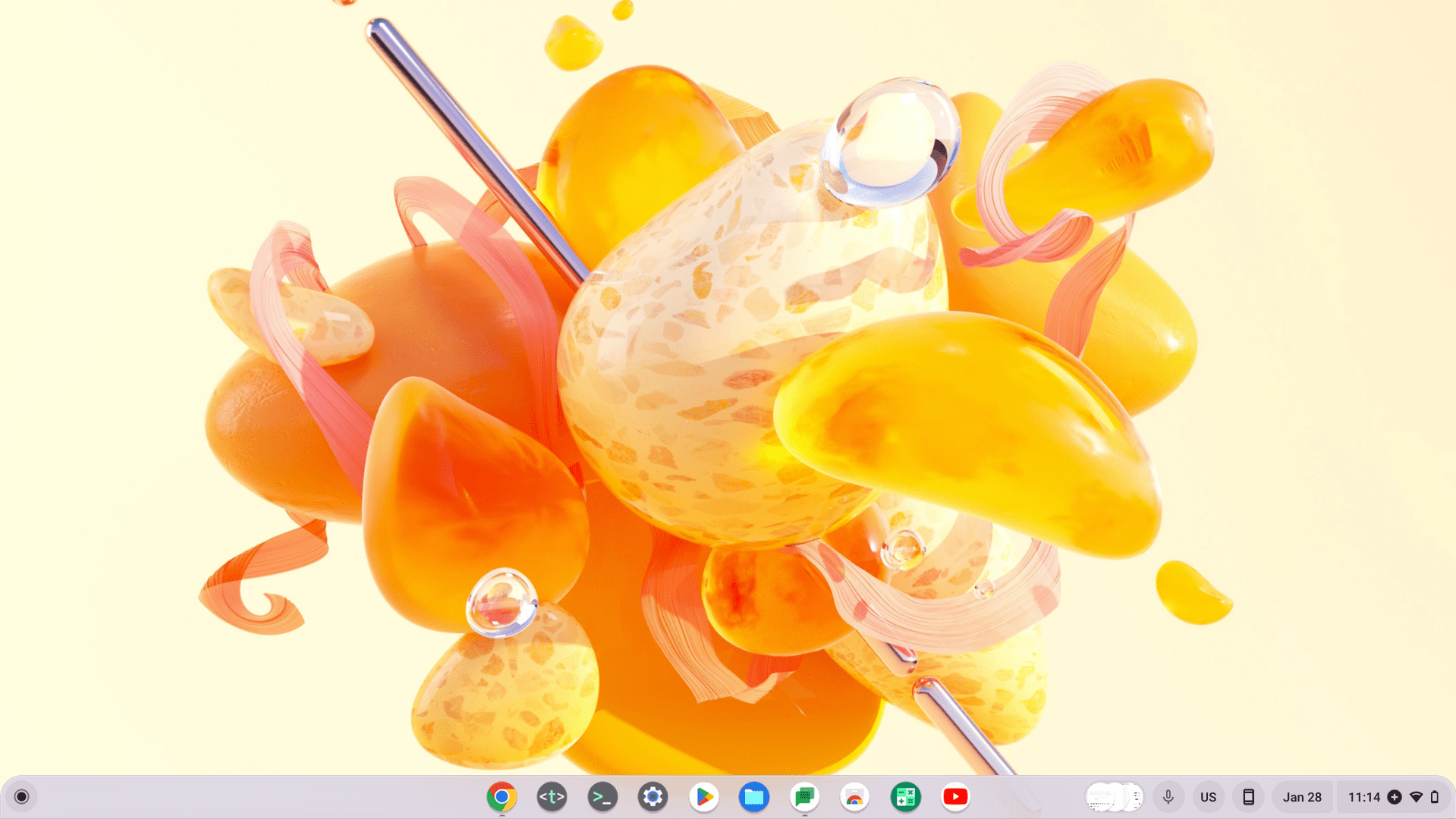
The ChromeOS user interface
The operating system is one of the chief proponents of what makes up a Chromebook or a Windows PC, dictating at what capacity a device can perform while outlining its numerous capabilities. Chromebooks run a Linux-based operating system called ChromeOS, known for its simplicity, security, and speed.
On the other hand, regular laptops and PCs have Microsoft Windows leading the front, a pioneer in the industry and the world’s most popularly used operating system by market share. Most of the apps, programs, and software worldwide are compatible to work on Windows, but Chromebooks cannot say the same yet.
Chromebooks are limited yet highly simplified and easy to sue
On the ChromeOS side, apps are meant to be dealt with in a lightweight manner. Chromebooks rely on sources such as the Google Play Store and the Chrome Web Store to install applications. Although there is no shortage of the best Android apps, there’s not much that you can download off the internet and run on ChromeOS apart from that.
This gives Windows PCs an edge in terms of flexibility, but this, too, comes at a cost. Since Chromebooks have a limited number of platforms that lets them download and install apps, this, in turn, makes the device more lightweight and less likely to gather junk and clutter, unlike Windows.
Moreover, ChromeOS is regarded as an exceptionally minimal operating system wired to the brim with simplicity in mind. You can’t put icons of any app or program on your desktop, nor is the built-in file manager of Chromebooks too complex. What you get with this operating system is easy usability and a straightforward working interface.
Of course, not all users will work as per their requirements just with the minimalism of Chromebooks; that is where Windows comes in. This system establishes itself as the standard for software developers worldwide, landing their products on Windows first and foremost to reach a sprawling audience.
Windows laptops are more involved but offer versatility in their working capacity
In simple terms, Windows PCs can host a comprehensive array of programs and software, most of which are incompatible with ChromeOS. However, Chromebooks are designed for a more straightforward user experience, where the Chrome browser is made to deal with most processes.
Speaking of which, one of the strengths of a Chromebook lies in the Chrome browser it employs for accessing browser-based apps, Progressive Web Apps (PWAs), and other tools built for the web. For popular software you use on Windows, you will need to seek either their Android or browser alternatives on Chromebooks—bear that in mind.
Performance and speed
Both Chromebooks and Windows PCs can offer terrific performance levels with varying devices of different budgets. Chromebooks usually start around much cheaper than a Windows laptop in terms of specifications and value for money and hardly ever compromise their integrity.
That is to say, Chromebooks are optimized to run on low-end hardware. Even if you’re purchasing a sub $200 Chromebook that comes with a processor like the Intel Celeron N4020 along with the bundled Intel UHD graphics, you’ll still get decent performance out of it, as long as you’re not trying to outreach the device’s technical capacity.
Chromebooks are portable speed demons
This made Chromebooks so famous in the first place, as they’re now the device of choice for most schools in the United States. The perfect combination of affordability and performance has made ChromeOS a fan favorite among individuals across the world.
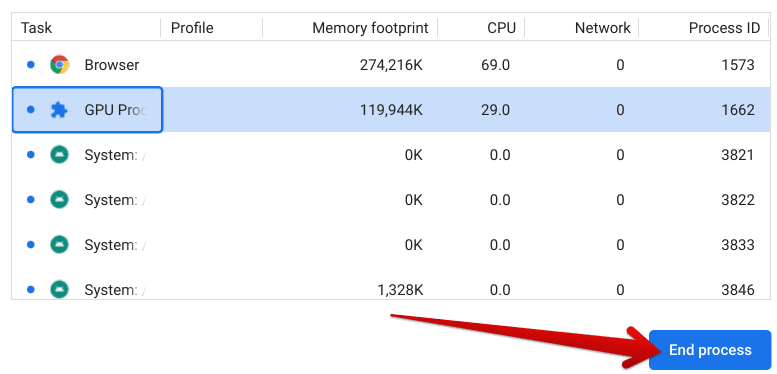
Ending a process via Chrome’s Task Manager to free resources
However, some of these devices out there in the domain of ChromeOS pack a good punch if you want them to. The Acer Chromebook Spin 714 is one such specimen, powered by a 12th gen Intel Core i5 processor, robust design, and an attractive screen that can instantly become your daily driver.
Therefore, as you increase the price brackets, you’ll find even more top-quality Chromebooks with enticing specifications. Still, if you compare the whole spectrum of ChromeOS to Windows PCs, the latter seemingly makes this no competition.
As you’ll learn more in the “Hardware” subsection ahead, Microsoft Windows comes onto the most brilliantly specced-out devices that Chromebooks cannot compare to. However, regarding the performance and speed, you’ll find ChromeOS going head-to-head against Windows and putting up a perfect fight.
That is because of how optimized Google’s in-house operating system is and how capable it’s been rendered to work on Chromebooks. But wait, that’s not all. There’s another reason you may find a similar Chromebook outpacing a similarly specced Windows PC—hardware maintenance.
Maintenance
Windows is a beefy operating system comprising a surreal number of programs, apps, services, drivers, and other processes that make it a whole. The entirety of it is exhaustive and comes with a string of maintenance practices that users must follow, such as updating drivers and keeping tabs on your antivirus system.
In the other corner of our ring, our beloved competitor ChromeOS is exempt from such bothers, earning the title of a “hassle-free” operating system. Chromebooks are designed with utter directness in mind, so users have trivial matters to worry about compared to Windows PCs, where the responsibility is far greater.
ChromeOS requires little to no maintenance
On ChromeOS, system updates download in the background without you ever knowing unless you head to the relevant settings page and only prompt you in the form of a pop-up once they’re ready to be applied. Additionally, Chromebooks boot up in under 10 seconds and let you instantly sign into your Gmail account, thereby instilling heightened productivity.
In contrast, a Windows PC will take time to launch and operationalize its various services. To conclude, it’s safe to say that Chromebooks are spectacular machines for general performance, mainly when your tasks concern the Chrome browser. However, these devices can be limited when it boils down to the use case of certain power users.
Windows PCs, although far more established and all-inclusive, are clunkier, thanks to the numerous programs, services, third-party apps, in-built features, and other software they have to work with right off the bat. However, Windows will be a good fit for those with advanced requirements compared to ChromeOS.
Integration with other services
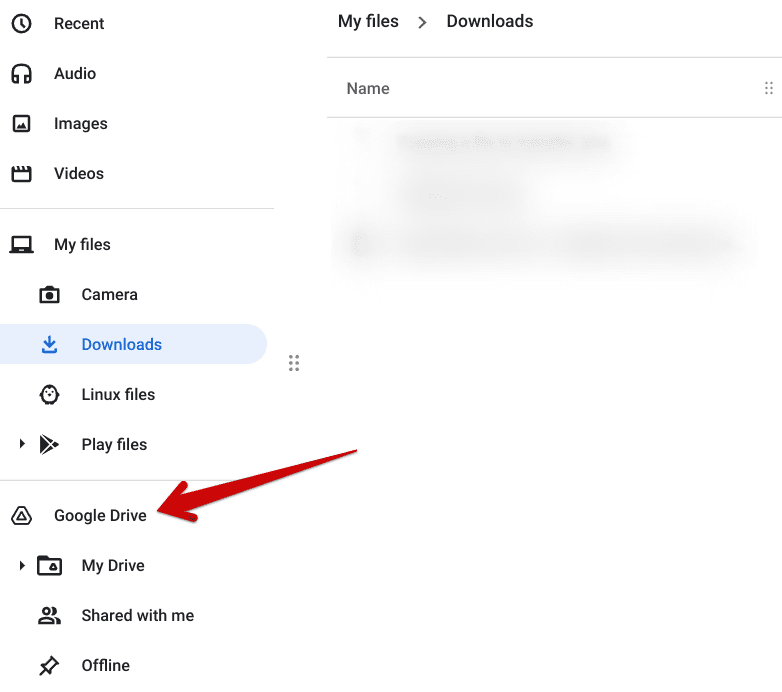
Clicking on the “Google Drive” folder
Chromebooks are Google-oriented and have the best Google Workspace apps integrated right within the mainframe of these sleek devices. Look at the side column of the in-built file manager in ChromeOS. You’ll discover a distinct Google Drive folder embedded in the system app, offering easy access to the well-renowned cloud storage platform.
Those actively subscribed to Google One will grow to appreciate this ecosystem that Google has created around its prominent apps. Saving files to the cloud gets easier, not to mention checking your stuff and utilizing any of it as required. As for services other than Drive, ChromeOS comes with all the major Google PWAs installed.
These include Google Docs, Google Sheets, Google Slides, Google Photos, and others. Google Meet, too, can function as a Progressive Web App to get into video conferencing like a champ. For the uninitiated, think of a PWA as an application that can be installed from the internet. It works like a web page but is technically installed on the system.
Direct access to Drive, Sheets, Slides, and others
The primary benefit of using a service’s PWA instead of visiting it on the website is faster performance and native incorporation of the app into ChromeOS. Multiple apps like Reddit and Office 365 can be installed on Chromebooks like a PWA.
This brings us to talk about Office 365, which is Microsoft’s take on a desktop suite of productivity applications, including Word, Excel, and PowerPoint, among other, more modern additions. Windows PCs have an Office 365 app installed, allowing users to get into their needed document editors instantly.
Furthermore, you can access Office 365 apps on the web, similar to the proponents of Google Workspace. Chromebooks also allow you to work with Office 365 files, but Android app support for the latter was ditched a couple of years back, leaving the online editor of the suite as the only option for ChromeOS fanatics.
Therefore, this is pretty much a win-win scenario for both competitors here. Chromebooks and Windows laptops can readily use productivity suites, Workspace, or Office 365. From here on out, it’s only a matter of preference that you need to consider. To nudge you in the right direction, view the pricing of both programs before diving in.
Battery life

The Acer Chromebook Spin 713—is known for impeccable performance and battery life
Although the battery life parameter varies from case to case and is usually dependent on the usage of your device, there are still some considerable differences between ChromeOS and Windows in general that can influence your buyout of either device.
Even on budget devices that don’t cost a penny upward of $300, Chromebooks can dish out extended battery runtimes that lend a semblance of reliability to their names. The coherence of ChromeOS benefits yet another department of its working capacity where the operating system is considered more battery-friendly than Windows.
You’ll find Chromebooks with the best battery runtimes offering a usage period of more than 14 hours in one go. Yes, we realize how shocking this statement is. The Acer Chromebook 514 is a behemoth with a 14-inch FHD screen size and a MediaTek Companio 828 processor. It’s also reasonably cheap at $379 (Amazon).
Chromebooks are battery runtimes kings
Other similar devices include the Lenovo Duet 5 Chromebook, Acer Chromebook Spin 713, and even the Dell Inspiron Chromebook 14, all competitively priced at around $500. If you want similar battery runtimes on Windows laptops, prepare to shell out at least $1000 for the more premium-end models.
That’s because most lower-end to medium-grade laptops generally gas out around the 4-5 hour mark. And to give you a broad range for Chromebooks, expect those devices to last you around 6-8 hours, with many hidden gems sporting 8-10 hours of battery life while having a great price tag (we’re looking at you Lenovo Flex 5).
Security
The day and age we live in today are infested with cybercriminals and intelligent malware, so you need to be wary of the security measures that both operating systems here employ for the safekeeping of your profile and data. Windows PCs have Microsoft Defender Antivirus, previously known as Windows Defender, built into them.
This in-house defense system takes care of the significant security concerns people would have while browsing on a Windows laptop, so you don’t have to pursue other options. Still, third-party antivirus software can easily be installed to make your PC more secure and robust.
Overall security is a top priority for ChromeOS
Now, the fact is that Windows is generally more prone to contracting viruses and other forms of malware than other operating systems. This is per AV Test’s Security Report that was published in 2020. The post concluded that 2019 produced over 114 million malware over the internet.
What’s surprising here is the following,
In 2019, over 78 percent of malware codes newly-developed by cybercriminals targeted Windows systems. In the first quarter of 2020, this value continued to increase to over 83 percent.”
Among security-related vulnerabilities and Windows being the most popular operating system on the planet, it’s probably not 100% safe to be on Windows. But then again, no other counterpart can guarantee total security with zero chances of getting hit with a virus—not even ChromeOS.
This brings us to talk about Chromebooks, some of the most secure devices on the planet that essentially have no business benefitting from antivirus software. Google has clarified in a blog post that ChromeOS employs numerous stratagems that keep itself safe along with the user signed into the Chromebook.
Features such as automatic updates, an isolated sandboxing environment, and the self-check start-up mechanism dubbed Verified Boot all come together to deliver reliability frequently. In one sense, Chromebooks can’t get viruses, and even if they do, they’ll automatically repair themselves with a Powerwash, so your data isn’t compromised.
According to Google, ChromeOS has never been hit with ransomware, thanks to its tight security that can be further consolidated with antivirus software. We recommend the latter in cases where you often fall prey to phishing scams.
Price

The Asus Chromebook Flip C433
As we’ve hinted at the price of both combatants in multiple sections, you’ve probably figured out by now that Chromebooks bring more value for your money, bar none. The amount you’ll spend trying to get a decent Windows PC that can perform all relevant tasks is much more substantial than what a decent Chromebook will cost you.
In the neighborhood of $300, you can get yourself the likes of the Asus Chromebook Flip C433, which is simply one of the best convertible Chromebooks out there right now, featuring 2-in-1 functionality with a backlit keyboard and a 14-inch FHD bezel-less display. Hardware-wise, it features an Intel Core m3-8100Y CPU, 8 GB RAM, and 64 GB storage.
Chromebooks are budget-friendlier
These specs might not attract those of you who are adapted to more power-hungry components, but best believe that Chromebooks work with low-end hardware quite profoundly. On the other hand, Windows laptops cannot strive to say the same. You will need decent specs on that front to expect satisfactory performance.
And that is going to cost you more than what an average Chromebook comes for. With that said, some Windows laptops are out there that grant appreciable performance without breaking the bank, such as the Acer Aspire 5. Still, most of those are few and far between, whereas ChromeOS offers versatility on a much grander scale.
Digital assistant
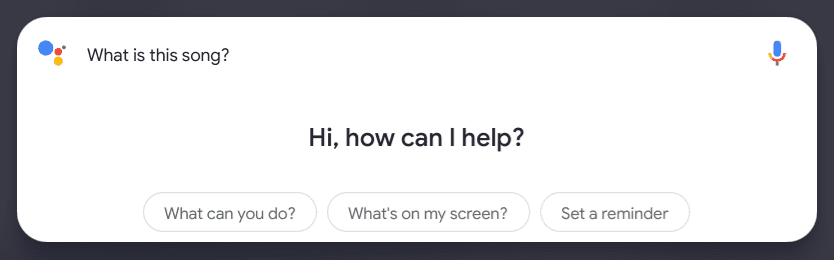
Google Assistant’s song identification feature on ChromeOS
Chromebooks and Windows laptops feature a digital assistant that performs basic functions concerning opening and shutting down apps, setting alarms, reminders, and whatnot, helping users multitask, and acting as a digital handyman. Between Windows and ChromeOS, however, there are substantial digital assistant differences to address here.
Chromebooks employ the functioning of Google Assistant, the same one loaded onto your Android smartphone. It’s fast, easy to use, compatible with various services, features an array of useful commands, and utilizes the Google search engine to conduct searches online.
Assistant is still relevant, but Cortana has gone stale
Microsoft’s Cortana, on the other side of the spectrum, takes up the work of the Bing search engine, which is the world’s second most popular web crawler after Google. The only issue is Cortana isn’t as functional as Assistant on Windows. As a matter of fact, some would regard it as outright dead, considering how you have to add it to Windows 11 manually.
Users often complain about Cortana failing to identify their voice commands, which is non-existent for Google Assistant. Catch a glimpse of some of the most productive Assistant commands in our separate guide, such as ones that pertain to song identification, note-taking, setting alarms, and more.
In all clarity, therefore, Google Assistant vs. Cortana is no competition, with the former bouncing over the latter effortlessly. Cortana once had a chance to make a name for itself, but it couldn’t get much love from the developers, especially not as much as the care and attention Assistant received from Google.
Hardware

MSI GE76 Raider (Image Credits: Amazon)
When it comes down to sheer hardware in terms of the design, you may not be able to tell the difference between a Chromebook and a Windows PC from afar, given their matching design choices that include a keyboard; however, just like people, it’s the inside that matters the most and this is where both of those entities start differing substantially.
Chromebooks in 2023 come in all sorts of shapes, sizes, and form factors. There are devices, such as the Asus Detachable CM3 Chromebook and the Lenovo Chromebook Duet, that sport a convertible design with a keyboard that detaches from the screen unit for non-pareil portability, thereby becoming a perfect fit for those who live more on the go.
Chromebooks offer fast, reliable, and specced-out performance
On the flip side, you’ll find powerhouses such as the Asus Chromebook CX9 that deliver their word in the performance department, along with the likes of the Acer Chromebook Spin 713 and the HP Dragonfly Pro. Moreover, some devices boast higher-end specs stretching up to a 12th-generation Intel Core i7 processor and over 512 GB of NVMe storage.
The port selection on certain Chromebooks can also be adequate. The Lenovo ThinkPad C13 Yoga Chromebook, for instance, being one of the top Chromebooks with an HDMI port, offers users two USB-C, two USB-A ports, a 3.5 mm headphone jack, and a microSD card reader slot, not to mention an HDMI slot for terrific I/O as well.
With all that said, the most money you can spend with a Chromebook is somewhere in the range of $1000-$1700, spanning higher-end configurations of powerful and enterprise-centric devices. No Chromebook has yet embraced the $2,000 price tag and for a good reason.
You can still spend more money with a Windows laptop
The aforementioned HP Dragonfly Chromebook is one of the latest releases in the territory of ChromeOS and is simply one of the best Chromebooks money can buy right now. Its tech specs include 16 GB RAM, a 12th-gen Intel Core i5 processor, and a 256 GB SSD.
There are more configurations to go about as well here, but none of those still outclass what some of the best Windows laptops have to ever. For comparison, the MSI GE76 Raider is just nuts with its hardware, sporting a 64 GB RAM and 2 TB SSD combo and offering one of the best Windows experiences to date.
In case you were wondering, it has one of those newer Intel Core i9-12900H CPUs as well. None of these are components you’ll find on a Chromebook, at least for now. There’s a vast gap that Chromebooks have to fill from a hardware perspective, so consider this as you shape your purchasing decision.
You should have a solid idea by now that if Chromebooks aren’t quite there yet, they’re effectively catching up to Windows PCs within the constraints of their operating system.
Gaming
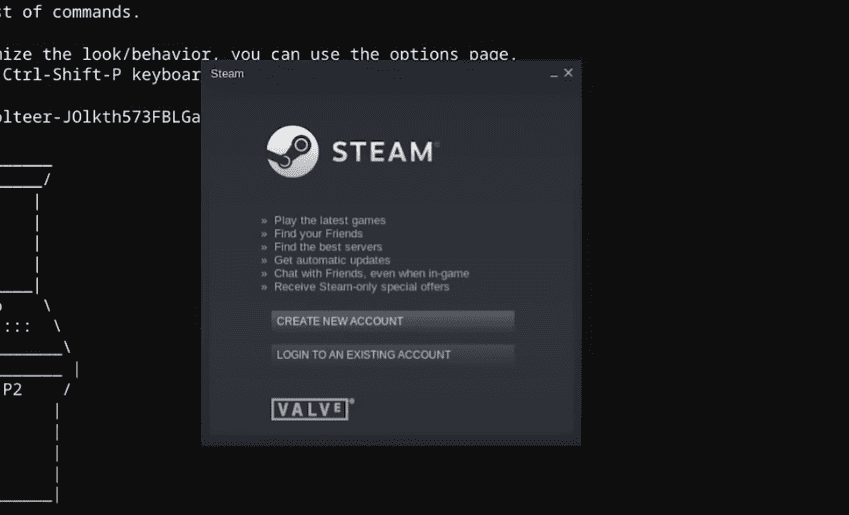
Signing into Steam Alpha on ChromeOS
To be putting it lightly, the gaming industry is a multi-billion dollar prospect, and Windows PCs are all in on them. Without a speck of doubt, Windows is the preferred platform for playing PC games, and not even macOS comes close to the reigning champion in this regard.
Storefronts such as Steam, Epic Games Store, Battle.net, and others can be downloaded on Windows PCs to enjoy best-in-class video game titles, such as Call of Duty: Modern Warfare 2 and Elden Ring. Even more so, Windows 11 has brought even more juice for PC gamers worldwide, sporting direct integration with Xbox Game Pass.
Microsoft Windows is unrivaled in the realm of gaming
All of this comes together to crown Microsoft Windows as the world-dominating gaming operating system, and Chromebooks have quite the journey to embark on if they plan on outpacing the current champion. Currently, mobile and lightweight gaming is possible on ChromeOS, with most games downloaded from the Play Store.
These include the likes of Alto’s Odyssey, Asphalt 9: Legends, and Fallout Shelter. In addition, Valve is making strides to make Steam arrive at the forefront of the ChromeOS gaming scene, having initiated an alpha version of the popular PC game launcher to release for Chromebooks.
Chromebooks show a prospective future
Since then, a select number of these devices have been made capable of handling Steam alpha, and mainstream support is yet to be official. Therefore, the overall scenario is improving month in and month out, and there’s also the talk of specialized gaming-ready Chromebooks coming out in the open, with Acer kicking things off with the 516 GE.
Last but not least, cloud gaming has also been green-lit on ChromeOS. Platforms such as Nvidia GeForce Now and the now-defunct Google Stadia have found success with Chromebooks. There’s also Xbox Cloud Gaming that ChromeOS users can get into regardless of the hardware their devices are packing.
In conclusion, therefore, Windows PCs are ideal for gaming, and Chromebooks are presently developing in this domain. ChromeOS is still great for gaming, but if you’re after a more heavyweight take with a slight focus on going competitive, a Windows laptop will do the job for you.
The verdict: Is ChromeOS better than Windows?
It all boils down to the use-case of individuals, depending on what they’re looking for in a modern-day laptop. If you play to a Chromebook’s strengths, which revolve around using the Chrome browser and Android apps, you will benefit greatly, getting yourself a cheap device with matchless versatility.
In contrast, Windows PCs are more established, featuring widespread support for diverse programs while serving as the world’s most famous operating system. If you’re a power user with requirements such as video editing, coding, or gaming, a Windows laptop could be the right choice.
But then again, those who have their work base set up online and don’t mind the lack of additional software support will adore the freedom-inducing simplicity of Chromebooks, not to mention their prolonged battery runtimes and promising potential in the realm of gaming as well.
