Looking to switch to a Chromebook but are bummed to find out that there isn’t official Adobe Photoshop support for these sleek devices just yet? There’s nothing to worry about here. Until you wait for the developers to port Photoshop to ChromeOS, there is a comprehensive array of capable alternatives to the image editor that you can look forward to.
In this guide, we’ll look at some of the most impressive Adobe Photoshop alternatives you can use on Chromebooks and get away with some finely edited photos by the end of the day. In addition, we’ll also discuss a viable way to access a lighter version of Adobe Photoshop on ChromeOS.
Let’s get into all of this right away.
- Recommended read: The 10 Best Photo Editors For Chromebooks.
How to use Adobe Photoshop on ChromeOS
In 2021, the people up high at Adobe announced that Photoshop had made its way to ChromeOS. Chromebook users can now access a highly specialized web-based version of Photoshop. Although Photoshop’s browser-centric variant packs less functionality than its desktop counterpart, it’s still sporting all the basic tools to get you going.
With that said, there are a few points that you have to be aware of here, one of them being Photoshop’s usability on the web. The US-based tech giant announced that Adobe Photoshop would shortly become a part of Adobe Creative Cloud, the company’s full-blown suite of editing apps.
There is a free version of Creative Cloud that unlocks a swath of benefits for aspiring users. Still, it does not include access to the browser edition of Adobe Photoshop. That’s why you’ll need to become a member of the service to use Photoshop on a Chromebook.
Lastly, you can’t create a Photoshop file from scratch using the photo editor’s web version. As a part of Creative Cloud, you can only open existing Ps files in the software. If these requirements aren’t doing the trick, read ahead to approach what Photoshop alternatives you can pursue on ChromeOS.
10 of the most high-quality Adobe Photoshop Chromebook alternatives
The following is our hand-picked collection of high-quality workaround applications to Adobe Photoshop that are readily available on ChromeOS. Make sure to read until the end for the best results.
1. Snapseed
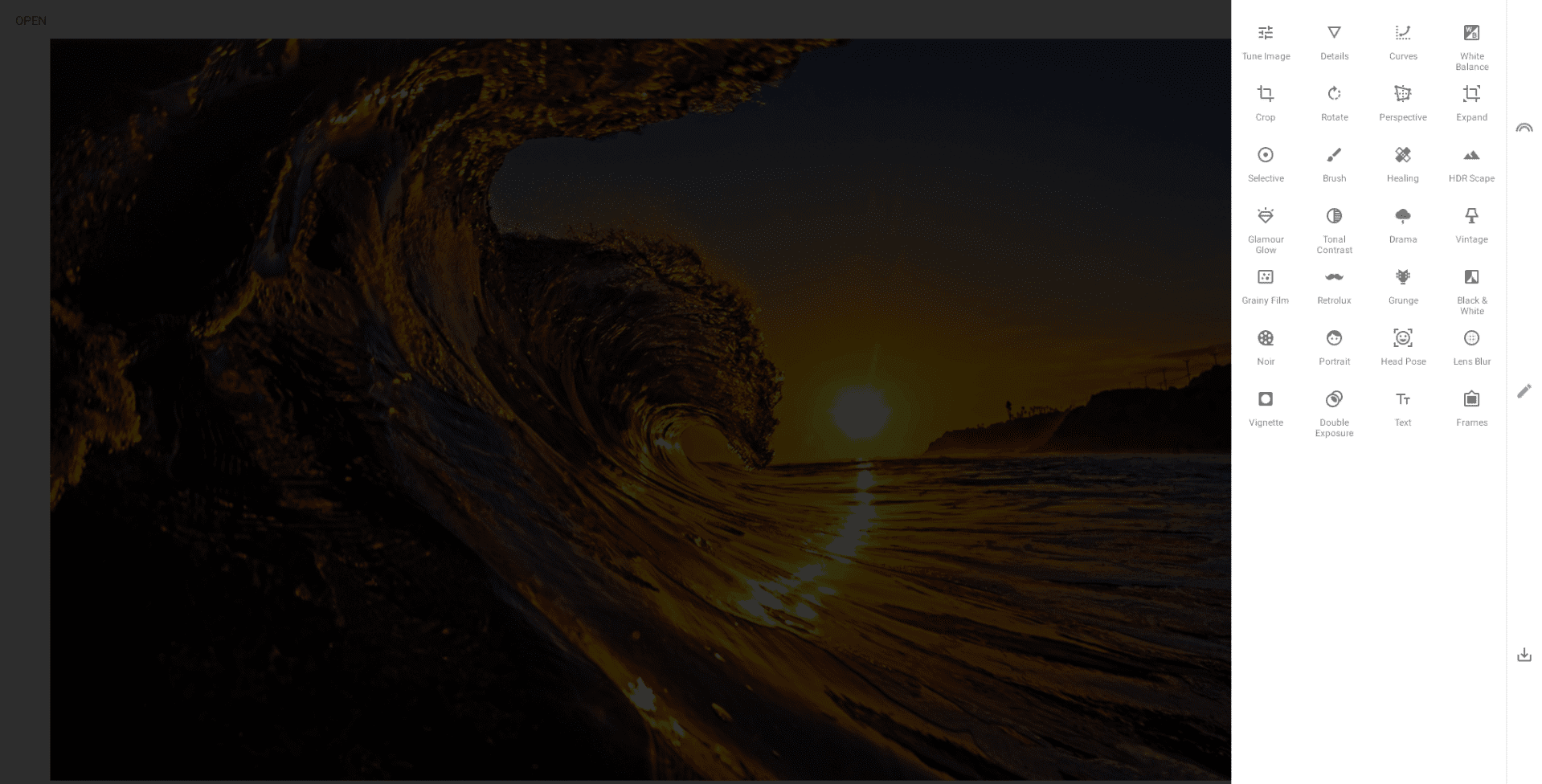
Snapseed on ChromeOS
To begin with, Snapseed is an Adobe Photoshop alternative on ChromeOS that you have to try. It’s a fast, simple, and easy-to-use photo editor that enjoys a solid reputation on the Google Play Store. The user reviews also speak for themselves, lauding Snapseed with praise for everything it gets right on ChromeOS.
The photo editor is pretty advanced and lets Chromebook users work with various enhanced tools and features. As for the editor interface, Snapseed is utterly quick to get into, featuring a simple design that can befriend beginners and provide a capable platform for experts alike.
After uploading a photo in Snapseed, you’re taken to its main editor section, where you’ll find a panel of different editing options on the right side of the screen. Here, you may choose to select the “Filters,” “Editing,” or “Share” sections to start working on the uploaded image.
The app has been optimized to work nicely on Chromebooks so that you won’t be expecting performance stutters or anything of the like anytime soon. Snapseed works as well on budget Chromebooks as it does on higher-end ones. Feel free to check it out and gauge what viability it can offer to you in place of Adobe Photoshop.
Snapseed on the Google Play Store currently sports more than 100 million downloads. Get it right away on your Chromebook and find out how this software has amassed such a giant catalog of users.
- Snapseed has some of the best tools for image editing on ChromeOS, among other options.
2. GIMP
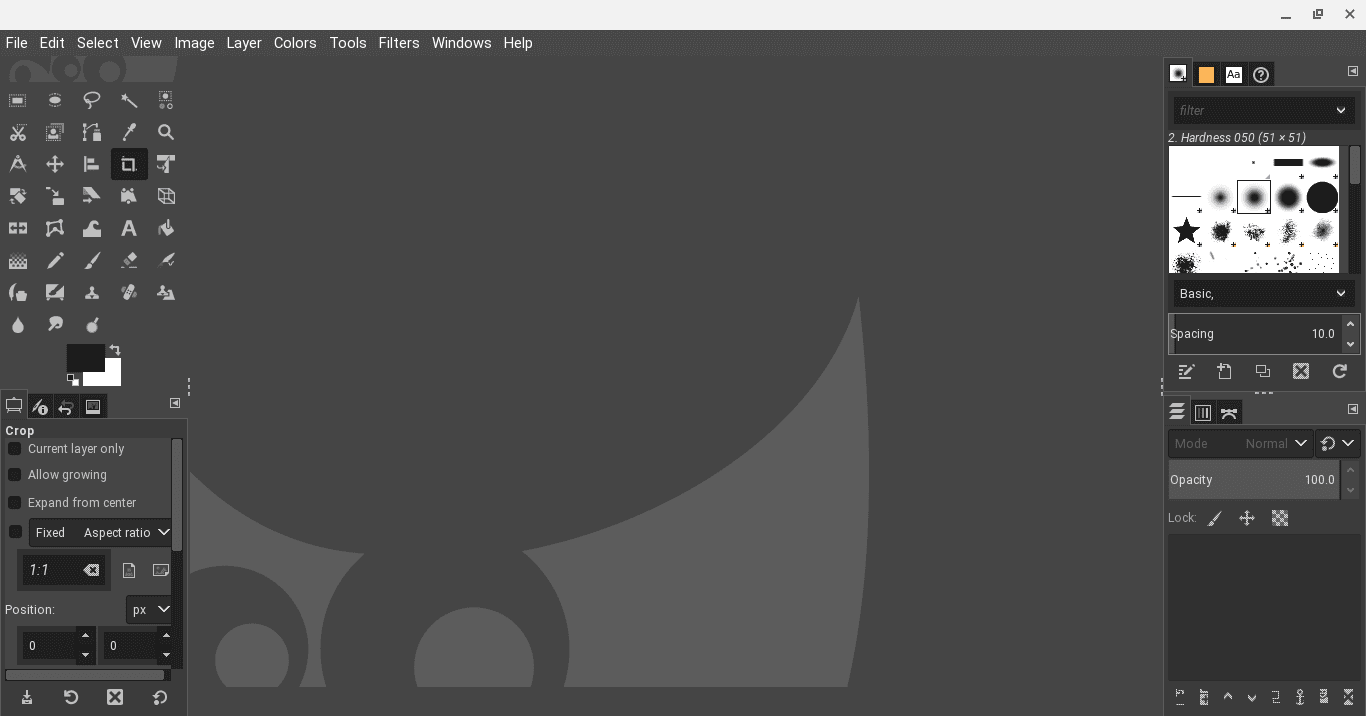
GIMP on ChromeOS
GIMP is shorthand for GNU Image Manipulation Program. This application is one of the best Linux photo editors on ChromeOS, not to mention being one of the best Linux apps. It only takes a couple of commands to install GIMP on your Chromebook, and we’ve covered its installation in another one of our guides here.
The editor boasts a minimal interface that does not confuse beginners at first glance. But with all other photo editors intrinsically, a learning curve needs to be taken up. Still, GIMP’s graphical user interface features large buttons, and the rest does not feel cluttered.
It’s free to use and open-source, too, meaning that anyone willing enough to contribute to the software’s source code can easily do so in the blink of an eye. Some of GIMP’s most well-founded capabilities include color-oriented utilities like color chooser, RGB color spaces, and color blending, not to mention plug-in integration and file format support.
That is to say, GIMP exhibits extensive support for various file formats. However, the default file type that the photo editor works with is XCF, and other formats, such as BMP, GIF, TIFF, TGA, PSD, MNG, and even PDF. You can even use it to paint on your Chromebook, among other high-quality painting apps like Infinite Painter.
- For more details and added information, find out how to install GIMP on a Chromebook using our in-depth tutorial.
3. Pixlr (Pixlr E)
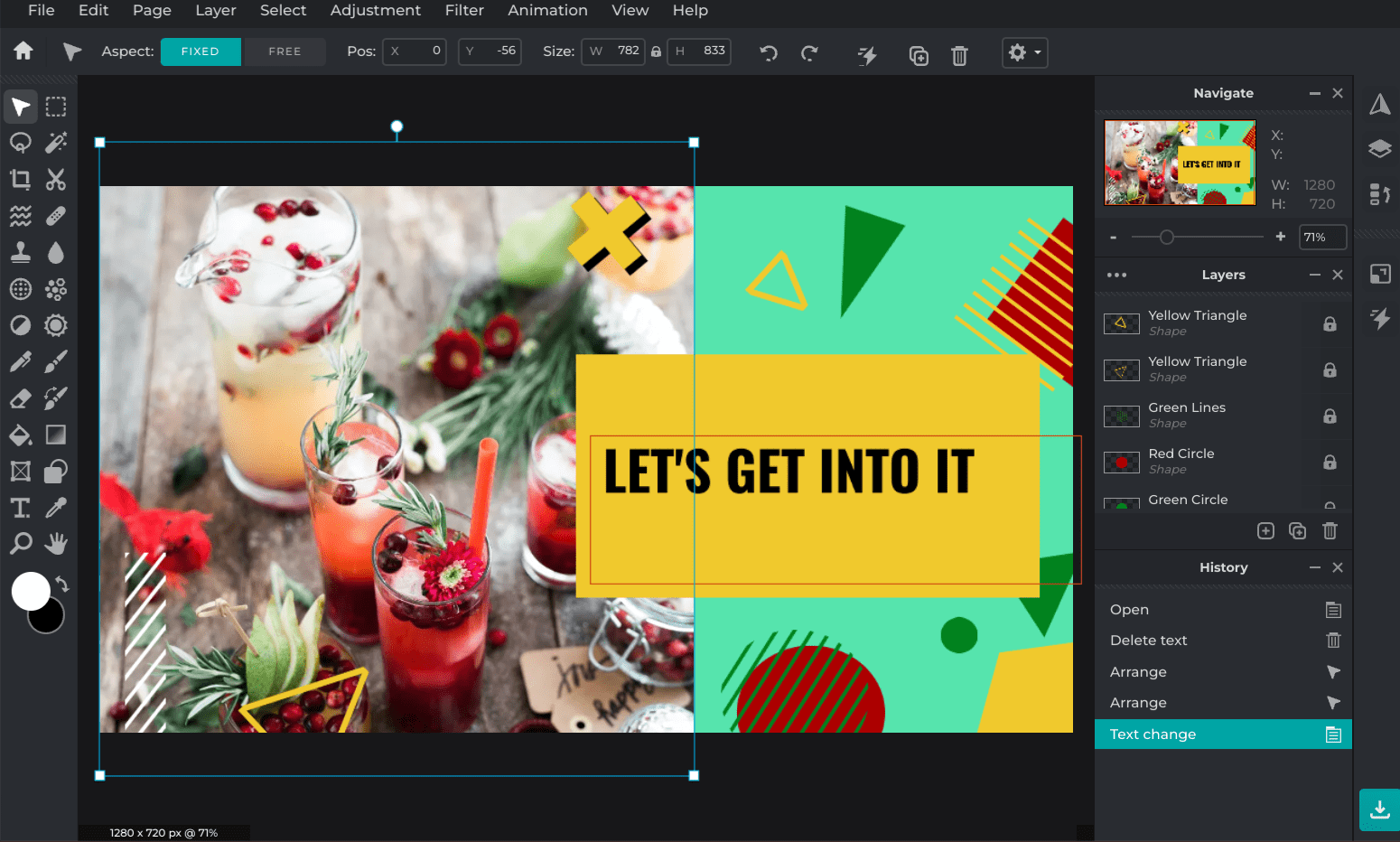
Pixlr E
Pixlr is a web-based editor that has two different types of editions to offer to users. One is called Pixlr X, and the other is Pixlr E. The program that concerns us is the latter — Pixlr E — as it delivers a commendable online photo editing experience compared to the rest of its counterparts.
With a bustling variety of templates to choose from, including Instagram posts, YouTube thumbnails, Facebook cover photos, and more, Pixlr E advocates automating tedious processes for the people who use it. The editor interface of the application borrows some resemblance from Canva but is much more advanced than the latter.
Another major benefit of opting for software as convenient as Pixlr E is that it does not warrant you to download any software from the internet. Employ the Chrome browser, and you’ll be good to go. The program is easy on the device and doesn’t hog resources like its other counterparts.
Moreover, since Pixlr E is ad-supported, it’s the cheapest of the other options on this list for getting rid of ads. Pay a fee of $0.75 upfront, and you’ll be able to enjoy an ad-free Pixlr E experience from here on out. There’s even a 30-day trial period that you can try before paying for a premium subscription to the image editor at hand.
- Go to Pixlr E.
4. Fotor Photo Editor

Fotor Photo Editor
Fotor Photo Editor is another considerable photo editor option that Chromebook users can readily get into. It’s an online application that can be accessed via the Chrome browser relatively painlessly, especially on ChromeOS, where web-based tasks are generally preferred.
Although the basic version of the software can sort your photo editing requirements out, Fotor Premium is where the software’s true functionality lies. Talk about more than 100 powerful editing tools available at your disposal, fancy photo effects, thousands of premium templates, and smart sync with different iterations of the app.
However, if all this extra stuff isn’t cut out for your use case, feel free to dive into the basic offerings of the Fotor Photo Editor, where the setup process is easy, and many different tools are present to facilitate your editing work-ups. Speaking of which, the user interface of Fotor is smooth and runs swiftly on Chromebooks.
And as soon as you are done tweaking your images, Fotor lets you share them around using its vast array of shareability options. The photo editor lets you send your work directly to social channels and cloud storage programs such as Google Drive and Dropbox.
Lastly, you do not need to create an account on Fotor to get started with the editor. If you prefer, there’s the option to install the Fotor Photo Editor as a Chrome extension to jump straight into the editing-based application in your Chrome browser without further delay.
- Go to Fotor Photo Editor.
5. Photopea
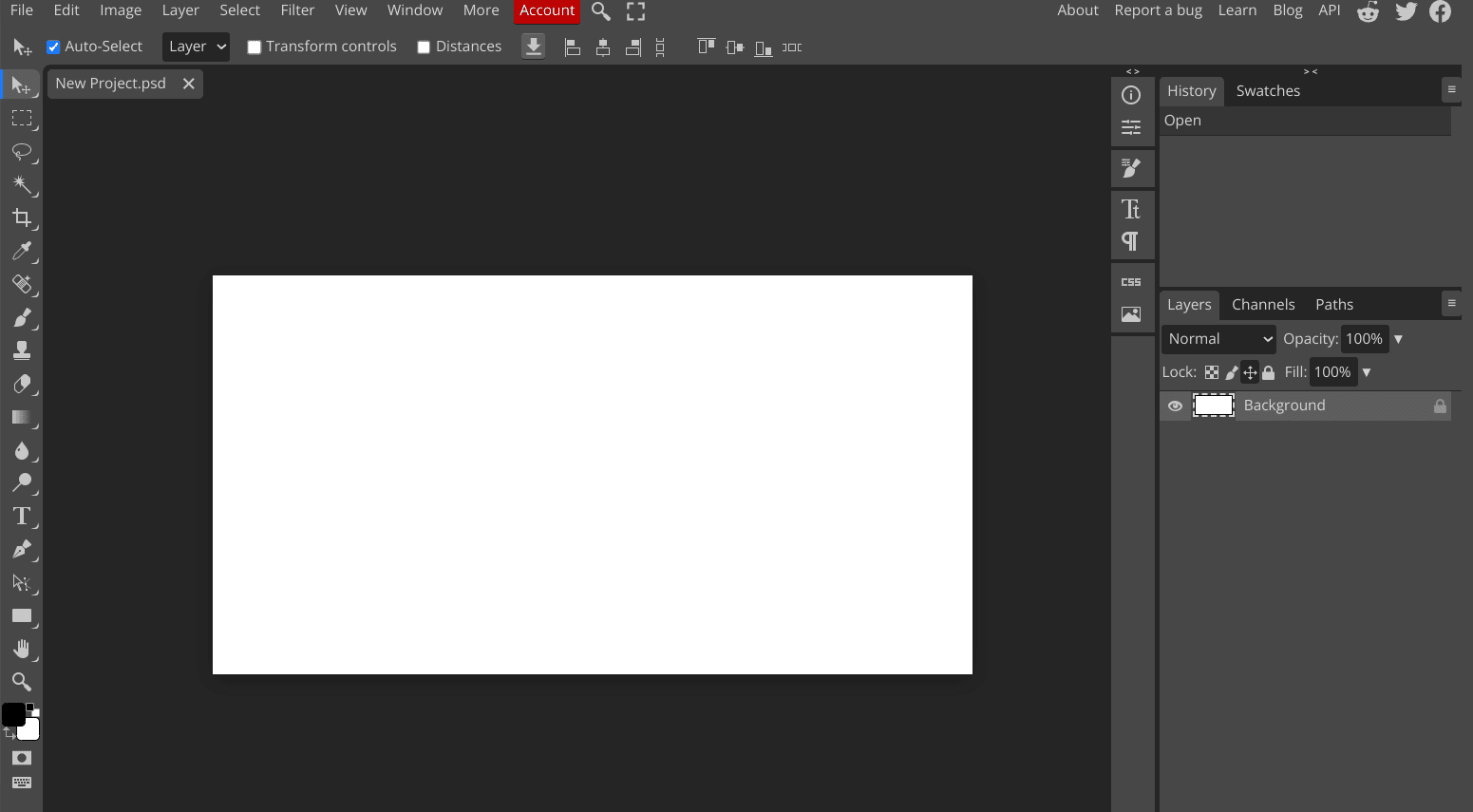
Photopea on ChromeOS
Next up, Photopea earned a due spot on this list for its lightweight editor interface, numerous editing tools, and simple-to-use controls. It’s free to use and is based on the web, so Chromebook users can jump on it without downloading any software from either the Chrome Web Store or the Google Play Store.
Out of most of the photo editors on the web available for ChromeOS, Photopea stands tall as an advanced graphics editor that comprises a bundle of different editing tools, ranging from layer addition, filter applications, various brushes to use, and other top-tier features.
Photopea tries to resemble Adobe Photoshop as closely as possible but falls short of the real deal. However, in times when a robust Photoshop alternative is required, Photopea is something that can be counted on. Ads and sports, a purchasable premium version, also supports the application.
That way, you can get rid of ads and enjoy an ad-free editing experience online with Photopea. Then, whether you employ the software for basic editing tasks such as image resizing and cropping or advanced measures such as creating web pages from scratch, making illustrations, and retouching real photographs.
- Go to Photopea.
6. Polarr: Photo Filters and Editor
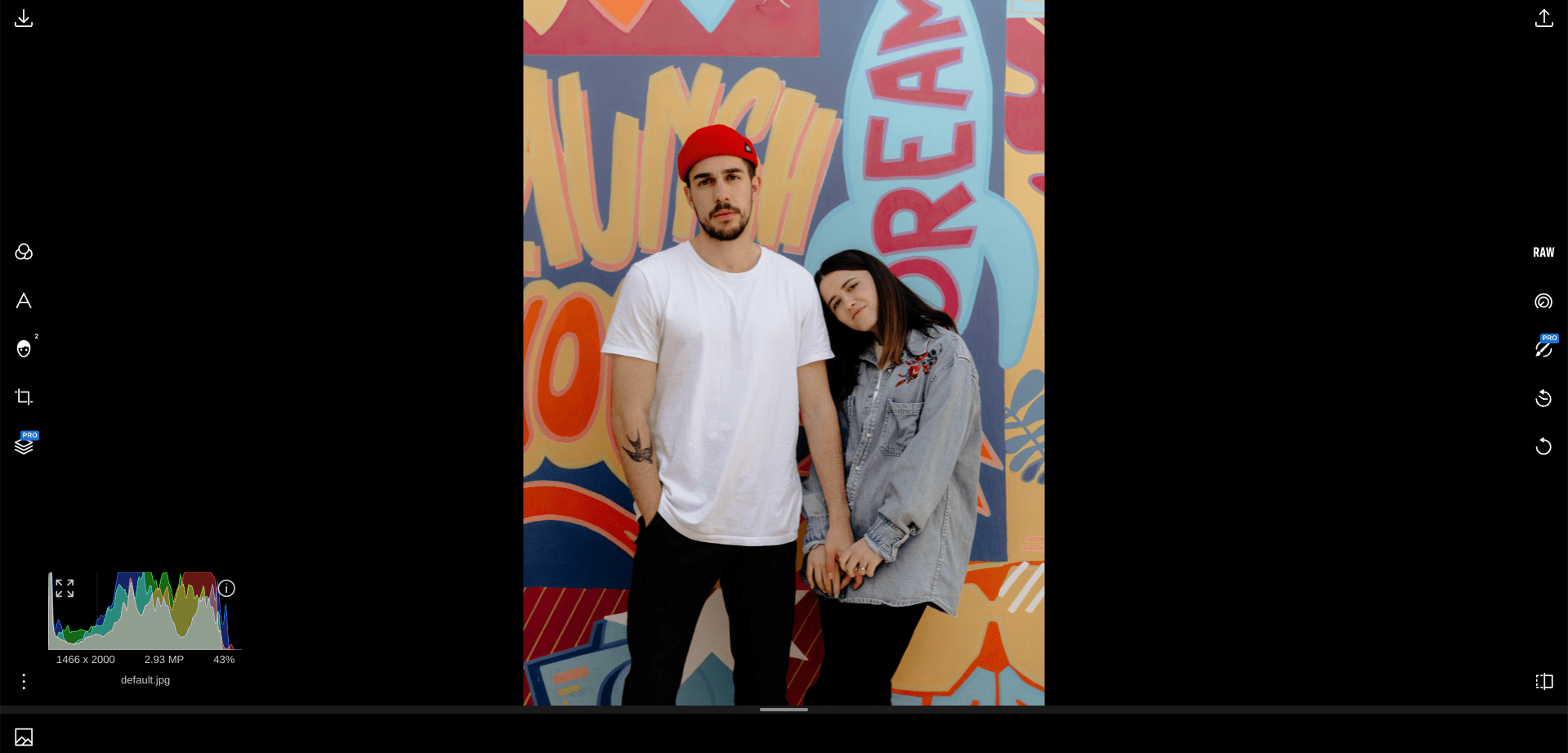
Polarr: Photo Filters and Editor on ChromeOS
Moving forward, we’ve got yet another top-quality photo editor to talk about, and it’s something that you can download from the Google Play Store on your Chromebook with ease as well. Polarr is a desktop-grade software whose professional version is employed on Windows PCs.
However, given the program’s flexible build quality, it’s also been ported to other platforms, including Android, iOS, Mac, and the web. The latter, in particular, benefits Chromebook users greatly. You only need an internet connection, and you can dive into Polarr without further ado.
The photo editor at hand sports powerful tools and features to help users get by with thorough editing on a reliable basis. The developers have emphasized photo procession with Polarr, bringing forth many helpful editing tools, such as filters, auto-retouching, image adjustments, and other highly sought-after tools.
- Visit the Polarr web-based app or get the Google Play Store version of the photo editor.
7. Picsart
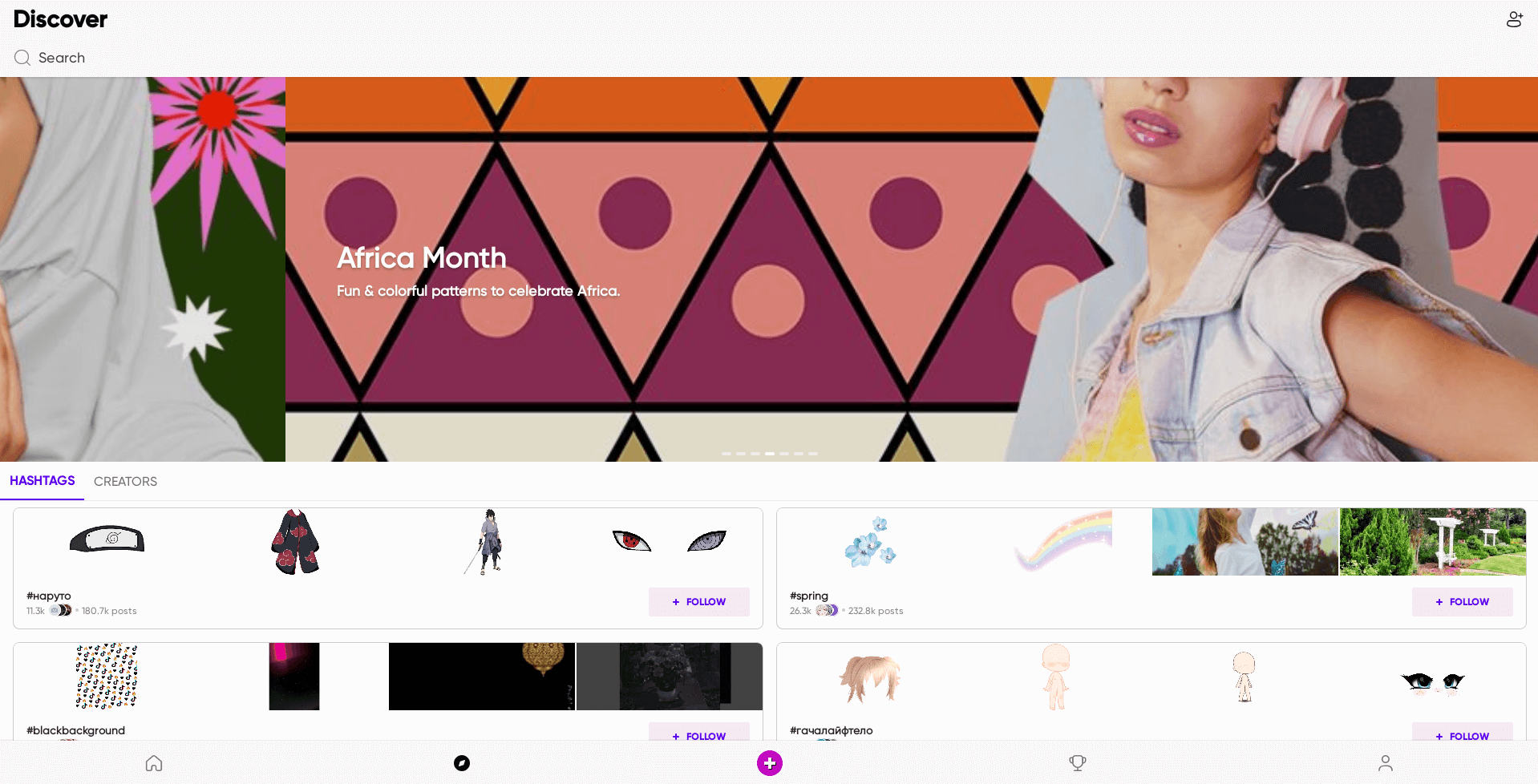
Picsart on ChromeOS
Picsart is a personal favorite when it comes to through-and-through photo editing. It’s an Android app that can be installed via the Google Play Store on Chromebooks. Sitting just behind Adobe Lightroom in the “Top Grossing” section of the “Photography” apps category, Picsart is a reliable alternative to Adobe Photoshop on ChromeOS.
From various retouching features to trending filters that implement tip-top photo effects, you can also clean up pictures and remove unwanted clutter from your photos in Picsart just like that.
Then again, there’s the perk to blur your background, flip photos around, crop and resize, and practice your editing skills on millions of different template photos. Picsart can also be installed and used on Google Drive, should you set it up with the popular cloud storage platform.
- Get Picsart.
8. Adobe Lightroom

Adobe Lightroom on ChromeOS
While Adobe Lightroom and Adobe Photoshop sport considerable differences, both programs belong to the same category: photo editing, lightroom is one of the most high-quality image editing applications you can indulge in. It’s a professional-grade program with much to offer to the giant user base of Adobe.
Quite truthfully, Lightroom is as big as it gets when it boils down to the domain of high-class mobile photo editors. Thanks to the keen optimization by the developers, Lightroom is now compatible to work with Chromebooks in a full-blown manner, sporting tip-top tools for the everyday person whose bread and butter is photo editing.
Regarding the stats, Lightroom is currently the top-grossing app in the category of “Photography” on the Google Play Store. It boasts over 100 million downloads on the popular Android storefront, and this feat alone is capable enough to prove the app’s overall efficacy.
- Get Adobe Lightroom.
9. Adobe Photoshop Express Photo Editor
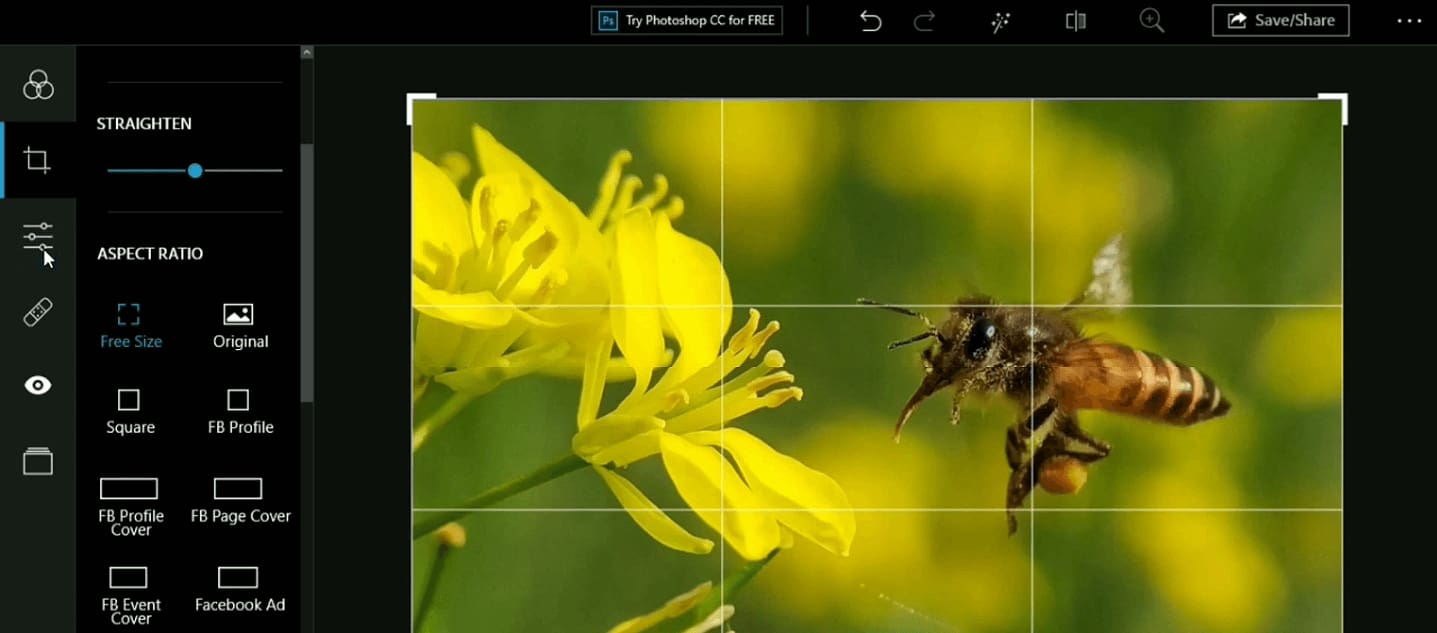
Adobe Photoshop Express Photo Editor
The second-last photo Adobe Photoshop alternative on this list is a mobile photo editor that comes straight out of the headquarters of Adobe and not any other third-party developer. If you’re after one-touch transformations without putting in a lot of work, Adobe Photoshop Express, the much lighter version of the real deal, is the app for you.
The software comprises multiple features that come together to deliver a reliable photo editing venture. Tools such as stickers, overlays, collages, blur, color enhancement, filters, meme generation, and many other personalization functionalities are all ubiquitous across the user interface of Photoshop Express.
And when you’re done working with your photos in Express, the various shareability tools of the application guarantee that your images get where you want them to be in a snap. Social media signals such as TikTok, WhatsApp, Facebook, Messenger, and Telegram are accessible through Express with a couple of clicks.
Last but not least, some of the graphic design capabilities of the app let you incorporate stamps in your photos, along with custom watermarks to copyright your work. There’s a “Premium” version to look into, and it’s all about unlocking an additional array of exclusive benefits and perks.
Photoshop Express Photo Editor is a Google Play Store app and can be downloaded effortlessly from Google Play on your Chromebook. Just make sure that your device supports Android apps before getting started.
10. Canva
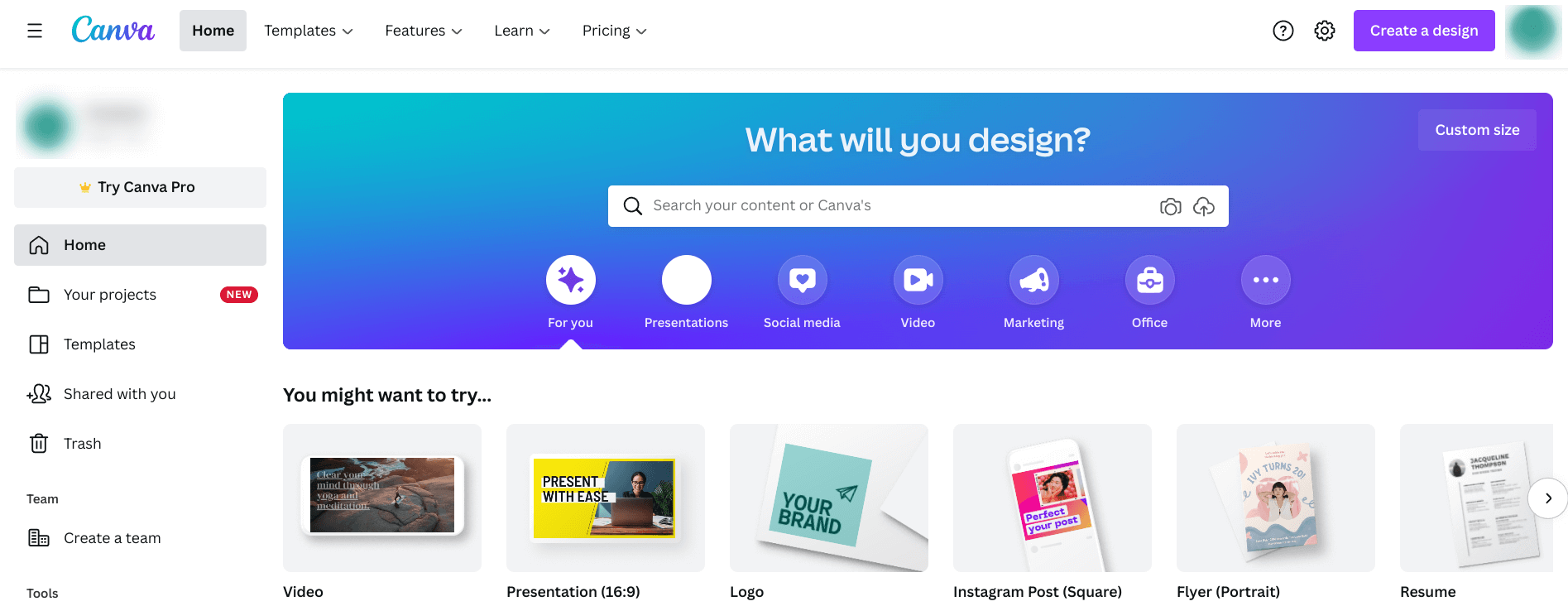
Canva on ChromeOS
Last but not least, Canva is a web-based software that you must try if you’re in the field of photo editing and image manipulation. Although the program is not up there with the likes of Photoshop in terms of a heavy skillset, it’s incredibly user-friendly and makes photo editing look like child’s play.
There is a professional plan to upgrade to in Canva, and it lets you unlock a swath of added functionality. With that said, the base version also suffices for lightweight use and brings forth many different templates, sample images, fonts, themes, and other elements for you to try and indulge in.
Some of Canva’s best features are free to use, so it welcomes newbies to its interface with open arms. The application can also be downloaded on Chromebooks via the Google Play Store. Still, we prefer using the browser-based variant of the editor if internet connectivity is not an issue.
- Go to Canva.
Conclusion
Adobe Photoshop is a name that simply needs no introduction in the modern day and age that we live in today. The world-renowned photo editing platform has taken the globe by storm with its professionalism and unmatched feature set since it stepped foot into the world over 30 years ago.
In this guide, we’ve taken a better look at how you can approach some of the best Adobe Photoshop alternatives on a Chromebook in case the browser version of the editor isn’t working out for you. In the comments section ahead, let us know whether you found the guide helpful for your cause.
As always, Chrome Ready wishes you good luck!
