Chromebooks remain the subject of amazement as more and more features come to them with every major operating system update. What seems so minimal at first glance packs all the bells and whistles underneath, as Chrome OS can run powerful video editing software, Microsoft Office and its alternatives, Microsoft Visual Studio for writing code and programming, and a large amount of Linux applications.
It’s undoubtedly no secret now that Chromebooks have come a long way from where they first started, and the level of functionality these devices sport today shows precisely that. However, don’t forget that these are the same machines that beat macOS in the latter half of 2020 regarding market share.
As of late, we at Chrome Ready have covered the top 15 helpful video tools for Chromebooks to help everyone looking to edit their videos on Chrome OS. It seems logical now to talk about the best tools for editing images on a Chromebook; in this article, we’re going to do just that. Continue the read if you’re an expert in this field or just someone who’s just taken up photo editing. Without any further ado, then, let’s get right into it.
1) All-in-one Linux photo editor – GIMP
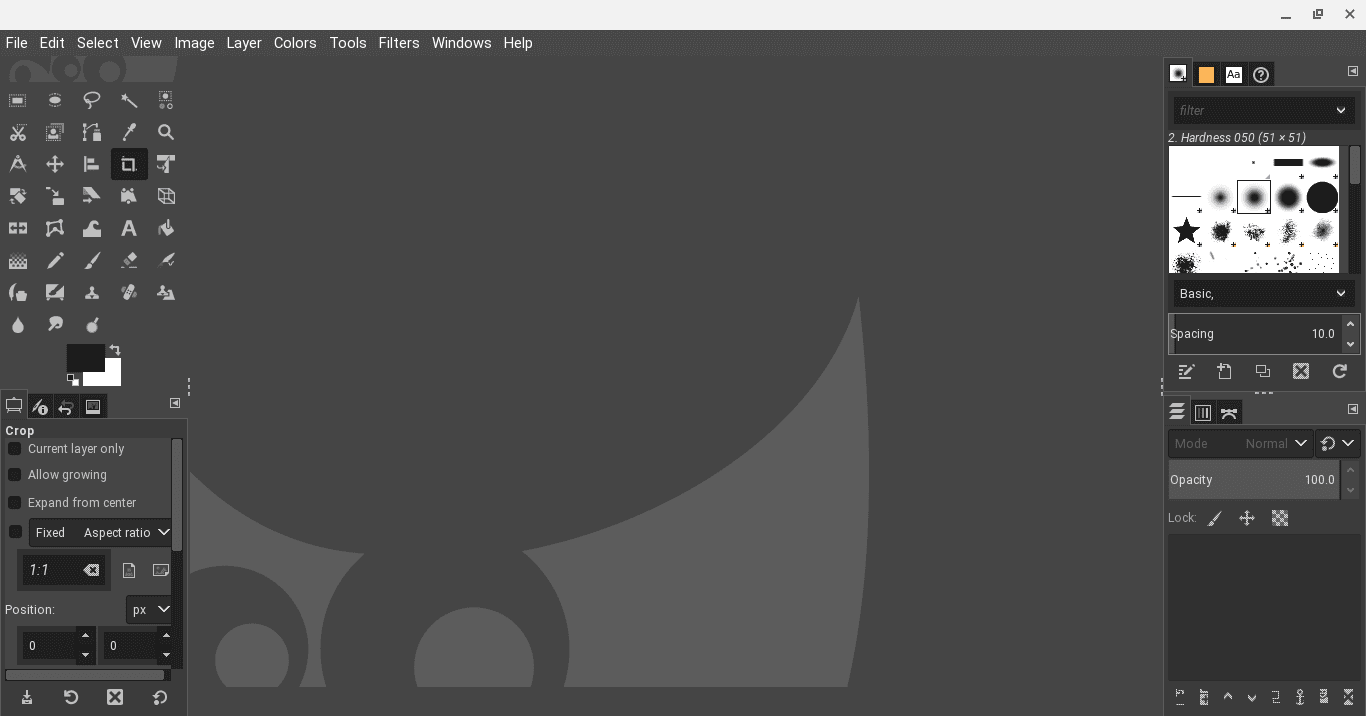
GIMP on Chrome OS
If you’re looking to edit photos with an assailment of tools at your disposal, there’s no better choice than the powerful GIMP application for your Chromebook. This software is installed through the Linux Terminal of Chrome OS and packs all the functionality you could ever need for modifying photos to a decent extent. GIMP is short for GNU Image Manipulation Program and is one of the best Linux applications with many features and an undemanding user interface, which even the most inexperienced users can get the hang of in a bit of time. In addition, GIMP offers fantastic features to help you find your way with photos. You get top-of-the-line assistance for photo retouching, image composition, and authoring through layers and channels, a foreground extraction tool, and editable text layers.
GIMP can also be used as a painting tool – a little extra in this respect can never hurt. You are provided with a whole suite of tools to help you paint, including multiple types of brushes, a gradient editor, a blending tool, and even custom brushes and patterns. Furthermore, file compatibility is far-flung and diverse with GIMP. The software supports BMP, GIF, JPEG, MNG, PCX, PDF, PNG, PS, PSD, SVG, TIFF, TGA, and XPM. You can load the file formats of your preference, convert them into different ones freely, and export the saved file through an SVG path if the need arises. If an all-in-one photo editor is what you need, look no further than the convenience and feature-rich offerings of the GNU Image Manipulation Program software.
Installing GIMP on your Chromebook is no less than effortless work. First, input the following command in your Linux Terminal and wait until the installation concludes.
sudo apt-get install gimp
2) All-in-one Google Play Store photo editor – Snapseed
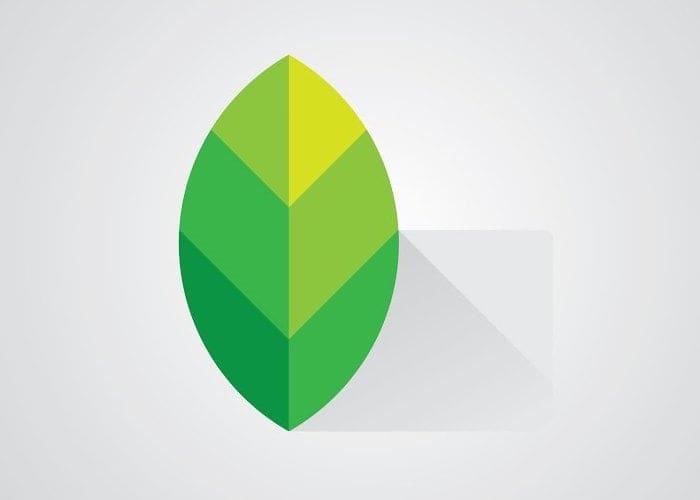
Snapseed
One application that has stood its ground as one of the best, if not the best, photo editing software on smartphones is Snapseed. Benefitting from a swift integration with the Play Store, Chromebook users can now easily install Snapseed on their devices and enjoy many photo editing tools that all cater to a top-tier user experience. Snapseed has more than 100 million downloads on the Play Store, and upon launching this application, it’s pretty uncomplicated to see why. Unlike other applications, Snapseed is fully optimized for Chrome OS. That means no bugs or lagging performance when using it, nor cannot utilize the application in fullscreen mode. Snapseed is devoid of all inconveniences like that.
Some features in the “Editing” section of Snapseed’s interface include Tune Image, Perspective, Rotate, Expand, Crop, Retrolux, Vintage, Drama, Black and White, Grainy Film, and Double Exposure. You’re looking at a feature-rich user experience made from the ground by Google to do nothing but deliver beyond expectations. Despite having a heavy focus on including as many tools and features, Snapseed feels incredibly lightweight on Chromebooks and makes it possible to soar through the interface with little to no effort, even if you’re sporting a minimally addressed Chromebook under the hood. You can quickly get Snapseed from your device’s Google Play Store browser to take care of your photo editing needs without breaking a sweat. It’s highly recommended if you don’t have Linux on your device and are looking to get something far more feathery for Chrome OS.
3) Free photo cropper – Adobe Spark
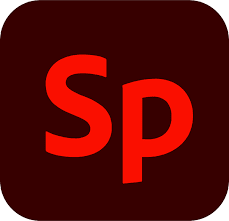
Adobe Spark
Adobe Spark is a classy online photo cropping tool that has its roots buried deep within the framework of Adobe itself, which is a suite of high-performance desktop-grade software for web development, photography, video editing, and graphic designing. While most services that Adobe has up for grabs come for a decent cost, Spark is free for the most part and serves as something much more than just a tool for cropping photos. We thought of enlisting this software in the photo cropping category because there’s simply no other that could outclass this one for what it does. Spark offers a lightning-fast interface that expert Adobe users are undoubtedly familiar with. The controls and navigation are exceptionally beginner-friendly, making it possible to pick this software up and crop photos on the go.
There are also creative and helpful insights and tips to ease your experience and time spent with Adobe Spark. You will, however, have to log in with an account using any of the wide range of options that Adobe provides. After signing in, you can choose to start from a beautiful template or upload your photo from the device’s local storage and get to cropping within a matter of moments. One highly admired feature of Spark is the specialized “Tutorials” section that offers simple-to-learn and easily understandable guides to help you get started with this top-end Adobe platform.
Try out Adobe Spark by clicking on this link.
4) Paid photo cropper – Simple Gallery Pro
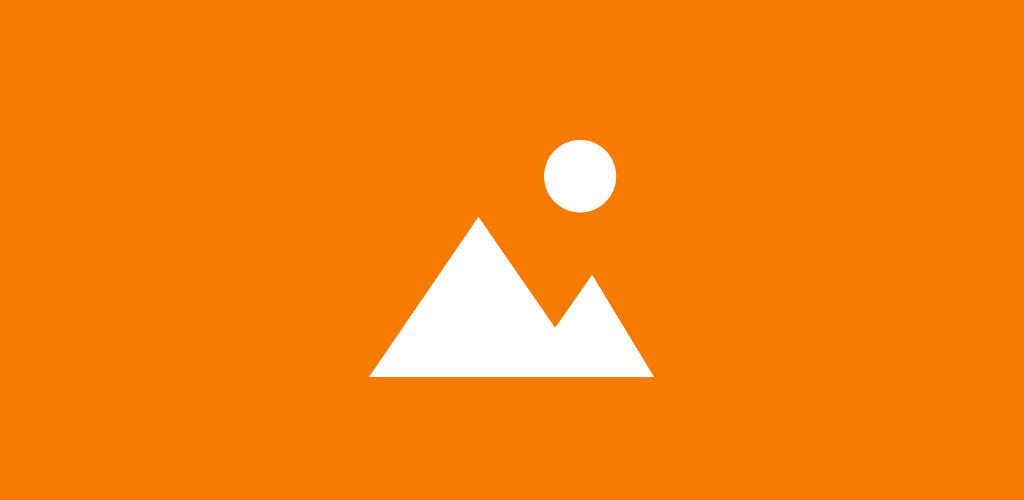
Simple Gallery Pro
Simple Gallery Pro is a paid product that can be purchased for a nominal charge of $1.19 on the Google Play Store. If you’re looking for something that runs offline, doesn’t require an internet connection, and is ready to be used just like that. Simple Gallery Pro is exactly what its name applies – an exceptionally uncomplicated photo editing tool for cropping to keep things simple, fresh, and clean. The interface is adorned minimally to render the user experience efficient and productive in a casual environment. Unlike Adobe Spark, you don’t have to register for an account or sign in with an existing one to get started with cropping photos.
Simple Gallery Pro on the Google Play Store boasts more than 500,000 downloads when writing this article. It has an overwhelming majority of positive reviews, with a 4.7/5.0 overall rating. This notable application is compatible with various file formats, such as JPEG, PNG, MP4, MKV, RAW, SVG, and GIF. You can also crop panoramic photos and videos as well using this application. As you can comprehend, the flexibility given here is non-pareil, making Simple Gallery Pro an ideal choice for cropping photos at a cost-effective price.
5) Free photo filters tool – PhotoMania
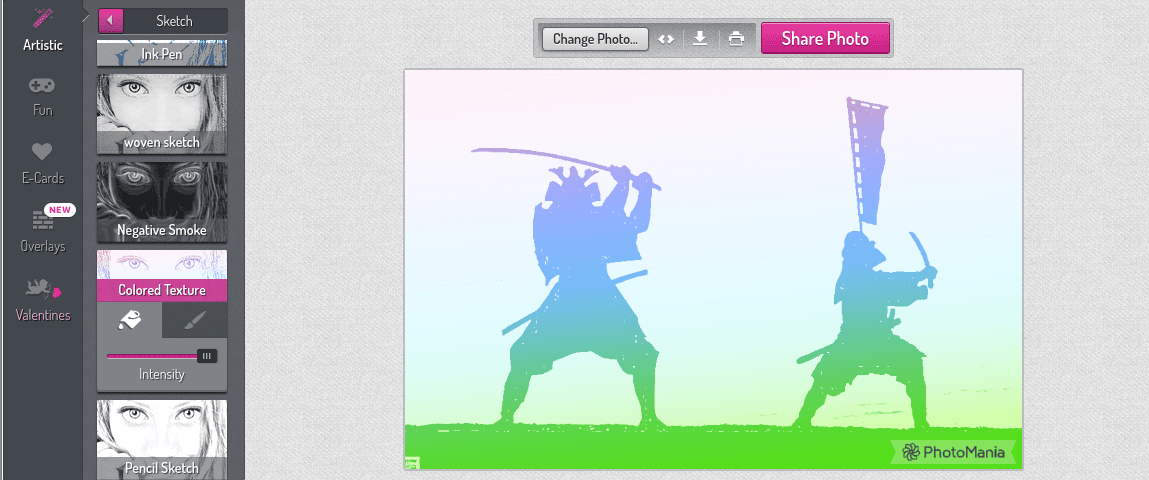
PhotoMania
PhotoMania is the go-to photo filter application for numerous people all across the spectrum. It is a free-of-cost, web-based application comprising a bevy of different filters for you to try and reinvigorate your photos with. The presence of annoying adverts only hinders the enthusiasm of PhotoMania on the web page you open this editing tool. This efficient filter application comes for free and instills a sense of compensation for the ad campaigns. Like Simple Gallery Pro, you do not have to create or sign in with an account on Photo Mania – fire it up and apply filters immediately without a care in the world.
There are four distinct categories of filters that you can go through and choose whatever suits the task or mood at hand. In addition, the developer has just added another “Overlays” section where a comprehensive array of features, such as Gradient, Lightleaks, Paper, Scratches, Space, and Glitters, are available for you to experiment with and take your photos to the next level. You can adjust each effect within the numerous Overlays features to tweak your filters to perfection. PhotoMania is an easy recommendation if you’re looking to apply filters to your photos on the go without troubling yourself to go through bothersome downloads, account creations, and other hassles of the like.
You can try PhotoMania by clicking on this link.
6) Google Play Store photo filters tool – PicsArt

PicsArt
PicsArt is one of the world’s most well-established photo filter applications. Thanks to the Google Play Store, Chromebook users can make the best of this software. If you work on the go where the internet connection can get up and down or prefer having something downloaded for photo filters, PicsArt can provide a first-rate platform to check all your filter-based boxes without connecting to the internet. There’s just a seemingly endless number of filters you can sift through on PicsArt and decide what to use for your photos. This application always stays up to date with current trends and brings in likewise filters and effects to embellish your pictures and keep up with societal vogue.
PicsArt has over 500 million downloads on the Google Play Store at the time of writing, which is no easy feat to achieve. Most positive reviews lend this application a 4.2/5.0 overall rating, with bug fixes and other updates always on the way to improve the user experience. PicsArt, for the most part, doesn’t cost a dime to use and can be installed for free on your Chromebook. If your requisites are more advanced, and you’re not too fond of advertisements, we suggest picking up the Pro version that unlocks many goodies in terms of photo filters and effects and removes ads for you.
7) Free collage tool – Online Collage Maker
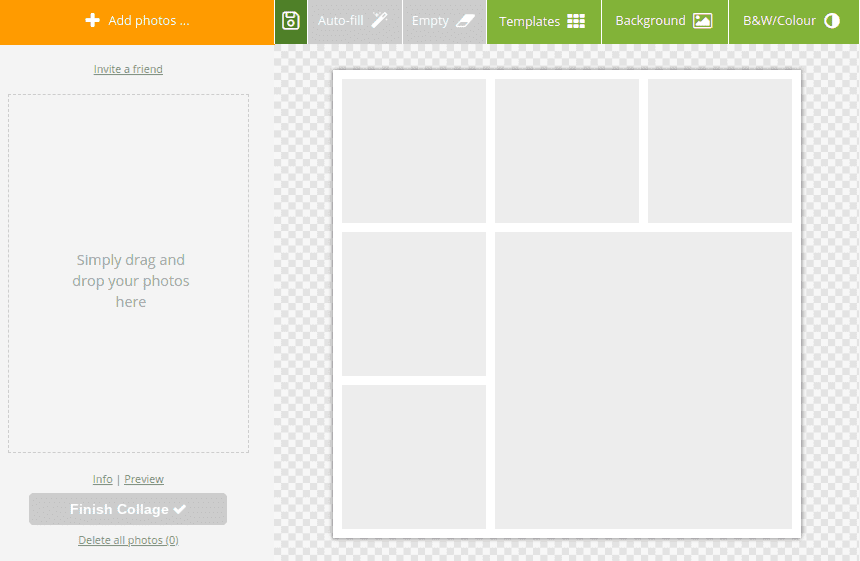
Online Collage Maker
If you’re a student or a teacher who constantly has to make presentations, it’s no secret that putting together more than one photo can be difficult if you do not have an appropriate tool. This is where collage makers come in, and Online Collage Maker is a deserving entry on this list that’s jam-packed with features, allowing you to combine photos painlessly. It’s highly recommended for anyone in the education space to use this browser-based service to group a bundle of photos together in an easily presentable manner.
Online Collage Maker also has various templates to help you quickly start working and familiarize yourself with its functionality. Some pre-built templates include collages of different shapes, such as a heart one if you’re making a collage for friends and family. In addition, you get to change the background of each photo using your image or by altering the background color. Lastly, you can also apply a black-and-white color scheme in your photos to give off retrograde vibes. It’s just outright facile to import your photos and instantly start making a collage.
You can Online Collage Maker by clicking on this link.
8) Free web-based watermark tool – Watermark
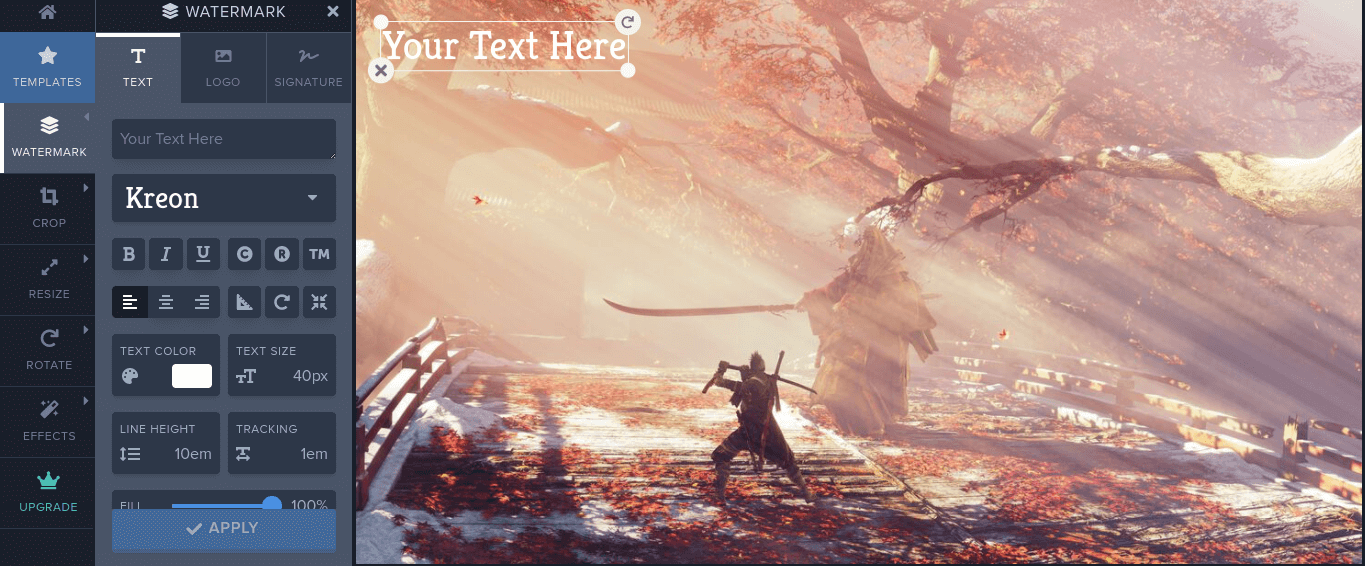
Watermark
Watermarks are now exceptionally common in the digital era we reside in today. School-going teenagers and teachers have great use of this noteworthy little tool. Alternatively, watermarks prevent the theft of valuable assets online and make their ownership certain for everyone to see. In addition, teachers and students who edit photos and create assignments with them actively take up watermarks as a habit to ensure who did the project. Finally, watermarks also make photos look more professional as if they were certified. This is why we decided to include an excellent watermark applying tool in this photo editing tool list to ensure you’re equipped with all the right utilitarians.
Speaking of which, the browser-based application Watermark is a free-to-use tool with several tricks up its digital sleeve. It’s teeming with built-in tools and multi-faceted functionality to help you have the best user experience possible, creating watermarks, editing them, and tailoring them per your preferences. The cherry on top is all the other functions you get apart from applying a watermark. The application allows you to resize, rotate, trim, and use special effects to make your photos much more enticing to the viewer’s eye. Coming back to the tool in question, you get non-pareil flexibility in the watermark application, and the interface provides you with a bevy of options in this regard. You can either use text or a logo or add your signatures. Last but not least, a group of advanced features such as Background, Stroke, Shadow, Tile, and Diagonal Lines can help take your watermark to the next level.
You can try Watermark by clicking on this link.
9) Free photo blur tool – BeFunky
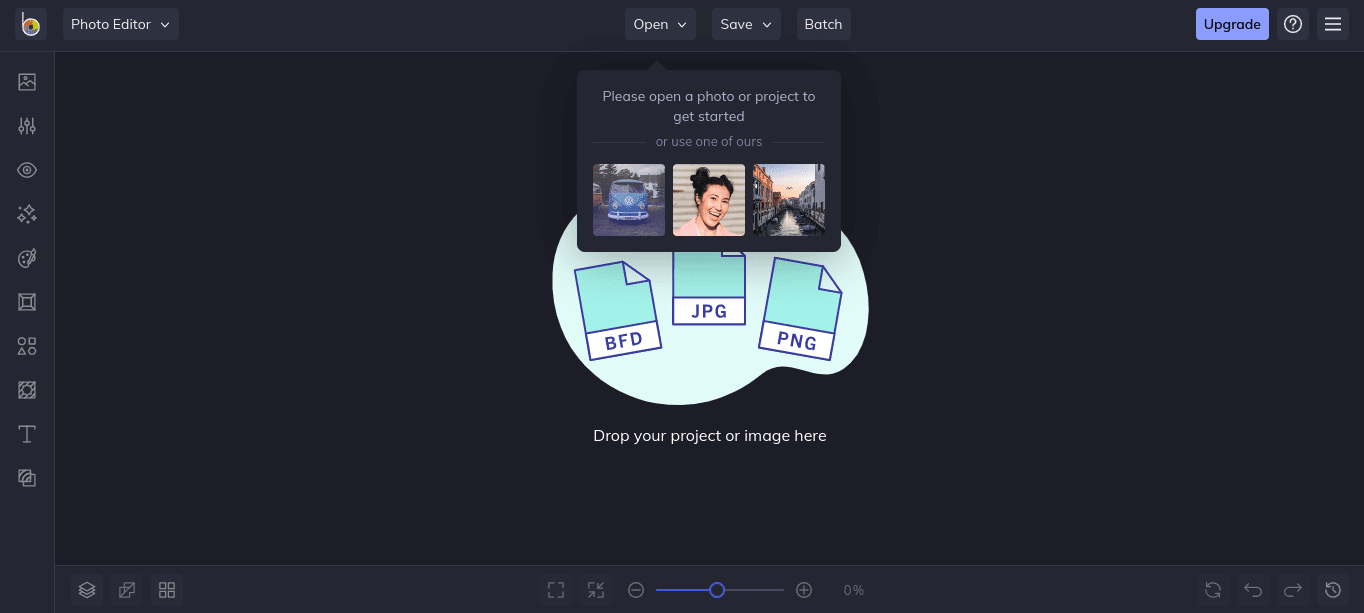
BeFunky
Some photos can never be fully edited without having their fair share of a blur. This seemingly minimalistic tool helps apply professionalism to photo editing or remove something you don’t want others to see. In useful instances like those, you need to have a photo blur tool by your side, and none can do it better than BeFunky. This web-based application is free to use but has several upgradeable plans you can purchase to unlock extra functionality. At first, BeFunky can come off as complicated to operate for beginners, but all that soon changes once you spend some time with the interface and learn how each function works.
On the other hand, BeFunky keeps it fast and straightforward when it boils down to blurring. You also don’t have to sign up for an account or log in with an existing one – you pop in your photo and start blurring immediately. When you first launch this web application, you’ll be prompted to use either one of the template photos to understand how the system works or directly import a photo of your own and get things going your way. There are tutorials available to help newbies, but if you’re even a bit inclined towards photo editing, you’ll find BeFunky to be relatively seamless to use. An Erase Mode enables you to blur specific parts of your photo and keep the rest. One of the best parts about this blur tool is that it not only does what you expect from it but also comprises many other features that only some full-fledged photo editors have.
You can try BeFunky by clicking on this link.
10) Free photo resize tool – PicResize
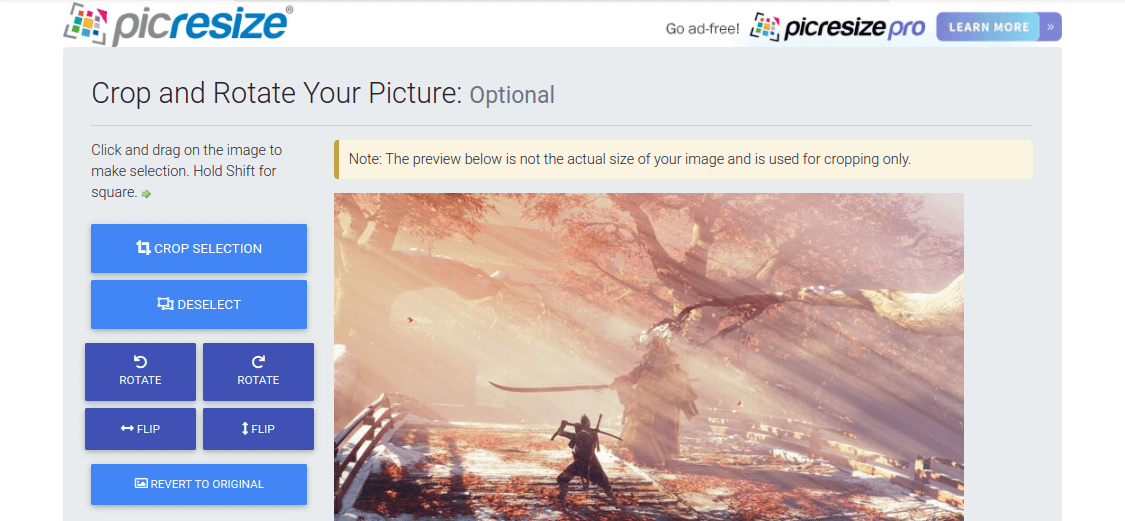
PicResize
Sometimes, the matter is not as straightforward as cropping the photo. You might have to do much more than that in terms of resizing, such as rotating and flipping, and this is where PicResize comes in. For Chromebook owners, this is a great option to get your photos dealt with on the fly, with the requisite here only being a stable internet connection. PicResize works fast and performs smoothly on Chrome OS, given its clutter-free interface. You can also purchase its Pro version to eliminate ads from your experience and work distraction-free. After resizing your photo, the application estimates the pixels for the photo so you can know beforehand if it will be compatible with where you’re going to upload it.
In addition, as with some of the other mentions on this list, PicResize pulls the major task off quite profoundly and provides a breadth of more features while you’re at it. For example, not only can you choose from an exhaustive assortment of special effects to add to your photos, but there’s also flexibility in selecting the file format. A couple of extra touches such as these ensure ease and convenience prevail above everything else when working with particular software.
You can try PicResize by clicking on this link.
11) Free photo retouching tool – Fotor
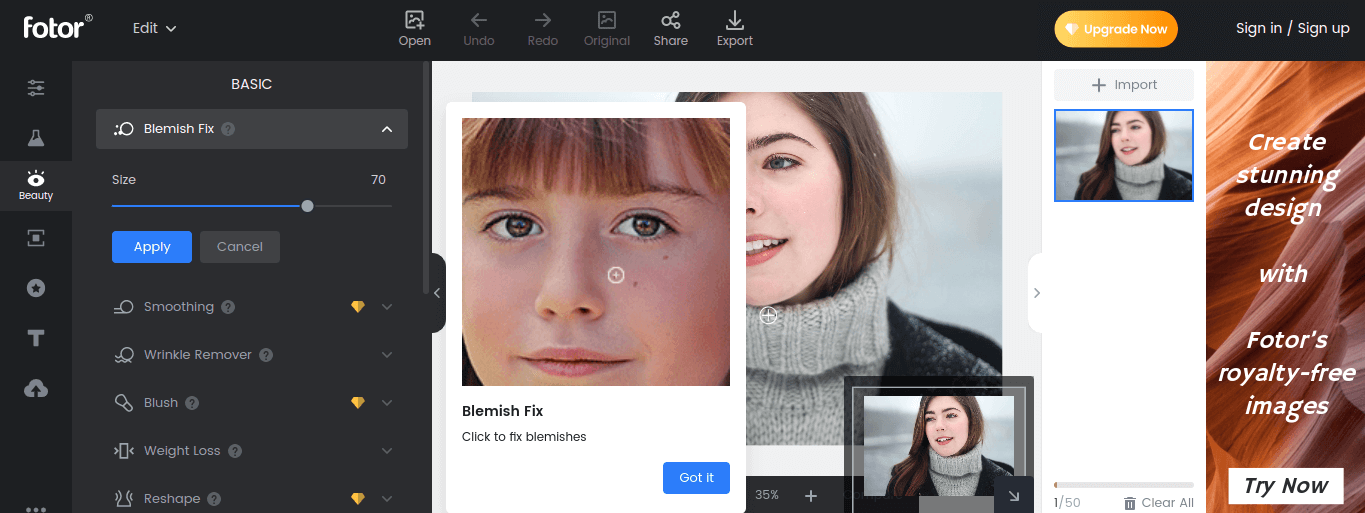
Fotor
When it comes to editing photos, there’s essentially a lot that can be tweaked and adjusted. Taking the perfect shot is a huge accomplishment, but not all your photos necessarily have to be perfect. This is where photo retouching comes in – a combination of various functions that aim to enhance the image’s final appearance and remove unwanted parts. Retouching can make one giant difference in the before and after versions of your photo, and this is something that’s proactively utilized in the world of professional photography and graphic design. One tool that makes it possible to experience retouching at its mediocrity is Fotor – a browser-oriented photo retouching tool that can help you fix everything you think is wrong with your photo. For students and teachers looking to create photos in tip-top condition, Fotor’s usefulness is just unrivaled.
However adverts can get irritating at times, but you can take care of that promptly by purchasing a paid version of Fotor. Of course, this would make you liable to accessing a horde of advanced features, but if you do not want to dole out a couple of bucks for that, the basic version will do the job for you just fine, provided that you live with the onerousness of ads. Fotor’s most valuable features for retouching include Smoothing, Wrinkle Remover, Blush, Weight Loss, Reshape, and Clone. We highly recommend that you give this application a go if photo retouching is something you do consistently for work, school, or college.
You can try Fotor by clicking on this link.
12) Paid photo retouching tool – TouchRetouch

TouchRetouch
TouchRetouch is another fantastic option for you to go with. It’s a premium photo retouching tool you can comfortably purchase from the Google Play Store. Being an application of the latter, you get offline functionality with TouchRetouch, which Fotor cannot possibly offer to you. This tool costs around $2 and works like a charm when it comes down to instantly removing excess content from your photos. Some everyday use cases of TouchRetouch include removing telephone wires, posts, and power lines along with pimples, skin blemishes, photobombs of various kinds, and anything you feel is ruining your photo. Moreover, this application boasts “one-touch” fixes that take away the worries of your photos, all using a single click.
When writing this article, TouchRetouch remains at the top of the best paid mobile photography applications, with more than 1 million downloads and a 4.6/5.0 overall rating on the Google Play Store. Many people who were initially skeptical about this tool were pleasantly surprised to see how greatly TouchRetouch performed on their Chromebook. One of its best selling points is its affordable price tag, apart from all the easy-to-understand interface features and tutorials. An innovative function of TouchRetouch is “Single-Flick Line Removal,” which intelligently picks out the specific section of a line to eliminate the undesirable content. You can also adjust the thickness of the line for better results day in and day out.
13) Free photo compress tool – TinyPNG

TinyPNG
No list of the best helpful photo editing tools is complete without something that could compress the file size of photos. We’re often faced with predicaments where our photo’s size exceeds the website’s limit, and unfortunately, we’re forced to seek another photo. This can be a time-wasting endeavor, bar none, but did you know if there was a way to decrease the size of your photo by compressing it and not losing the quality simultaneously? With TinyPNG, all of that is smoothly possible as we at Chrome Ready also personally use this tool for compressing our images when stuff gets heavy. TinyPNG is incredibly easy to handle and works magically without breaking a sweat. It sports a minimalistic interface where you can drag and drop your photo to compress it or choose from your local storage – whatever floats your boat.
TinyPNG works by implementing a technique widely recognized as “quantization.” This works out by reducing the number of colors in your photo so 24-bit photos can be shaped into 8-bit indexed color ones. The process may sound like a lot of work, but rest assured because the difference is more or less unrecognizable. What you see before compression happens is identical to what you see afterward, with the only major dissimilarity being the file size, which is reduced up to 70%. If that’s not magic, we don’t know what is. Nevertheless, TinyPNG is reliable and works fast, and we highly recommend it to every student and teacher out there to keep in their arsenal of photo editing tools.
You can try TinyPNG by clicking on this link.
14) Google Play Store photo compress tool – Image Compressor Puma
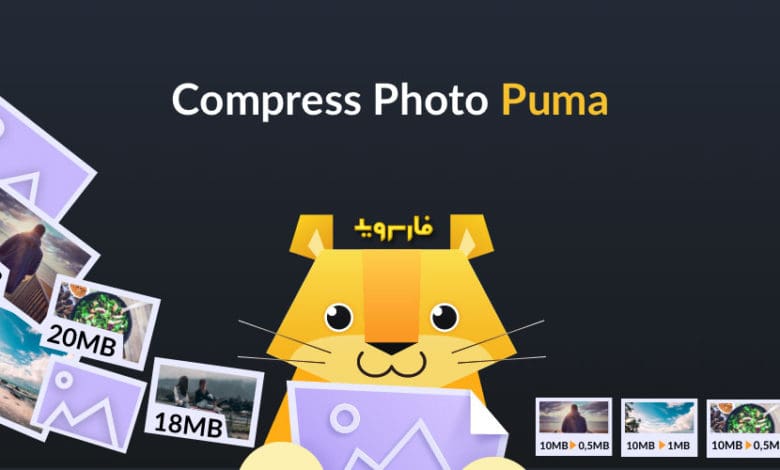
Image Compressor Puma
The problem with web-based image compress tools is that you will need an internet connection to utilize them. A working replacement for this is finding an equally efficient application on the Google Play Store that works offline and performs without slowing down. One such software we’ve stumbled upon is Image Compressor Puma – a Play Store offering that takes up about 10 MB of storage and does a remarkable job of compressing your photos to make them suit whatever requisite. It automatically reduces the photo file size with just the help of a single click on your end. Image Compressor Puma also encompasses features that let you resize and share your photos without having to save them to your local storage.
You can also enhance the photo quality by using the provided conversion tools within the interface of this application. The user interface is quite suited to the work environment of Chrome OS – fast, smooth, and utterly fluid. Having to deal with sizable photos arduously is now definitely a thing of the past, now that Image Compressor Puma is here to tackle this task for you seamlessly. You can also crop your photos and set a resolution for them. Furthermore, all photo conversions happen without losing quality, a quality attribute that TinyPNG also easily shares. Image Compressor Puma also has premium plans for you to buy, so you can unlock the ability to remove ads, compress an unlimited number of group photos, and even change the output folder.
15) Free photo converter – IMG2GO
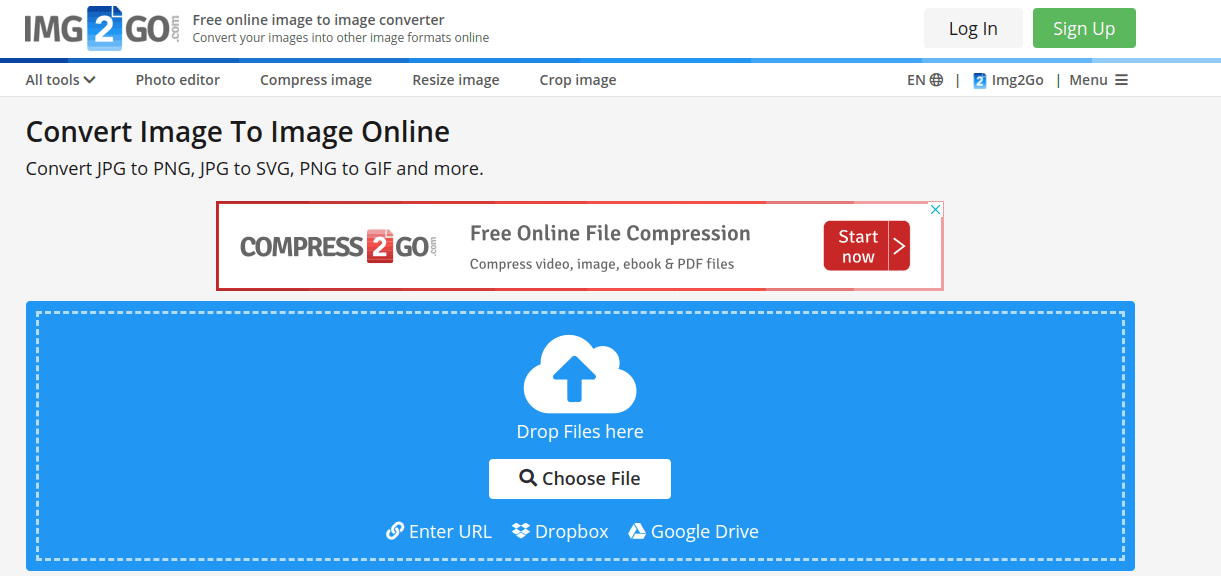
IMG2GO
Students, teachers, and everyone else in the education department constantly have to work on projects, assignments, and everything else. No project is descriptive enough without a bunch of photos, and that is where the file format can factor in most. You usually have two main formats among other ones that people mostly use: JPG or PNG. It would be crucial to use one over the other in some situations; this is where photo converter tools come in. IMG2GO has landed on our radar as one of the best photo converters you can use on your Chromebook right now. It is based on the web, requires no purchase, and works fine with Chrome OS.
Using IMG2GO, you can choose from numerous image formats, such as BMP, EPS, GIF, TIFF, TGA, SVG, WebP, WBPM, JPG, PNG, ICO, and HDR. Besides just picking the correct file type, you can also tweak quality settings to get your photo according to what you require. As a bonus, you can apply color filters as well. IMG2GO can also be taken up as an all-in-one tool if you go back to its main interface page. You can do a lot using this editor, whether cropping, resizing, converting, upscaling, or using a watermark. We highly recommend that you give IMG2GO an attempt to see if it works suitably for you.
You can try IMG2GO by clicking on this link.
16) Google Play Store photo converter – Image Converter
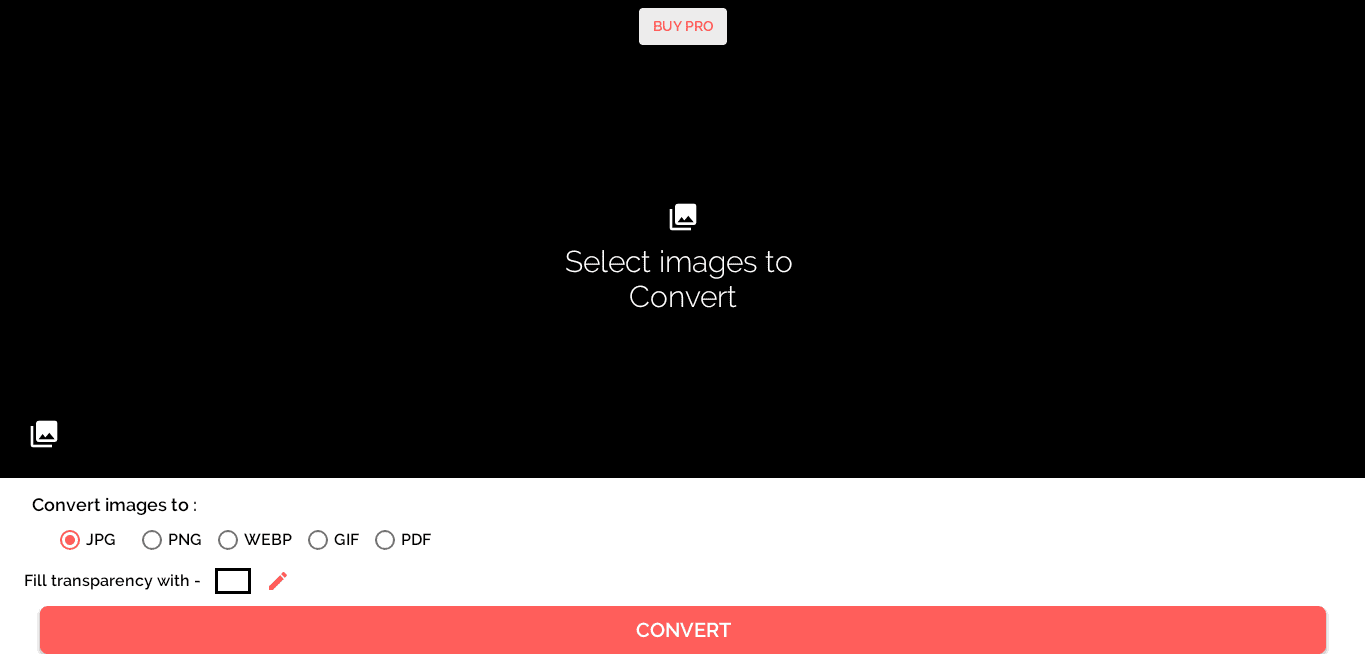
Image Converter
The last tool we have for you in this list is Image Converter, which you can download and install for free using the Google Play Store. Image Converter is handy in cases where you fear the internet won’t be readily accessible. You launch this application from your Chromebook and go to work in a few seconds. The app is fully optimized for Chrome OS, so you’re not going to experience anything weird or buggy in its interface. The only caveat with this software is that there are fewer file formats available for you to convert than IMG2GO.
Still, all the major ones are there for you to use, including JPG, PNG, WEBP, GIF, and PDF. There’s also an extra option to fill transparency with colors wherever needed. When writing this article, Image Converter on the Google Play Store enjoys a solid reputation of more than 500,000 downloads and a 4.6/5.0 overall rating. In addition, it’s positively reviewed by most users, so the chances are hefty that you’ll like the convenience this tool will offer you.
Conclusion
Photo editing is a skill that can come in handy no matter what field you currently work in. Whether the editing is a joke intended to create humor or for something more practical like a school assignment or a work project, you cannot go far without the help of specific tools to assist you on your photo editing journey. Since Chromebooks lack powerful desktop-grade software like Adobe Photoshop, we are left to resort to alternative methods. Fret not because by using this article, you’ll be able to get a plethora of work done, as we have listed the best photo editing tools that you can painlessly use on Chrome OS. If it’s an all-in-one solution you require, we recommend using GIMP by installing it through your Terminal. It’s fast, feature-filled, and specifically made for Linux. We genuinely hope that this article will be helpful for your cause. Chrome Ready wishes you good luck!
