Have you been meaning to get a brand-new Chromebook for Kali Linux, but you’re unsure how to formulate your purchasing decision? We’re here to help you out. The following guide will discuss all a Chromebook requires for Kali Linux to run optimally without performance stuttering. Keep on reading for an in-depth tutorial.
Chromebooks come in all shapes, sizes, and forms in 2022, thanks to the top-ranking manufacturers worldwide paying more and more attention to them over time. ChromeOS offers something for everyone out there, ranging from the best convertible Chromebooks to those that have more or less dominated the enterprise space.
For now, though, let’s talk about some of the best Chromebooks you can buy to run this high-class Linux distro on them.
- Recommended read: How to install Lightworks on Chromebook.
How to choose the best Chromebook for Kali Linux
When you plan on running a dedicated Linux distribution on your Chromebook, you have to be wary of multiple factors that ought to facilitate your decision. One of them, and quite possibly the most upfront, is performance. Of course, you’re bound to run into several pertinent issues without the appropriate horsepower under the hood.
But that’s not where we have to draw the line. Installing another operating system on your Chromebook requires you to be cautious of your device’s storage as well, not to mention a bunch of other factors that come into play—all of which we’ll be detailing ahead.
Therefore, let’s break these various ingredients down to what makes a Chromebook fit for Kali Linux usage and discuss these specific parameters accordingly. Make sure you’re reading these subsections until the end for the best results.
Performance
At what level can a Chromebook perform is the real element you should strive to unearth here, among other considerable constituents. Your Chromebook, when running Kali Linux, will either benefit from having excellent performance levels or get pulled down due to lackluster hardware.
In this subsection, our primary focus on a Chromebook’s performance is on the device’s processor or, in other words, its CPU. People often ask, “How much processor speed do I need for my Chromebook?” and in reply, we’re quick to point them to the actual use-case they’ll need the CPU for.
Without a proper aim, it’s hard to pinpoint the exact processor that can do the job for you. Thankfully, in this case, we have that already figured out. To run Kali Linux on your Chromebook with minimal interruptions, you will at least require a mid-tier processor, such as the Intel Core i3 and the Intel Core i5 CPUs for Chromebooks.
We’re talking about devices like the Dell Inspiron Chromebook 14 and the Acer Chromebook Spin 713 here. In our opinion, a Chromebook with an Intel Core i3 or a Ryzen 3000C series CPU, such as the one slapped onto the Acer Chromebook Spin 514 AMD, can offer significant performance levels for days on end.
However, if you would ever like to take things up a considerable notch, we’ve got some genuinely top-of-the-line CPUs to look forward to. These guarantee an exceptional performance stature and are highly reliable. However, do prepare to break the bank if you’re thinking of buying a Chromebook with a high-end CPU.
To put things into perspective, the Latitude 7410 Chromebook Enterprise‘s most decked-out model goes as high as $1,700 on the official website. Therefore, it’s easy to conclude from here on out that running Kali Linux is best done when you’ve got a Chromebook that can perform well on its own.
However, as iterated earlier, the device’s processor isn’t the last of your worries. There’s one more facet relating to the CPU of a Chromebook that you have to consider before jumping in with the purchase, and it concerns the processor’s architecture. Let’s take a better look at this ahead.
Processor architecture
Some people learn the hard way that the various CPU architectures exist, and they make up a substantial part of what makes up a Chromebook. In ChromeOS, though, we can comfortably narrow things down to two major options—x86 and ARM.
These two are the most commonly used architectures for Chromebook CPUs, but we’ll only be nudging you to opt for one of them when it comes down to choosing the best Chromebook for Kali Linux. It turns out that ARM processors aren’t genuinely capable of hosting an awful ton of Linux apps and processes.
These tend to pave the way for a relatively limited ChromeOS experience compared to x86 Chromebooks. However, for Kali Linux, picking up an ARM Chromebook is a hard pass, which means cutting out Lenovo from your list. The Chinese manufacturer is known for its budget range of top-tier Chromebooks, most of which have ARM CPUs.
Therefore, this takes care of yet another facet you must consider when purchasing a Chromebook for running Kali Linux on it. Let’s move forward with other significant components to look toward.
- If you’re after more details about this, we highly recommend reading our in-depth comparison article on ARM Chromebook vs. x86 Chromebook – Which one to buy?
RAM
The performance of a Chromebook goes hand in hand with the amount of RAM it comes with. Being an acronym for Random Access Memory, RAM is one of the cornerstones of what makes a device run smoothly and up to the mark. Without adequate RAM, one cannot even think of multitasking like a pro on ChromeOS.
People often ask whether it is better to shop for more storage or RAM, and the answer is in favor of RAM when it boils down to running Kali Linux. That is because RAM allows the effortless execution of applications and various processes on ChromeOS.
Users can stay flexible when working on their computers as long as the RAM they have on their devices is adequate. On ChromeOS, enough RAM can allow you to fire up Google Play Store applications in one window and let you surf the internet through the Chrome browser on another.
If we speak about Windows PCs, the more RAM you have, the better your performance will be. Therefore, the RAM size that you need for your Chromebook is either 4 GB or 8 GB in the context of running Kali Linux. Feel free to opt for devices that sport an even higher standard of RAM, but we doubt that it’ll still be a matter of “need” at that point.
Plenty of high-quality Chromebooks come with 4 GB or 8 GB RAM, and we’ll be sure to enlist them in the article ahead. But before that, let’s talk about one final parameter that factors heavily when downloading Kali Linux on a Chromebook.
- Related read: How to find the RAM size on ChromeOS.
Storage capacity
Last but not least, your Chromebook’s storage capacity needs a fair bit of attention as well. Downloading and installing another operating system on ChromeOS is easier said than done. You need to ensure various aspects of your device to get everything right, and the storage compartment of the Chromebook happens to be one of them.
Even when you enable the in-built Linux feature on your Chromebook, you will have to choose a specific amount of storage to dedicate to Linux. That is to say; even if you make the wrong decision at first, you can always increase or decrease storage for Linux on your Chromebook at a later time.
However, while that is a different topic, what you need to concern yourself with here is your Chromebook’s storage capacity. Most budget-range Chromebooks either come with 32 GB or 64 GB of storage. However, if you go higher up the ranks here, you’re bound to run into 128 GB and even 256 GB Chromebooks. Some beastly machines even sport 512 GB of storage.
For installing Kali Linux and running it optimally, your built-in storage capacity should be at least 64 GB. The ideal choice here would be 128 GB, should you find a good deal for yourself in this regard. You can also upgrade your Chromebook’s storage, but we recommend settling for something already established rather than delving into extra steps.
Oh, and if you ever struggle with having enough storage on your Chromebook, we highly recommend checking out these 5 unconventional ways to save storage space on ChromeOS.
- Related read: How to update Linux to Debian Bullseye on your Chromebook.
Best Chromebooks for Kali Linux
Now that we’ve talked about some of the governing factors determining an effectual output from running Kali Linux on a Chromebook let’s take a look at some of the best Chromebooks you can buy in terms of running a Linux distro on them. Here is Chrome Ready’s cherry-picked selection of the most noteworthy devices for you.
Acer Chromebook Spin 713
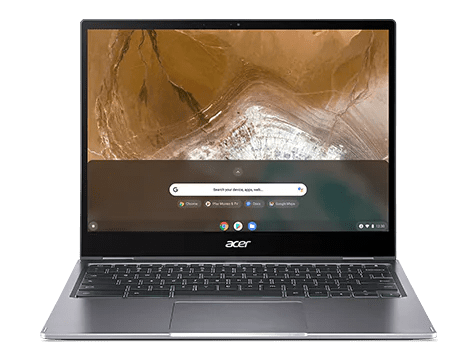
Acer Chromebook Spin 713
The Acer Chromebook Spin 713 is the best for Kali Linux, sporting terrific performance levels and adequate storage to ensure the installation of a Linux distro remains swift. It’s one of Acer’s best works and has remained one of the most popular Chromebooks ever made.
You won’t just be getting tip-top performance out of the Spin 713. If you ever decide to switch up your use case, the Chromebook in question will ensure that the transition happens to be effortless for you. It has a 13.2-inch LCD (2256 x 1504) IPS display, which automatically makes it a Netflix-worthy Chromebook.
The base model of the Chromebook Spin 713 comes with 8 GB RAM and a 128 GB, SSD NVMe setup for faster read/write speeds. These tech specs are enough to keep you hooked to Kali Linux without breaking a sweat.
For a detailed analysis of the device, we highly recommend reading through our in-depth Acer Chromebook Spin 713 review to form a solid purchasing decision.
Dell Inspiron Chromebook 14

Dell Inspiron Chromebook 14
Next up, we’ve got the fantastic Dell Inspiron Chromebook 14 to talk about—a fine specimen that can tackle the familiar pangs of resource-intensive programs without breaking a sweat on ChromeOS. This device has even made our curated list of the top 10 Chromebooks for movie streaming in 2022, given its color-rich display and fast processing power.
The Inspiron Chromebook 14 will serve as one of the most high-quality Chromebooks in the mid-tier price bracket since its base model comes for about $629. However, the device can be bought relatively cheaper today, given a drop in its official price across different retailers.
With the depth and convenience paved by an 8th Generation Intel Core i3-8130U processor right alongside 4 GB RAM and a 128 GB eMMC SSD storage setup. There you have it, then. Terrific performance, more than enough storage, and adequate RAM help you conquer the diverse offerings of Kali Linux daily.
If you’d like to learn more about this unit, check out our detailed Dell Inspiron Chromebook 14 review.
Asus Chromebook CX9

Asus Chromebook CX9
To talk about the best Chromebooks in general and not mention the Asus Chromebook CX9 is thoroughly unfair. This top-tier Asus Chromebook knows how to leave an ever-lasting impression thanks to the tech specs it comes with alongside the magical number pad auto-toggle placed cleverly on the trackpad.
The base model of the device comes for about $749 and boasts an Intel Core i3-1115G4 processor. Moreover, you also get 8 GB RAM and a 128GB M.2 NVMe PCIe 3.0 SSD to facilitate the download of other operating systems on the device, such as Windows 10, Windows 11, and even Ubuntu. Of course, Kali Linux is just next in line.
Additionally, the 14-inch LCD FHD (1920 x 1080) 16:9 broad view anti-glare display of the CX9 makes it a Chromebook with one of the best displays out there. The potential for enjoying streaming apps such as Amazon Prime Video and Crunchyroll automatically heightens that way.
Since this is a purely high-end Chromebook, you’ll find multiple configurations for the CX9, and none will be anywhere near pocket-friendly. The currently available listing on Amazon is north of $1,100, but the specifications that come in the wake of this price are accordingly excellent—quite an overkill for running Kali Linux.
If you’d like to know more about the device, here’s our in-depth review article on the Asus Chromebook CX9.
Acer Chromebook Spin 514 AMD

Acer Chromebook Spin 514 AMD 2021
Last but not least, we’ve got the Acer Chromebook Spin 514 AMD edition, which is no less than eye candy for ChromeOS fans and enthusiasts. The Taiwanese manufacturer also put out a MediaTek Companio-powered Acer Chromebook Spin 514. Still, since our focus is on running Kali Linux here, we’ve included the AMD iteration of the device instead.
The device in question comes with an AMD Ryzen 3000C processor, 4 GB RAM, and 64 GB eMMC flash storage. This cumulative hardware is suitable for providing appreciable working conditions for Kali Linux on ChromeOS. You’ll even be able to get the device for cheaper as compared to the rest of its counterparts.
Another quite commendable facet of the Spin 514 AMD is its hinge. The device exhibits top-of-the-line build quality from top to bottom, which makes it a successful Acer product. It is a bit heavy to talk from the flip side, but that’s hardly a worry if you’re not living an on-the-go lifestyle.
If you’d like to know more about the Chromebook in question, don’t forget to look at our Acer Chromebook Spin 514 AMD detailed review. It’s bound to answer any queries you might have about the device.
Conclusion
In this guide, we’ve explored the subject of running Kali Linux on the best available Chromebooks out in the business. Several aspects of making a solid purchasing decision have been discussed, so you will not leave without proper knowledge. Do let us know whether you found this guide helpful for your cause.
As always, Chrome Ready wishes you good luck!
- Next up: How to install LumaFusion on Chromebook.

1 comment
The best solution is using a generic computer (ThinkPads are highly recommended) for Kali and use a ChromeBook for ChromeOS. Anything else is just a hack for something that may work. It’s of course possible to replace a hammer with a ThinkPad C13 (which is sufficiently sturdy and heavy) if one desires to but it’s certainly not the best solution.