Various developments in the networking and IT-oriented world have always made sure to bring users state-of-the-art technology and keep everyone up to speed with changing traditions. Software, applications and plug-ins get discontinued to advance beyond the constraints of the limited functionality they once provided. This paves the way to further technological evolution, pushing software creators into new horizons and making them change the face of the game.
Some glaring examples of this ever-happening phenomenon are Google Cloud Print and Google Play Music, both of which have been replaced by their counterparts. Suppose we’re to look at another instance where the same process has occurred. In that case, it won’t take long to turn our heads to Adobe Flash—a now-defunct entity that was once an exceedingly well-known software praised for its capability of running multimedia content online.
Adobe Flash got terminated on December 31, 2021, meaning that all Flash-ready content would no longer be accessible on modern-day browsers. Thankfully, major websites embraced this change and took measures to improve their operations, not to need the hefty browser plug-in any more. However, many sites and other old Flash content are alive, and their requirement is still centered on Flash to run.
Therefore, in this article, we’ll go over everything there is to know about enabling Adobe Flash on Google Chrome and making it rise from the ashes once again. So let’s dive right into this write-up without any further ado.
- More From Chrome Ready: How to install and use Shazam on Chromebook
Enabling Adobe Flash on Google Chrome
What is Adobe Flash?

Adobe Flash Player
The Adobe Flash Player comes across as a multiplatform software that used to play any media content created through the various applications of the Adobe Flash platform, which had an entire title to itself as well called Adobe Animate. The format that Flash-ready files were built upon is SWF, which is short for Small Web Format or Shockwave Flash. Therefore, Adobe Flash used to power the vast majority of the internet back in the day when open-source technologies were yet to gain a strong foothold.
A plethora of websites used the functionality of Adobe and the SWF file format to display rich content for users to interact with and view. Everything operated just flawlessly with the help of Adobe Flash, allowing users to play audios and videos, play games, and visit other websites working with SWF files. As for its nature, Flash has always been working as a plug-in on multiple internet browsers, such as Opera and Mozilla Firefox.
It was seamlessly integrated with net surfers to ensure there’s not even a shard of inconvenience or gaps between the whole networking experience. Moreover, websites recognized Adobe Flash as the go-to platform for basing their graphical user interface upon, not to mention developing browser-oriented games with its help and other forms of animations. To put it simply, Flash Player was the king back then when it was released in 1996.
It ran for a solid 20 years, shaping the internet and allowing a lot more to be accessible until evolution started to kick in and Flash eventually started to fade away into a dark abyss of despair. The news came to the world in 2017 when Google announced that plans are underway for shutting down Adobe Flash in Google Chrome and elsewhere by the end of 2020. This decision wasn’t due without a good reason, though.
Let’s find out why Adobe decided to go forth with this huge step and let go of Flash Player post-2020.
Why was Adobe Flash discontinued?
Adobe Flash Player was great, and all, but nothing in this world is forever, not even practical plug-ins that have been shaping the face of the internet for more than two decades. Flash was going great and all until the company decided to pull the numbers and observe the software’s depreciating performance. When Google announced the termination of Adobe Flash Player in 2017, it reported a massive decline in the number of users using this plug-in.
In the period ensued by 2010-2014, more than 80% of Google Chrome users visited a website hosted by Adobe Flash technology daily. When statistics were reviewed again in 2017, that figure plummetted down to 17% and below in general. Developers obviously cannot have that, and one must go with the flow to turn out successful.
More and more websites started to embrace open-source web technologies like CSS3 and HTML5, and this significant evolution led to the ousting of Adobe Flash Player and nothing else. That’s because the HTML5 standard for websites brought along several perks with itself, leaving the people up high with no reason to keep pushing Flash year in year out. The new technology proved to be more secure, power-conscious, and even higher in performance.
Security sells a lot these days. That’s one of the reasons Chrome OS has stood the test of time and been successful over the years. When people found out they could shop online, fill in their account credentials, and surf the web with more security using these new web technologies, they leaped to them and left Flash Player in the dust.
In addition, the revamped standards worked on mobile operating systems, such as Android and iOS. This opened up a world of convenience for users who owned multiple devices. The benefits started to pile up, and eventually, things seemed to align in the perfect way for Flash to be shown the door.
Somewhere along those lines, Adobe finally bid the legendary plug-in farewell and broadened its technical mind to open up to new vistas. However, with all of that being said and done, there is still a way to use Adobe Flash on Google Chrome to access SWF files past the latter’s end-of-life date. Let’s talk about just that in the section below.
How to enable Adobe Flash on Google Chrome
Adobe Flash stretched out to multiple internet domains and wasn’t a one-fold plug-in with basic functionality. As iterated earlier, it was used to play games, stream video content, and allow websites to sport their graphical user interface (GUI) elements. First, we will cover how to enable Adobe Flash on Google Chrome and then tend to each of the three aforementioned processes separately and give you working alternatives to consider getting into.
Let’s break the ice here first. There’s no straightforward way of enabling Adobe Flash on Google Chrome. The developer has made sure to remove all of its download links from the official website and dismissed any security or feature patches coming to the plug-in. In addition to that, Adobe also implemented a policy after January 2021 that prevented any Flash Player version from running in the web browser, even if a user didn’t deliberately delete Flash from their browser. This is also referred to as a “kill switch.”
Therefore, if you’re on a Windows PC or a Chromebook, the most stable way of enabling Adobe Flash on Google Chrome is not to enable it at all and look toward a Flash replacement. This is precisely where Ruffle comes in—an emulator that mimics the functionality of the Adobe Flash Player in the hope of running Flash content on the interweb.
Ruffle is the closest you’re getting to replicating the operation of Flash on your device, so without any further chit-chat, let’s walk you through the process of installing and using Ruffle.
Ruffle – the Adobe Flash Player emulator
Ruffle is a full-fledged Adobe Flash Player emulator that takes up the hefty responsibility of duplicating Flash’s functionality in modern-day web browsers.
It’ll make you feel as if Flash never left, apart from a minor amount of hiccups here and there. There are many different programming languages, but Ruffle is written in Rust which is known for its helpful compiler, commendable tooling, and profound documentation.
Ruffle employs WebAssembly in internet browsers, which is a tech-forward alternative to Flash’s working mechanism. The latter is a format of binary instructions that allows high-end applications on any certain web page to function. The Adobe Flash player emulator is excellent because it can be installed on Google Chrome in the form of an extension from the Chrome Web Store.
- This brings us to talk about the best Google Chrome extensions that you can download and use today. Find out which ones we’ve picked here.
Therefore, it’s easy to install and painless to implement. Upon proper installation, Ruffle will allow you to access all those websites still operating on the Adobe Flash Player without further configuration or source code tweaks. The emulator will automatically recognize the content that needs Flash to run, so it’ll use a “polyfill” technique to get the web page to work like a charm.
By “Polyfill,” we mean a specific code that allows the web browser to use a feature that isn’t supported nor in the works anymore. Ruffle is open-source, and you’re probably going to love what it offers to users. The best part is that it can work on both Chrome OS and Microsoft Windows so that you can dive right into the installation steps without any further delay.
1. The first step is to visit this direct link to get straight to the official Ruffle extension page on the Chrome Web Store. Once you’re there, click on “Add to Chrome” to continue.

Adding Ruffle to Chrome
2. Next, you will have to click on “Add extension” to get to the next step.
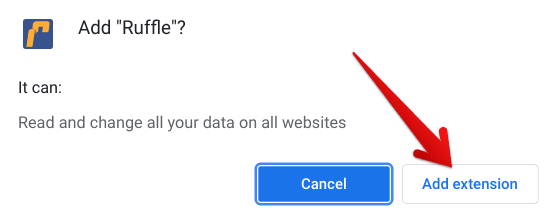
Confirming the installation
3. In a moment, you will be notified that the installation has concluded.
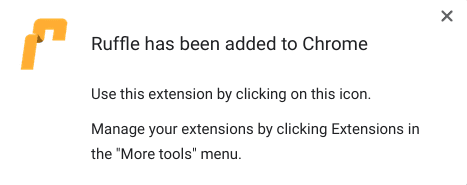
Ruffle added to Chrome
That’s about it for installing Ruffle to Chrome. Let’s click on Ruffle’s icon now and take it for a spin.
Using Ruffle on Google Chrome
Ruffle will help you live the memories of your past once again and take you on a lovely trip down memory lane. It’s got more than 100,000 users on Google Chrome who are actively putting Flash right back to its original position, which is the wide interweb. It’ll effortlessly play Adobe Flash Player content and allow you to play games, stream video, and access relevant websites previously used to run Flash.
The best part is that despite being an Adobe Flash emulator, Ruffle doesn’t necessitate the use of this once-active plug-in. It brings the most up-to-date web technologies on its own, such as WebGL and the aforementioned WebAssembly and HTML5. Therefore, whenever you hit up a website on the internet that needs Adobe Flash to run, Ruffle will kick in and replace the “embedded Flash movies,” as the developer likes to state it and allow the Adobe Flash Player content to run like a dream on that specific web page.
However, it’s worth putting it out here that Ruffle is limited in one way. Although it is compatible with ActionScript, the programming language used by our ever-beloved Adobe Flash Player, it’s not quite up to speed yet with AVM 2. This is an extensive group of ActionScript languages that comprises ActionScript 3. Back in the day, this system was used to manifest all sorts of games, web pages, and audio and video content on websites.
ActionScript 3 made landfall with the onset of Flash Player 9, but it wasn’t as long as 2013 until developers made it compulsory to use AVM2 for their coding. Since Ruffle has fully decoded ActionScript 1 and 2, otherwise known as AVM1, you’re free to interact with websites that use the latter language.
In other terms, Flash content from 2008 and earlier will work on Ruffle, but there’s a strong likelihood of finding AVM2 from there on out, and this is something not yet compatible with this Chrome Web Store extension. Now that you’ve been warned, let’s finally get into Ruffle and its functioning.
The first step for you to catch Ruffle in action is to visit a website or game that uses Adobe Flash Player to run. Once you’re there, click on the extension icon in your browser’s extension toolbar to bring up the Ruffle menu. From there, you can painlessly select the toggle to either allow or disallow the plug-in from operating. Next, you can click on “Play Flash content in Ruffle,” which should do the trick for you.
In addition, it’s worth disabling compatibility warnings from websites to receive a more seamless experience when working with Ruffle. The last tweakable option that you have is “Show SWF download in the context menu.”
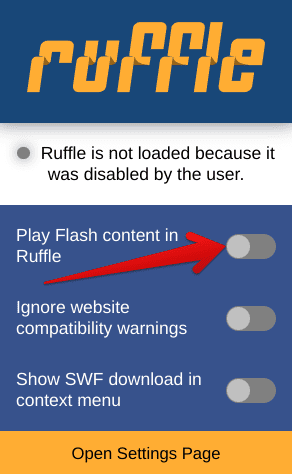
Ruffle in action
There’s a good chance that Ruffle will take care of the majority of your Adobe Flash Player requirements. If there’s something that isn’t accessible yet, consider contacting the developers of Ruffle and, perhaps, support this big project that they have moving forward.
Now that you’re aware of Ruffle, let’s break the functionality of Adobe Flash Player down even further and discuss how you can utilize it in 2022. The following sections will discuss the three main aforementioned purposes of Adobe Flash Player.
How to play Adobe Flash games
Adobe Flash has a rich history of web-based video games that have formulated the childhood of millions of people across the spectrum. A decade or two ago, a bevy of websites used to comprise games built on the Adobe Flash platform and thereby required Flash Player to play them. One would naturally think that all those games have long bitten the dust due to the absence of Adobe Flash, but that isn’t entirely true.
It turns out that a team of people has put together a special software that has somehow preserved the gaming history of the internet in one single package. We’re talking about BlueMaxima’s Flashpoint, and this is a substantial project that boasts more than 100,000 games and 10,000 animated videos as well. The developers have taken up the responsibility of making sure the classics go on, especially those that emerged in the time of Flash Player.
You can check out Flashpoint using its official website here. It’s possible to either browse from the thousands of games available and download your preferred ones or grab the whole web game preservation project so that all titles will run offline on your PC. This is one of the best methods of playing classic Adobe Flash games post its end-of-life date.
How to stream Adobe Flash video content
Adobe Flash Player also used to be heavy in the video streaming business back in its glory days, so where does that leave us with it in 2022? You’re not going to be enabling Flash on your device again just like that and navigating to the particular content to run it. The file format that Flash used back in the day was FLV, and this has now been replaced with the more efficient MP4.
If you have run into a Flash-running website that comprises videos in the FLV format, all you have to do is download VLC Media Player on your device. This convenient software can handle a ton of different file formats, including FLV, MP4, and a lot more. You’ll need to download the video to your local storage and run it in VLC to stream the content.
Another option would be to refer to CloudConvert—a free-to-use web-based tool that can convert your FLV videos to MP4 format on the fly. You do not require Ruffle or the Adobe Flash Player itself to play all those videos necessarily, so the options discussed here should be good enough for the purpose at hand.
How to access Adobe Flash websites
We’ve already talked about one of the best solutions you’ve got for accessing and operating Adobe Flash Websites—Ruffle. You know how to install and use it by now, so let’s discuss another possibility. Suppose you’re on a Windows PC or a Chromebook. In that case, you can install a virtual machine on your device, such as the Oracle VM VirtualBox, and get yourself an outdated version of Adobe Flash that doesn’t prevent itself from running in the web browser.
It turns out that there are specific versions of Flash Player that can run just fine, even in 2022. However, these are pretty dated variants of the software that the developers haven’t bothered with for implementing the feature of automatic disabling. However, in addition to the requirement of a capable Flash version, you’ve also got the browser limitation to consider taking into account.
All major browsers like Brave and Google Chrome recognize Flash if you try to run it, even if it’s an outdated version, and kill it on the spot. Therefore, you will have to find a browser that doesn’t contain this Flash-eliminating functionality. We’ve found out that Pale Moon for Windows can still run Flash if you manage to install an older version of it.
So, continuing the game plan, the first step would be getting a virtual machine on your desktop, installing an operating system on it, such as Windows 11, downloading the Pale Moon browser, and finally topping it off by getting an old Flash version and running it within the virtual machine.
- Here’s a direct link for downloading Adobe Flash Player v32.0.0.371. It doesn’t involve the developer-induced kill switch for modern-day browsers, so you should be able to use it ideally.
Conclusion
In this article, we’ve talked about different ways of enabling Adobe Flash on Google Chrome, whether one way or the other. However, we’d like to leave one piece of advice here: please proceed with caution when running an outdated version of Flash Player on any browser. Bear in mind that these will be without any security patches, so you can be left quite vulnerable if you happen to enter your private data or other important credentials on a website somewhere with Flash enabled.
Be wary of what you do and avoid putting in sensitive information when using Flash that way. Prevention is always better than cure. Chrome Ready wishes you good luck!
