Owning a Chromebook, you don’t always have to bring your A-game to the table. When life gets full of stress and anxiety, perhaps, the best effort you could make is to invest a little bit of time in yourself to sit back, relax, and unwind. This gives your inner self some breathing space and rejuvenates your mind, and sets you up for success in the times to come.
In another scenario, you could be plain out bored if you’re a school-going teen and want to do something fun on your Chromebook. Either way, Chrome OS, by no means, is an operating system that you couldn’t enjoy yourself on. On the contrary, Chromebooks are capable devices that now sport tons of functionality with gradual yet consistent system updates.
In this article, therefore, we’re going to be talking about 10 things that you can do on your Chromebook for fun to steer clear from those Monday blues and unlively weekends. So without any further ado then, let’s get right into the heart of this article.
Have fun on your Chromebook with these 10 pointers
1. Play video games on Chrome OS
All right, so the first one is just going to be a no-brainer here. Playing games is, arguably, the best method of escaping those gloomy days and experiencing sheer joy, especially if the title you’re trying out is a noteworthy one. Fortunately, on a Chrome OS laptop, there are several ways to play games, and your options are seemingly numerous. We have covered an entire guide on downloading and playing games on your Chromebook where methods such as getting Steam on your device and utilizing the Google Play Store to its full are discussed.
Furthermore, the Chrome Web Store’s added functionality has its fair share of offline games. When you have so many options available at your disposal like this, it’s quite hard to find yourself bored on a Chromebook.
If you manage to get Steam on Chrome OS, take a look at our top 50 Steam games that you should be playing on your device. What’s more, is that you can also relive the old, classic times of retro gaming by revisiting the best Nintendo DS games on a Chromebook. Doing that is no less than an uncomplicated affair, as we’ve detailed the topic in another one of our articles here that you should definitely check out.
When you have the conflated firepower of games from the Play Store, Chrome Web Store, Steam, and Nintendo DS, the chances are slim that you’ll find yourself with nothing entertaining to play. Be sure to give each method a go because you never know when you’ll find that perfect game for yourself.
2. Stream movies and T.V shows
The entertainment industry has achieved a substantial amount of success in these modern times. People are literally bombarded with so many options to choose from today when it comes to watching a movie or a television series. Popular streaming services are now available to download on Chromebooks without breaking a sweat. Some of these include Netflix and Amazon Prime Video – both of which offer an unrivaled experience, each in its own way. Watching a good, thrilling movie or indulging yourself in a four-season long television series is a great way to kill boredom instantly.
Most premium-grade streaming platforms comprise a paid subscription that you can opt for either monthly or annually. The prices are mostly affordable so that you can dive in. Rest assured that you’re getting admirable value for your money. At the time of writing, Money Heist, or La Casa de Papel, is being vigorously streamed on Netflix with exclusive rights since an all-new season for it has just come out. We highly recommend watching that show if you’re into the genre of suspense and thrill.
3. Experiment with different applications
An application is a software that allows you to complete a task, whatever that may be. There are seemingly countless apps out in the world today, and that doesn’t mean that you should only try out a couple of seemingly important ones. The realm of Android applications is vast and knows no bounds. You can sift through different categories of apps within the interface of the Google Play Store on your Chromebook to see what exactly can be tried out.
Under the “For you” section, you’ll find recommendations catered to your preferences. These will include suggestions according to what you’ve previously downloaded from the Play Store. Finally, in the “Top Charts” section, a list of high-grossing applications will be laid out for you to try. The listing here will include both games and apps. You’ll never know what’s what unless you try!
4. Set up Linux on your Chromebook
The high-performance Linux feature on Chromebooks arrived on this slick operating system back with the Chrome OS 68 update. This provides you access to a fully functional Terminal window for writing code and programming in different languages. Not only that, but Linux has been ever-green the moment it came to Chromebooks, unlocking a bevy of functionality and allowing Chrome OS to tap into its true potential.
That is because Linux applications are nothing short of desktop-grade, powerful software that can be utilized for a wide variety of use-cases. However, these apps are distributed across the feature, and you don’t usually get a Linux “store” from where you could browse the applications and install them at will. Most people believe that is true, but you can install not only one but two different Linux app stores on Chromebook to get a taste of a Linux application catalog. Find out how to do that here.
Setting up Linux itself is pretty straightforward. All you have to do is make a couple of clicks wait for the process to conclude, and you’re golden. You can follow along with this descriptive tutorial and learn how to get Linux up and running on your own.
There is a catch to all this, though. Linux came out for Chromebooks in 2018, and the functionality slowly came to all the Chrome OS laptops of that time. This means that after the year 2018, all Chromebooks have been pre-loaded with Linux as a factory default, but if you’re sporting a device older than that, it’s worth looking into whether your Chromebook supports Linux or not.
5. Listen to music
“One good thing about music, when it hits you, you feel no pain,” says Bob Marley, one of the greatest musicians of all time whose name is still spoken highly of in the streets of Jamaica. We presume it’s more or less clear how music strikes the spirit in a way that motivates us and lets us pull through the rough times. Other than the uplifting effects of music, listening along to your favorite musicians kills time like no other activity.
Luckily, music is free for the most part on the internet, with YouTube being at the forefront of this industry. So you can hop online and take a trip around YouTube to find and explore new music. Your other options include Spotify – a music streaming application whose popularity goes beyond most competitors.
If you’ve been listening to the same type of music since forever, we suggest delving deep into this art and probing how diverse music can get. Check out some of the most popular music genres below.
- Rock
- Country music
- Jazz
- Metal
- Folk music
- Punk rock
- Classical music
- Hip hop (A personal favorite)
If you’re all about having dedicated applications stored on your Chromebook that you can launch anytime, the Google Play Store has many enticing options for you. In other news, you can also edit audio tracks and mix them to create your own music! For this purpose, you can look at the 10 best audio recording and editing tools for Chromebook to get started the right way.
6. Run another operating system on your Chromebook
Perhaps, one of the most fun things you can do on your Chromebook is to pit it against an entirely different operating system other than Chrome OS. At first thought, the thought of this seems downright outrageous, but many people are already doing this, and not just for fun, but for other purposes as well. Say you own the magnificent ASUS Chromebook Flip CX9 – an absolute workhorse that won’t slow down no matter what you throw at it. When you have a device of this stature, it makes sense to use all that power under the hood.
Doing so can lead you to open the gates to even more functionality than what Chrome OS has to offer. This is to say, and you can install Windows on a Chromebook if its specifications allow you to. At Chrome Ready, we covered the full process of installing Microsoft’s Windows 10 on a Chrome OS laptop, so do check that out if this is something that sounds interesting to you. What’s more, is that you can now get the latest and greatest Windows 11 on your Chromebook too, but the procedure of doing that is a bit unprofessional.
Nevertheless, for the ones who cannot wait till the official release, we’ve managed to pen down a whole guide on how to install Windows 11 on a Chrome OS laptop, so be sure to check that out as well while you’re at it. In terms of operating systems, Windows isn’t where the line is drawn. You have CloudReady and Ubuntu to look forward to as well. The sight of running another OS on a Chromebook is no less than exceptionally interesting – you might as well give it a go!
7. Read a book
We could write a whole book on the essence of reading books. This is a prospect that more and more individuals should start getting into better for cultivating the best version of themselves. But, of course, books aren’t all work and play – they also offer the most magical emotions you’ll ever get to experience. Of course, words tend to do that, given who’s holding the pen, but the key is to find a book that you can resonate with. This will yield fun and get you something to learn in an equal measure.
A proper way of immersing yourself in a wide assortment of books is to approach Amazon Kindle. You can do that in two different methods – both of which are discussed in this tutorial here. Another option is to get and listen to Google Play Audiobooks on your Chromebook, which is a substantial step up from simple reading. Audiobooks are trendy and pack all the pizzazz for the youth, as listening to something can also be done subconsciously while you’re doing something else.
We highly recommend trying out some of the books that the massive platforms of Amazon Kindle and Google Play Audiobooks have to offer. You never know when you’ll find a book that will grasp you in and have you hooked for days.
8. Mess around with Google Assistant
Google Assistant has proved to be incredibly useful for smartphones, and now even Chromebooks as well. The concept has revolutionized how we interact with our electronic devices as now there’s an entire virtual assistant to cater to our requests and queries. While there’s a bevy of useful commands for Google Assistant to assist you in your work, this digital handyman is popular for its antics and wit as well.
You can let Google Assistant amuse you in a comprehensive variety of ways. For instance, you can say, “Tell me a joke,” and the Assistant will do its best to crack you up. Another entertaining command is, “Ask me a riddle,” and Google Assistant will have you pondering on something humorous and complex in equal measure. We love how that the jokes and the riddles aren’t repeated too often. This means that new banter will come your way most of the time when you talk to Google Assistant.
Moreover, another command that’s a bit out of the ordinary and right into the realm of positivity is “Show me something good.” Upon saying that, Google Assistant will pull up good, wholesome news from the internet to cheer you up instantly.
In addition to all that, the Assistant can play relaxing sounds for you, which is quite the plus point. At the moment, the following is a list of all the types of sounds the Assistant has in its arsenal.
- Raining sounds
- Fireplace sounds
- White noise
- River sounds
- Ambient sounds
- Sound of the water flowing
- Nature sounds
- Sounds of a thunderstorm in effect
If you’d like to know more about our family-friendly virtual assistant and its efficacy on a Chromebook, do take a look at our Google Assistant guide to know how to use it effectively.
9. Make videos and edit them on Chrome OS
Another fun thing that you can do to pass the time quickly with fun is to make a video of yourself, or anything really, and try to edit them to your heart’s content. We see terrific videos and people’s skill of recreating them all the time on social media, so why not give it a go ourselves? If the concept piques your interest, you’ll be hooked to video editing for days!
Not only is this an enjoyable activity to partake in, but doing so hones a skill that’s in-demand today. You never know when you’ll reach a level that will allow you to make a few bucks quickly.
You can start small and build your way up to improve your video editing quality. If you have a pet at home, mess around with it while recording the whole scene and try editing the video to see what can be done to it. As a plus point, cats and dogs are awesome meme material anyway.
The first part is making a video, but the second is certainly more involved, which is the editing process. Luckily, you have tons of remarkable options on Chrome OS to help you get started with video editing just sublimely. This top 15 helpful video tools for Chromebook article comprises some truly noteworthy methods for you to mark your foray into the world of video editing.
However, if you’d like a more full-fledged video editor that comes as a Linux application, look no further than OpenShot. This is a high-performance video editing tool with an easy-to-operate user interface without complicated elements. It also has a plethora of advanced tools and tricks up its sleeve, which you gradually gravitate towards when you become better at this craft.
If you’d like to know how to download the OpenShot video editor on your Chromebook, check out this step-by-step tutorial to get going with this tool.
10. Personalize your device
If boredom has prevailed for you, take a moment out and look into how you can personalize your Chromebook. A good wallpaper standing out along with the color scheme of your Chromebook is nothing less than a spectacular visual – one that reinvigorates your Chromebook’s look and takes it to the next level.
However, since Chrome OS is adorned with simplicity and there aren’t icons on the main desktop of this operating system, your options are fairly limited when it boils down to personalization. That said, you can still make effective changes to your Chromebook that, in turn, lead to a remarkable graphic overhaul.
One of the first things you can do is to change your Chromebook’s wallpaper. Doing that is pretty much effortless. All you have to do is perform a right-click on your desktop and click on “Change wallpaper” from the options that appear before you. Once done, you will see a versatile array of images popping up with a category section allotted to the left side of the surfacing window. You can pick any wallpaper that appeals the most to you and click on it to apply it to your desktop.
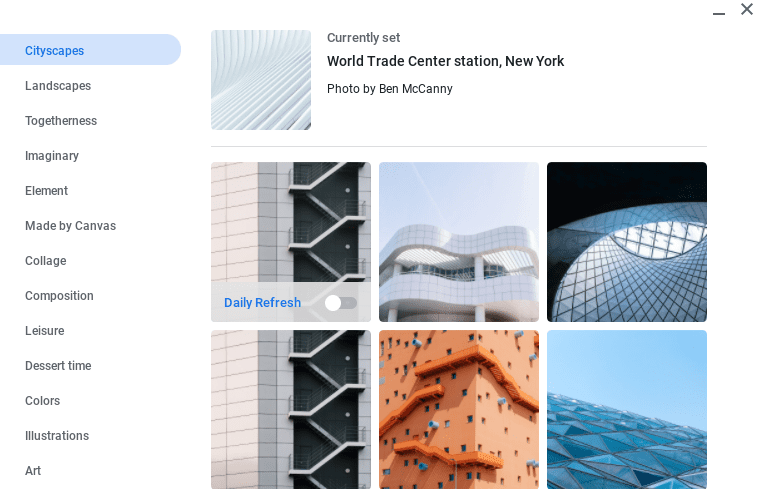
Changing the wallpaper on Chrome OS
In addition to the regular wallpaper changes, you can also customize Google Chrome to a reasonable extent. The combination of a striking home screen wallpaper along with a decked-out Chrome browser is a praiseworthy thing to have. So to get started with reinvigorating your friendly neighborhood internet surfer, open up a new tab and click on the “Customize this page” icon that’s located near the right bottom corner of the screen.
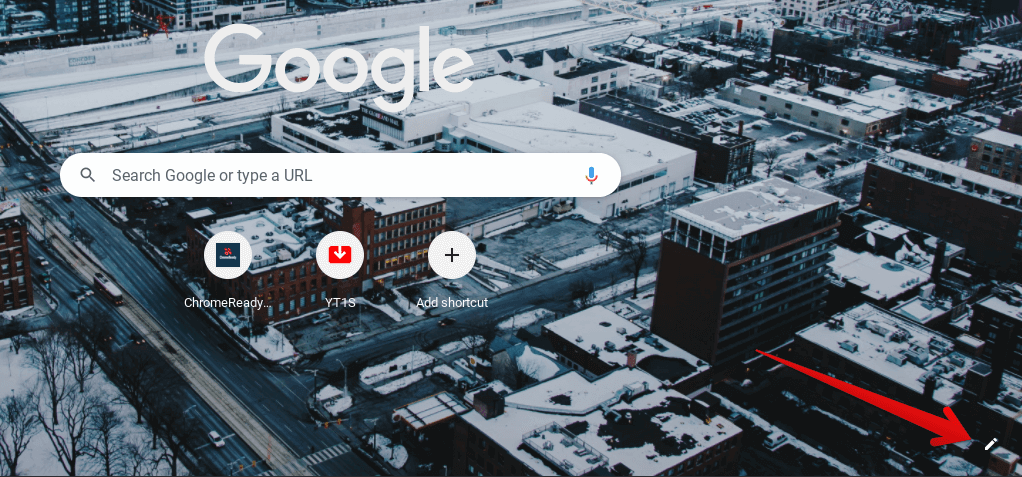
Customizing the Google Chrome browser
As soon as you click on that icon, a small-scale window will appear, allowing you to make changes to your Chrome browser’s background, shortcuts, and color and theme.
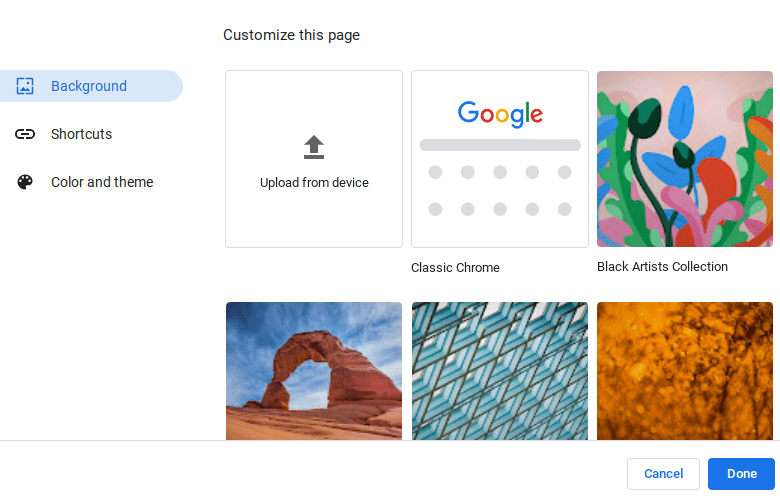
Pimping out Google Chrome
Similar to how your Chromebook’s wallpaper changing method is sorted out, replacing the background of the Chrome browser follows an identical procedure. You pick a category and select the wallpaper that resembles your preferences most closely. Furthermore, you can also assign what type of shortcuts to use on your browser’s home page. Lastly (and we love this one), you can also change the theme of Google Chrome. Doing so applies a change of color at the top of your window where the tabs are located.
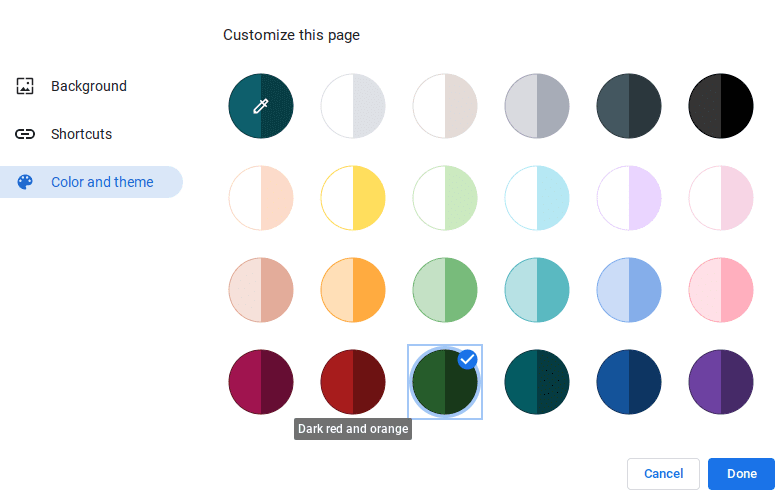
Changing the theme of the Chrome browser
Personalizing your device is not only fun but is also a worthy affair to go through. Who doesn’t like a device that’s beautified from head to toe?
Bonus entry: Take a typing test
This is a personal favorite one over at Chrome Ready. Taking a typing test is one of the most fun things you can do online, especially when you put yourself against others in a multiplayer typing contest. Not only do you get to exhibit your prowess over others if you’re an avid typist, but while pushing yourself to the extreme, you gradually increase your typing speed just as well.
While the internet is flooded with websites that let you take typing tests, we’ve found 10fastfingers.com to be the best among the bunch. It boasts a fluid interface that you can quickly navigate around without breaking a sweat. In addition, it houses both a simple typing test that comprises 200 words and an advanced test of 1000 words.
It can get pretty interesting once you develop a habit of visiting this website more often. A fast typing speed that’s somewhere around 100-120 Words Per Minute (WPM) is an impressive skill to have.
Conclusion
Those who tread about life with balanced proportions tend to live easier. With a Chromebook at your disposal, there are several different ways you can enjoy yourself and relax a little bit. The internet can be a fun place to be in, only if you know what places to visit.
This article has talked about 10 fun things you can do on your Chrome OS laptop to relish the good times and kick away boredom right out of town. We advise giving each of them a go, no matter if little by little, to maximize the impact and try different methodologies just as well.
We hope that this article will encourage you to engage in fun activities too once in a while. Don’t forget to take a typing test to see how you measure against others!

1 comment
Is there any else we can do? None of these sound fun.