Chrome OS has made substantial progress from where it first started. Today, Chromebooks come in various form factors and shapes, ranging from convertible ones to 3:2 screen aspect ratio devices that house a display simply like no other. In terms of functionality, this sleek operating system has integrated profoundly with the Google Play Store and Linux, opened up a world of possibilities, and drastically increased Chrome OS potential.
It turns out that you can actually pull off a lot of tasks with a modern-day Chromebook, especially if you’ve got your hands on a top-tier device like the Google Pixelbook Go.
- Don’t forget to read our review of the brilliant Pixelbook Go, where we take it for a spin and discuss its major strengths and weaknesses.
To answer the question upfront, you can download a horde of games on your personalized Chromebook, may they be AAA blockbuster ones from a renowned marketplace like Steam or simpleton side-scrollers with the help of the Play Store. In this article, we’ll be going through the topic in detail while showing you the various ways you can use to do a decent amount of gaming on your Chromebook.
Option #1: Using the Google Play Store for Downloading Games
The Google Play Store and Android applications became available on Chromebooks as early as 2016. Ever since then, it’s been an uphill ride for Chrome OS and its ever-increasing functionality. This also means that if you have a Chromebook made in or after 2016, your Chromebook will have. You can use this immense platform to download a comprehensive variety of games and applications on your device without breaking a sweat. If you own an Android phone, you know how seamless this operation truly is.
Chromebooks manufactured in 2016 or after are bound to have the Play Store by default. You can go to your Launcher and find the icon for the app and click on it to give it a go. The app icon is depicted in the screenshot below.
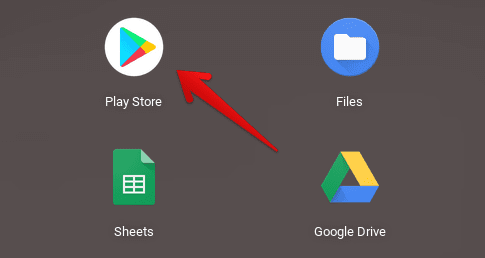
Opening the Play Store
After you’ve got the Play Store all fired up, a wealth of games and applications will be available at your disposal. To read about six of the best games you can download and play from the Google Play Store, give this article a read. There’s a user-friendly interface that can be navigated around with comfort and ease. The Play Store even has a “Categories” section that lets you pinpoint your search results according to your preferences.
Owning a Chromebook, downloading and playing games from the Google Play Store should be your go-to option if you’re looking for some gaming on Chrome OS. The main reason we recommend this is the Play Store’s easy-to-operate interface and a wide variety of available games. Moreover, since this app has been made native to all Chromebooks, there’s no faster and more secure way of playing games on Chrome OS.
Option #2: Downloading Steam for Gaming
If the vast realm of the Google Play Store doesn’t quite make the cut for you, we have another way lined up for all your gaming needs. Quite fortunately, you can install Steam on your Chromebook, and this is a video game marketplace that’s second to none when it boils down to this industry. Steam has a catalog of more than 8,000 games, with some of them being freebies with microtransactions. If you’ve got a high-end Chromebook, we suggest that you get to downloading Steam on your device right away since there’s no other platform that the PC community would prefer other than this one.
We have written a complete article on how to download and get Steam running on your Chromebook. The process isn’t as simple as downloading a game from the Google Play Store, but it isn’t too complicated. Additionally, once you get everything down, the hassle of installing Steam is going to be so worth it for you. The first step here is to make sure you have Linux enabled on your device. This is done by making haste to your Chromebook’s “Settings” and scrolling down to the “Developers” section. From there, you can follow the on-screen instructions to get Linux fully installed on your Chromebook.
Not just for gaming, but we suggest that you keep Linux installed on your device at all times. This convenient program makes it possible to install many applications that turn up the ante for your Chromebook’s functionality.
- Check out the top 20 Linux applications you can install on your Chromebook.
Coming back to the main topic now, all you have to do is copy and paste the following command into the Linux Terminal window and press the “Enter” key to begin downloading Steam.
sudo apt install steam
Again, we have covered this whole topic here in this article, so be sure to give it a read if you’re stuck somewhere. Anyhow, after you’ve got Steam installed, try downloading a free-to-play game like Brawlhalla to check how your device performs.
- Here are the top 50 Steam games that you should be playing on your Chromebook.
Having Steam on your Chromebook is a fantastic way to play games. Once you get everything set up correctly, the rest of the experience will be a breeze for you. Steam games are definitely on another level than what you’d typically get from the Play Store.
Option #3: Installing Windows for Playing Games on Chromebook
A Chromebook is a device that screams versatility. After a decent amount of tweaking and fiddling with your device, you can install other operating systems on a Chromebook, such as CloudReady and Ubuntu. In another article of ours, we’ve elaborated on the process of installing Windows on Chromebook, so don’t forget to read it if this is something that piques your interest. While we won’t get into the tutorial here, we will illustrate how you can download games on your Chromebook if you’ve replaced Chrome OS with Windows.
Microsoft Windows is a much larger and extensive operating system than Chrome OS. It boasts manifold capabilities in downloading and installing the software of multiple kinds, and games are just a small portion of them. Once you’ve got Windows on your device, you can download several installers, such as the aforementioned Steam and even Epic Games as well, as that’s home to one of the highest-grossing games of 2020 – Fortnite.
Option #4: Using the Chrome Web Store
The Chrome Web Store is home to many extensions, applications, and games that you can easily download for your browser, and subsequently, your Chromebook. Many awesome games can be downloaded right away, so be sure to check the platform out whenever you can.
Our personal favorite from the Chrome Web Store is Gorescript Classic – an action-packed FPS with a retro theme. It boasts amusing gameplay with good gameplay mechanics. We highly recommend that you give it a go, along with many other offerings of the Chrome Web Store.
Conclusion
Chrome OS doesn’t seem too enticing at first glance. Still, once you get to know it better, it’s quite easy to see how this minimalistic operating system is gradually becoming capable enough to compete at the top of the leaderboard. In this article, we’ve cast a lens on the gaming side of Chromebooks, what potential they have, and what options are available for a typical PC user. It turns out that there are quite a few methods you can use to download games on your Chromebook and sit back and unwind a little. Make sure you try each platform to find whatever suits you the best. Chrome Ready wishes you good luck!
