While gaming can be considered a hobby for some, it’s more of a passion for billions of people worldwide, considering how expansive this particular industry has gotten over the last few decades. On the other hand, you’ve got ChromeOS—a simplified operating system that’s also progressing steadily in gaming.
This is even to the point that the ability to play bigger and better games is gradually becoming an easy possibility on Chromebooks. Today, there are ways you can approach for playing PC games on these sleek devices; all you need is the right know-how of things, and that should get the job done for you.
In this guide, we’ll be gauging how Chromebooks can accommodate some of the best PC games in the business. We’ll detail the prerequisites to the affair to ensure transparency is established from now on.
Playing PC games on ChromeOS
It turns out that there are multiple ways to play PC games on Chromebooks, depending on your Chromebook type. Some forthcoming methods will work on most devices, while others are catered to only a select number. That is why it’s wise to go through all possible approaches and determine the best route suits your preferences.
We’ll describe what you must do to play PC games on ChromeOS under each method, including hardware requirements where applicable, so read until the end for the best results. In the meantime, though, here’s a brief explainer on how ChromeOS has grown rapidly in the gaming sector. It’s best to check that out for more details.
Option #1. Nvidia GeForce Now
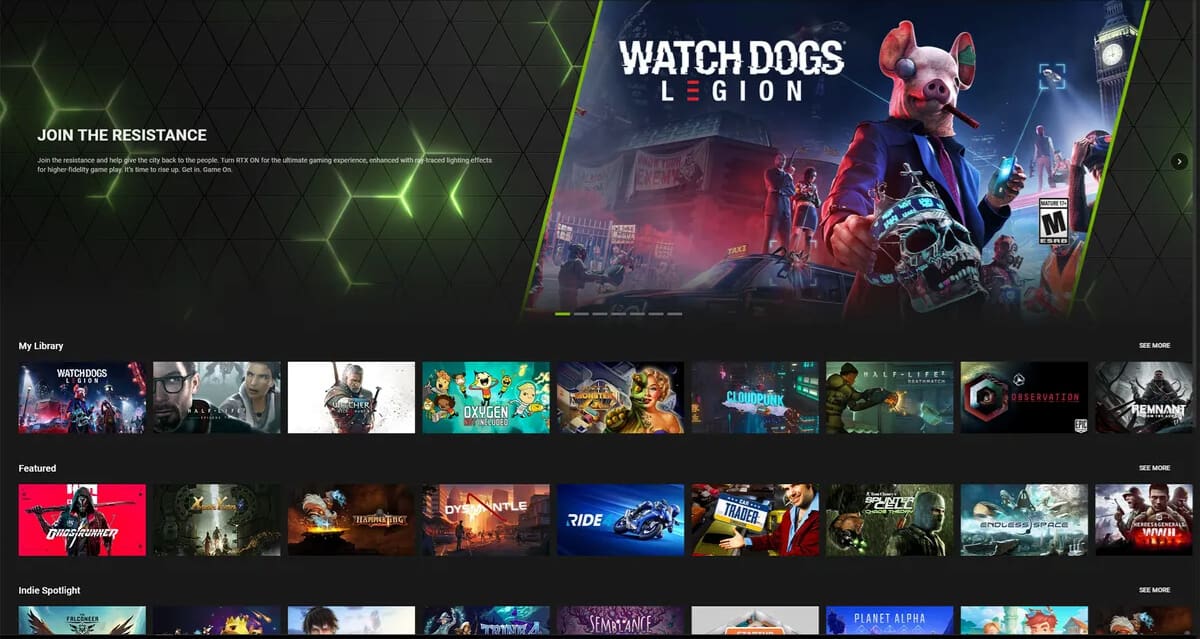
Nvidia GeForce Now on ChromeOS
The first option available at your disposal for playing PC games on a Chromebook pertains to Nvidia GeForce Now, which is effectively one of the world’s most extensive cloud gaming services across the board. The platform comprises a vibrant catalog of high-quality games, including Hades, multiple Tomb Raider titles, and others.
All in all, GeForce Now boasts a collection of more than 1,500 PC games that you can seamlessly enjoy on your Chromebook—all that’s required is a subscription to the service and ownership of the game you’re trying to play either on Steam or the Epic Games Store, and you’ll be good to go.
That is to say, subscribing to GeForce Now doesn’t automatically unlock all those PC games for you. It’s still required to own those games in the first place. If you have a handsome collection of your favorite titles on Steam, you can link your GeForce Now account to the latter, and that’ll sort things out for you quickly.

Linking Steam account to GeForce Now
If you head over to the Games section of GeForce Now’s web handle, you’ll find all the titles the service currently supports, along with a mention of the storefront where you can buy the game. Getting this little detail down is important so you know what to expect going forward.
Another thing that aspiring ChromeOS users have to be wary of about GeForce Now is that the platform is available in select countries only, including the US, UK, Italy, France, and other regions. Better confirm its availability before you proceed.
All that’s left now is to head over to the “Membership” page of GeForce Now and gauge what tier will suit your preferences the most. If you’d like to experiment with the program, feel free to proceed with the basic rig that falls within the “Free” tier of GeForce Now. Your playtime will be limited, but you can get a fair idea of how this cloud gaming service works.
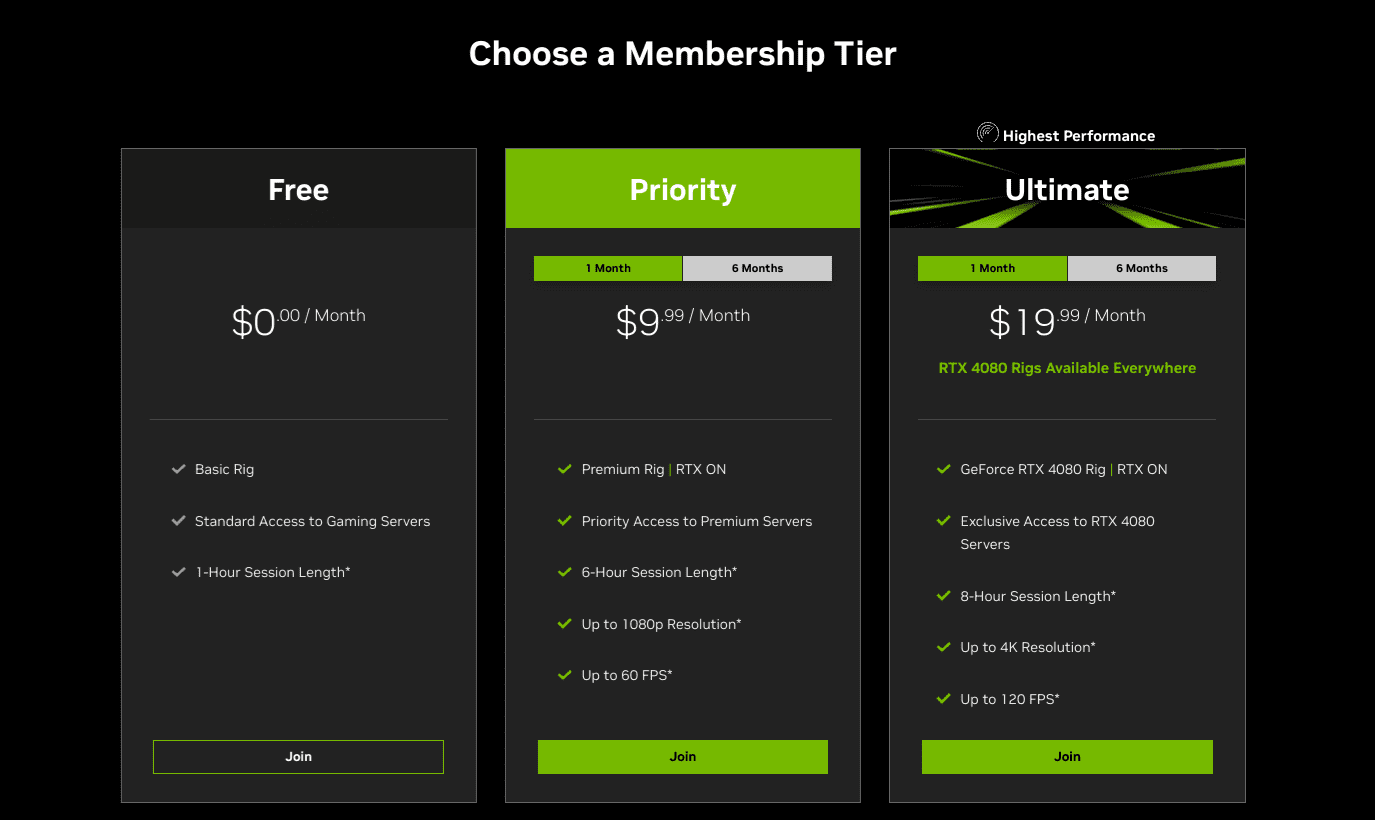
All GeForce Now membership plans
It’s only through GeForce Now that Chromebook users are not exempt from playing the latest AAA releases in the gaming industry. Take Remnant 2 as an example—a high-quality third-person shooter that landed on July 25 and has since arrived at the GeForce Now forefront. The same goes for other tip-top titles, such as Streets of Rage 4 and Brawlhalla.
One last thing, though, before you go off, is knowing about GeForce Now’s system requirements. Of course, being based on the cloud, the program does not demand extensive hardware from your side, but 4 GB RAM or more Chromebooks are preferred. Moreover, your internet connection has to be at least 15 Mbps to play games at 720p.
For higher resolution and smoother frame rates, a 35 Mbps connection is recommended, which lets you stream titles with 1600p at 120 FPS. If you’re after more details and step-by-step instructions, we highly recommend checking out our guide on how to use Nvidia GeForce Now on a Chromebook for painlessly playing PC games.
Option #2. Steam alpha
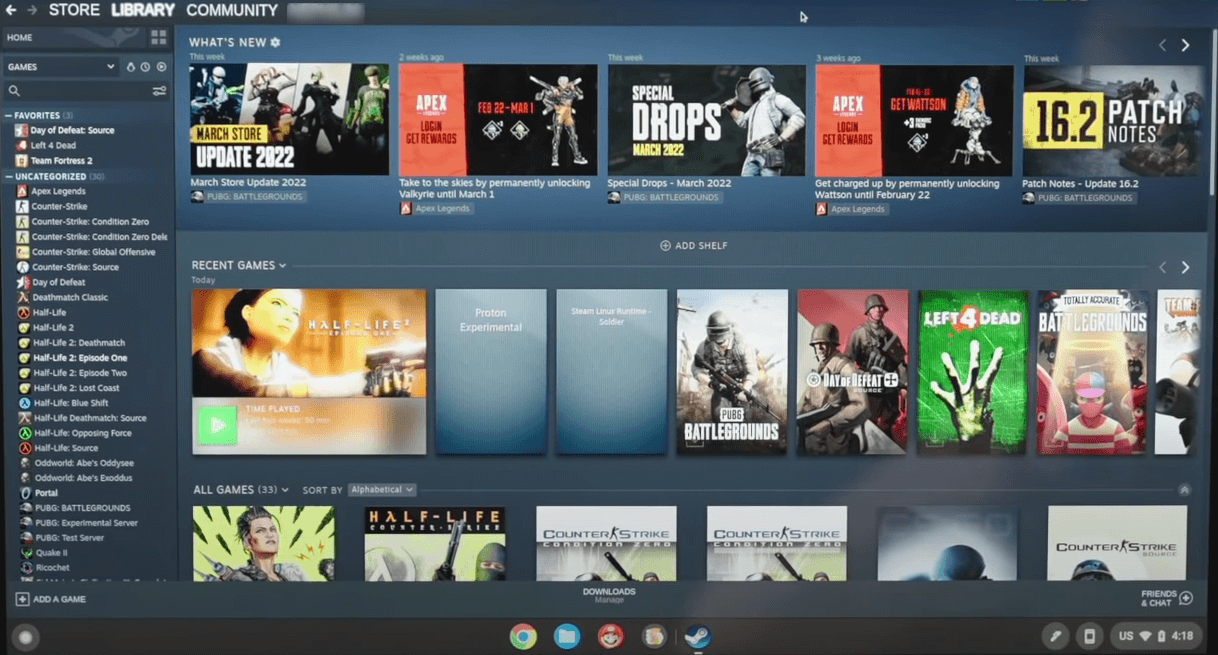
Steam alpha on Chrome OS
For those with a relatively high-end Chromebook comprising solid hardware, Steam alpha is an option worth considering to play PC games on the fly. Back in 2022, a specialized yet under-development version of Steam—the world’s most popular PC game launcher—called Steam alpha was announced at the Google for Games Developer Summit 2022 Keynote event.
The announcement led to a select number of Chromebooks optimized to run this niche version of Steam, empowering these sleek devices to play PC games. About 20 Chromebooks have been tested and approved to work with the gaming-centric application, including Acer Chromebook 516 GE and Asus Chromebook Flip CX5.
- Head to this blog post on The Chromium Projects for the complete list of supported Chromebooks.
Apart from having the right type of device, there is one more prerequisite to downloading and installing Steam alpha on ChromeOS: configuring the supported Chromebook. Therefore, this is another hurdle you must cross to play PC games. The following tech specs are advised for a device to have:
- Intel Iris Xe Graphics
- 11th Gen Core i5 or i7 processors
- At least 8GB of RAM
Once you get that requirement down, installing the Steam alpha app on the Chromebook is next. This is a little easier said than done, considering that the operation comprises several steps to cover, but it’s still doable. The first step is that you need to change your released channel to “Developer.”
Doing so will Powerwash your Chromebook, which is factory resetting to default settings, so proceed cautiously. Once you’ve cleared that and the device has turned back on, you next have to enable two Chrome flags on your Chromebook—#borealis-enabled and #exo-pointer-lock.
Finally, open up the ChromeOS developer shell next and type in the following in the command-line interface. The installation of the Steam alpha application should begin accordingly, allowing you to play best-in-class PC games on your Chromebook from here on out.
insert_coin volteer-JOlkth573FBLGa
All of the latter has been laid out in-depth in our write-up on installing the Steam alpha app on compatible Chromebooks, so check that out for greater help. The time is nigh to dive deep into the Steam storefront and dig out the games you want to play. Steam has an enticing collection of free-to-play titles as well.
Option #3. Chrome browser (Web-based games)
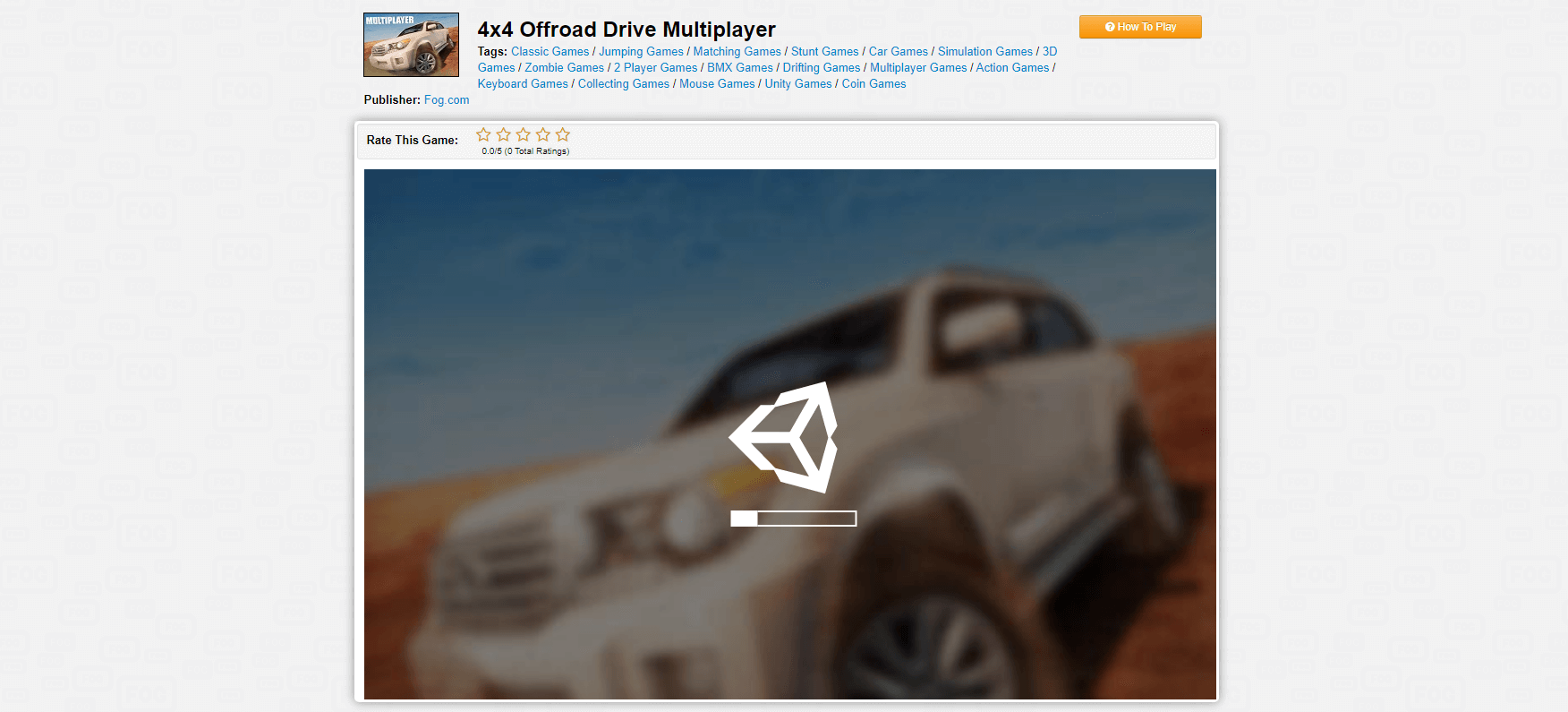
Playing a PC game on ChromeOS online
Another variant to approach that ends up with players enjoying PC games on ChromeOS is through the graciousness of the Chrome browser, which is undoubtedly one of the best tools available at a Chromebook’s disposal. Lucky for you, we’ve already compiled a list of the 30 best browser games to keep you entertained, so best look into those for desirable results.
Some of the best platforms you can check out for playing enthralling PC games are Kongregate—a robust platform for enjoying online quality games—Poki, CrazyGames, Agame, and FOG. However, be warned that most of these domains are supported by ads, so you may want to install Adblock on your Chromebook before you head over to these.
Although the sites we’ve linked offer their diverse catalog of titles, other prominent PC games, such as Wordle, Minecraft, and Agar.io, will only pop up if you search for them separately. For more details, check out this article on how to play online games on your Chromebook.
Option #4. Amazon Luna
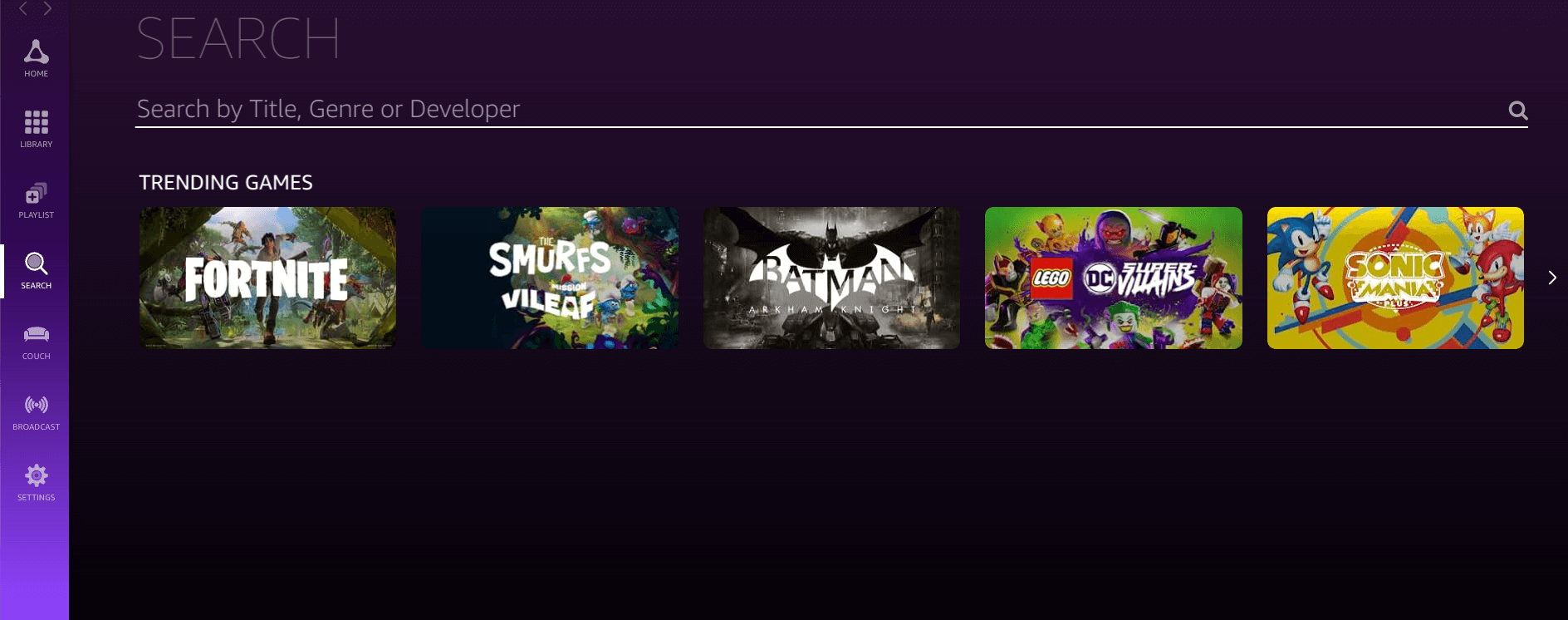
Amazon Luna on ChromeOS
Like Nvidia GeForce Now, Amazon Luna is yet another cloud-oriented gaming service that sports several top-tier AAA-grade PC games to its name, and all of them can be played right from the comfort of your internet browser. The application uses an easy-to-use graphical interface and loads up games for you instantly—no waiting required.
The cherry on top is that Amazon Prime members get exclusive benefits when using Luna. Those who have subscribed to the service will see to it that they can play four games for free every month. The developers themselves will pick which games go free for 30 days.
Outside of that, what you should be interested in is the Amazon Luna+ subscription, which grants you access to a growing catalog of Amazon titles, featuring titles such as Batman: Arkham Knight, Resident Evil 2, Metro Exodus, Alien Isolation, and a whole bunch of others. Other benefits of being a member are linking your account to Ubisoft and family sharing.
What’s even better is that before you dive in with a purchase toward the subscription, Amazon Luna offers a 7-day free trial and a glimpse of the cloud streaming service. That way, you can cancel your membership if things don’t go as planned.
This is yet another definitive way of playing PC games on a Chromebook, especially one you should not pass up without trying at least once. The pricing is also minimal compared to GeForce Now and allows you to get started for $9.99 a month with no play time restrictions, unlike the latter.
Just ensure you have a good enough internet connection, which should take care of the most part. Moreover, having a solid Chromebook with reliable performance helps as well. We suggest the excellent Asus Chromebook Vibe CX34 Flip, which balances power and precision equally.
- Go to Amazon Luna to sign up and begin.
Option #5. WINE

WINE on ChromeOS
No, we’re not referring to the alcoholic drink with that subheading, in case you had it coming otherwise. WINE is an acronym that stands for Wine Is Not an Emulator (weird, I know) and a program that mimics the functionality of Windows on another operating system, say ChromeOS.
It’s not a virtual machine like VirtualBox but a compatibility layer capable of running Windows programs. The developers define the software as,
Instead of simulating internal Windows logic like a virtual machine or emulator, Wine translates Windows API calls into POSIX calls on-the-fly, eliminating the performance and memory penalties of other methods and allowing you to cleanly integrate Windows applications into your desktop.”
Long story short, WINE can run Windows apps and games for you, particularly Steam (yes, the stable one that’s not Steam alpha), and even downloadable games with separate launchers, such as Valorant. You have to make sure that you’ve installed Linux on your Chromebook, which has a separate section dedicated to it in your device’s “Settings.”
- Upgrading and updating the Crostini Linux terminal is a must. Make sure you get to that immediately after installing the application.
Flipping on Linux apps opens a world of opportunity for ChromeOS users, which is also one of the top reasons to get Linux running on a Chromebook. As soon as you’ve taken care of that, the next step is to move forward with the installation of WINE, and that will be dealt with through Linux, of course.
When WINE is all set up and ready to go, you will need to look for specific instructions on the internet to download a PC game. For instance, feel free to sift through the available versions of Minecraft and install the sandbox-style simulator accordingly.
Option #6. Steam Link
Last but not least, you can put Steam Link to good use to play PC games on your Chromebook. A couple of things to note down before you proceed, though. You won’t be initiating a game on your Chromebook through this method. The option at hand works only if you have a separate PC in your house and want to stream games to your Chromebook.
Thankfully, the Steam Link app is free and available for all platforms, including the Google Play Store, where Chromebooks can download Android applications. Use this direct link to head to the app’s listing on Google Play and get the program from there on ChromeOS.
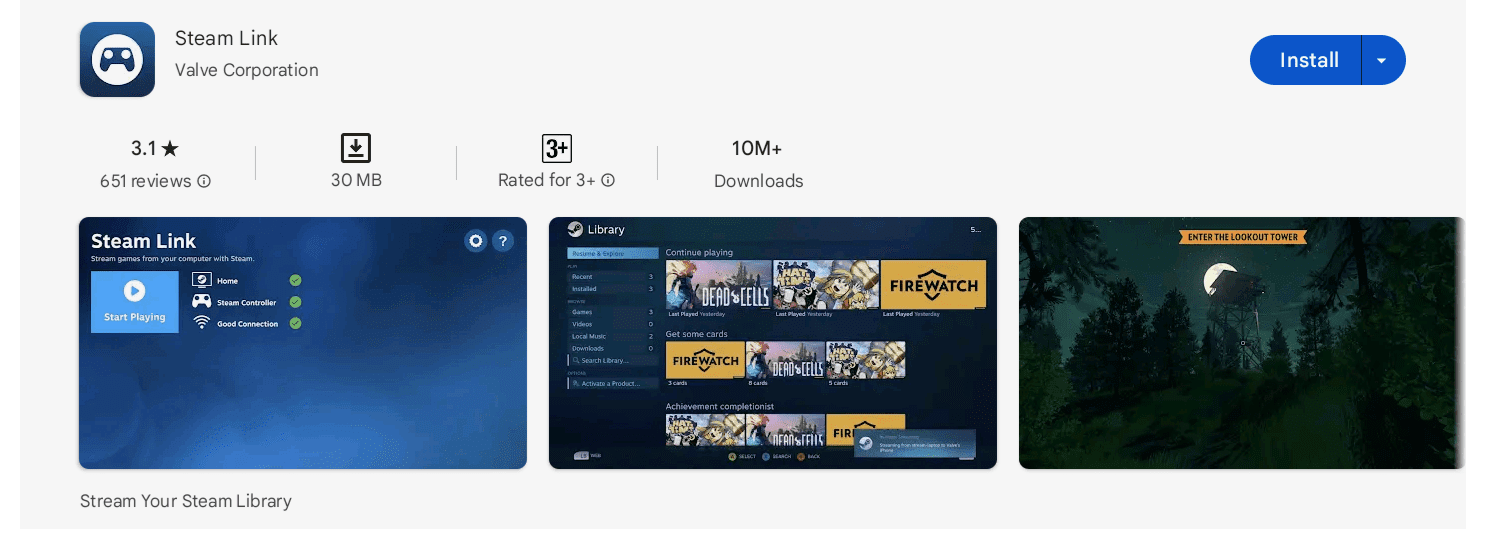
The Steam Link app on the Google Play Store
Once it is down on your system, you can seamlessly stream your Steam library to your Chromebook. Log in with your Steam credentials, ensure the PC running Steam is active, hover over to the game you wish to play, and start streaming immediately.
Steam recommends connecting a Bluetooth controller to your Chromebook to elevate your play to the next level. Moreover, connecting the device to an Ethernet cable is ideal so the connection speed can be maintained, and you could benefit from an uninterrupted playing experience.
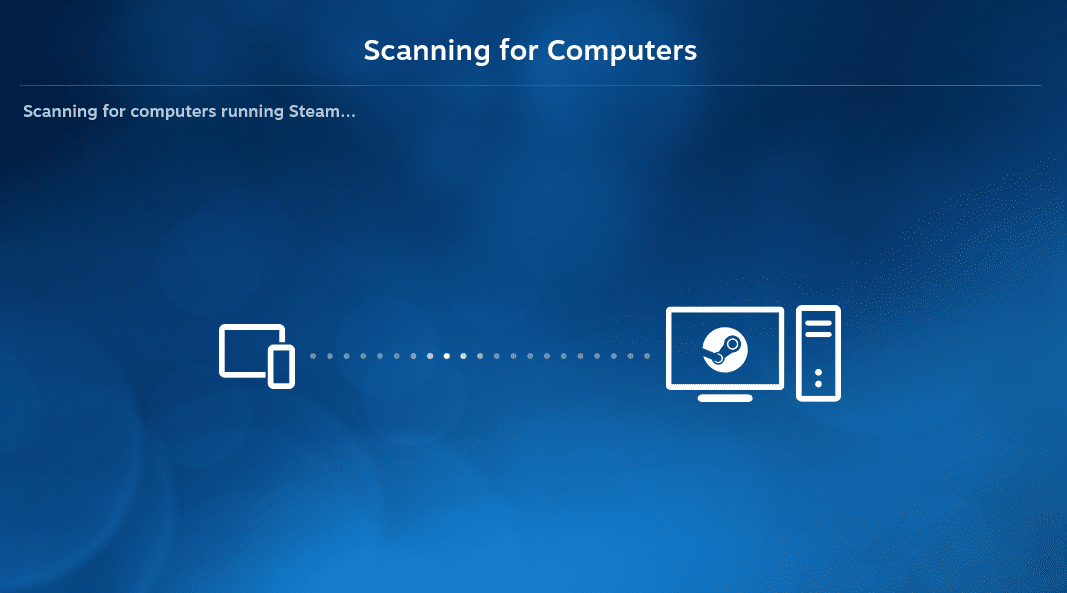
The Steam Link app connecting ChromeOS to Windows
Other types of games you can play on your Chromebook
For those not in the know, it’s not just PC games that millions of Chromebook users enjoy on their respective devices. Thanks to the availability of the Google Play Store, the world of Android applications is available for open access to ChromeOS, thereby making way for high-level games to come forward as well.
We want to nudge you to include games spanning various categories and genres, including tower defense, family fun, action, strategy, racing, adventure, and our favorite, fighting. Also, there’s a way to emulate some of the best Nintendo Wii DS games on a Chromebook with the help of a specialized Android emulator.
Conclusion
With the level of immersion ChromeOS is exhibiting in gaming today, this sleek operating system will be on the same level as its Windows counterparts sooner rather than later. Talk about unhinged Steam access, Play Store availability, and emulation opportunities advancing Chromebooks in the gaming sector.
In this guide, we’ve highlighted numerous ways that you can utilize to play PC games on your Chromebook. We recommend giving each option a shot to see which floats your best most smoothly. Once you’ve determined your route, comment below and let us know how the experience went so far.
Chrome Ready wishes you happy gaming!
