If you’ve been meaning to learn how to play Terraria on a Chromebook, look no further than the guide that awaits you. Terraria is a high-quality sandbox-style title with exquisite player freedom and tip-top gameplay mechanics. While the action-adventure is available on various platforms, ChromeOS users are also welcome to play Terraria.
Chromebooks are no stranger to the fun-filled world of gaming, housing the likes of Genshin Impact, Tower of Fantasy, and other world-class titles like The Witcher 3: Wild Hunt. Of course, gamers wouldn’t have been inclined toward purchasing a Chromebook a decade ago, but times are changing hard and fast, and the future of Chromebooks is approaching steadily.
Keep on reading to discover the most prominent highlights of Terraria, including a quick and easy way of installing it on your Chromebook. In the meantime, check out how to play Fallout Shelter on a Chromebook for a doze of something similar.
Most prominent highlights of Terraria
The following is our round-up of the most noteworthy in-game features of Terraria that millions of players enjoy daily.
It is fully optimized for the mobile gaming space.
Terraria initially launched into the world as a PC game available on Steam and other platforms in 2011. It wasn’t until as late as 2013 that the developers decided to port the thrilling sandbox adventure game to mobile platforms, such as Android, Windows Phone, and iOS.
The side-scroller has been making history since that period, allowing millions of enthusiastic players to delve deep into mobile gaming and experience a high-quality title. It’s been said that Terraria has been thoroughly “reimagined” for mobile phones and Chromebooks.
The developer of the game — Re-Logic — claims to have “rebuilt [Terraria] from the ground up” with improved graphical quality and a swath of other tweaks to ensure users have one whale of a time with the game. Therefore, this feature is tempting enough to put in those $5 and purchase Terraria straight away for playing the popular side-scroller.
Terrific multiplayer
One of the most famous facets of Terraria is that it allows you to group with your squad of friends and let up to 7 friends join you in your quest to dig, build, explore, and survive. The title features Wi-Fi support, but LAN connections are supported with a device-to-device network.
Riding solo is undoubtedly an experience on its own, but nothing compares to the fun of multiplayer bliss, especially when the people you’re playing with are your pals. Terraria lets users do just that in a brilliant, highly optimized fashion.
Versatile gameplay
Re-Logic sure knows how to create a game that never bores anyone out. Take it from us; there’s rarely ever a dull moment with Terraria in the house. Do you answer this yourself? What chances are you’ll feel the game getting slightly monotonous when facing over 400 different enemy types to defeat and loot?
The correct reply would be none, and that’s not speaking for ourselves only. During your side-scrolling ventures with your friends in Terraria, you’ll come across a ton of loot to take possession of. The more, the merrier is what defines best the case of your fun-filled adventures within the in-game world of the title.
Gamepad support
If you’d like to hook up a controller or any other gamepad to experience Terraria in a more console-centric way, your Chromebook and copy of the game will allow you to do just that. The cherry on top is that you can painlessly map buttons and use that BlueTooth functionality to switch up your gameplay style.
Detailed building flexibility
What impresses us next is how detailed Terraria can get regarding the building mechanic. The sky is the limit when it boils down to this particular facet of the game. The scenario is much like Minecraft—you can practically build anything you want, considering that your skills will back you up.
In addition, the best part is that Terraria isn’t challenging to learn, but it is undoubtedly hard to master in the grand scheme of things. However, in our opinion, such games are the most fun at the end of the day when you’re pushing yourself to do better and making strides accordingly.
High exploration potential
Terraria is loaded to the brim with exploration potential. The game features more than 20 habitable regions — or biomes as the game likes to coin — for players to go through and make the best of during their amusing escapades. So not only will you conquer the land on your own, but you will also take a deep dive underground to determine what fruit that holds.
Apart from biomes, there are mini-biomes within Terraria that can be distinguished based on their characteristic features. We won’t spoil much for you at this point, so it’s only appropriate from here on out that you proceed toward installing the action-adventure title on your Chromebook.
Installing Terraria on ChromeOS
Getting Terraria to run on your Chromebook is no big deal. All you have to do is ensure your Google Play Store is up and running. Please note that if you’re using a device manufactured before 2018, it may not be compatible with Google Play. Look at our guide on Chromebooks that run Android apps for full disclosure.
However, if you’re already familiar with this tip-top functionality on your Chromebook, you need not worry. Follow the steps outlined ahead, and you’ll be playing Terraria in no time.
1. The first step is to open the Google Play Store on your Chromebook.
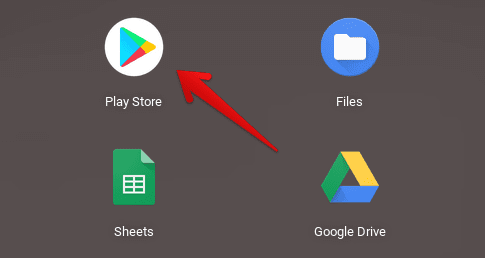
Opening the “Google Play Store”
2. Once done, use the search bar within the Play Store app to look for “Terraria.” Again, it should be a walk in the park, considering all you have to do is type in the game’s name and press the “Enter” key.

Finding Terraria on Google Play
3. Before you even know it, the official Terraria installation page will appear on the screen for you. Please note that Terraria is a premium game that costs about $4.38 to purchase. You will need to get it officially here if you plan on playing with full support from the developers, routine updates, and flat-out compatibility.
Clicking on the price of the game will lead you to enter your billing credentials which would then go on to make you purchase Terraria. Follow the on-screen instructions, and you’ll get there in due time. Once the payment has been finalized, the game will start downloading on its own. Please wait for the installation to conclude before getting started with it.
- On a side note, Terraria can also be played free if you own a Google Play Pass subscription.

Purchasing Terraria on the Google Play Store
Playing Terraria on a Chromebook
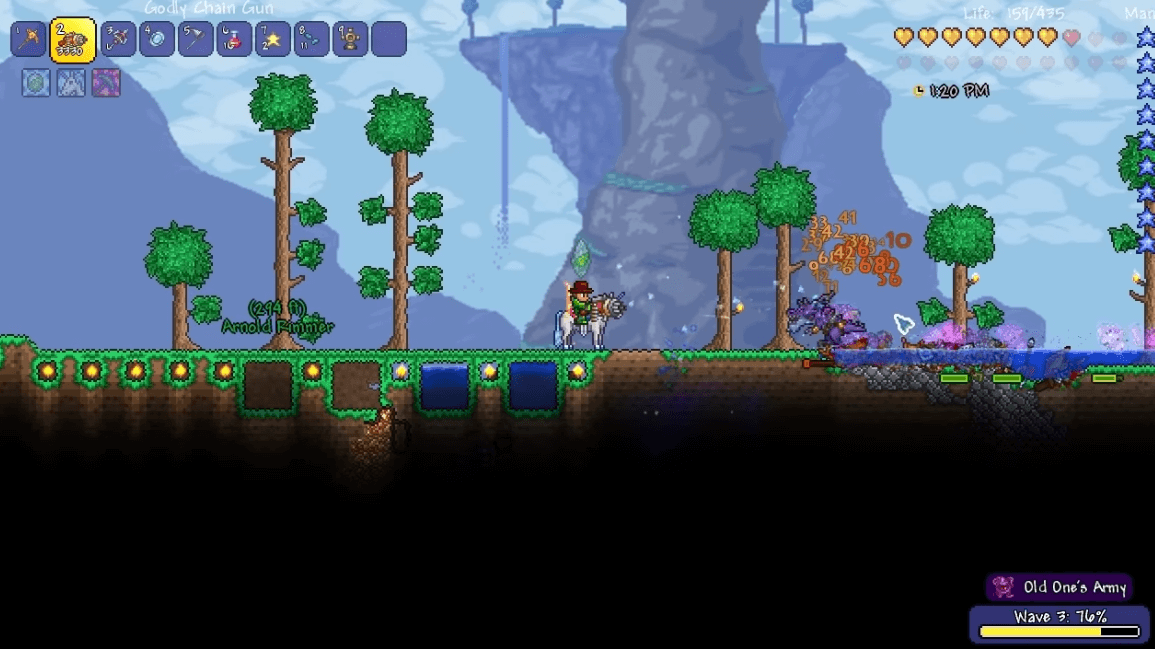
Terraria on ChromeOS
Terraria on ChromeOS handles like a dream. It’s a reason the title developers have deemed it a premium game; the quality of the side-scroller is outright superb and something that you shouldn’t sleep on. Moreover, as you can comprehend from the screenshot above, the graphical quality of Terraria is more than commendable.
As you go through various biomes, you’ll get the opportunity to cover ground and underground areas, including forests, deserts, and fiery dungeons. As the protagonist, you start with humble beginnings but soon amass enough loot to become the ultimate survivalist.
The world of Terraria is loaded to the brim with mystical creatures, monsters, and everything of the like. It’s up to you, the survivor, to brave all dangers, loot the life out of your foes, and get through the world after world in a typical side-scrolling fashion.
Moreover, Terraria sits proudly at the number one rank for the “Adventure” category of games in the section of “Top paid.” The best part is that the game can be enjoyed offline, so you don’t always need an internet connection to get the fun rolling with the action-adventure RPG.
Conclusion
Chromebooks are gradually becoming more entertaining, allowing users to enjoy their lives with the help of Netflix, Amazon Prime Video, PUBG, and other fun games to play on ChromeOS. In this guide, we’ve talked about a title that’s close at heart, and by playing Terraria for a while, you’ll also be met with happy experiences.
Do let us know down in the comments section whether Terraria turned out to be a fun game for you. As you can comprehend from the guide above, installing and playing it on a Chromebook is nothing more than a cakewalk, so you should be able to follow through with the process effortlessly now.
As always, Chrome Ready wishes you good luck!
- Recommended read: How to play V Rising on a Chromebook.
