Are you a fan of fast-paced first-person shooters with a thing for tactical gameplay? Riot Games’ front-running free-to-play IP is a must-try, but ChromeOS users may not see it that way due to the lack of the game’s apparent unavailability. However, there is a way that demonstrates how to play Valorant on a Chromebook, and we’ll walk you through that.
Chromebooks have come a long way since they first started their journey and there’s just no doubting that. From beating macOS once in a specific fiscal year to expanding the ChromeOS family with the onset of ChromeOS Flex, the developers don’t plan on giving up on this high-quality operating system anytime soon.
Keep reading to discover what you need to do to get guns blazing with Valorant.
- Recommended read: How to play The Witcher 3 on your Chromebook.
Valorant’s best features
Before we get into the installation part of the game, let’s take a deep dive into Valoran’t most notable highlights, so we can gauge how exactly the first-person shooter shapes up at the end of the day.
5 vs. 5 tactical shooter
Valorant isn’t like your average shooting game. It’s much more deeply involved, allowing players to get a rich taste of high-quality shooting. However, we must warn you about one facet of Valorant beforehand. It isn’t for easy-goers; it’s pretty complicated to master and doesn’t set out any breathing room for those who do not plan on improving.
As for the overall setting of the title, 5 players are on either side, each with their unique “Hero.” Heroes in Valorant are special characters that possess extraordinary abilities. We’ll talk about the latter in one of the later subsections, but for now, do understand that the word “boredom” is out of the question when Valorant is in the house.
Shooting range
For players who are genuinely looking to improve, Valorant incorporates a shooting range gameplay mode that allows users to hone their combat skills and master their hero character before taking them out on the battlefield. Putting in a few hours of practice each day will make you a seasoned player—sooner or later.
The shooting range mode is feature-rich and comprises bots and targets for you to try shooting at to perfect your aim. It’s a great way to brush up on your gameplay skills, so we highly recommend prospective players delve into the shooting range before getting into actual match-ups.
Free to play
One of the best parts about Valorant is that it’s entirely free to play. You do not have to pay a single penny to download and install the game on your Chromebook.
Riot Games — the developer of Valorant — says that Valorant is free and will always stay that way. The paradigm is shifting in the context of the free-to-play genre of video games. We’re getting more and more quality out of these titles.
Remarkable level design
If we take a direct look at titles like Counter-Strike: Global Offensive and other like-minded freebies in the shooter genre, their level of art and level design and the one that Valorant sports are remarkably different. The latter is more colorful and feels as if there’s more life in it.
The game above cannot say the same about itself apart from its highly addictive gameplay. This is a major reason Valorant does not feel boring even if you play it for years. The level design of the free-to-play tactical shooter is outright refreshing, and we cannot help but admire Riot Games for that.
Ultimate abilities
What makes Valorant stand out in the competition is that the playable characters the game features aren’t monotonous figures that shoot and move around. Valorant’s sci-fi element is bustling with vigor, so it was only expected from the hero characters mentioned in-game to have special powers.
Using the latter timely, you have the power to decimate your foes on the spot. Valorant features 18 playable characters or “Agents,” as the title likes to coin them, and each agent has an ultimate ability. For instance, an agent called Killjoy can dish out a power called Lockdown.
The latter allows the agent to set down a device that scans nearby enemies and performs the function of a UAV. It’s a great feature of Killjoy that can help you turn the tides of matches along with the rest of your teammates.
Playing Valorant on ChromeOS
To get Valorant on a Chromebook in a playable state, you will need to perform multiple different steps on your Chromebook. These instructions will be laid out in an easy-to-grasp format ahead, so you should be able to follow through with the process diligently.
The procedure isn’t complicated, but it sure is lengthy; but you’ll quickly get there in due time, provided you replicate the guidelines carefully on your end.
Setting up the Linux terminal
First, we need to set up the Linux terminal on the device. Thankfully, the Crostini Linux terminal comes pre-installed on ChromeOS—you have to enable it from the “Settings” section.
Our guide on installing and configuring Linux on ChromeOS is a one-stop shop for you to read up on enabling the Linux terminal on ChromeOS. Feel free to follow the instructions embedded in the write-up to speed with how the process plays out.
The gist of it is that you head over to the “Developers” section from the “Advanced” portion of your Chromebook’s “Settings” and click on the “Turn on” button to start installing Linux. On a side note, some Chromebooks made before 2018 may not be compatible with the Linux functionality. So take a look at Chromebooks that run Linux apps for a detailed guide on the topic.
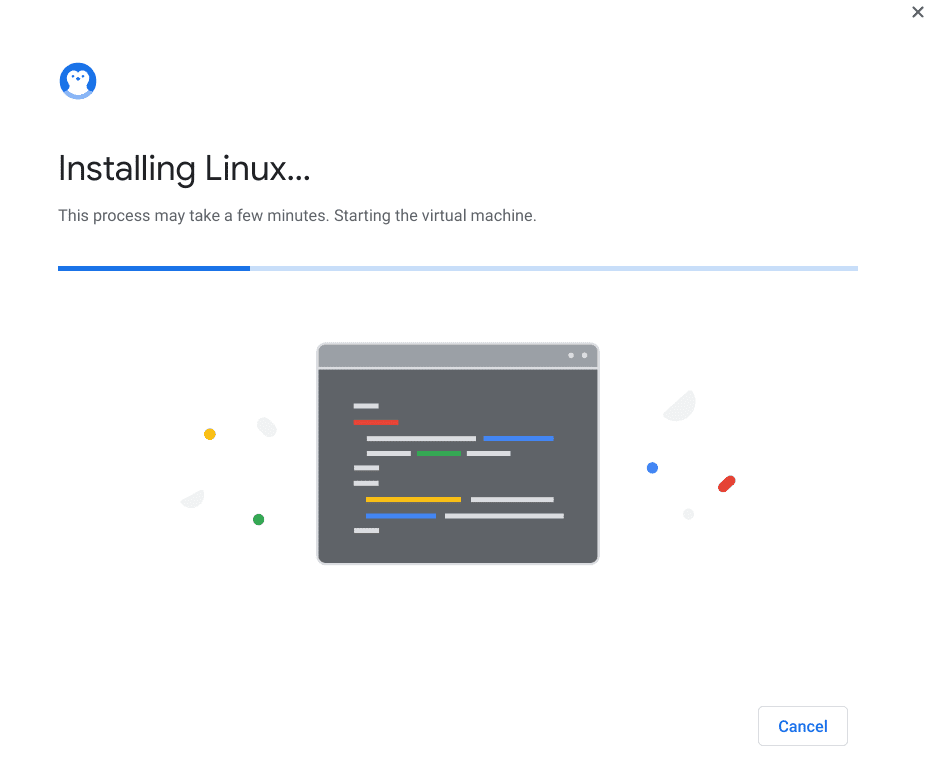
Installing Linux
Installing Wine
As soon as you’re done with installing Linux, the next step is installing a program called Wine. The latter functions like an emulator in running Windows apps but is quite different from an emulator in the context of its working mechanism.
Fire up the terminal, therefore, and get started with the installation of Wine on ChromeOS. Our tutorial on how to play League of Legends on Chromebook features in-depth instructions on installing Wine, so it’s a good idea to refer to that write-up and get back here when you’re done with Wine’s installation.
- Updating and upgrading Linux before getting started is nothing but valuable.
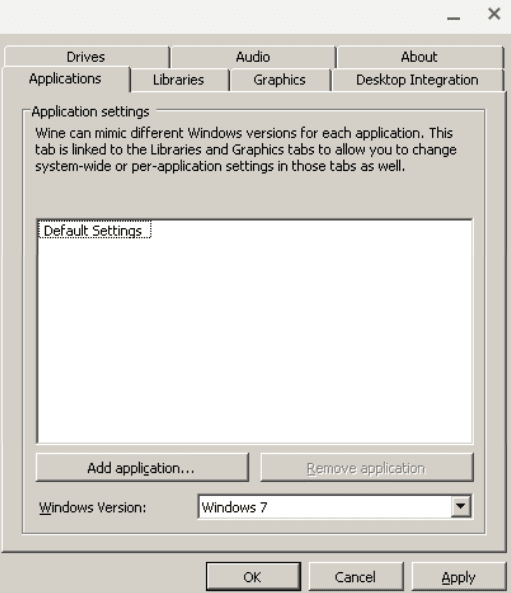
Wine installed on ChromeOS
Downloading Valorant
When Wine is installed on your Chromebook, the next step will be inputting quite a few commands within the Linux terminal. Follow the instructions outlined to get to the bottom of the scenario and finally start playing Valorant.
1. The first step is downloading the Valorant game file from the official Riot Games website. However, you won’t be able to do that just yet before creating a Riot account. Make a new one for yourself, and you’ll automatically be taken to the download page upon clicking on the link.
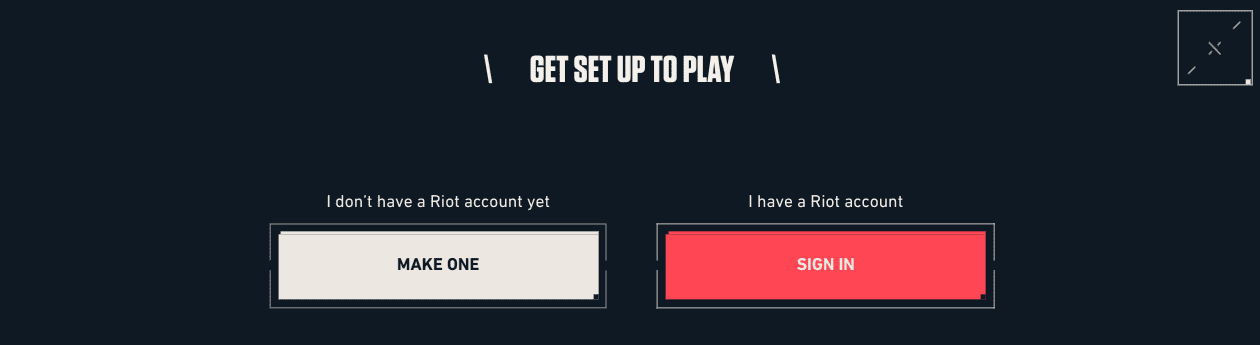
Making a Riot account
2. After creating a new account successfully, you will need to download the game’s client on your Chromebook. Since ChromeOS is currently officially unsupported by Riot Games’ Valorant, you will see the following page on your end. Click on the “Here” button to download the client file nonetheless.
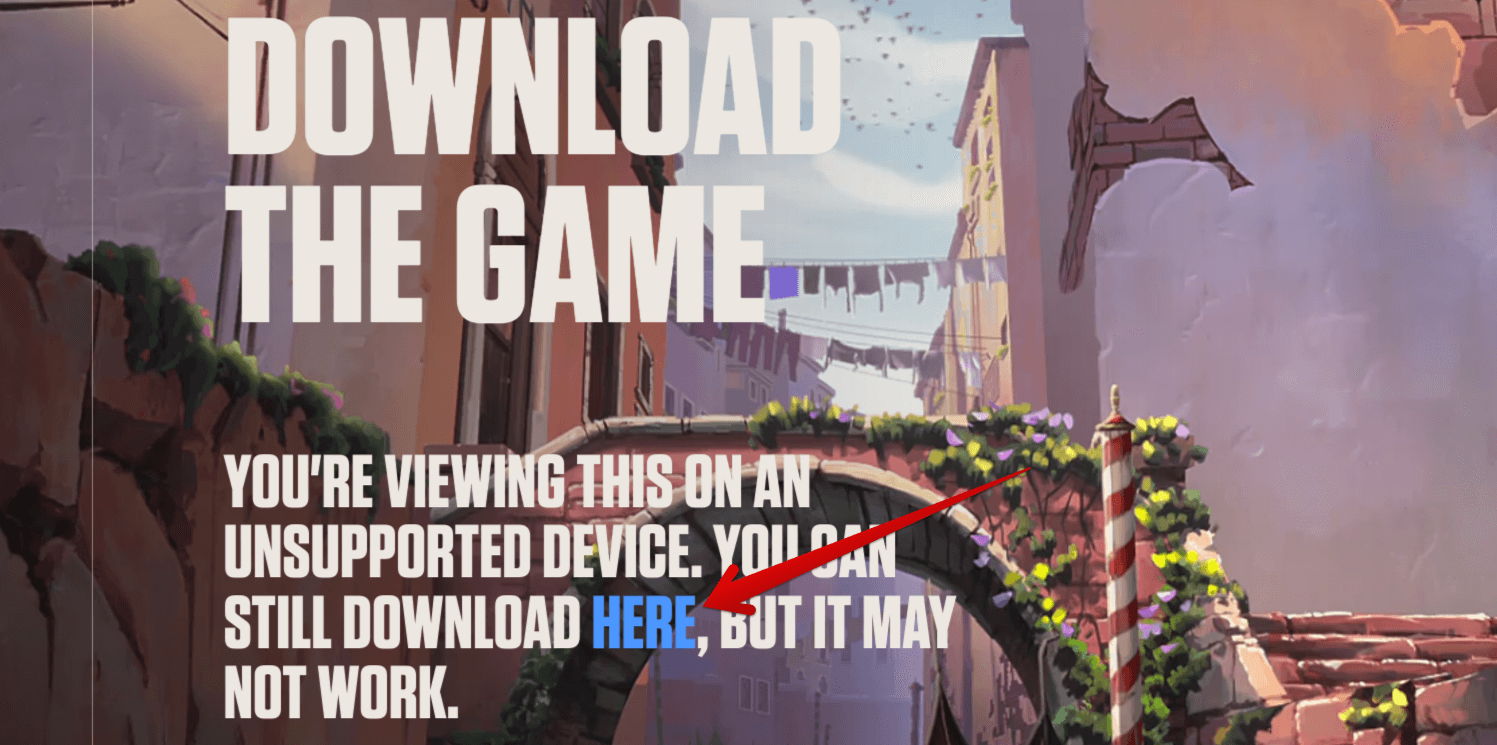
Downloading the Valorant game client
3. After downloading the client, the next step is to move the “Install VALORANT.exe” file to the “Linux files” folder in the “Files” system app. This will allow us to access the particular file from the Linux terminal much better.
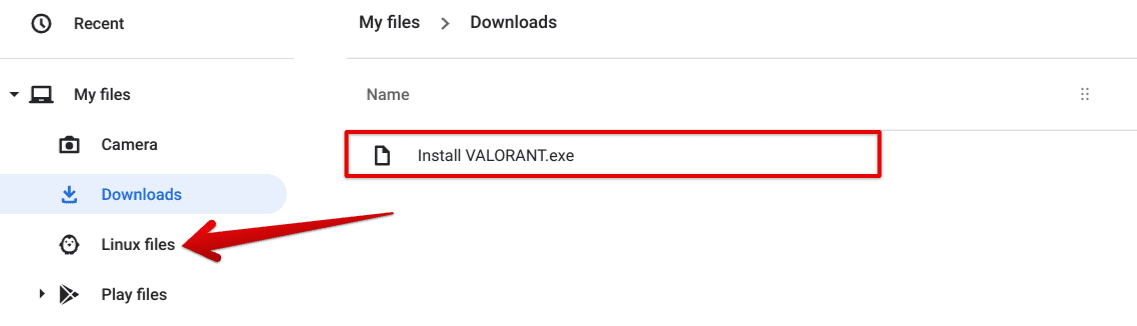
Moving the Valorant game client file to the Linux files folder
4. Right after the last step, fire up the terminal on your end and type in the “ls” command. Doing so will make it possible to list all present files within the mainline Linux directory on your Chromebook so that you can visualize the “Install VALORANT.exe” file just as well.

Entering the “ls” command
5. Use the following command to begin downloading Valorant on your Chromebook. The process will take some time, but it’ll be over in about 5-10 minutes. In the beginning, though, you will be asked for confirmation to proceed. Press the “Enter” key to move forward.
wine 'Install VALORANT.exe'
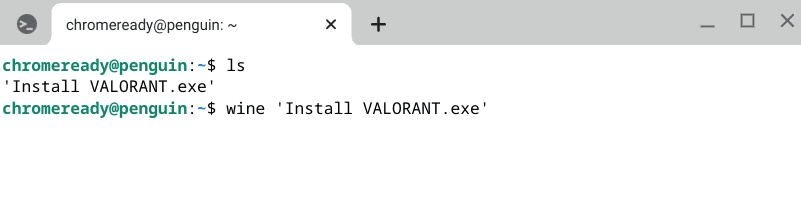
Installing Valorant through Wine
6. The Riot Games client should pop up when you’re done with the download. It’ll appear similar to what you see in the screenshot below. We realize it spells a fairly large-sized download for you to go through. Still, Valorant is, indeed, a relatively substantial first-person shooter that demands the necessary packages, files, and processes for you to download.
Click on the “Install” button, therefore to begin the process. The game should load up automatically as soon as the proceedings are finalized, so you should be able to play Valorant accordingly.
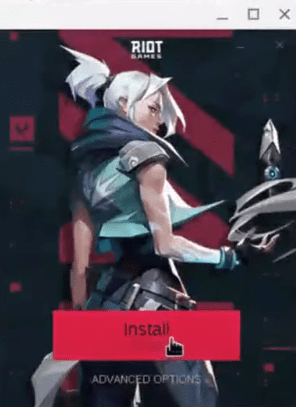
Installing Valorant through the in-game client
That’s about it for installing Valorant on a Chromebook. We must warn you that the experience at this moment in time is pretty buggy, so you may not feel the same quality of gameplay as you would on a Windows PC. To each their own, we presume.
The Valorant experience on Chromebooks
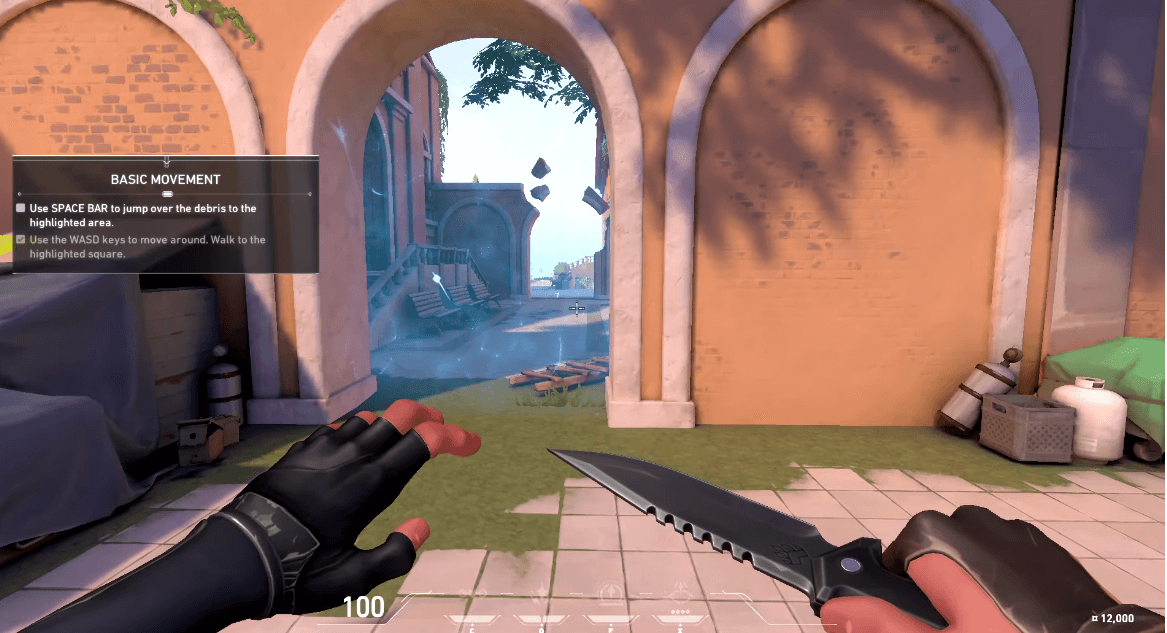
Valorant tutorial phase
The screenshot above is from the very initial stages of Valorant. As you finish all the downloads and installation, you are first introduced to the game’s tutorial mode, where basic gameplay mechanics, such as movement, combat, and firing, are taught to the player.
An operator is going to talk you through the whole thing, so it’ll be pretty easy to follow through, even if you have trivial prior experience with first-person shooters. From this point onward, you can painlessly go through the start-up phase and get into the real player modes of Valorant. That’s where the developers keep the real fun.
Since you’ve taken an alternative route to run Valorant on ChromeOS, do expect performance stutters, bugs, and other related glitches to pop up here and there. Unfortunately, the game is not officially supported on Chromebooks yet, so you will have to bear minor grievances occasionally.
Conclusion
Chromebooks are gradually making headway in gaming, allowing users to try Tower of Fantasy, PUBG, Genshin Impact, and many other high-class games on the fly. However, the lack of dedicated hardware and an oversimplified operating system may make it difficult to grab onto a higher level of games at first, such as Valorant.
Thanks to Linux, though, all that is a thing of the past. The Crostini Linux terminal prevalent on Chromebooks makes it possible for users to download first-rate Linux software such as WordPress, GIMP, OpenShot Video Editor, and Wine. Using the latter, specifically, we can download and install Valorant without much effort.
Do let us know down in the comments section whether you were able to get Valorant up and running on your end or not. As always, Chrome Ready wishes you good luck!
- Recommended game to try next: How to play The Witcher 3 on your Chromebook.

3 comments
Nothing happens when I do: wine ‘Install VALORANT.exe’.
Everything worked just fine until wine ‘Install VALORANT.exe’. Linux just freezes for a second, then soft-crashes. I really would like to play valo on my chromebook, so if you know the answer please let me know. Cheers
it is due to lack of hardware performance, can you provide your chrombook model?