While Chromebooks are coming in many shapes, sizes, and forms, the issue of having enough storage space for power users still stands at large. With that being said, it is possible to increase the storage capacity of a Chromebook by plugging in an external hard drive and all the other traditional methods of doing so. Still, sometimes, you need a little more to help you get going in the right direction.
This article will cover 5 unconventional ways to save storage space on Chrome OS. By the end of this concise guide, you’ll be well-versed with the best atypical storage-saving measures. So let’s dive right in without any further ado.
- Recommended from Chrome Ready: 5 things you should know about the Google Chrome incognito mode.
Best unconventional ways to save Chromebook storage space
The following is our round-up of the best unconventional ways to reduce storage space utilization and give your Chromebook more room to breathe.
1. Cloud storage
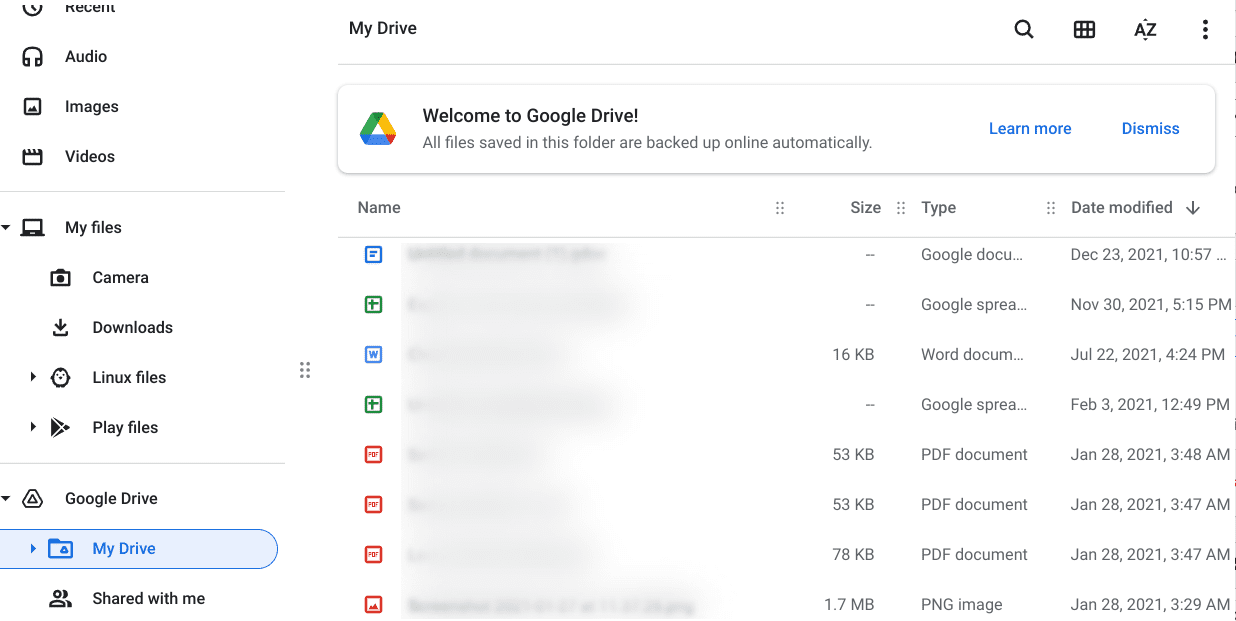
Google Drive on Chrome OS
While cloud-based storage solutions like Google Drive are starting to mark their place in the norm of the computing industry, most end-users still aren’t caught up on the concept behind this technology and what it can do for them.
Even though we live in 2022, cloud storage is still unconventional, and only a handful of people are utilizing this top-end technology to the full.
After all, this unique model takes up the internet’s resources to connect with a cloud computing provider. Shortly, a remote connection is obtained to keep the user files safe and secure online.
This novel technology can come across as leaps and bounds above traditional means of storage, given that you’re using a well-established service provider on Chrome OS.
That is to say, there are plenty of options out in the computing world that promise to offer a sound experience, but you shouldn’t confide in them without the right amount of research.
For instance, the 5 best cloud storage solutions for Chromebook users are all tried-and-tested, so you shouldn’t have an issue checking those out and potentially signing yourself up for one of them.
We recommend shooting for pCloud, a cloud storage service that offers new users 10 GB of free storage. It’s loaded to the brim with features and boasts an exceptionally secure cloud platform.
Moreover, if you require a cloud storage solution for your business or enterprise requirements, here are 5 things you need to know about Google Workspace.
2. Clean up the Chrome browser
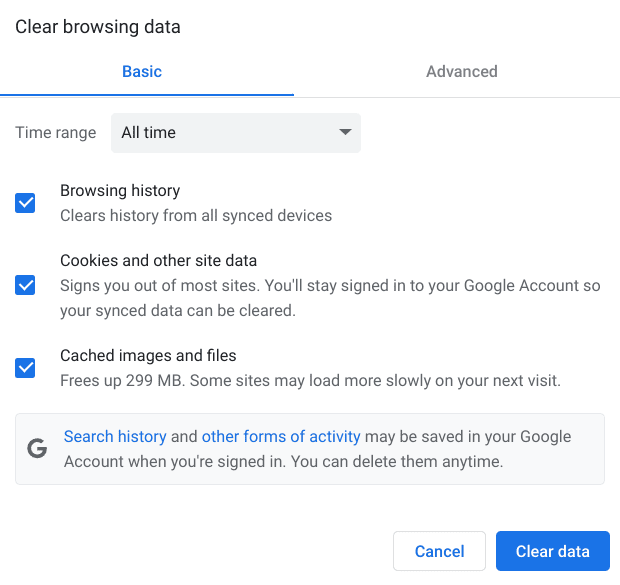
Cleaning up the Chrome browser
We might not realize it instantly, but the Chrome browser that we vigorously work with every day accumulates browsing data, cached files, cookies, and other junk that can eventually bog down our Chromebook. Not many people look toward Google Chrome when it comes down to saving storage space, and we don’t blame them either.
Whether it’s the odd number of downloaded files present in the “Downloads” section of the Chrome browser or simply browsing files that you’ve collected over time, it’s worth cleaning up the famed internet surfer from time to time to increase that precious storage space.
Check out our guide on clear caches and cookies in Google Chrome to learn the ins and outs of the process. While you’re at that, don’t forget the process of checking and clearing the browsing history as well.
- If you’re using Brave Browser instead of Google Chrome, here’s another guide for clearing the download history.
3. Use a RAM-efficient Chrome extension
Apart from all the high-rated Google Chrome extensions in the business, there’s one that can help you utilize your storage more efficiently, and it’s safe to say that not many users know about it. Enter The Great Suspender.
A profound browser extension teaches Google Chrome to be less controlling with the number of opened tabs. It functions by actually suspending idle tabs and windows, so they’re not utilizing significant system resources as you’re using the device.
The Great Suspender even sports several advanced features, such as multi-tab restoration, group creation, and scheduled suspension. Do give it a shot from the Chrome Web Store and see how it switches up things considerably for you.
4. Minimize the number of Chromebook users
The fourth entry on this list follows a simple formula: the higher the number of registered Chromebook users on the same device, the more the storage will be utilized. If possible, assess the situation and remove secondary user accounts from the Chromebook and remove their unnecessary files.
That should genuinely dent your Chromebook’s space utilization and free up a ton of room on your end. If you ever need to back up the files of other user accounts, feel free to try Amazon Drive.
5. Disable Linux if you don’t need it
Although we recommend against disabling Linux, since there are top reasons for it, there are cases when this software is just taking up unwanted space for you. In instances such as these, you’re probably someone whose use case doesn’t come anywhere near Linux’s functionality.
If you think you don’t need the Linux Terminal on your Chromebook, you might as well remove it from the device. The feature takes a substantial amount of space on Chrome OS, about 3-40 GB, depending on how much storage you’ve specified.
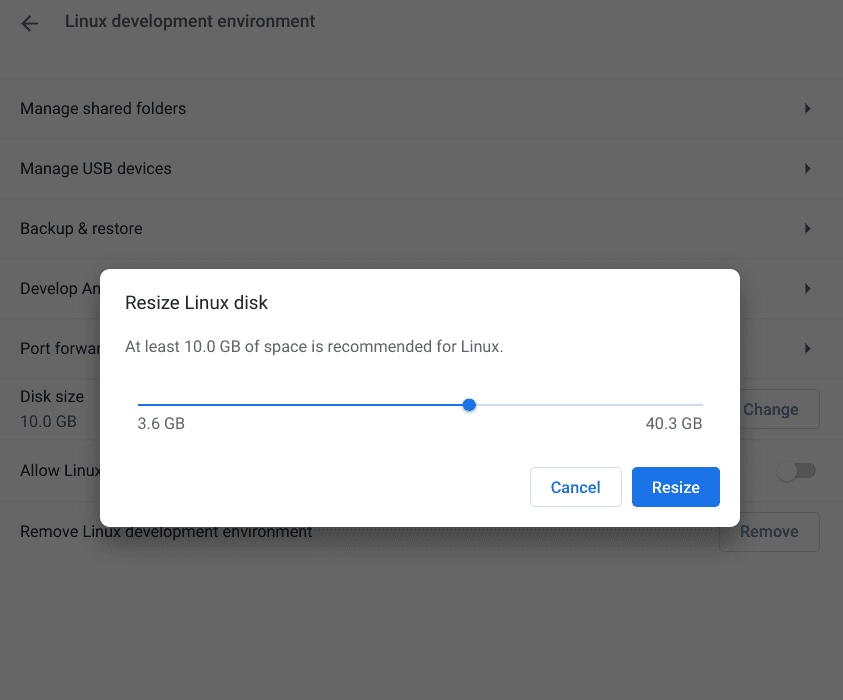
The colossal storage space that Linux can utilize
Conclusion
Storage space is priceless given the times we live in today. It keeps our Chromebook functioning strong while paving the way to dishing out optimal performance daily.
However, if you’ve tried out all the conventional methods of cutting down on utilized storage, it’s worth getting into the more unorthodox ones, as shown in this guide.
You should now be aware of 5 unconventional ways to save storage space on Chrome OS. Please let us know if you’ve tried any of the listed methods in the comment section. Chrome Ready wishes you good luck!
- Continue reading: Top 6 free song identifier apps for Chromebook.
