Gaming is at an all-time high in 2021, with the relatively recent onset of next-generation consoles of the PlayStation 5 and the Xbox Series X|S. This industry is making great strides like never before, and more and more people are starting to pick gaming up as a hobby. That leaves Chrome OS to be discussed in the equation, and contrary to popular belief, you can do a decent amount of gaming on these slick, user-friendly devices. For instance, it’s possible to install Steam on Chromebooks – you have to follow many easy steps.
Apart from that, you have the integration of the Google Play Store with the world of Chrome OS that has made it possible to install and experience Android apps. However, if there’s one thing that has pumped Chromebooks full of functionality, it’s the subOS of Linux. This full-featured development environment allows this slick operating system to run powerful, desktop-grade software without breaking a sweat.
This also includes games. As we mentioned earlier, one of the world’s biggest platforms for PC gaming, Steam, can also be installed on Chrome OS, but that’s done through the Linux feature. To talk about one such IP on Steam, there’s a relatively trendy title that has made its way onto the big screen called Among Us. It is a thrilling and suspenseful joyride of teamwork and betrayal that boasts an engaging plot and fun-filled gameplay.
If you already know about Among Us and have been meaning to try it out on your trusty Chrome OS laptop, you’ve arrived at the right website. In this article, we’ll show you how to download and install Among Us is not only one but two different methods, so you can decide which one to choose yourself. So, without any further chit-chat, let’s start this tutorial right away.
Highlighted features of Among Us
Multiple task completion
Among Us pits a bevy of players in a ship where each individual has to be doing a specific task. Each task has its location, so you have to spread out and venture towards your job to stay in the game’s flow.
Sabotages
While playing as an Impostor, you not only can cut down the members of your team, but you can also sabotage different components of the ship to break the whole system down one by one and send everyone straight to hell. Of course, you can also pretend that you’re doing a task as an Impostor, but little do the other players know anything about your true colors.
Voting system
After a dead body is detected, an alert is given out, and all team members sit down to discuss the debacle in a meeting. During this collective meet-up, each player will be assigned the ability to cast a vote on whoever they think is the sinister murderer. You can also skip your vote if you cannot come to a firm decision. The voting system is for both the regular players and the impostor(s) as well.
Stealth and vents
The imposters have one major trick up their sleeves, and that is the ability to blend in with the environment. If you’ve been selected as the sneaky slayer at the start of the game, your point of view will differ quite significantly from the rest of the players. For instance, you will see an option for plunging inside vents within a second to develop a strategy, find someone wandering alone, and finish them off to go about your day peacefully. Vents play one of the pivotal roles in Among Us for an impostor because stealth would’ve been exceedingly tricky without them.
Trap your victims
Among Us features dynamic gameplay where the darkness is an imposter’s best friend. Changing map visuals will let an impostor gain the upper hand to lure in other players and vigorously strike at the killing moment. You can also close specific doors when you’ve been made the impersonator of the round. This will help you trap other players and finish them off quietly.
Installing Among Us on Chromebooks
The following are the two different methods of installing Among Us on Chrome OS. Note that the first method is free and doesn’t warrant a purchase of any kind, while the second method requires you to have a purchased digital copy of Among Us beforehand.
With the initial disclaimer out of the way, let’s jump right into the installation methods.
Option #1. Using the Google Play Store
As we lightly mentioned earlier, the Google Play Store is your one-stop shop for all things Android apps. It allows you to indulge in the world of mobile applications for your Chromebook, enjoy them to the full, and revitalize your Chrome OS experience by leaps and bounds. There is a slight catch here, though, and that is about compatibility.
Not all Chromebooks manufactured before 2018 support the Google Play Store functionality, so you should check out this article first to confirm whether your device can sport this feature.
If your Chromebook does have the Play Store enabled and you regularly use it for installing applications, then continue reading and never mind the above text. The following steps are going to take it from here.
1) Fire up the Google Play Store on your Chromebook to begin.
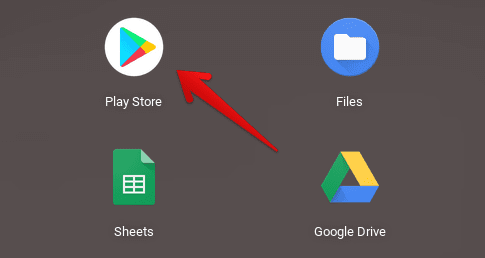
Opening the Play Store
2) Once done, use the interface’s search bar and type in “Among Us.” You’ll be shown multiple suggestions at this moment, but pressing the “Enter” key will take you forward just fine.

Searching for “Among Us” on the Google Play Store
3) Doing so will take you to the main installation page of Among Us. You’ll see the vividly apparent “Install” button there as well, so click on it to begin the download right away.

Installing Among Us through the Google Play Store
4) When you’ve been prompted that the installation has finished, you can hover over to your Chromebook Launcher and find the application sitting there, waiting for your attention.
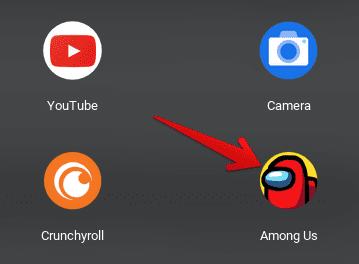
Among Us installed
- Note: In the screenshot above, you can also see that we’ve installed Crunchyroll on our device, a top-tier application that lets us stream anime for free and browse a wide variety of them painlessly. Check out all there is to know about Crunchyroll on Chrome OS in this article here.
That’s all about installing Among Us from the Google Play Store! Keep on reading for another method to get this game on your Chromebook.
Option #2. Installing Among Us as a Windows application
The second method of installing Among Us on your Chromebook is a bit more complex as it involves the usage of the Linux Terminal, and you also need to purchase Among Us in its digital form to proceed. If you’re comfortable with both of these prerequisites, keep reading for the rest of the guide.
- The following process requires the functioning of the Linux Terminal, which, for beginners, can sound challenging to set up. If you’d like to know how Linux is installed on a Chromebook using the built-in option, give this article a read.
The steps given below are going to take it from here.
1) Begin by opening the Linux Terminal on your Chromebook. The application will be present in your “Linux apps” folder in the Launcher area.
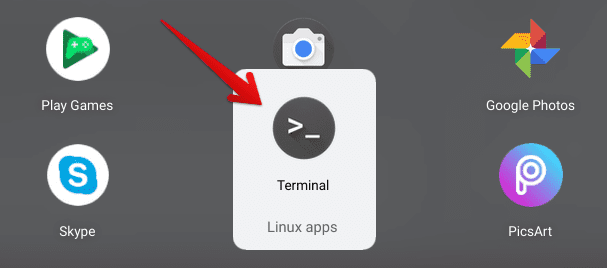
Opening the Linux Terminal
2) It’s from here on out that you’ll have to enter a series of commands in the Terminal window to commence the downloading of Among Us. Therefore, our first command will be the following, so enter it and press the “Enter” key to move forward. As a note to self, this command will enable a 32-bit architecture system for one of the future steps in the tutorial.
sudo dpkg --add-architecture i386

Enabling 32-bit architecture
3) The next step is going to be a fairly basic one. Before proceeding with any more commands, we’ll now update our Linux Terminal or at least check if any are available. To do that, use the following command in the Terminal window.
sudo apt-get update

Updating Linux Terminal
4) After updating the Terminal, it’s time to get back into the process. Now, you’ll have to install Wine on your Chromebook, which is a free-to-use software dedicated to running Windows applications on Chrome OS. To install Wine, enter the following command and let the Terminal do its thing. Do note that you’ll have to press the “Enter” key again at some point during this process to confirm the installation process.
sudo apt install wine
Installing Wine on Chrome OS
5) When Wine has finished installing on your device, the next step is to create a separate directory within Wine in your Linux so Among Us can be installed and launched from there. The following command will do that for us while taking about 5-10 seconds.
winecfg
Creating a separate directory in Wine
6) After the previous step, this is where you’ll need to purchase a digital copy of Among Us. You can buy the game from the developer’s website Innersloth for as low as $4.99, among other options. Once you have the copy of the game downloaded on your device in the form of a .zip folder, you’ll enter the following command in the Terminal to unzip the folder and prime it for processing.
unzip among-us-windows.zip

Unzipping the Among Us file
7) The final step is to execute the downloaded file that we’ve just unzipped, so you can start playing Among Us right away. The following command will take of that.
wine AmongUs/Among\ Us.exe

Executing the Among Us file
After you’ve completed the previous step, Among Us will be installed on your Chromebook as a Windows application. It’s worth noting that if you’re not sporting a high-end device like the Acer Chromebook Spin 514 AMD 2021 or the ASUS Chromebook Flip CX5/CX9, the game might lag.
Playing Among Us on Chrome OS
We have given both versions of Among Us a test run on our Chromebook, and we’ve found the Play Store variant to work significantly better. You can try out the Windows app edition of Among Us according to the second installation method to see if it works for you mainly.
When we first fired up the Play Store version of Among Us on Chrome OS, we found out that we needed to download some important assets first as the application didn’t come fully loaded with them. However, the total file size of the assets required is somewhere around 60MB, so the download shouldn’t take long. We were able to get everything sorted out in less than 5 minutes.
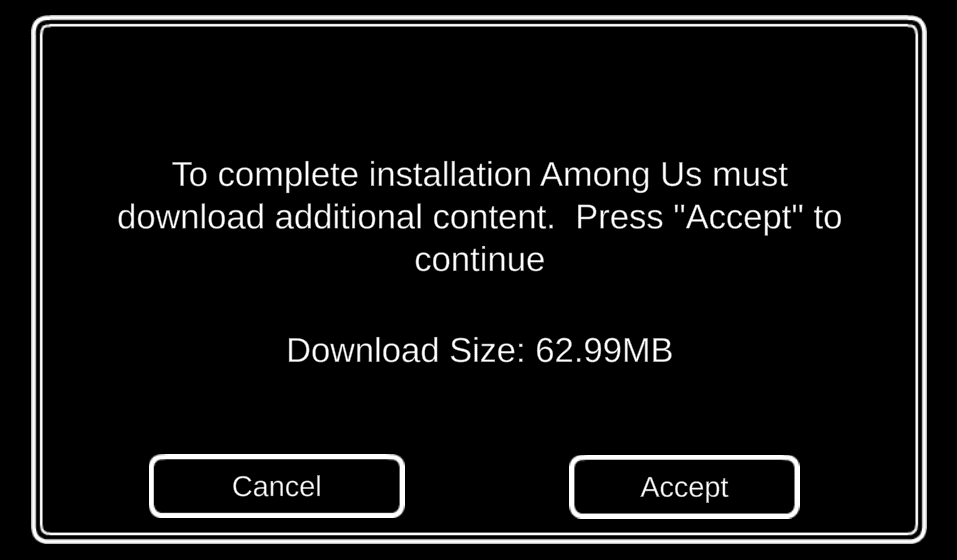
Downloading the required Among Us assets
After proceeding through the initial phase, you’ll be taken to the main home screen of Among Us, where all the different game modes can be accessed, and you can tinker around with the rest of the game’s schematics. Before you can get started with that, you’ll have to choose whether you’d like to continue with a dedicated account so all your progress can be saved, or you’d like to give the game an excellent quick go and check how it plays out with the guest mode. Do note that all features of the game might not be available in the guest mode.
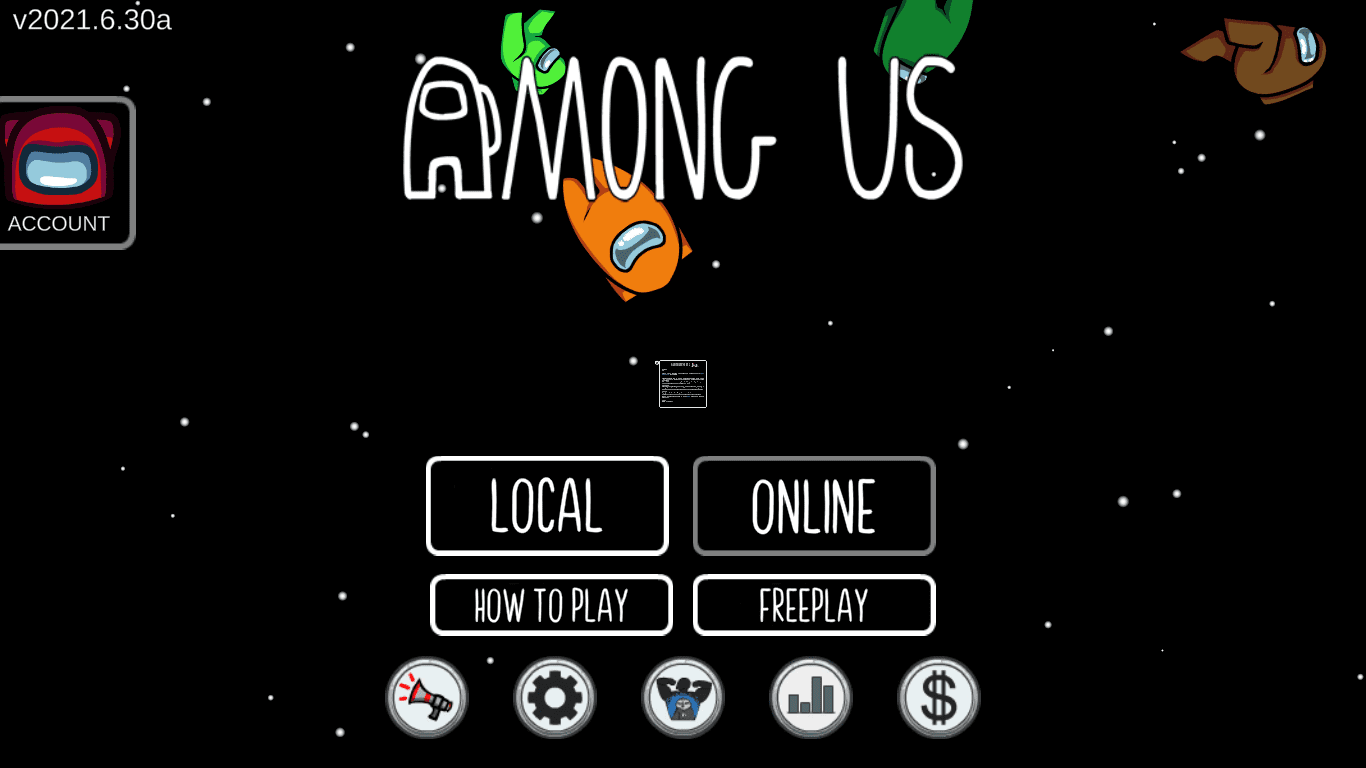
Among Us main menu
After you’ve reached the main menu of Among Us, you’ll have a bevy of options appearing right in front of you. The first of them will be “Local,” where you can hook the game up with your friends and play through the thrill of betrayal and friendship excitingly. If you currently don’t have anyone to play with, you can comfortably play Among Us in an online mode. In addition to that, there’s the “How to Play” section that teaches you the fundamentals of this multiplayer social deduction game.
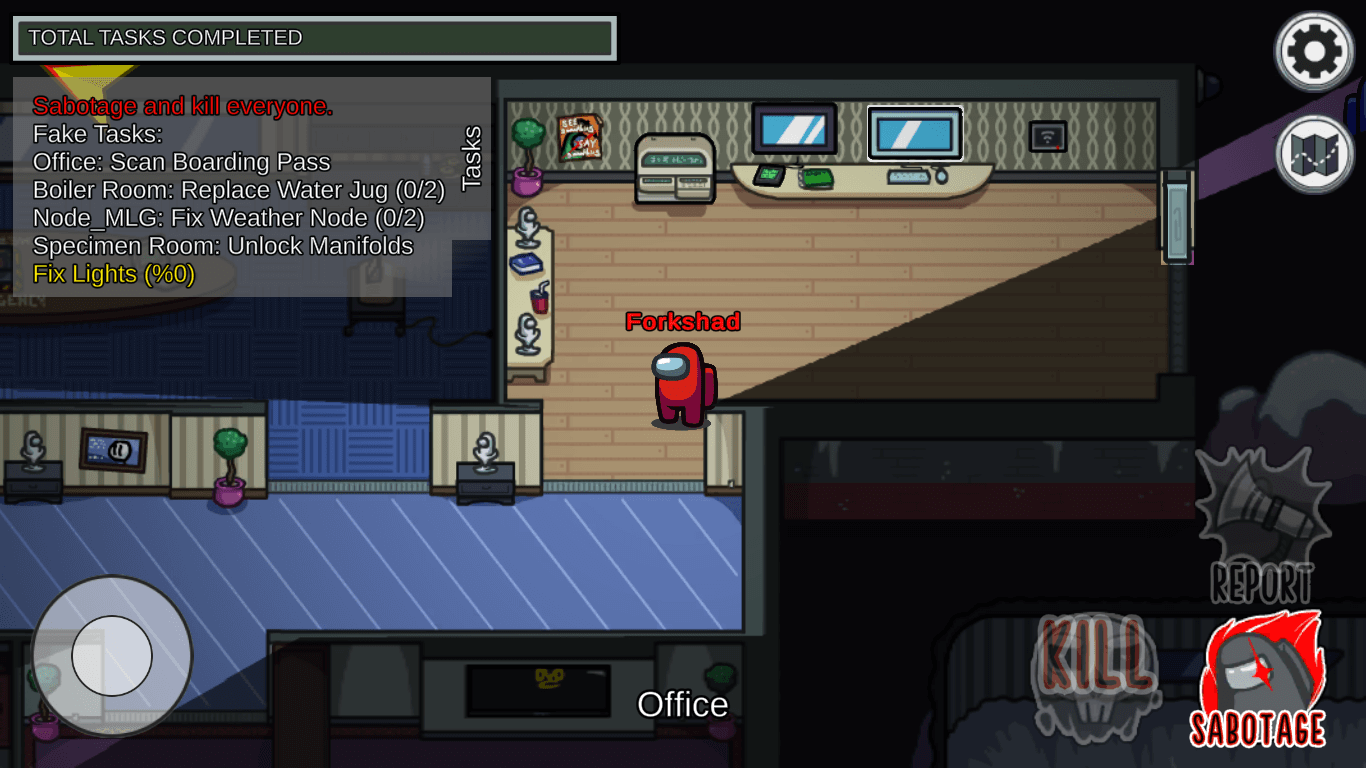
Among Us gameplay
Once you’ve started the game and have picked your character’s color along with the username, it’s finally time to play the actual thing. An essential aspect of the gameplay is the controls, and it’s vital to discuss this with you beforehand regarding the key input commands of this game.
If you have a touch-enabled display where you can tap on the screen of your Chromebook to make it function, the Play Store version of this game will turn out to work favorably for you. This is because there are only two input methods available in Among Us: joystick and touch, both of which are best suited if you have a touchscreen Chrome OS laptop like the Acer Chromebook Spin 11.
However, if you don’t have a touch-enabled screen and you’re wondering what to do at this point, you can use your cursor to play Among Us. It’ll be a bit troublesome but somewhat manageable just as well.
How to uninstall Among Us
Uninstalling Among Us is even easier than installing it. If you ever find yourself in a situation where you temporarily need to get rid of this application from your Chromebook, the one-step tutorial described below will promptly show you how to take care of that scenario then.
Open your Chromebook Launcher and find the installed Among Us application. Next, hover your mouse on the app icon and double-tap on it to reveal more options. Once done, you’ll see an option called “Uninstall.” Click on it to begin the process and remove Among Us from your system.

Uninstalling Among Us
Alternatively, you can repeat the steps listed in the installation part of the guide to get to the main app page on the Google Play Store of Among Us. However, this time, an option called “Uninstall” will be available instead of “Install.” Click on it to remove the application.

Uninstalling Among Us from the Google Play Store
That’s all about the uninstallation of Among Us on Chrome OS! We now hope that you know how to not only install this game on your Chromebook but uninstall it as well.
Conclusion
Among Us has been a popular internet sensation ever since it came out and made landfall on different platforms. Not many people know that Chrome OS can also host this application and let you enjoy the thrill of playing as an innocent crewmate and a posing impostor alike. There are about two different methods that can be utilized to install Among Us on your Chromebook. We recommend going with the first one since the Play Store is naturally integrated into Chrome OS, and the installation process isn’t exceedingly bothersome.
On the other hand, the second method that also warrants a digital purchase of Among Us requires a fair bit of technical know-how where you have to input several Linux commands to get the whole thing working. However, it all boils down to you what method sounds better, so you have total freedom in this regard. Indeed, running Among Us as a Windows application will fairly tax your device, so it isn’t genuinely worth it unless you’re packing something like the HP Elite c1030 Chromebook.
We hope that you’ve found this write-up informative and valuable for your cause. Finally, we wish you a great time playing Among Us on your device. Happy hunting!
