If you are a photophile who adores photography and always wants to make your work stand out, these high-quality Chromebook apps must be on your device pronto. We’ve got various kinds of software gathered ahead, with some offering a diverse range of applicable filters and others focusing on core editing.
Your Chromebook supports the world’s most expansive Android storefront—Google Play—and is also compatible to work with top-tier Linux apps, given that the device you own is manufactured after 2018. That is why multiple options are available on your end for taking your photography to the next level, and we’ve already done the work and compiled the most fruitful choices for you below.
With no further ado, therefore, let’s get started right away.
10 of the best Chromebook apps for taking your photography to the next level
The following is our hand-picked collection of high-quality, convenient, and bug-free applications that do a wondrous job in photo editing. But before we tread ahead, it’s worth advising that you shouldn’t let your Chromebook’s Google Drive integration go to waste if you’re an avid photographer.
A distinct Drive folder rests within the “Files” system app on your Chromebook, allowing you ready access to cloud storage, so you can sync images by copying and pasting them. Check out our separate guide on a Chromebook’s Google Drive integration for more details.
1. Google Photos
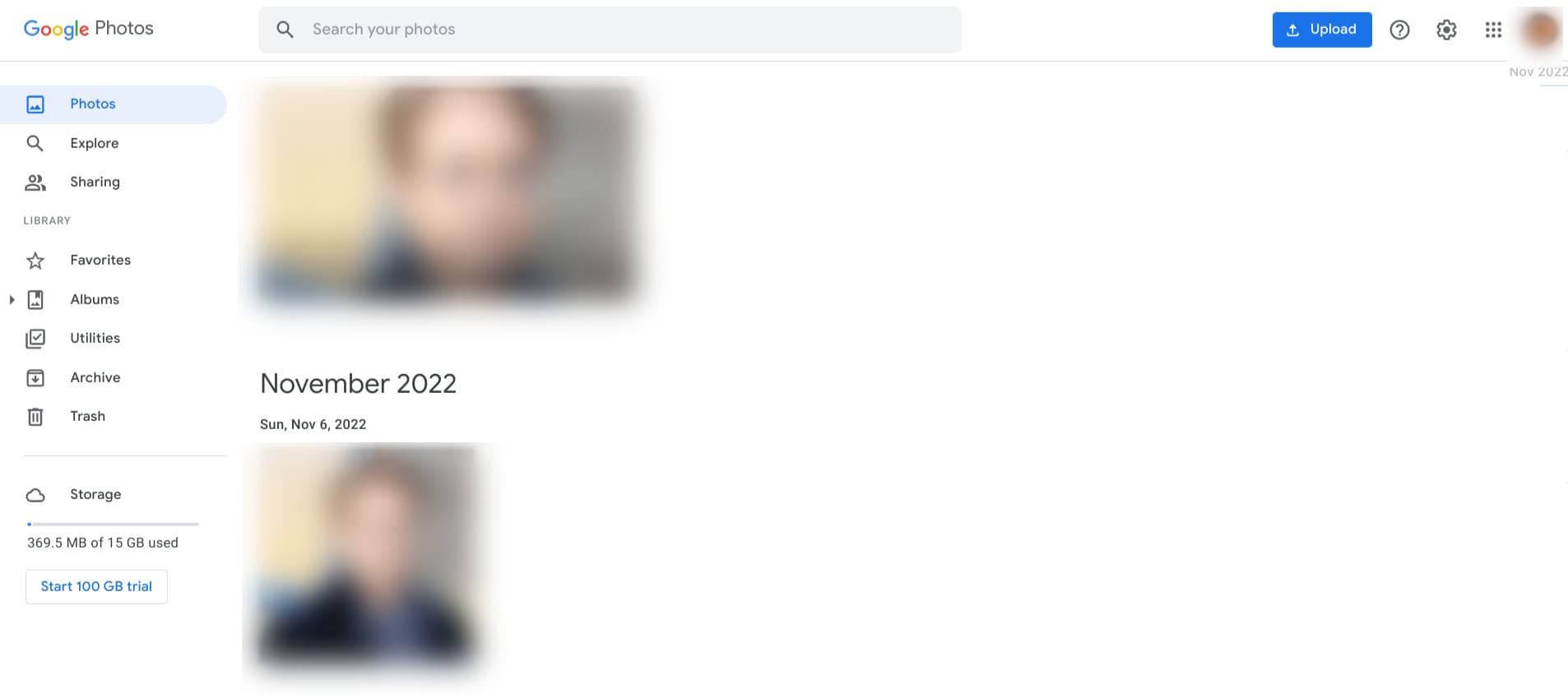
Google Photos home page on ChromeOS
Kicking off this list of the best Chromebook apps for photography is the ever-convenient Google Photos, which functions as a top-tier platform for storing your images on the cloud and allows you to edit your photos in many ways. For starters, it’s possible to turn your images into cinematic 3D photos with the application.
Photos is a lightweight editor for those constantly on the fly. You hook up your folder to the platform, let your important images sync and get stored in the cloud, and then make the necessary changes using the in-built photo editor without resorting to other means.
However, if there’s one aspect where Google Photos stands out, then it’s easily its Google Lens integration and overall AI-powered environment that allows it to offer calculated suggestions to users for enhancing their photos in a specific way. The availability of Lens means tapping into a world of functionality and convenience, such as copying text off an image and even searching for its source if you got it from Google Images.
Google Photos can be installed from the Google Play Store, and it has a web-based version to its name as well that you can access anytime, anywhere—the choice is yours.
2. Snapseed
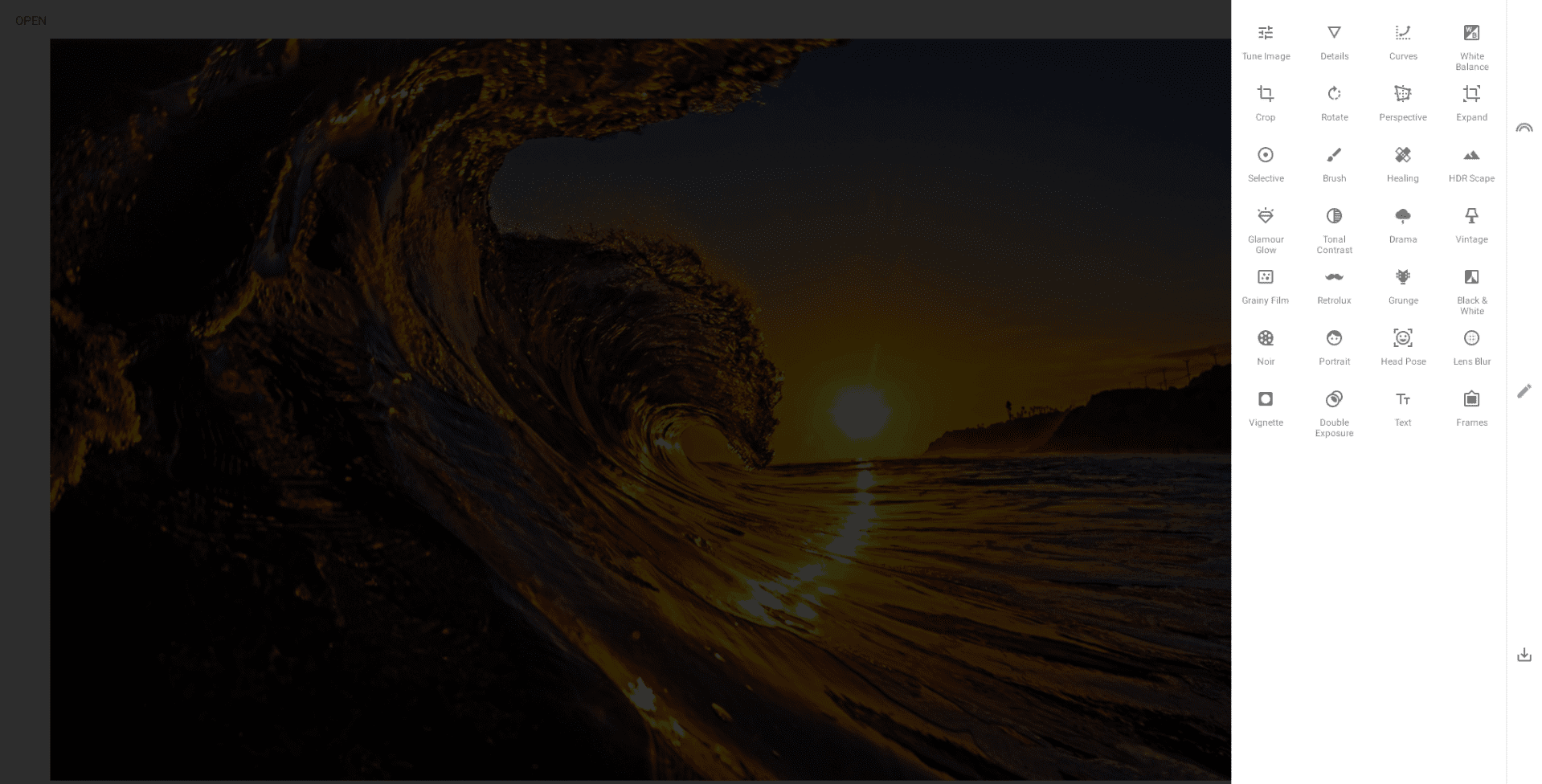
Snapseed on ChromeOS
The second recommended application for photography enthusiasts on this list is Snapseed. We love this one because of how optimized it feels to use on ChromeOS, boasting the greatest flex of zero performance-centric pangs. Snapseed is lightweight, full of features, and highly effective at what it does.
It’s labeled as one of the best tools for editing images on ChromeOS, taking into account the density of features involved and its fullscreen optimization for the operating system. Take it from us, Snapseed performs like a native Chromebook app because, yes, it’s that good.
Some prominent in-app tools to discuss include “Healing” and “Perspective,” offering unnecessary object removal and element recreation. Other features include HDR adjustment, exposure mapping, color fixing, rotation, cropping, scaling, and comprehensive file support. Don’t skip past this one, thinking it’s just one of your average Joes.
3. Adobe Lightroom

Adobe Lightroom on ChromeOS
Next, we’ve got another exceptionally popular application you can download on your Chromebook for the Google Play Store. The Adobe family of top-notch digital products needs no introduction, given the popularity they’ve amassed over the years. Lightroom is one of the company’s mobile projects that Chromebook users can significantly benefit from.
First, it’s been specifically optimized to work on ChromeOS, and thanks to the overall quality that the developers have raised the application to, Adobe Lightroom has garnered over 100 million downloads on the Google Play Store. Reviewers who’ve tried out Lightroom say that the selection of filters involved is simply one of the bests they’ve seen.
Others, particularly those in the craft of photography, say that the app has made their editing work so much easier, considering its beginner-friendly user interface and a deluge of tools to pick up and get started with. People who are well-versed in editing will find that Lightroom also has multiple advanced tools to cater to them.
4. Photoshop Express Photo Editor
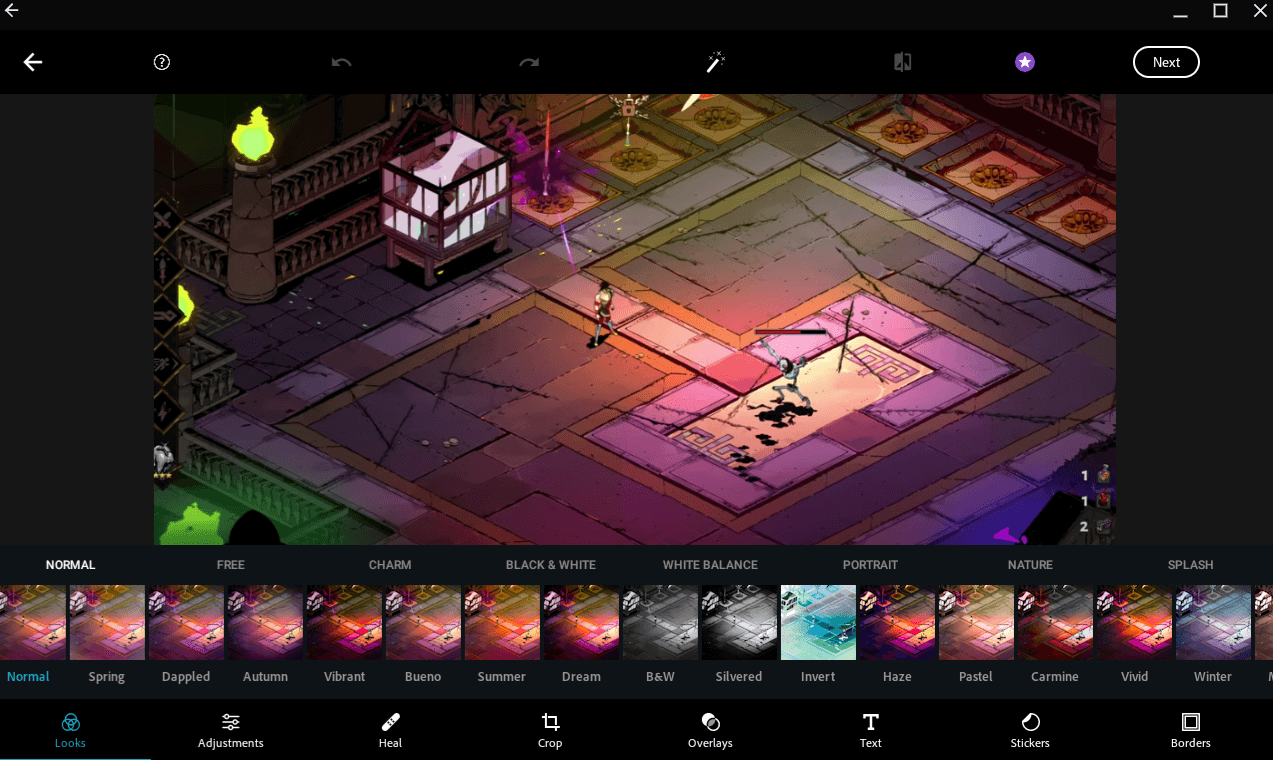
Photoshop Express Photo Editor
The fourth spot on the list belongs to Photoshop Express Photo Editor, which Adobe has also developed. Enjoying a solid reputation of more than 100 million downloads on Google Play—the same as Lightroom—and a 4.0/5.0 overall rating, there’s no limit to your creativity with this one, that’s for sure.
The Express Photo Editor app on ChromeOS is light on the system, fast to use, and welcoming for beginners. Feel free to sift through its diverse filter availability, not to mention the added expanse of tools, such as stickers, overlays, blur, color enhancement, and supplemental images.
With the help of this photo editor, you can genuinely take your images to the next level. It carries many photo collage variations and even allows you to generate memes from scratch. Last but not least, shareability is effortless with Express Photo Editor since there are in-built photos for most social media signals ready to send your hand-crafted photos from one point to the other.
Lastly, Photoshop Express Photo Editor comprises a premium subscription that unlocks a swath of deluxe tools for your convenience. If you’d be interested in those, consider looking into its offerings and enjoy a heightened level of precision when editing your photos.
5. VSCO
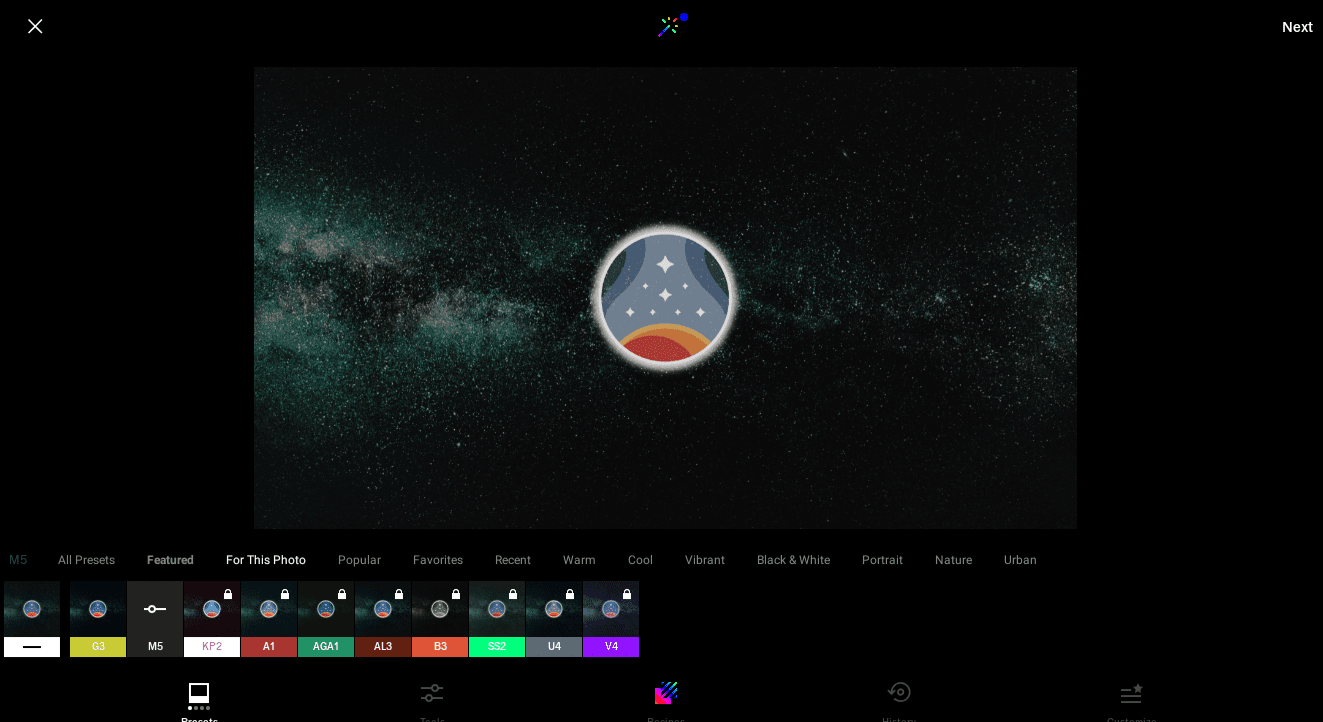
VSCO on ChromeOS
VSCO is another high-class photo editor for photography enthusiasts that can seemingly change how one edits their photos. Thanks to its overarching toolset, the application features an intuitive user interface suited to beginners and advanced users. With VSCO, you can painlessly apply presets and effects to your pictures and make them look outstanding.
The added bonus with VSCO is that you also get video editor capability alongside photo editing, so for photographers who branch out and try filmmaking, this particular software comes with the tools necessary to accommodate your workflow. To get started, you must register for an account, whether you continue on that front for free or through a paid membership.
Expert-level editing tools, such as HSL, “Dodge,” “Burn,” and extended capability, such as vintage movie recreation, are all part of VSCO’s premium subscription. Outside of those, users are free to enjoy the platform’s curated collection of photography about all genres, manifested by a community of gifted creators who tend to make regular submissions.
6. Canva
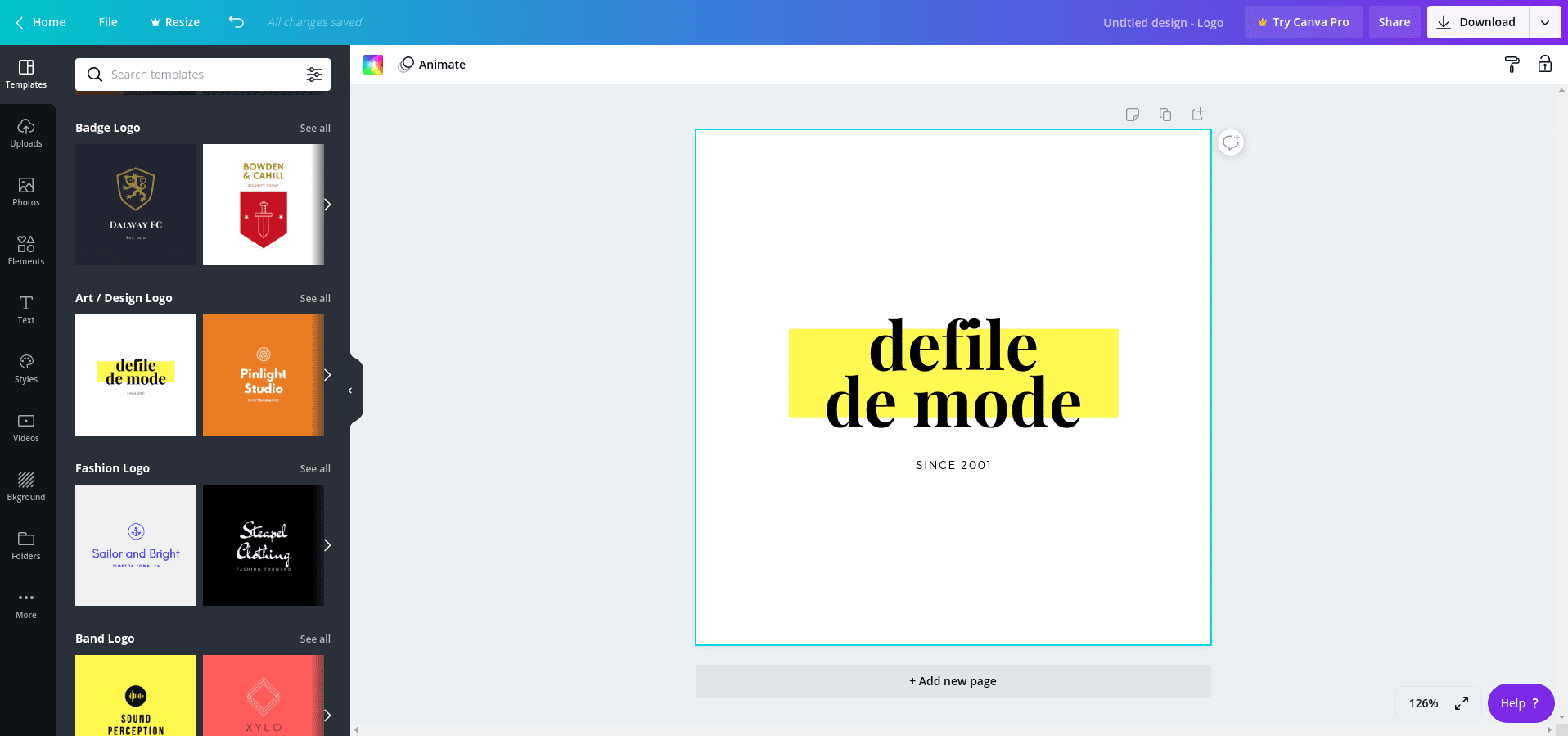
Canva on ChromeOS
If you’re looking for an all-rounder application that can not only edit your photos for you but allow your creative imagination to come to light and produce digital artistry of your own, Canva is the platform you should make your way to. It’s a free photo editor, logo maker, and graphic designer that can genuinely turn your photography around for the better.
It’s exempt from ads, so that’s a major plus, considering how many refuse to opt for apps that comprise even some semblance of advertisement. Moreover, Canva does not even impose a watermark on your photos—they’re yours to keep forever, not to mention the aspect of originality.
Regarding photo editing capabilities, the platform is teeming with tools to help you polish your photography skills on your Chromebook. Whether you crop, flip, edit, or adjust the brightness, contrast, and saturation of your images and alter their outlook, Canva possesses enough tools to stand as the only photo editor you’ll ever need.
The service can be employed on the web, and there’s a Google Play Store version of Canva, too, that Chromebook users can download without breaking a sweat.
7. Picsart AI Photo Editor
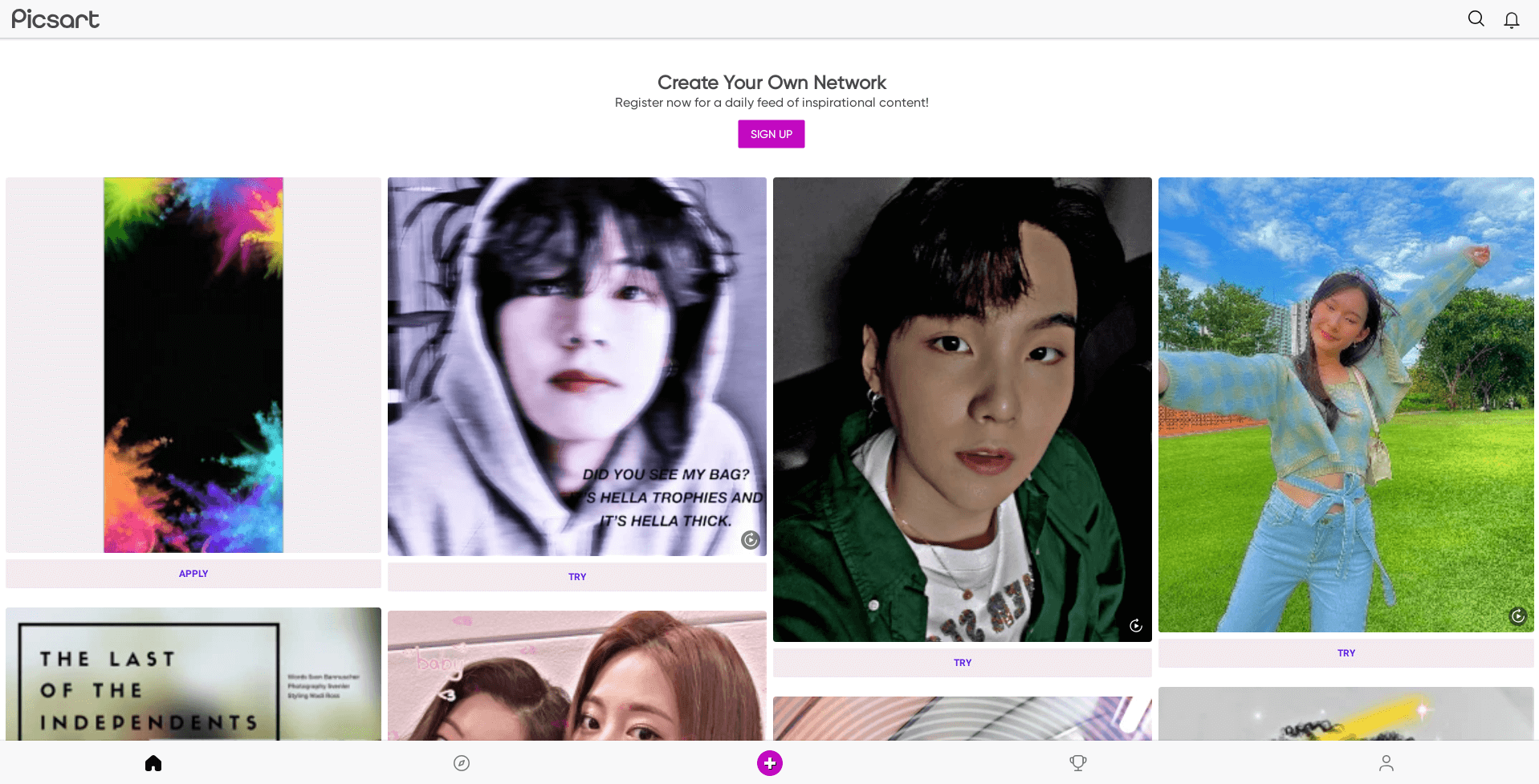
Picsart AI Photo Editor on ChromeOS
Regarding some of the most complete photography applications by every stretch of the imagination, Picsart AI Photo Editor is the software you must try out on ChromeOS. It’s been around for a while now, and in all of its excellent running years of service, Picsart has amassed over a billion downloads on the Google Play Store alone. Absolutely colossal.
It’s fully optimized to work on Chromebooks, and its user interface feels smooth and fast. Unlike VSCO, most usable tools, filters, effects, and other instruments of interest are unlocked and can be used for free. However, Picsart also comprises a premium subscription, but its purpose is to ensure an ad-free editing experience and early access to exclusive content.
To give you an idea of the scale of this photography app for your Chromebook, picture over 60 million Picsart stickers, along with novel functionalities, such as “Drip Art,” that incorporate a water-dripping effect on photos. On top of all this is the act that the app features a built-in video editor as well for your convenience.
8. Sumo Paint
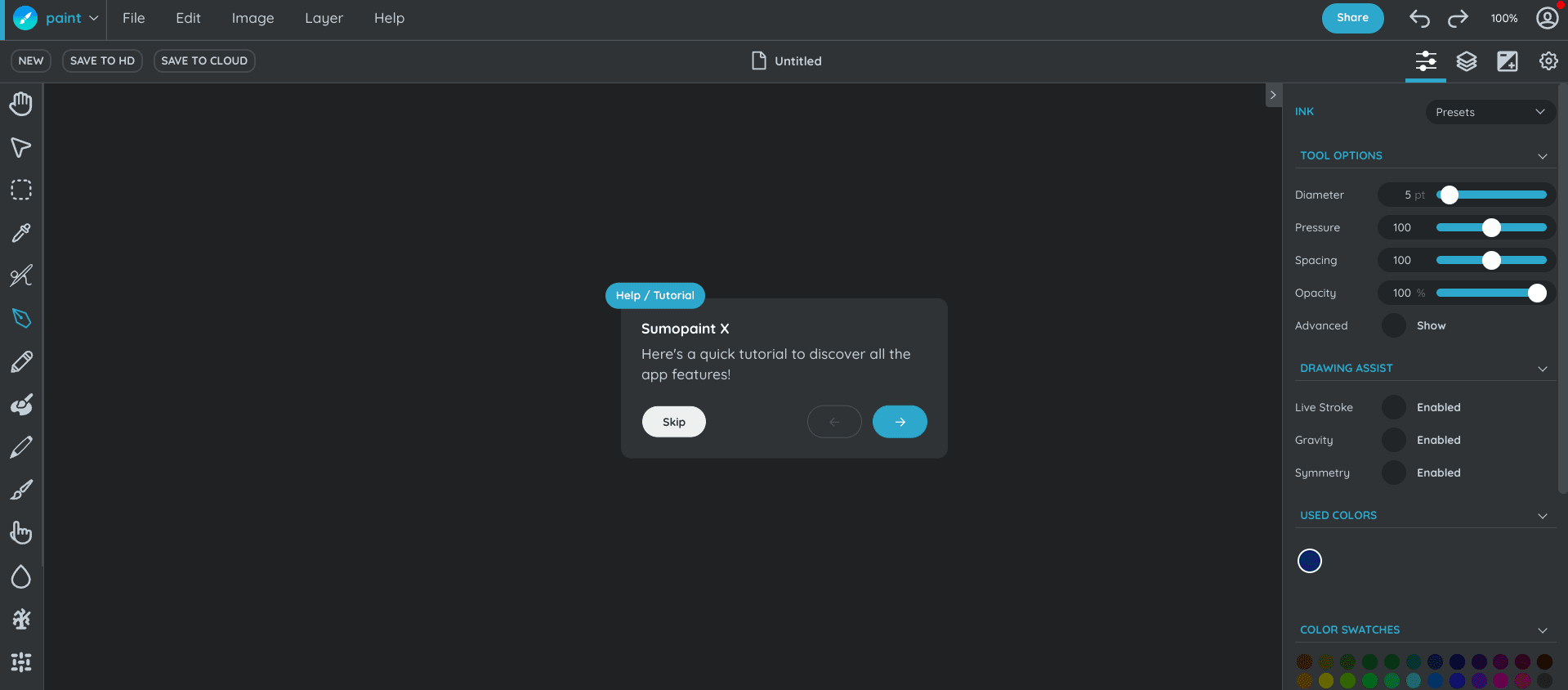
SumoPaint on ChromeOS
We’ve had our fair share of Play Store-centric photography apps, so why not turn toward something of a more lightweight nature? Sumopaint brings the convenience of working with a feathery web-based editor, allowing you to optimize your photos as a photographer from any device, not just your Chromebook.
Besides that, the tool comprises professional effects, over 300 brushes if you’re in the mood to draft something of your own, and even an array of filters to switch up your photos. Head over to the official Sumopaint website and opt for the photo editor to get started.
9. Polarr: Photo Filters and Editor
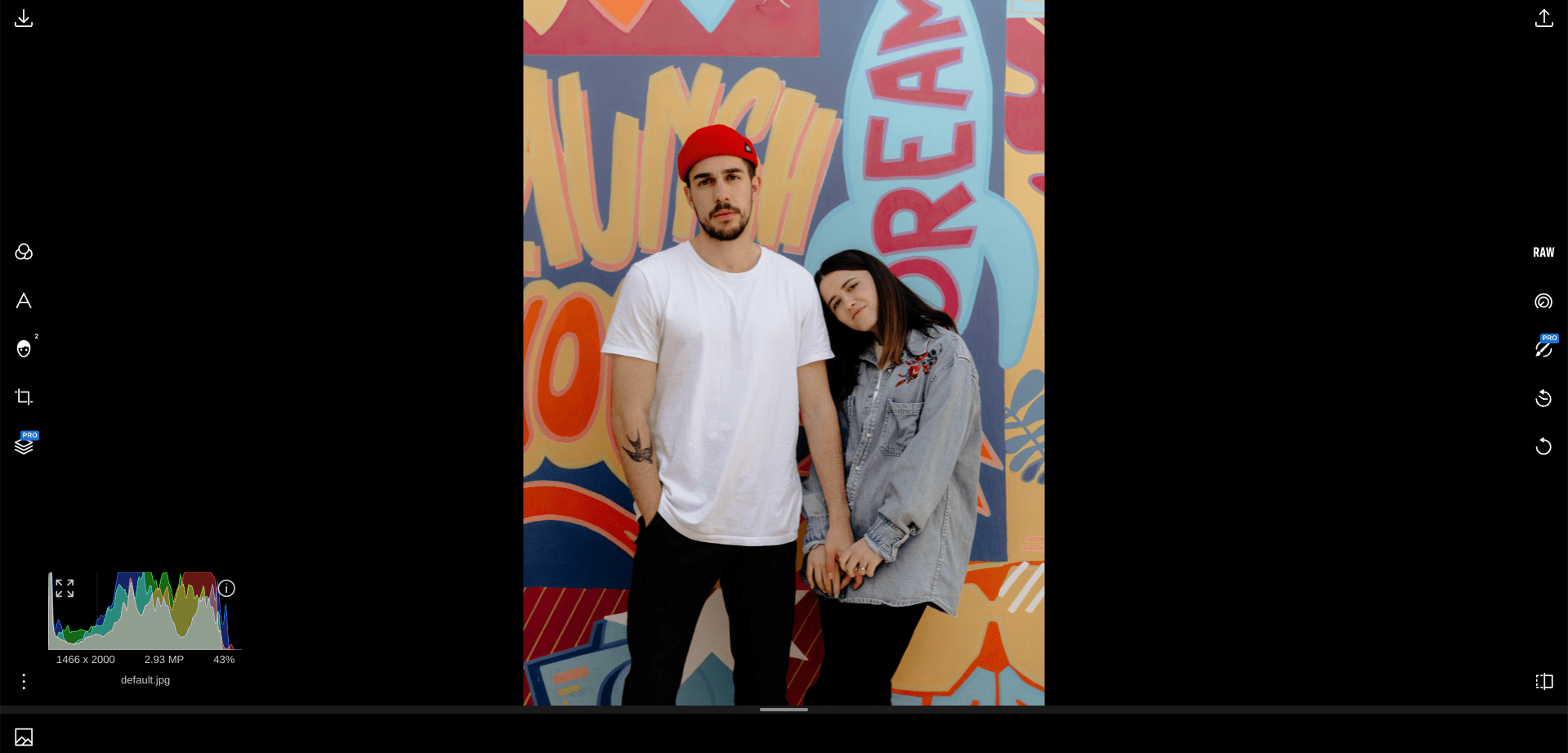
Polarr: Photo Filters and Editor on ChromeOS
Polarr is yet another enticing Google Play Store app that millions of Chromebook users use to implement share aesthetics and effects in their photos. Photographers who love pursuing out-of-the-box shots will undoubtedly find this software up to the mark in customizing images with unique filters.
The developers keep Polarr constantly updated and even hold weekly Creator Spotlights, where the best-uploaded work gets featured in the community. You get to choose from an assailment of filters, and Polarr arms you with the tools to create your filters. This is something most other photo editors fail to offer.
Some other praiseworthy Polarr tools include retouching, skin adjustment, liquifying parts of your images, and optimizing facial features for the most picture-perfect photos you can ever create. Polarr can be used on the web, and there’s an Android app too that you can download on your Chromebook.
10. GIMP
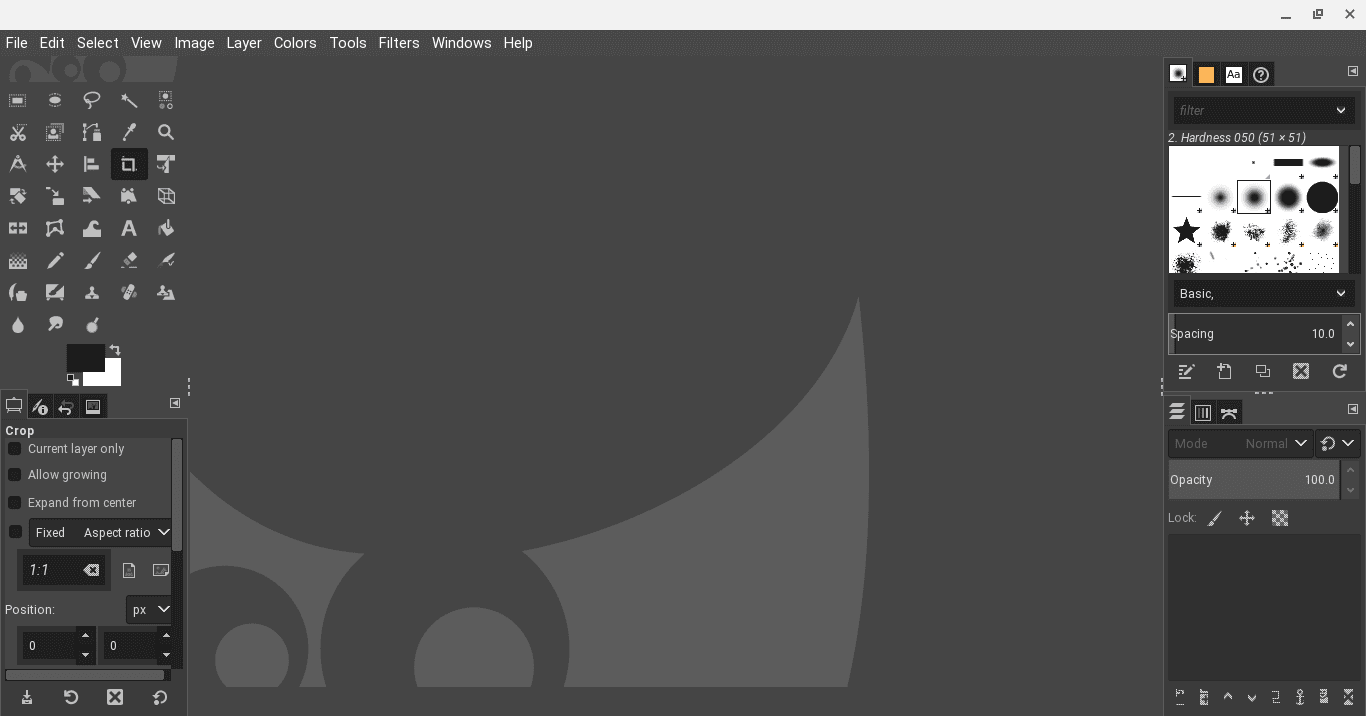
GIMP on ChromeOS
Last but not least, we have a Linux application making the headline. GIMP is shorthand for GNU Image Manipulation Program, and it’s one of the most robust photo editors photographers can grow to appreciate on their Chromebook. Since the program is desktop-grade, it’s pretty powerful compared to its counterparts, but there’s also a catch to address here.
GIMP is significantly more feature-rich, and its user interface could confuse beginners if they haven’t learned the ins and outs of photo editing. With that said, the same application is a boon for the experts who recognize the compelling editing features of the platform, including the GMIC and Resynthesizer plugins.
Another highlight that has seemingly settled well with GIMP’s fans is that the application never crashes. Although this metric ultimately boils down to your hardware, GIMP is usually highly stable and works wonders on ChromeOS as well. Lastly, the constantly updating routine of the app through the package manager keeps the photo editor exciting and fresh to use.
We’ve curated a guide on installing GIMP on ChromeOS, so you better check that out for step-by-step instructions.
Conclusion
Chromebooks have seen uniform growth and subsequent success since they integrated with the Google Play Store and a containerized version of Crostini Linux. Combining these two platforms has seemingly allowed ChromeOS to work with the best Android apps and, most noteworthy Linux software, elevating the operating system’s standard.
In this guide, we’ve talked about the top 10 Chromebook apps for photography, so if you’re that one person with a camera hanging around their neck all the time, these programs will help you get the results you want quicker and brilliantly. In the comments section ahead, let us know whether you found this guide helpful.
As always, Chrome Ready wishes you good luck!
