Chromebooks have provided users with an alternate operating system to work with ever since 2011, which is the year of their initial release. The software developers delivered the promise of speed, security, and simplicity of Chromebooks. Fast-forward to 2022, ChromeOS stands proudly as one of the most established operating systems.
However, many people seem to exhibit certain reservations about whether a Chromebook is safe for online banking, especially those unfamiliar with ChromeOS. This guide will explain how secure a Chromebook is for online banking and whether these devices are reliable in this regard or not.
Let’s dive right in with no further ado.
Is a Chromebook safe for online banking?
The long and short of whether a Chromebook’s safe for online banking is yes; these minimalistic devices are as secure and reliable as other systems running the Chrome browser.
Essentially, online banking is, for the most part, carried out on Chrome, and the latter is something that beckons toward more of a general discussion than an operating system-specific debate.
To explain how Chromebooks are safe for banking online, we first need to take a close, hard look at Google Chrome and then come to ChromeOS to assess its general security.
On that front, the Chrome browser is one of the most dependable internet browsers in the world, not to mention being one of the fastest as well. It flaunts built-in transparency in sharing user data with other websites and features robust security functionalities, so there’s that.
To come down to ChromeOS, we wouldn’t be wrong in saying that Chromebooks boast much more security than Windows PCs. There’s due reason for this, and we’ll dive into that in the following section.
The gist is that Chromebooks sport a superior level of inherent security by not being able to download software and programs off of the internet, thereby making the expression “Ignorance is bliss” come true in this case. That is one of the primary reasons ChromeOS is deemed safe for online banking, but there’s still much more where that comes from.
The subtitle ahead will discuss all the various ways a Chromebook keeps safe from malware and intrinsically negates the need to have antivirus software downloaded. Let’s check them out right away.
How is a Chromebook safe for online banking?
A Chromebook employs several security-oriented techniques and features that allow it to stand out among the competition and offer its user base a heightened sense of security. The fact is that these devices have never been hit with ransomware, so you’re looking at a sure-fire secure operating system here.
The following is our cherry-picked selection of the best ways a Chromebook keeps itself safe and secure for online banking. Make sure to read through them all for full disclosure.
Sandboxed environment
The sandbox technique is one of the Chromebook’s most effective strategies to keep itself safe. This approach to tackling the pangs of the internet and other related browsing tasks is duly one of the superpowers of ChromeOS that allows it to negate viruses, malware, and pertinent threats of all sorts.
A sandboxed environment is encapsulated and set apart from the rest of a computing device’s windows, tabs, and other processes. So, for instance, if you’re browsing the internet on Chrome and one of your opened tabs gets hit with malware, that viral infection won’t be protruding to other tabs.
It’ll stay confined within that tab, unable to become malignant and move to other parts of your operating system. This is why sandboxed environments are also known as isolated environments since you’re practically separating each tab or window and ensuring that the threat does not spread.
It would take a prompt shutdown of the influenced tab or window to dispel the virus, which would do the trick for you. Chromebooks are utterly compelling machines in this regard. Thus, we referred to them as slightly more secure than Windows laptops and Macbooks.
The best part is that the party is just getting started. Alongside harboring a sandboxed working environment, the following game-changing functionality is called Verified Boot, which is a true lifesaver.
Verified Boot (Self-checking startup)
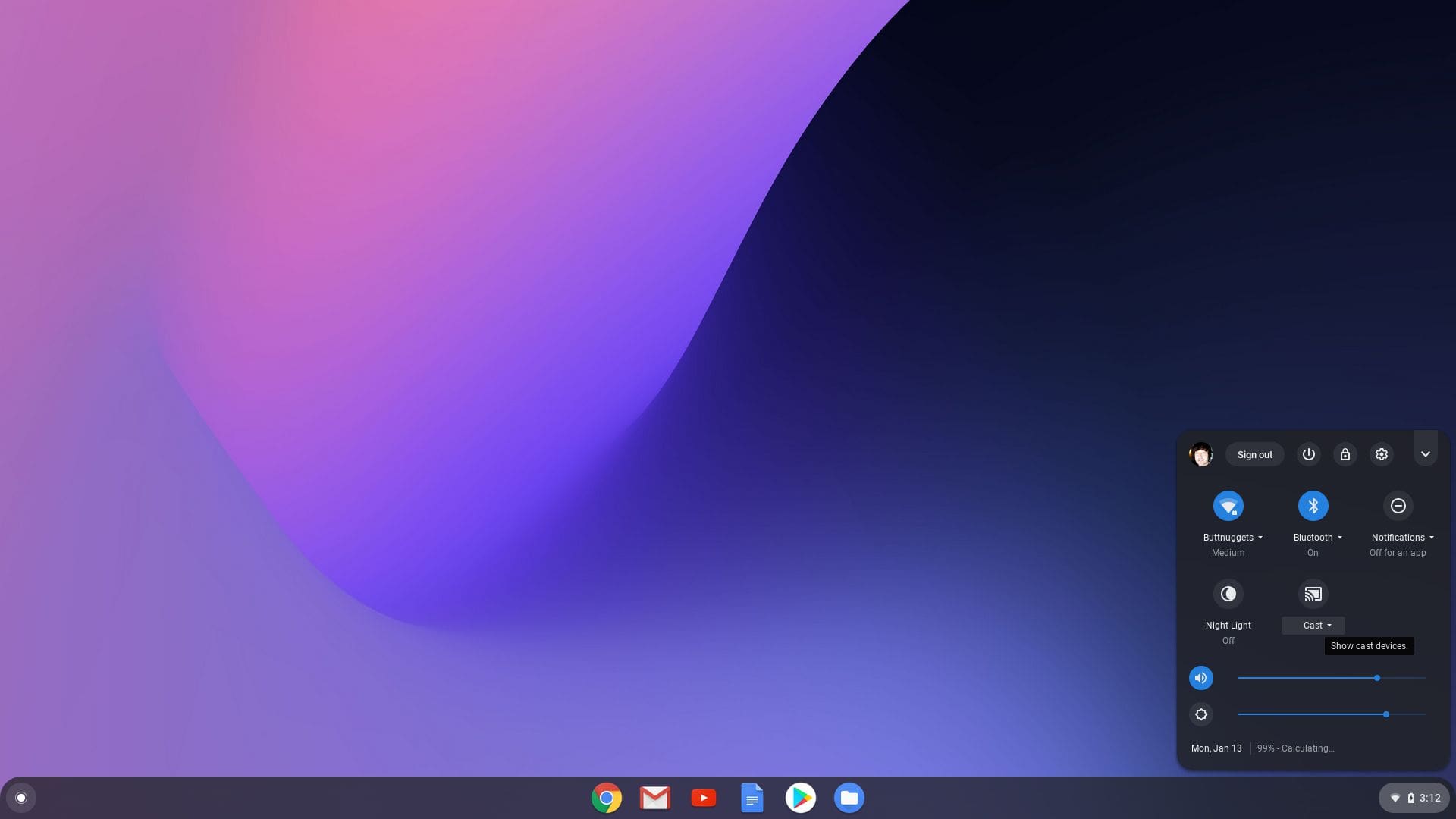
ChromeOS home page
Another ace in the hole that contributes to the overall security standard of ChromeOS is Verified Boot. The transition appears to be seemingly normal whenever you restart a Chromebook, but that’s just from an end user’s perspective. From the back end, your operating system performs a lightning-quick self-check to detect the presence of threats or viruses.
The developers provide more insight about performing a Verified Boot in a specific post on the Chromium Projects web page. It’s been confirmed that this keen functionality is a great deterrent that detects most opportunistic attacks on your Chromebook and then carries out the relevant action to get rid of them.
Threats and viruses that have somehow accessed your Chromebook’s system outside the sandbox containment are prone to get subjugated by Verified Boot. This makes the operating system utterly safe for online banking.
If you detect your Chromebook behaving unusually, which is one of the tell-tale signs of having a virus invasion on ChromeOS, go ahead and give it a firm reboot. That will resolve most of the issue, requiring no further follow-up.
One would wonder how it is that a virus can attack a device. The reasons for this are numerous, with one of them coming in the form of malicious Chrome extensions that disguise themselves as high-quality but end up harming the device instead.
We’ll cast a lens on this in one of the upcoming sections, so do read until the end for more information on that.
Regular updates
Another main reason you’ll find Chromebooks safe for online banking is their consistent update schedule. If you haven’t switched to the dev release channel, you’ll receive a significant operating system update after every four weeks or so.
Each update brings forth a swath of security improvements, bug fixes, and other enhancements that contribute to the device’s overall security.
Your job is to make sure ChromeOS gets to keep receiving these updates and does not miss out on one ever. That way, you’ll enjoy an operating system that’s sure-fire in its working capacity and certainly safe from the dangers of the online world.
Thorough encryption functionality
Last but not least, each Chromebook comes with tamper-resistant hardware on top of being cloud-first. In its support blog, Google says that whenever a Chromebook utilizes the functioning of a web app, it’s storing all related data on the cloud safely.
However, some files along the process might still be saved locally, such as cookies, cache, images, and other browsing data. If you’re starting to get worried, stop right there. Chromebooks also offer a robust solution, offering thorough encryption with tamper-resistant hardware.
This makes it insanely difficult for anyone to gain unsupervised access to your saved files. So, in conclusion, you’ve got another reason to believe here that makes Chromebooks safe for online banking. If you’ve got your passwords, log-in credentials, and other essential information saved locally, expect full security day in and day out.
Best practices for keeping yourself safe on ChromeOS for online banking
Now that you’re aware of how secure a Chromebook is for online banking, other measures should be taken into account regarding the device’s overall security.
Some constituents of online safety reside in the hands of the developers who have created all these products — Chromebooks and ChromeOS — whereas others rest in your hands, too, and you must be aware of what they are.
Falling into the wrong zones of the vast internet stretches can often lead you to experience phishing scams and similar threats. Other than that, apps downloaded from third-party sources might put you at risk of virus invasions.
Lastly, those new to ChromeOS are advised to keep the developer mode turned off until they get used to how Chromebook’s mainframe is laid out. Therefore, here are the best practices you should employ to keep yourself safe for online banking on a Chromebook without any further chit-chat.
Always download apps from first-party sources
It’s certainly worth noting that downloading apps, games, and other programs from the Google Play Store and Chrome Web Store is one of the best practices for keeping your Chromebook safe from cybercriminals. While the fascinating world of APKs might sound pretty enticing, you must double-check some factors before diving into the download process.
First, we highly recommend not going after third-party websites to download APKs. Sure, there are a few trusted domains, such as APKMirror and APKPure, but not all are worth taking chances with. Besides that, the Google Play Store must also be maneuvered diligently for the best results.
Although it is the official developer-certified source for downloading Android apps and everything else, you still need to be cautious of the particular applications you will be downloading on your Chromebook. Look for signs that appear relatively alarming when installing a Play Store app.
Some of these include the app listing page featuring terrible reviews that explain how the app gets its device to crash incessantly. It’s either that or no reviews, ratings, or number of downloads at all. The same strategy applies to the Chrome Web Store, where you must be diligent in your installations and such.
- Keep it safe: Top 20 Google Play Store apps for Chromebook.
Negate shady websites and shoddy domains
Phishing scams and malware are usually incurred when you mess around on the wrong type of websites. You would probably think that you’re not dumb enough to fall for such stupidity, but take it from us that some scams have become quite convincing, even to the point where it’s pretty tricky to spot the fakeness from the real deal.
To clear this up with the help of an example, picture our website Chrome Ready for a minute. Its URL is a simple “chromeready.com,” but if someone were to create a counterfeit site to hack into someone, there would be an apparent change in the URL of the website.
For instance, the link to the site would change from “chromeready.com” to “chromerreadyy.com,” and this is nothing but an obvious sign for you to exit this domain as soon as you land on it. The same goes for emails that you’d receive from top-ranking companies such as PayPal, Payoneer, and similar entities.
Install an antivirus just in case
Although we’ve already concluded that Chromebooks do not need antivirus software, it doesn’t hurt to have an extra layer of security onboard if you’re after securing your Chromebook to the maximum possible extent. The good news is that your options are numerous in this regard, so it’s pretty easy to pick one up on ChromeOS.
Look at the top 5 free antivirus software for your Chromebook to get nudged in the right direction. Out of those 5 options, our money is on Avast Antivirus. It’s a competent program that strengthens the ChromeOS mainframe by adding an extra sheath of protection to it.
That way, the device can handle malware invasions and similar threats better. Keeping an antivirus on your Chromebook alerts you before accessing a shady website is an additional plus.
Consistently update your Chromebook whenever possible
Keeping your Chromebook regularly updated paves the way for users to enjoy the core ChromeOS experience, one that is unbridled by any performance issues, stutters, speed lagging, or even freezing. Doing so is also one of the most effective ways of keeping common Google Play Store issues at bay.
Since ChromeOS updates happen on the fly with no manual effort required, the only part you’ll need to play is to make sure that the “Restart to update” prompt is not ignored. Although your device will download updates in the background, it will still require your permission to reboot the Chromebook and apply the new changes.
Our advice in this subsection is not to delay the installation of updates. That way, your Chromebook will always be the first to receive security updates and bug fixes, making itself safer for online banking.
Keep the developer mode disabled
Last but not least, our recommendation to new users is to keep the developer disabled to avoid potential issues. The ChromeOS developer mode is meant for people to test out experimental Chromebook features that may never see the light of day at the end of their testing period.
This can often cause stability and performance issues on the side of an end-user. Afterward, all of this could lead to a half-baked experience at the end of the day that might impede your ability to enjoy online banking on your Chromebook. Deactivating the developer mode is as easy as activating it, so that isn’t a cause for concern.
That’s all there is to know about how safe a Chromebook is for online banking. The time is nigh to conclude the article.
Conclusion
Chromebooks are capable machines making a name for themselves since they first came out. Slowly but surely, Google has made ChromeOS one of the most stand-out operating systems in the world by instilling a commendable notion of speed, simplicity, and security in its mainframe.
In this guide, we’ve questioned Chromebook’s safety in online banking, and the results are seemingly apparent. So feel free to confide in the welcoming arms of ChromeOS for shopping or closing your business deals or anything of the like now that you know how secure these sleek machines are.
Do let us know in the comments section ahead whether this guide helped you out. As always, Chrome Ready wishes you good luck!
