In the graphical world of 3D renders, model development, and digital creation, Blender or Blender 3D is one of the most prominent power players. It’s loaded to the brim with features and tools and is all a 3D model creator can dream of regarding the program’s working capacity. After all, Blender initially launched in 1994 and has been thriving ever since.
The fact of the matter is that it’s pretty straightforward to install Blender on your Chromebook, but it’s mentally taxing to run it on a device that does not have adequate hardware. This guide provides the best Blender alternatives to consider installing and using ChromeOS.
These side options may not possess the same level of quality as Blender, but they still amount to a desirable working experience at the end of the day—that’s for sure. Let’s dive into our top picks with no further ado.
- Related read: How to 3D print using Chromebooks.
6 of the best Blender alternatives for your Chromebook
The following is our cherry-picked collection of the most noteworthy substitutes for Blender 3D that can be installed on ChromeOS. Read through each entry to find the best option that suits your preferences.
1. Autodesk Tinkercad
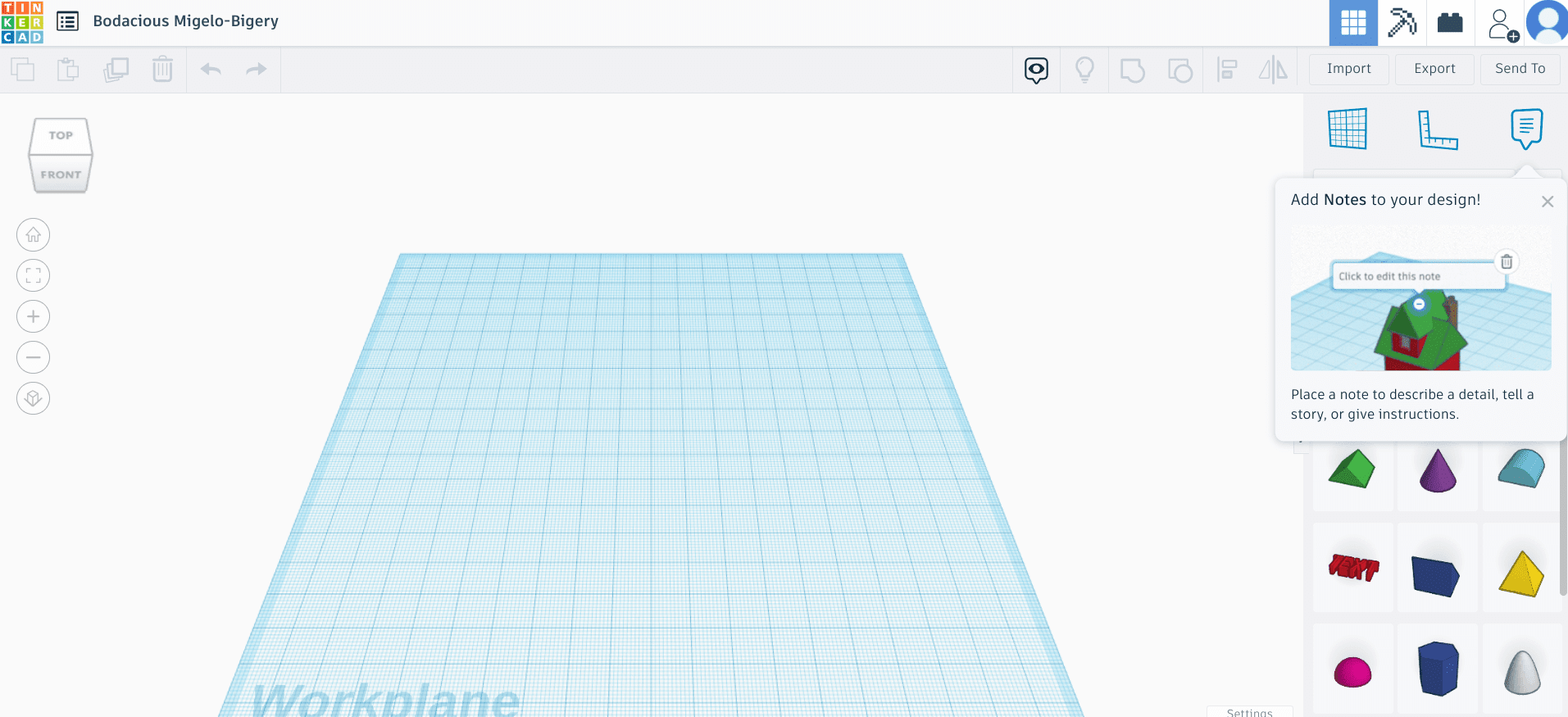
Autodesk Tinkercad
“From mind to design” is the official slogan of the Autodesk Tinkercad software. It’s a secondary product of Autodesk, an industry giant making software programs for various domains such as engineering, manufacturing, entertainment, construction, media, and others since it was founded in 1982.
Coming from an exceptionally reputable brand, Tinkercad is a lightweight alternative to Blender 3D that Chromebooks can tackle much more quickly than they’d handle Blender. On top of that is the extensive set of features and tools that Tinkercad possesses to its name, making it easy for ChromeOS users to delve into 3D model creation.
You must create an account with Autodesk to get any work done, so keep that in mind. However, as soon as you complete the registration process, you’ll be taken straight to the “Dashboard” area of the Tinkercad web editor, where you can begin working on your 3D designs and experimenting with various creative capacities.
It’s no secret that Tinkercad, being a web-based software, isn’t better than or equal to Blender 3D, but when it boils down to its functioning, the former does come across as an excellent tool for online 3D modeling. It’s free and open-source, so you won’t struggle when getting started with the software.
2. Blockbench
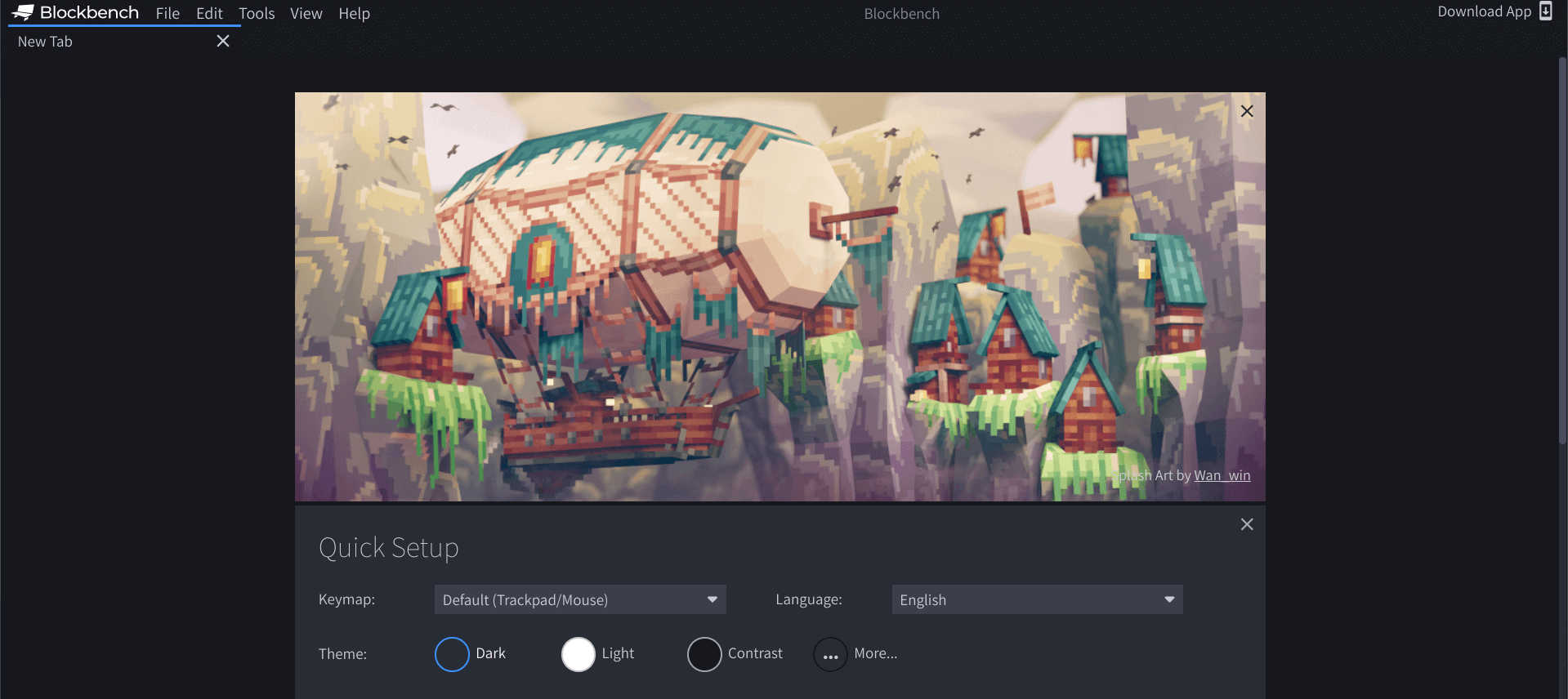
Blockbench
Blockbench is a low-poly 3D model editor, and rightfully so. This is one of the most lightweight model creator applications you’ll use on ChromeOS, hence the title that goes with the name of the software. It can be downloaded as desktop software and used online via its web-based editor.
Whether you’re sporting the likes of the Lenovo Chromebook Duet or the Asus Chromebook CX9, Blockbench will run swimmingly on both ends of the spectrum. However, if you choose to upscale your model creation by working on several projects at once, you will need the subsequent horsepower to make that happen.
- Speaking of managing multiple things simultaneously, here’s how to multitask like a pro on Chromebooks.
The best part is that Blockbench comprises a wide-reaching community where other creators can help newbies get started and better acquaint them with the working interface of Blockbench. The editing interface can require some time to grasp fully, but the platform’s broad user base ensures you start strong.
3. ZBrush
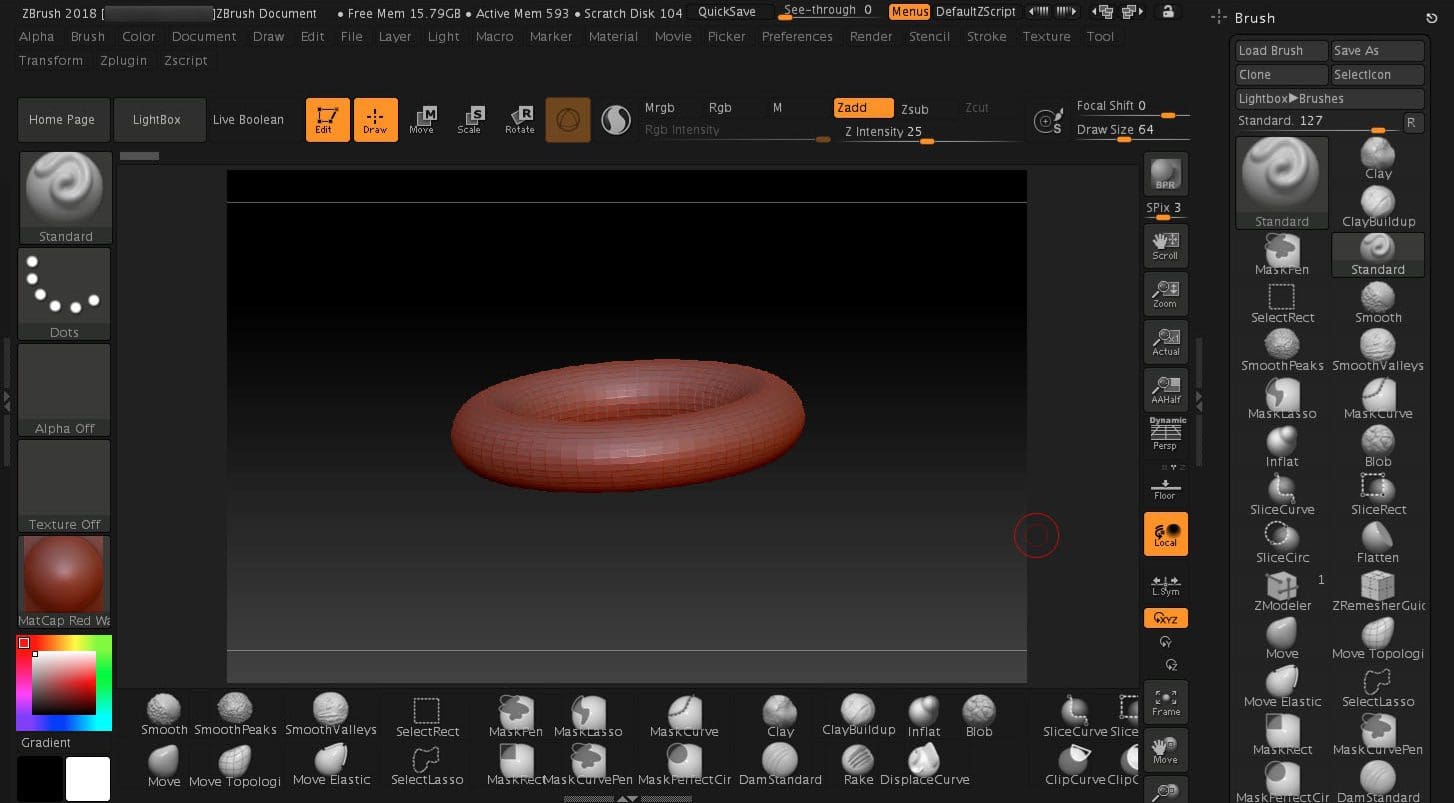
ZBrush
The next entry on this list that compels us to look into it is called ZBrush. While this application isn’t quite up there in terms of ease of installation—quite similar to Blender 3D—it is a worth-it venture that can have you entering the vast foray of digital sculpting.
The unique mix of 2.5D and 3D modeling alongside the multiple texturing and painting capabilities featured in ZBrush make the tool well worth all the attention it gets across the world. Moreover, the developers have formulated their proprietary “pixol” tech that focuses on lighting, depth information, color, material, and other parameters.
To get ZBrush on a Chromebook, you will need to install any top-rated Linux distros on your Chromebook, such as GalliumOS. Once done, it’ll be required to download a crossover app to sport the compatibility layer required for Windows apps to run on a Chromebook.
4. Clara.io
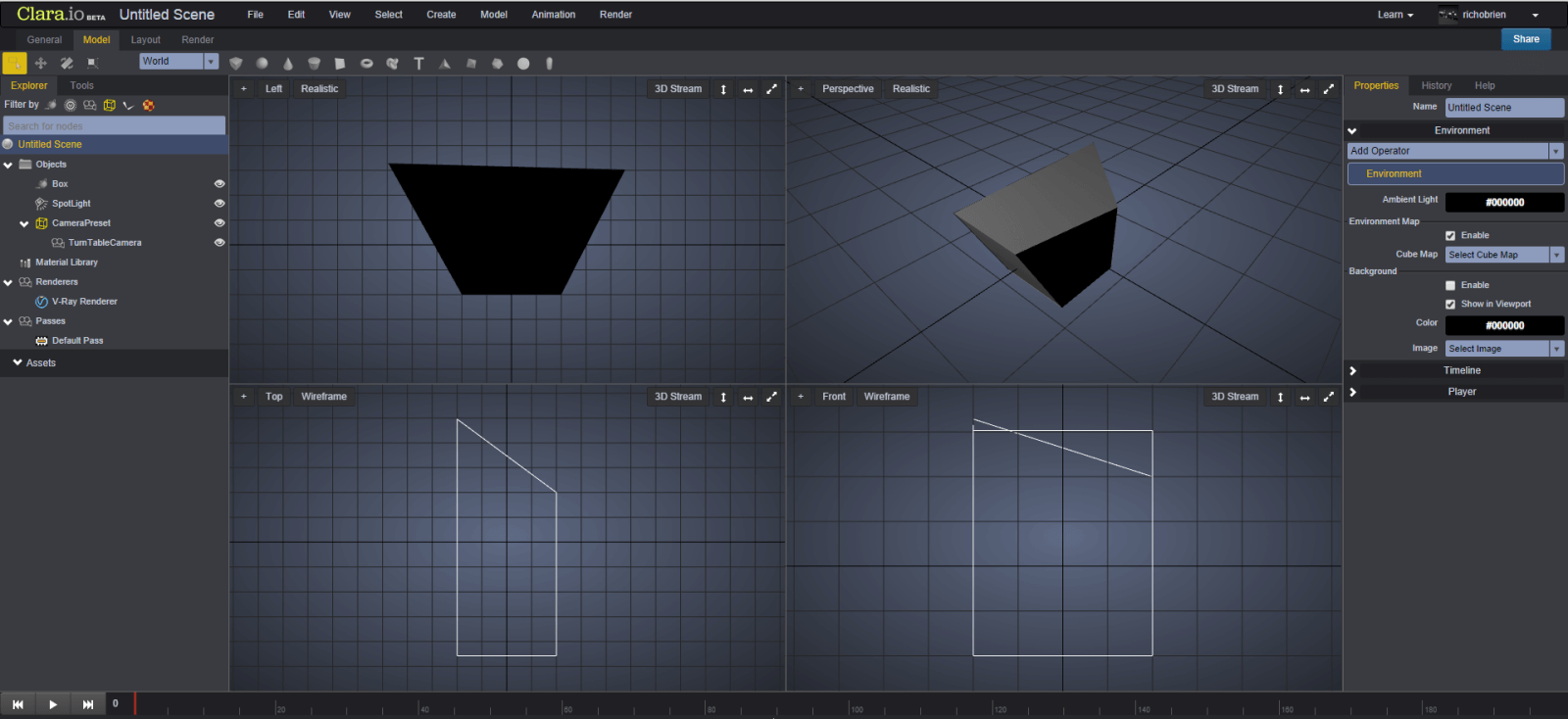
Clara.io
Clara.io is another one of those additions to the list of the best Blender alternatives for Chromebooks, where you do not have to go through any Linux or Play Store installations. Here, we have a web-based tool that boasts a feature-rich repository of 3D models to grab and start your work on.
The program in question has earned a mention on this list primarily because of its ease of use. It provides a complete 3D modeling toolset with advanced rendering functionalities. Moreover, the presence of familiar-feeling user interface tools paves the way to a traditional user experience far away from complications of any type.
You must create an account on Clara.io, so bear that in mind. However, the registration process is as simple as ever, and you don’t even have to purchase any license to get going with the tool. The cherry on top is no requirement for downloads or installations, so you’re looking at a high-quality Blender alternative here.
5. Vectary
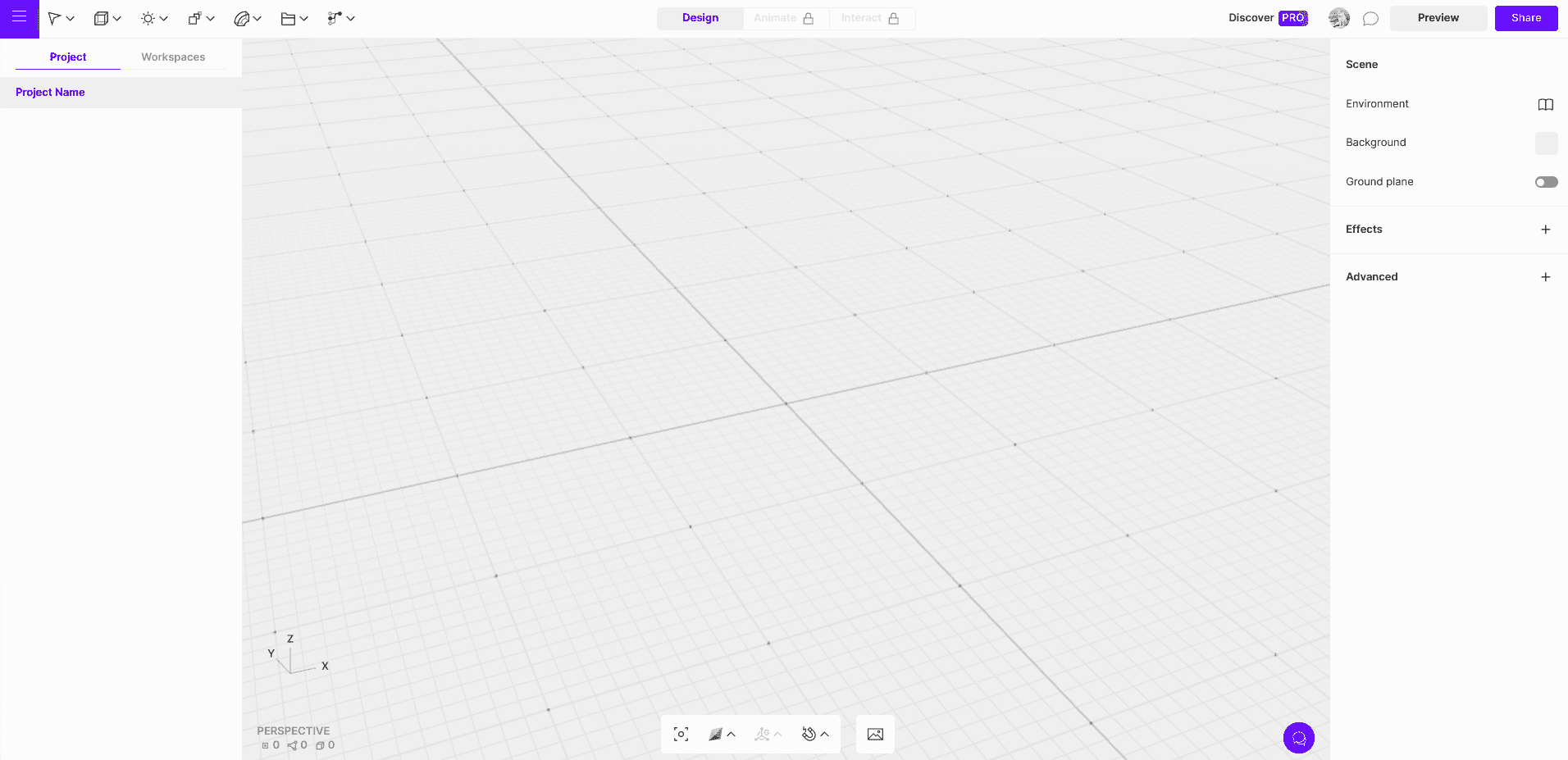
Vectary
Next up on the list is Vectary, another high-quality 3D model-creation tool that comes pretty close to the core functioning of Blender. It’s free to use on Chromebooks via the Chrome web browser, but don’t expect it to run on a low-end Chromebook with nothing to offer beyond budget-grade specifications.
That’s simply due to the resource-intensive nature of Vectary and all the different processes, features, and tools it comprises to offer a Blender-like experience on ChromeOS. A few added perks with the 3D model include 3D and Augmented Reality (AR) design capabilities, which can help you create mesmerizing virtual worlds.
6. SculptGL
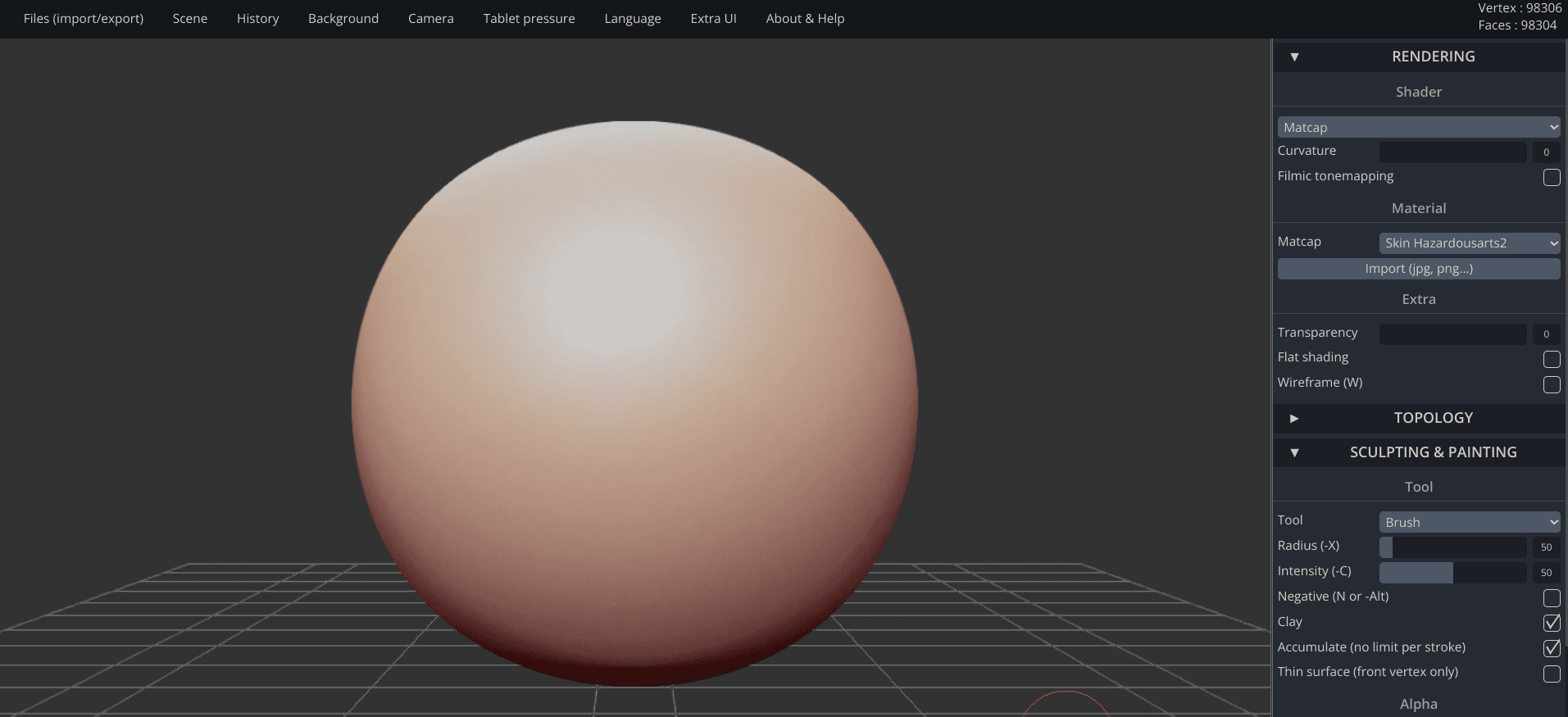
SculptGL
As for the final Blender alternative on this list, we’ve got SculptGL making rounds across the spectrum for its working capacity and user-friendly mechanics. This program stands tall as one of the best go-to Blender replacements on the market, primarily because of its relatively lightweight interface and an exhaustive set of tools.
From various “Rendering” options to tweaking the overall topology of your created models, SculptGL is the Blender alternative you should choose without breaking a sweat. It’s dripping from top to bottom with diverse functionalities, and its “Tool” section alone comprises various ways to design your 3D models.
There’s no point in missing out on a highly detailed program that even comes without a proper download or anything. There is no need to configure Linux apps on your Chromebook and prep the system for a large-scale download like Blender. When SculptGL operates in the browser with such splendor, you may not look for other options.
Honorable mention: Fusion 360
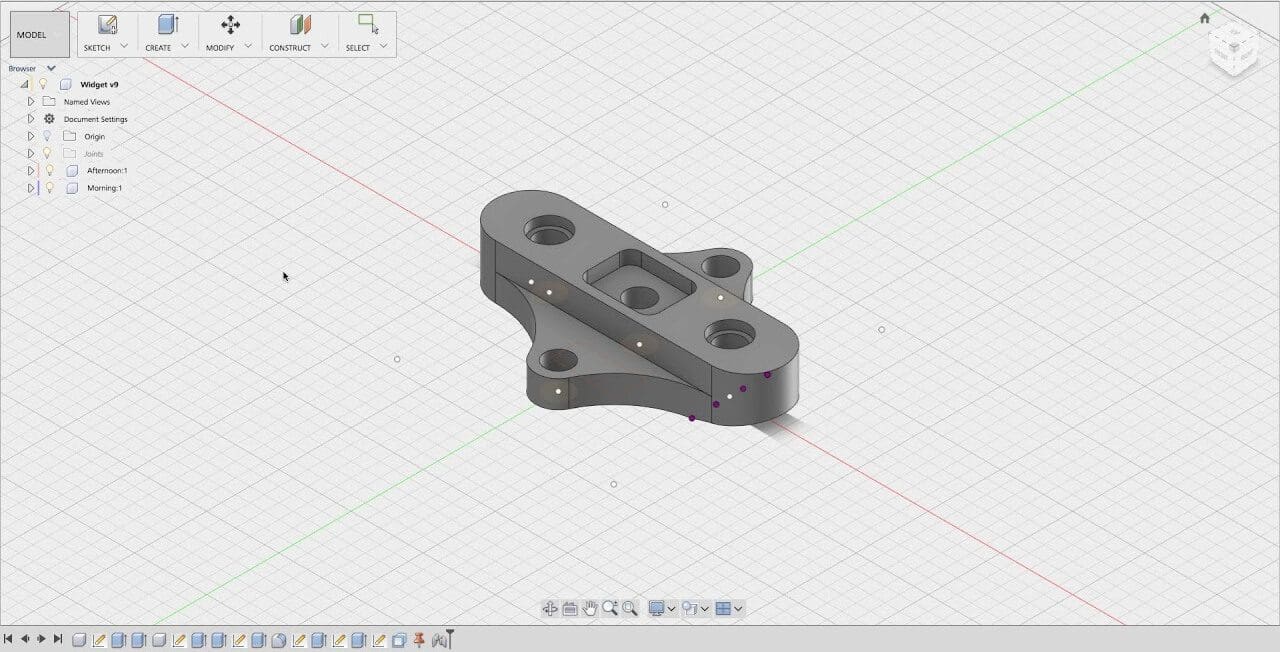
Fusion 360
Out of all the different Blender replacements, Fusion 360 is something that holds deep respect in the heat of every 3D model creator. It’s dripping from top to bottom with unrivaled functionality and is one of the best CAD software. The only problem is—it cannot run on Chromebooks on the web unless you have an educational subscription.
That is why Fusion 360 is not higher on this list. The fact that its availability is relatively scarce is undoubtedly something we must consider before nudging you about the best Blender replacements for ChromeOS.
If you have an eligible subscription and a Chromebook that can do the heavy-hitting, Fusion 360 might be the solution you’ve been eyeing lately. Check out the official CAD for Chromebooks page on the developer’s website for the full memo.
Conclusion
Chromebooks are unique devices with the Google Play Store and Crostini Linux terminal pre-configured. All it takes is just a simple click on a specific button, and you’ll have both of these robust functionalities up and running. Combine that with the recent arrival of Steam alpha on high-end Chromebooks for good measure.
In this guide, we’ve talked about the best Blender alternatives out there that you can download on your Chromebook. Our favorite picks out of the enlisted bunch are SculptGL, Clara.io, and Tinkercad, for how user-friendly they are. Do let us know in the comments section if you’ve found a worthy replacement for Blender yet on your Chromebook.
As always, Chrome Ready wishes you good luck!
- Before you go: How to install and use MX Player on Chromebook.
