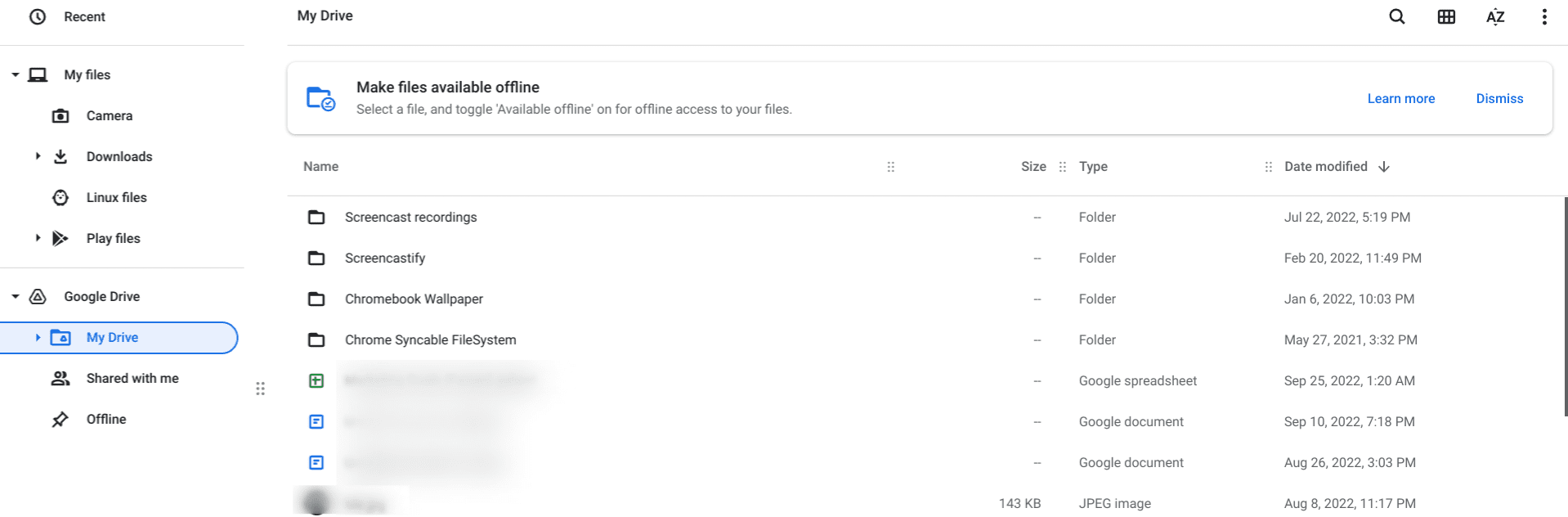Chromebooks are truly efficient machines that take pride in their speed, simplicity, and security but don’t stick around forever. Every Chromebook comes with an Auto Update Expiration (AUE) date that makes it surefire for these devices to stop receiving official updates from the developer, making many think that the Chromebook is no longer functional.
However, the truth is far from the case. There are various ways you can make your dated device functional, even if it stops getting security patches from Google. This article will explore what to do with your old Chromebook, so it does not go to waste. Do read until the end for the best results.
- Recommended read: How to check how old your Chromebook is.
The best ways to use your old Chromebook
The following is our round-up of the best ways to use your old Chromebook so that you won’t throw it in the bin just yet. Your old Chromebook might still have plenty of juice left that you can squeeze out regardless of the device reaching its end-of-life date.
1. Make the Chromebook your personal slideshow viewer
If you’ve got a worktable set up for your office or home, your old Chromebook can serve as an aesthetic piece of decoration that would play a cosmetic role. You can keep it plugged in, making sure it doesn’t die out and leaving your workspace less artistically engaged.
Next, you can employ something like Google Photos to make a slideshow and let the Chromebook display images of choice on your desktop as you work away in perfect harmony. Sounds quite the idea, doesn’t it? However, if you’re a more functional purpose to get out of the device, keep on reading for other enticing options.
2. Gift it to your kid(s)
Fortunately, Chromebooks are built with security in mind, not for adults who’d want their operating system consolidated from the threat of viruses but for concerned parents who don’t want their children viewing the wrong type of content.
Speaking of the benefits posed by Family Link—a dedicated app for keeping children in line—it’s possible to gift your old Chromebook to your little one and introduce them to a sliver of the world’s future. That way, you’d be amazed how ChromeOS can present itself to a younger audience.
In actuality, these devices are seemingly superb at browsing and playing Play Store games which is all that your kid would want to do. But of course, don’t forget to keep your children in check and not let them dive in too excessively.
3. Give ChromeOS Flex a shot
ChromeOS Flex is the latest operating system that Google has welcomed to the family of ChromeOS. It’s built with the same founding principles as the original Chrome operating system, but a few factors set Flex apart from the latter. One is that ChromeOS Flex breathes new life into dated devices well beyond their end-of-life date.
In this manner, you can squeeze out every last drop of functionality from your old Chromebooks and allow them to run a re-modified version of ChromeOS. If you’re willing to dig up more information about ChromeOS Flex, check out this introductory article for a complete guide.
Many would say that CloudReady and ChromeOS Flex are akin to each other, and while that’s true, there’s more that needs to be said here. CloudReady no longer exists on its. The developer of the project — Neverware — was bought by Google, which later led to the arrival of ChromeOS Flex, which is essentially a combination of Cloud Ready and ChromeOS.
The best part is that ChromeOS Flex can be easily installed on your Chromebook. You have to follow the instructions in the interlinked guide, and you’ll be good to go. It’s one of the better ways of using your old Chromebook. Two of the biggest advantages one would receive in the wake of performing this step are speed and substance, which will transform any dated Chromebook into a monument of brilliance moving forward. You should try out Flex, among other operating systems, on your Chromebook.
4. Install another operating system on it
This might sound unworkable if you’re new to the domain of ChromeOS, but it’s vibrantly possible to get another operating system to work on your Chromebook. That way, you won’t just be revitalizing the essentials of the device but giving it a fresh start to be yours again.
Thankfully, Chromebooks make it possible to install a diversity of other operating systems on it, including Windows 10 and Windows 11. However, you will need a device equipped with fairly reasonable hardware to make all that bear fruit.
Another plausible solution is Linux, but not the Crostini Linux terminal that already comes in-built on ChromeOS. In our guide on how to set up and configure Linux on a Chromebook, we’ve outlined two different Linux distros that can be run on a Chromebook. One of them is GalliumOS—a lightweight and fast Linux operating system that boasts multiple features.
5. Employ it for cloud storage
How does the idea of you not using your Chromebook for any other purpose than cloud storage sound? After all, Chromebooks are cloud-first devices that draw most of the working operations from remote servers. That is why you’ll find Google Drive integrated right within the user interface of ChromeOS, thereby making the interaction seamless for users.
Even more so, if Google Drive ever fails to meet your requirements, there is a swath of other software out there that can accomplish the task at hand for you. One of them is pCloud—an exceptionally safe and sound cloud storage platform that makes short work of any troubling concerns regarding the program’s security.
It starts users off with 10 GB of free storage, but there are always more purchasable plans to opt for if your storage requirements are higher than average. In this manner, your ChromeOS can be a vessel for backing up essential files without you having to rely on any other device.
6. Use it for streaming movies and television.
A Chromebook that’s gotten too old but still functions like normal should have access to the bustling domain of Android apps and the Google Play Store. That way, you can make it entirely operational, even to the point where it offers you binge-worthy television shows, movies, anime, and other forms of entertainment to relish.
You’ve got front-running applications such as YouTube, Crunchyroll, Amazon Prime Video, and, of course, Netflix to delve in and turn your Chromebook into an entertainment station. There is seemingly a ton of content that you can effortlessly enjoy on your device without upgrading your old Chromebook.
Note that some of the names we’ve mentioned require you to pay a monthly or yearly subscription to access their services. Otherwise, you may as well look up fun stuff on YouTube. The possibilities are seemingly endless that way.
7. Try out Chrome Remote Desktop

Chrome Remote Desktop
Chrome Remote Desktop is a cross-platform software that allows you to access other PCs’ desktops. It’s a pretty handy tool to have, and many IT experts employ the functioning of Chrome Remote Desktop so they can tend to their clients and issue virtual assistance from the comfort of their own offices.
Now, if you’re not working in a professional industry and cannot relate to the general founding features of the tool, you may as well tinker with it back and forth between your Chromebook and a Windows PC. We’ve already curated an in-depth guide on how to set up Chrome Remote Desktop to access your PC, so do check that out for more information.
Conclusion
Chromebooks are some of the most lightweight devices you’ll ever come across. They feature unrivaled simplicity in the grand scheme of things while welcoming novice and seasoned users alike to their exceptional working interface. However, there will come a time when your Chromebook ought to be outdated.
At first, the right solution would be to upgrade your Chromebook since that is what the developer recommended just as well. But before you get into that, it’s a well-informed decision to look into existential ways to make that dated Chromebook functional again. That is what the purpose of this guide has been.
Do let us know in the comments section if the write-up helped you out. As always, Chrome Ready wishes you good luck!
- Before you go: Chromebook Review in 2022 – Is it better than a laptop?