Chrome OS stirs up quite the convenience in our lives, allowing us to work with ultra-portability, unmatched battery timings, and peak browsing performance. They only get better and better over time, which is perhaps one reason for their far-flung popularity. However, as much as you cherish your favorite Chromebook, do remember that, sooner or later, it will stop receiving automatic updates from Google. This is because the tech giant comprises a surefire policy for their update mechanisms, which isn’t bound to last forever.
Understanding Chromebook End-of-Life
Chromebook EOL, or the Auto Update Expiration (AUE) date, is when a Chromebook stops receiving software updates from Google, including crucial security patches. This doesn’t mean your Chromebook will suddenly stop working; rather, it won’t be as secure or up-to-date with the latest features and improvements.
Why does Chromebook EOL exist?
Google’s policy is designed to ensure that devices provide the best performance and security. However, as technology evolves, older hardware may not support newer software efficiently. This policy, though sometimes frustrating, is in place to maintain a standard of functionality and security for Chromebook users.
In this article, we’ll show you how to check your Chromebook’s AUE date and what to do when your device’s time is up. Keep on reading for details in spades.
Checking your Chromebook’s Auto Update Expiration Date
Note that there isn’t a single “typical” EOL date for Chromebooks. Instead, the update lifespan varies depending on the specific model and its launch date.
Here’s what you need to know:
- Chromebooks typically receive updates for 6.5 to 10 years from their launch date. This includes security updates, bug fixes, and new features.
- You can find the specific EOL date of your Chromebook model:
- On Google’s official support page: https://support.google.com/chrome/a/answer/6220366?hl=en
- By searching online for your Chromebook model and “EOL date”.
As an example:
- Chromebooks released in 2023 likely have EOL dates between 2029 and 2031.
- However, Chromebooks released before 2020 might have already reached their EOL date.
Alternatively, you can use your Chromebook’s interface to check when it will separate from Google’s aid. To do that, go to your “Settings” and click “About Chrome OS” at the bottom of the left column.
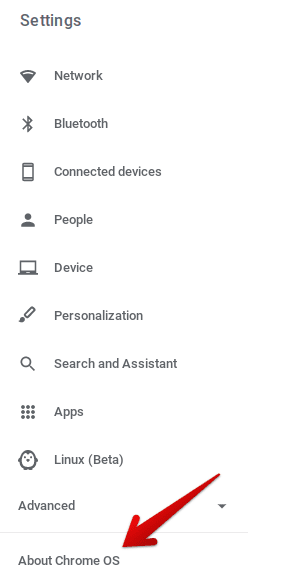
Clicking on “About Chrome OS”
Continue by clicking “Additional details” on the page that loads up. As you do that, you’ll see newer content on the screen, from which your “Auto Update Expiration” date will be in the middle.
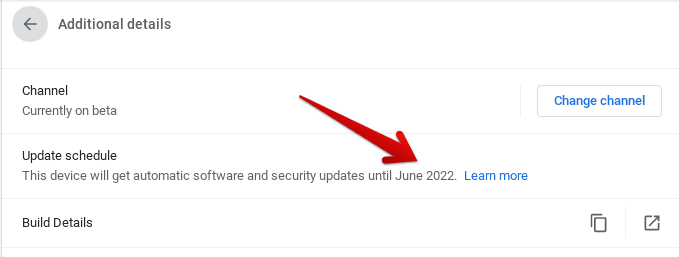
Auto Update Expiration Date
That’s right about it. As you can see, mine is dead. What should I do with it? Moving on to the breadth of the article, Chrome Ready will intend to answer precisely that, so stick around to know what’s possible and what’s not after your Chromebook’s update expiry.
What should you do after your Chromebook reaches EOL?
The following is our two cents on the subject.
Continue like normal
It may be the end of the road for your Chrome OS, but it’s not the end of the world. Although you may not receive any further bug fixes, security updates, or other OS improvements, you can still continue using your Chromebook as before until it stops functioning altogether. However, there is a high degree of uncertainty here, as your system could stop working at any moment.
But there are those who have managed to use their Chromebooks even after the expiration of their update date. To increase the longevity of your Chrome OS, it is advisable to browse the internet safely and be cautious about what you install. Be aware of phishing scams, malware, and buggy applications that are rampant on the internet, the Play Store, and the Chrome Web Store. By keeping a watchful eye out for danger, you can ensure that your Chromebook continues to function smoothly.
Upgrade to a new device
Upgrading to a new Chromebook is another viable option. New models are continually being released, offering better performance, longer battery life, and an extended period of software updates.
Install ChromeOS Flex
This free option allows you to install ChromeOS on compatible older computers and devices. This breathes new life into older hardware and offers a similar experience to a Chromebook but with limited features compared to the official ChromeOS versions.
Reinvigorate your Chromebook with Ubuntu Linux
Are you familiar with the Linux Terminal on your Chromebook? It’s a great tool for installing powerful applications like GNU and finding alternatives to mainstream programs like Adobe Photoshop and Acrobat. However, in this case, we’re not referring to that Linux.
Instead, you can download Ubuntu Linux on your Chromebook using Crouton. This is one of the many Linux distributions that can power your Chromebook in a unique way. Using Crouton, you can easily switch between Ubuntu Linux and Chrome OS. This brings a fresh interface to your device, but before installing anything, you must enable Developer Mode.
Get Windows on your Chromebook
Another way to pump new life into your Chromebook is by giving it a little touch of a Microsoft overhaul and installing Windows. This was going to go official in 2019 through a project named Campfire, but unfortunately, it couldn’t see the light of day and got canceled. However, that didn’t stop coolstar.org from coming into existence.
It turns out that this website is dedicated to helping Chromebook users install Windows on their devices and fully utilize the new operating system’s features. However, if you’ve got a Chromebook with weak specifications, installing Windows might take its toll on your device. We advise proceeding with care and attention.
Recycle your Chromebook
If you decide not to use your Chromebook post-EOL, consider recycling it or donating it to organizations that can repurpose it. Ensure you perform a factory reset to erase all personal data before disposing of or donating your device.
Top 3 Frequently Asked Questions (FAQ)
What exactly happens when my Chromebook reaches its EOL date?
When your Chromebook reaches its EOL (End-of-Life) date, it will no longer receive automatic software updates from Google. This includes security updates, bug fixes, and new features. Your device will still function, but it may become more vulnerable to security risks and software incompatibilities over time.
Can I manually update my Chromebook after the EOL date?
Unfortunately, once a Chromebook reaches its EOL date, Google does not provide official software updates, including the Chrome OS updates. Any manual updates or modifications, such as installing a different operating system, would be at the user’s discretion and risk.
Is it safe to use my Chromebook after its EOL date?
Using a Chromebook after its EOL date comes with risks, primarily related to security. Without ongoing updates, your device is more susceptible to viruses, malware, and other security threats. If you choose to continue using your Chromebook, be cautious about the types of activities and data you handle on the device.
Conclusion
Chromebooks that have reached the end of their life will not shut down immediately. In fact, they can still be used with a little extra care. However, installing alternative operating systems on these devices can be an effective way to revitalize them. If you’re not comfortable with this option, you might consider upgrading to a newer Chromebook with an extended Auto Update Expiration date.

10 comments
I am still getting updates even though my AUE was in June or July 2021. can you please tell me if this is real…and I am also on the “Currently Stable Channel” just wondering what is happening. I get these updates at least 3 or 4 times since my AUE end of use
Why isn’t the AUE on the box when you buy it ? Come on Google, hide the AUE to sell old expired chromebooks.
Its for real people I got a google chrome laptop not maybe 2 years ago and seen all the updates and would update as usually just like i would my i-phone update settings bad thing is its not at all like my i-phone setting where you update and think your all done and okay now after using the connect to chat to representative on the help toggle the chat person leads me to this ridiculous but oh not so wonder verbiage reading its a slap in the face and my finances just to find out I am an unlucky individual who’s going to have to get another computer like for real google chrome I want a refund of all my money at this point!!!
i didnt understand anything you typed. please re-type it
Put windows 10 on it. Google how to do it and follow the steps
Seems my chromebook OS has expired has 1% left-is there away of retrieving and saving my data before it does?
Back your data up to a flashdrive
The only data not backed up to drive.google.com is in the downloads folder.
Move any items to Google drive and you’re done. Buy a new Chromebook, login, again you’re done. You’re files will all be there.
I had no idea when I purchased this Acer Chromebook that they had Expiration Dates on them or I would have just bought another Windows laptop instead. Why on Gods green Earth would anybody want a laptop that expires ? I bought mine online and had no clue about this and just found out now while trying to connect my Android phone to it that I couldn’t connect it because I don’t the latest operating version on my chromebook and i can’t get the latest version either because mine expired back in June 2021. I bought an expired chromebook basically. I vow never ever to buy another Chromebook again as long as i live !!! GARBAGE !! Stick with Windows. They don’t have expiration dates like normal laptops are supposed to be.
Just put windows 10 on it. There’s tons of guides online on how to do it