Shotcut is a top-tier video editing software loaded to the brim with features and is even available on various platforms. If you want to polish your editing skills and are looking for a workable tool on ChromeOS to get the ball rolling, keep reading as we explain how to install Shotcut on a Chromebook.
Chromebooks are no strangers to hosting high-quality video editors like OpenShot, nor do they face any lackluster Android app support. ChromeOS has been blessed with some of the best Google Play Store apps in the business that revamp the functionality of the operating system as a whole and allow users to maximize their productivity.
With no further ado, let’s get into the most prominent features of Shotcut and its installation that can be approached in two different ways.
- Related read: How to video call on a Chromebook like a pro.
Best features of Shotcut
The following is our round-up of the best features that Shotcut users enjoy daily.
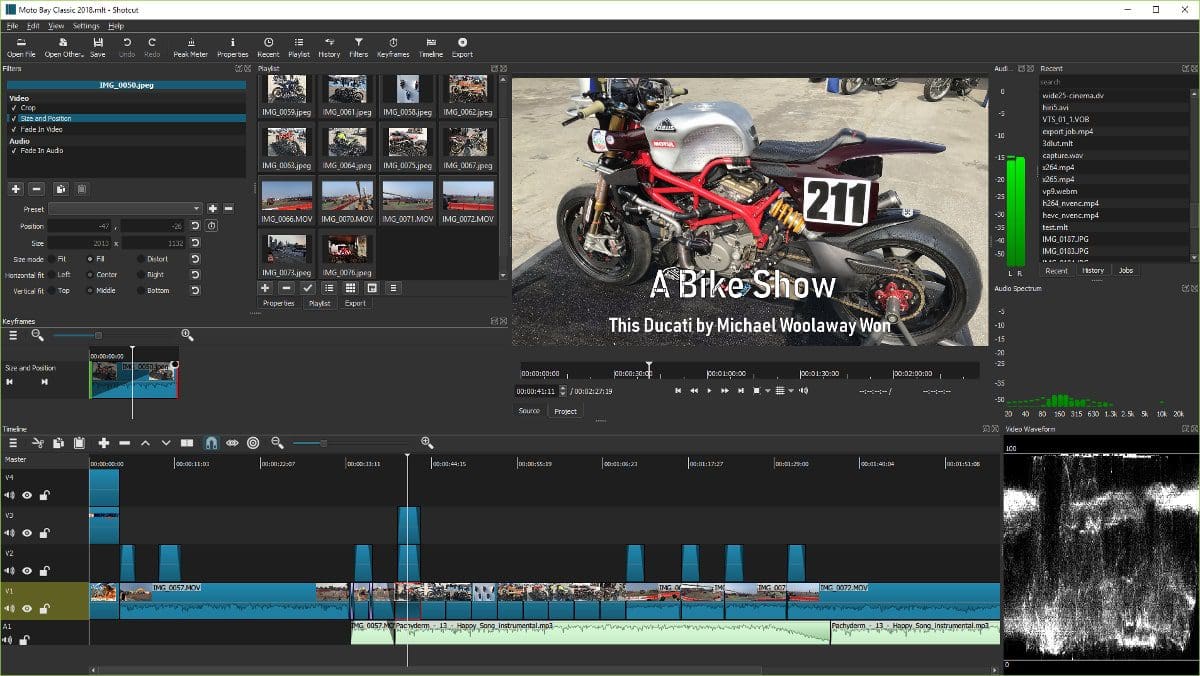
Shotcut User Interface (Source: Shotcut)
Extensive file format support
If you find yourself working with multiple different file formats on the go in your job as a video editor, you’re just going to love the diverse services of Shotcut that Chromebook users are benefitting from on a consistent basis. It features a diverse selection of file formats that perhaps no other video editing tool is out there offering at the moment.
From the latest audio and video file types to common formats such as BMP, GIF, JPEG, PNG, SVG, and WebP, you can accomplish a lot with Shotcut at hand. You’re never going to need third-party software for back-and-forth conversion after getting your hands on this video editor—we can assure you of that.
An expansive range of features
Shotcut doesn’t hold back when it boils down to expanding its features. You’ve got the basic range of tools like cut, trim, splice, split, and use those in tandem for your videos, thereby crafting the finished product to near perfection.
In addition, the program comprises a plethora of video effects, such as audio dance visualization, mosaic, dust, old film, and many more, so you can stylize your videos however you want. If you’d like to make heavy-duty videos, Shotcut allows users to tinker with video overlays and backgrounds alongside another terrific facet called native timeline editing.
Feel free to speed or slow your videos down, whatever suits the mood. Oh, and don’t even get us started about the music addition capability of Shotcut. It’s painless to extract music from your favorite videos and add them to your videos so they can kick in at the right time. Moreover, the software features a direct recording tool to help you create voiceovers.
Codec independent
Shotcut is a convenient video editor to use frequently on your Chromebook, primarily because of the fact that it does not depend on system codecs of any sort. You may as well run it in a portable manner from your Chromebook’s external drive if you want to keep the load off the mainframe. This kind of functionality cannot be sported by Android apps.
Moreover, if we’re to add one extra bit of information about Shotcut on ChromeOS, you’d be delighted to find out that the in-app interface can help you view more statistics about your files, so you can know all about the needed details. This is just a handy functionality to have.
Desirable user interface
Its easy-to-use graphical interface sets Shotcut apart from the other video editors on the market. Every element within the overall outline of the editing tool is arranged in a manner that feels outright beginner-friendly to learn and master. However, Shotcut can get fairly detailed too, so you may as well join the community and seek help if needed from there.
With that said, the basic tools can be employed quite painlessly on the editor. Even if you have a brief background in video editing, you’ll be able to get going with Shotcut in no time.
It’s easy to use the fader controls within the editor that help you set fader actions for both your audio and video files. As for some of the most fundamental editing features, Shotcut has got cut, copy, and paste making the headlines. We’ve had our fair share of usage time with the application, and it does feel great to get started.
Installing Shotcut on ChromeOS
As it turns out, Shotcut can be installed on your Chromebook in a single, easy way. Unfortunately, the method does not relate to the Google Play Store but pertains to the Chromebooks’ in-built Linux terminal.
With that said, the Linux method is easy to follow and should get Shotcut up and running on your end. For your convenience, we’ll break the method down for installing the editor into an individual subsection.
Installing Shotcut through the Linux terminal
Apart from the variety of different things you can do with Linux on a Chromebook, one of them revolves around the installation of high-quality apps like Mozilla Firefox. The latter is one of the top reasons you should enable Linux right from the get-go, in tandem with numerous others.
You will need to input several commands to install Shotcut on your Chromebook. We’ll be talking you through everything you have to implement on your end below, but ensure that you’ve already installed the built-in container. If not, look at our guide on installing and configuring Linux apps on ChromeOS.
1. The first step is utterly simple. All you have to do after opening the “Terminal” app on your Chromebook is make sure that the program is updated and upgraded as well. Type in the following to check for available Terminal updates.
sudo apt-get update

Updating the Linux Terminal
2. Once done, use the command given below to prepare the terminal for the installation ahead.
sudo cp /etc/apt/sources.list sources.list
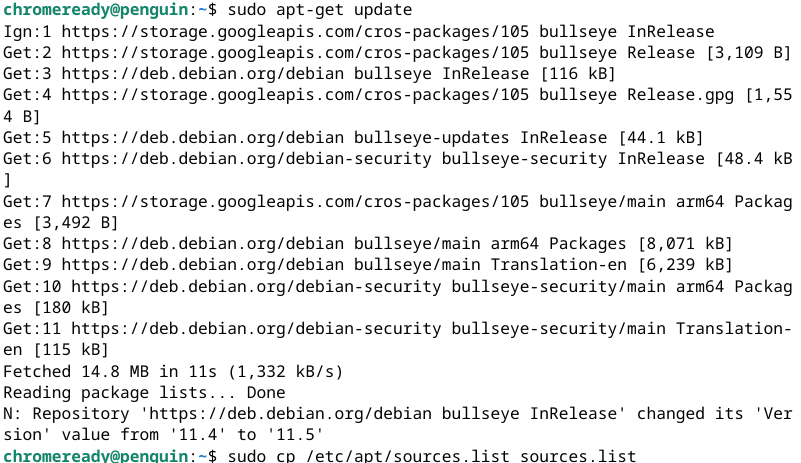
Preparing the Terminal
3. Continue by inputting the following command and further the process.
sudo echo deb https://deb.debian.org/debian bullseye main | sudo tee -a /etc/apt/sources.list

Furthering the installation of ShotCut
4. Right after the previous step, you’ll need to use this final command before installing Shotcut on your Chromebook. You will be asked for confirmation a moment or two into the installation process, so do press the “Enter” key to proceed.
sudo apt install shotcut
Installing Shotcut
5. That’s about it! You’ll soon see a progress tracker in the terminal that will help you check the download percentage of the video editor. Once you see your username popping up in the terminal again, continue toward the “Linux apps” folder in your launcher section to find the Shotcut app installed there.
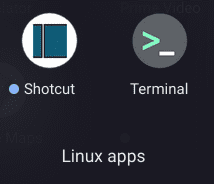
Shotcut installed (Linux version)
We’ve successfully learned how to install Shotcut on a Chromebook in not one but two different ways that come with their particularities. It’s time to conclude this write-up.
Conclusion
Chromebooks have a hefty ton of accessible tools and sources from where one can grab the applications of their preference. Look at Microsoft’s suite of desktop productivity apps, for instance. While there were multiple ways of working with Microsoft Office files, Chromebook users can now download an Office PWA (Progressive Web App) to get the job done.
In the case of Linux, plenty of programs are available at a ChromeOS user’s disposal, just like that, thanks to the availability of the great feature. You might have gotten an idea of the potential of this sub-OSC by following through with the guide above. Shotcut is a high-quality video editor that you can use on your Chromebook immediately with Linux.
Do let us know in the comments section what you think of it. Chrome Ready wishes you good luck!
