Have you been meaning to play some high-quality games within the confines of your Chromebook without having to opt for a Windows device? Steam is the answer to your queries. Fortunately, arguably the world’s best PC gaming launcher made headlines when it landed on ChromeOS, allowing you to experience the likes of V Rising on your Chromebook.
The situation here is somewhat similar to playing RimWorld on ChromeOS, where you have to opt for the Steam app on the device, purchase it since these premium titles do not come for free, and jump right into playing your heart out.
Let’s get started with the guide, discuss V Rising’s most notable highlights, and how to play V Rising on a Chromebook.
- On a side note, discover what makes ChromeOS great for gaming.
Best features of V Rising
The following is our round-up of the most noteworthy features that V Rising players are currently enjoying. Let’s look at them and see what the title is shaping up.
Goth-inspired open-world adventure
V Rising is an open-world game where the terrain, environment, and setting seem all gothic. You are a vampire who has just risen from the ground after an eon-long nap, only to discover that the world around you is not the same anymore. After such deep sleep, you’re not at your full power, but that will soon change as you commence a blood hunt.
The in-game world is riddled to the brim with dangers of all kinds where you never know what you will face next. A wide variety of environments will be exposed to the player, including forests, mountains, deserts, and whatnot. The overall theme of the title is highly fitting of the vibe the developers are trying to give off.
Strategy-based action
The camera perspective in V Rising is top-down, so you see your player moving from above as you control them in-game. However, as for the gameplay involved, you will need to strategize your way to victory if you want to emerge in the world as the ever-powerful Dracula. That is to say, stay far away from the horror of the sunlight.
Vampires come without sunscreen in V Rising. You’ll be set on fire if you ever test your luck. With that said, the night is for the taking. Go out in the dead of night and conquer your enemies with an iron hand. Come up with new strategies as you go about the game for an added mix of thrill.
Grow an army of vampires
As you rise from your slumber, the first thing you’ll do after recovering your health is creating an army. Easier said than done, V Rising is more of an empire-building game than an action-packed combat title. You will need to overcome all odds, tear down rival armies, and construct the world’s most formidable band of warriors.
Cooperative multiplayer support
Whether you play V Rising alone or alongside a squad of like-minded killers and vampires, the choice boils down to you. The game is as fun in solo as in its multiplayer mode, so it’s genuinely a matter of preference that forms your decision. Whatever path you decide to take, the game will be flexible about it.
Robust combat variety
V Rising features swift combat in real-time, where you don’t have to point and click to move your character. Instead, you will employ ranged weaponry from a distance and use the directional keys on your keyboard, not to mention getting up close and personal with your swath of close combat options.
Sooner or later, you will need to master all the facets of being a vampire, whether understanding the character’s movement down to how their special abilities are utilized. Don’t expect a dull moment with V Rising—we can assure you that.
Playing V Rising on ChromeOS
V Rising can be played on Chromebooks with the help of Steam, which, in relatively recent times, has been introduced to ChromeOS after a long period of rumors and likewise expectations. However, the prospect still hasn’t been released in a full-blown manner since only an “Alpha” edition of the world’s most popular PC gaming launcher has come forth.
The project is still under active development and the people who have made this happen happily accept feedback for Steam alpha. Of course, the comments ought to come from those using compatible Chromebooks that actually have support to house the application. Speaking of which, let’s talk about compatibility here.
Steam alpha is currently available for a select number of Chromebooks only. There’s a list that the developers have given out regarding the exact Chromebook model that presently supports the Steam app. The list isn’t conclusive and will feature newer additions as time goes by.
Therefore, before you attempt to play V Rising on your Chromebook, ensure you have one of the following devices.
- Acer Chromebook 514 (CB514-1W)
- Acer Chromebook 515 (CB515-1W)
- Acer Chromebook Spin 713 (CP713-3W)
- ASUS Chromebook Flip CX5 (CX5500)
- ASUS Chromebook CX9 (CX9400)
- HP Pro c640 G2 Chromebook
- Lenovo 5i-14 Chromebook
Moreover, it’s not just the Chromebook model that you’ll need to check off to get Steam. You will also need to be wary of the following hardware specifications, so be mindful of the configuration here to avoid unwanted hiccups. Check out the specs below and cross-check with the ones you’ve got on your enlisted Chromebook to move forward.
- Intel Iris Xe Graphics
- 11th Gen Core i5 or i7 processors
- At least 8GB of RAM
If you have a fully supported Chromebook that can run Steam alpha without breaking a sweat, keep on reading. With that said, this is as far as you can go without having a compatible device to achieve the purpose. Stay up to speed with the Steam on ChromeOS Alpha page on the Chromium Projects to check for newer additions to the list of supported devices.
How to get Steam Alpha on compatible Chromebooks
Follow the steps to install Steam alpha on your supported Chromebook. Implement the guidelines diligently for the best results.
Note: If you’re not already on the dev release channel, you will need to Powerwash your Chromebook. This factory reset will wipe all locally present data on the device. Be sure to back up anything important before proceeding.
1. The first step is to transition to the “Developer – unstable” release channel of your Chromebook. This can be done by going into your Chromebook’s “Settings,” selecting “About Chrome OS,” and then clicking on “Additional details.” If you want additional steps, check out our complete guide on changing release channels on Chromebook.
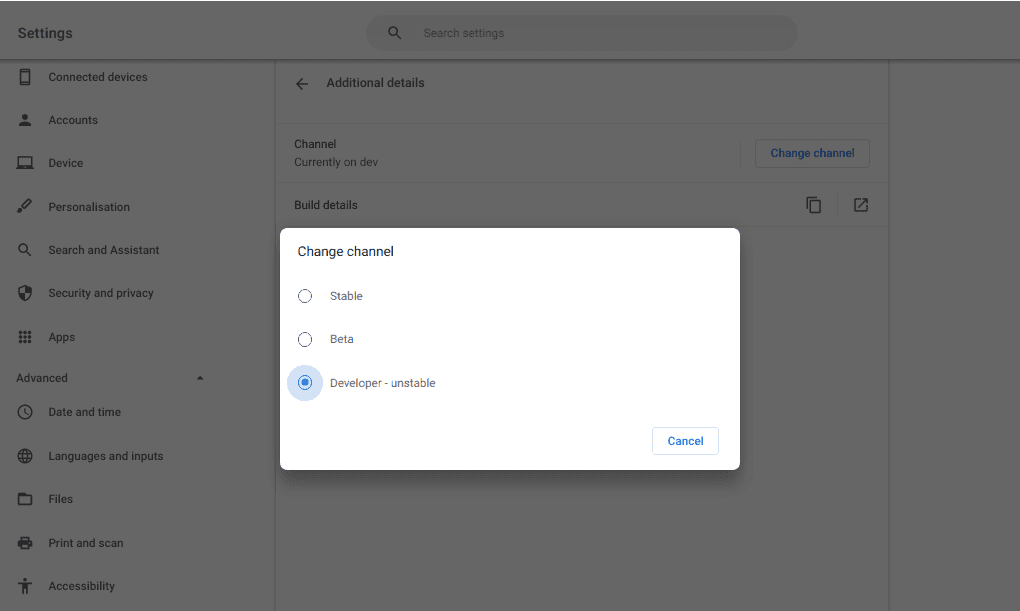
Transitioning to the developer update channel
2. Once done, you will be required to Powerwash the device. Follow the instructions you’ll be given on the screen from that point onward. As soon as you’re finished, you should be able to boot back into the main ChromeOS interface. Your next task is to fire the Chrome browser, type in “chrome://flags” into the address bar, and press the “Enter” key. As soon as the “Flags” window pops up on your end, use the search bar to look for the following two features.
- #borealis-enabled
- #exo-pointer-lock
3. Next up, Crosh, the ChromeOS developer shell, will come into play. This neat functionality resides within Google Chrome and can be operated the same way you use the Linux terminal. Press “Ctrl,” “Alt,” and “T” together while inside Chrome to open up Crosh. Once you get that done, use the following command to install the Steam launcher on your end. Again, you’ll need to comply with what the terminal asks you, and things are bound to be sorted.
insert_coin volteer-JOlkth573FBLGa
4. The final step is nothing but straightforward. Next, you must sign into the Steam launcher app that should be installed on your PC by this point. Use your credentials to move forward.
That’s about it for installing Steam alpha on ChromeOS! Time to get V Rising and start playing away.
Playing V Rising on Steam alpha
V Rising is a paid game that can only be played if you purchase it directly from its official Steam page. There’s currently no known way of playing V Rising for free. Since the title is a premium release, it’s good practice to support the developers by actually paying for the title and not trying to pursue a cracked version of the title.
Therefore, all you need to do is click on this direct link, and you’ll be taken straight to the V Rising page on your Steam alpha Chromebook app. From there, you will need to scroll a bit down until you see the “Add to Cart” option. The game costs $10.49 at the time of writing, so it’s imminent for you to go through with the purchase.

Purchasing V Rising on Steam
Steam will ask you for your billing details before you can proceed, of course. Follow the instructions, and you’ll hopefully have your purchase sorted out in a few minutes. After that, you only have to sit out the download time and wait until the installation is finalized.
That’s all there is to playing V Rising on a Chromebook! Time to get into this sensational vampire thriller title and build a colony of like-minded assassins. You will take some time getting to know what type of title V Rising truly is before it’s possible to enjoy the game to its core. We leave the rest up to you in learning and gaining mastery.
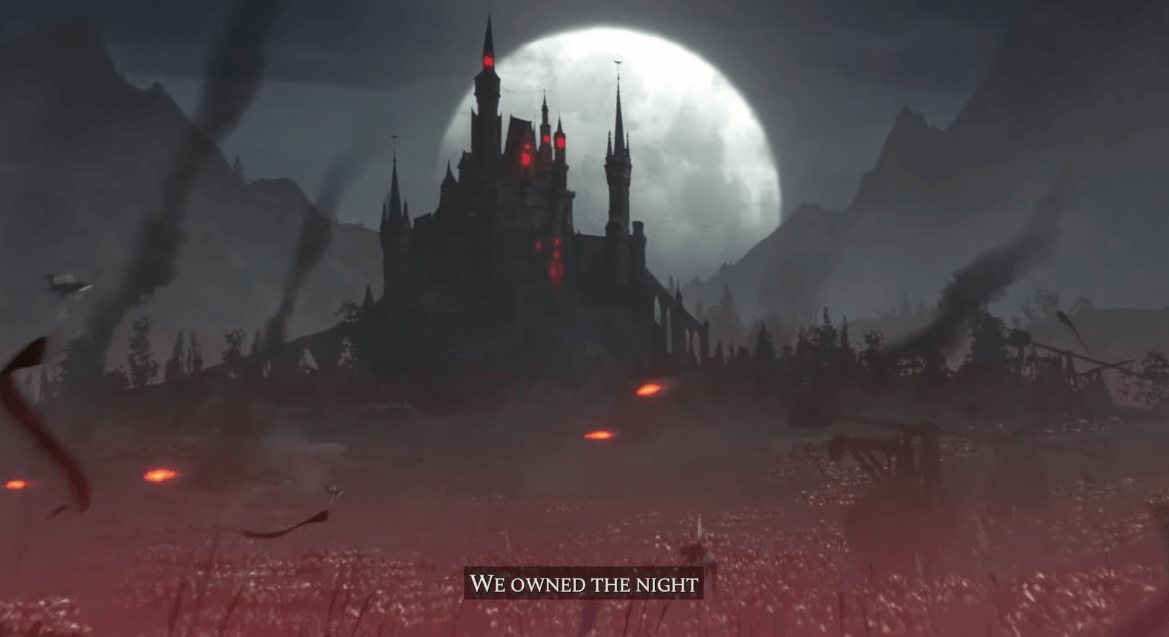
V Rising on ChromeOS
Conclusion
Chromebooks are gradually gaining pace in the gaming space. You’ve got the likes of Tower of Fantasy, Genshin Impact, and other high-quality Google Play Store games making the frontlines. However, that’s not what the threshold is limited to concerning gaming. Of the 10 things you can do with Linux on your Chromebook, playing tip-top titles is one of them.
We’re talking about the likes of League of Legends here, and we all know what standard the latter has achieved for itself. Anyhow, you’ve now understood that having a Steam-compatible Chromebook is the only way forward from here on out if you want to turn ChromeOS into a dedicated gaming station.
Do let us know down in the comments section whether you liked V Rising on your end or not. As always, Chrome Ready wishes you good luck!
- Recommended read: The 5 best video game streaming services for cloud gaming.
