Have you been meaning to find out how to play Tower of Fantasy on a Chromebook? Then, look no further than this guide that we’ve curated for you ahead. The gist is that Tower of Fantasy can be installed on ChromeOS with the help of the Google Play Store, allowing you to enjoy the famous MMORPG without breaking a sweat.
ChromeOS is no stranger to the industry of video games. We consider the operating system great for gaming, given the various options it currently comprises for the craft and what has been planned for it in the future. From Stardew Valley to Fallout Shelter, Chromebooks enjoy the best in mobile gaming.
Keep reading to discover step-by-step guidelines for rolling the ball with Tower of Fantasy on ChromeOS. We’ll start the article with some of its most prominent features, proceed with its installation, and finalize with a brief “How to play” section at the end.
- Recommended read: How to play Need for Speed Hot Pursuit Remastered on Chromebook.
Best features of Tower of Fantasy
The following is our round-up of the most striking highlights of the famous Genshin Impact lookalike that will get you thrilled to play Tower of Fantasy.
Open-world gameplay
Tower of Fantasy is not a platformer that features procedurally-generated levels or restricted gameplay. Instead, the popular RPG puts curious players inside a vibrant, open world teeming with so much to do. You can embark on a world-spanning adventure in-game with your buddies or perhaps ride solo—whatever bakes your cake.
There’s a mainline story mode that you can follow with or the abundance of side-quests awaiting your attention. However you wish to play Tower of Fantasy, you will always be thrilled by the depth of content exhibited by the title. There is no limit to all the different ways you can play this bustling open-world MMORPG.
Admirable visuals
Tower of Fantasy sports some of the most visually engaging graphics out of all mobile games playable on ChromeOS. As you mark your foray into Aida—a new distant planet that the entirety of humanity has migrated to in the wake of Earth’s energy lackluster—you’ll find breathtaking vistas to experience for days on end.
Moreover, the game’s art style is nothing out of the ordinary. It’s easy to spot a futuristic architectural style on top of the anime-driven graphical setting of Tower of Fantasy. Every time one hops on the game to play for the new day, it’s hard not to take a moment out of all the chaos and appreciate the visual fidelity of the MMORPG.
Highly engaging combat system
As far as the combat system of Tower of Fantasy is concerned, you’ll find nothing but the best gameplay mechanics with which you’ll curb your enthusiasm. Each strike feels swift, with each registered hit giving you some semblance of satisfaction in the aftermath.
Moreover, you’ll be against enemies of all sizes and types in Tower of Fantasy, so mentally prepare yourself for the added challenge. With that said, what makes all of your combat situations brilliantly enticing is the ability to wield different weapons and change them on the go without hitting the pause menu.
If that isn’t utterly fantastic, we cannot think of anything else. Sooner or later, you’ll be well on discovering the best fighting style you feel comfortable with and enjoy the most. Tower of Fantasy is the game to pick up on ChromeOS, among other fun options.
Gripping plotline
A diversity of characters in Tower of Fantasy will start catching your eye right from the get-go. The exciting part here is that each figure has a story of its own to tell, and you’ll be getting into all of that shortly after completing the title’s tutorial.
As you gradually start progressing the storyline, the mystery surrounding planet Aida will become more apparent, allowing you better to understand the opposing forces and their ulterior motives. To put it in simple terms, Tower of Fantasy has garnered some of the most impressive storylines out there.
Shared online world
Tower of Fantasy is unique in that it lets you employ the fun of a shared online world, where other players are enjoying the title concurrently, and you’re free to interact with them in any way you want. Either you want to send a friend request or invite them to complete a particular mission together; the choice is yours.
Installing Tower of Fantasy on ChromeOS
Tower of Fantasy can be installed painlessly from the Google Play Store. We’ll walk you through the steps necessary to get the game up and running on your Chromebook below, so jump in with no further ado.
1. The first step is to fire up the Google Play Store on your Chromebook.
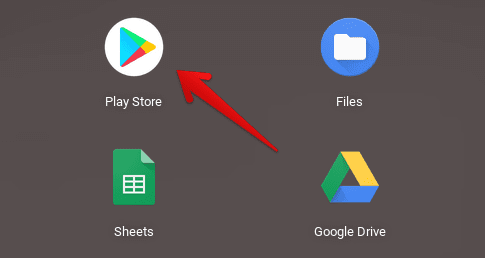
Opening the “Google Play Store”
2. Continue typing “Tower of Fantasy” in the Play Store’s search bar above. While doing so, you’ll be met with multiple suggestions, but pressing the “Enter” key will be fine.
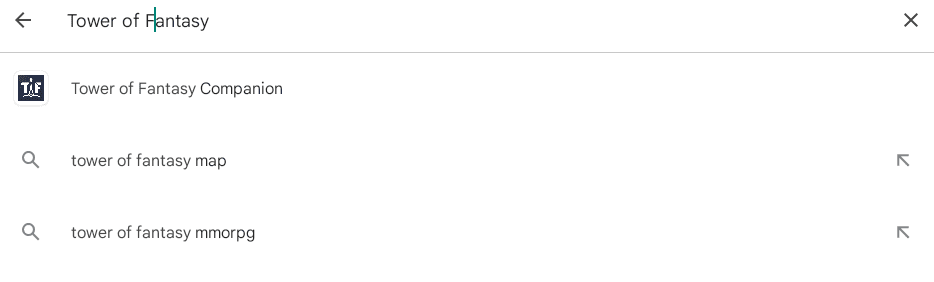
Searching for Tower of Fantasy
3. As soon as you press “Enter,” you’ll be taken straight to the official installation page of the game. There’s going to be a vividly apparent “Install” button there. Click on it to begin the download.

Installing Tower of Fantasy
4. Great job coming this far! Head to the Chromebook “Launcher” area to find the application installed there. You should see an app icon similar to the one in the screenshot below.
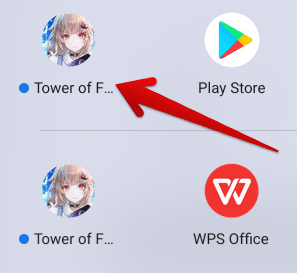
Tower of Fantasy installed on ChromeOS
Tower of Fantasy has now been fully installed on your Chromebook. Time to start the game and take it for a spin to see how it handles.
How to play Tower of Fantasy
Before we can finally get the ball rolling with Tower of Fantasy, you will need to download a compulsory update package as soon as you launch the game. On our end, the download size is around 7 GB. Yours may or may not differ, depending on how long after you’re downloading the title from the time of writing this guide.
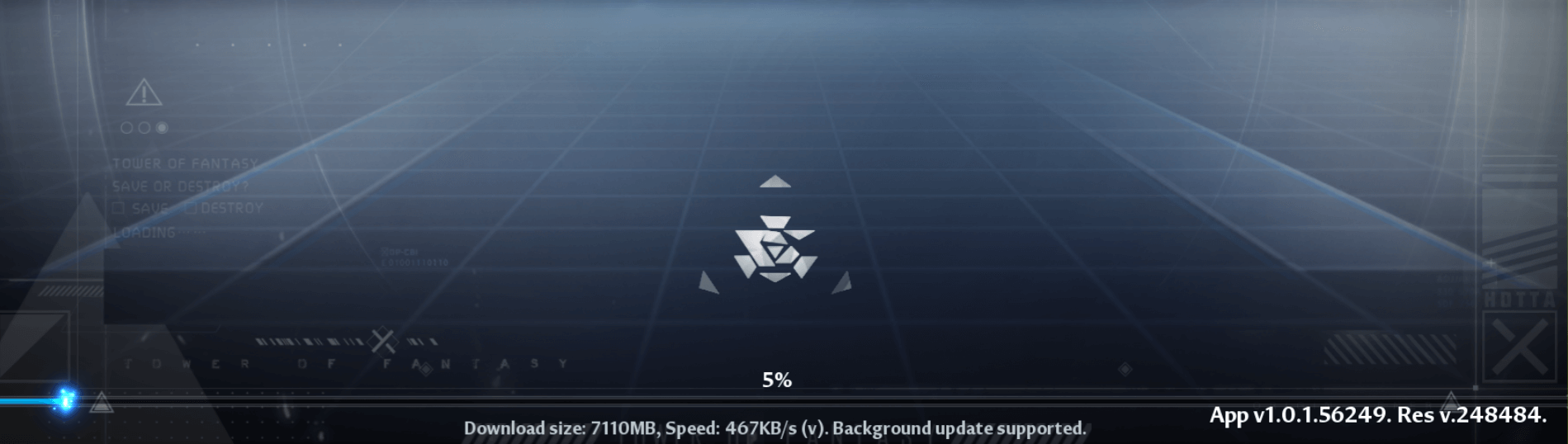
Tower of Fantasy downloading updates
Given the size of the required update, you will need to sit out the download time until the process finally concludes. When Tower of Fantasy is ready, you will be prompted to create a display-centric account that includes a username, date of birth, and other basic credentials.
As soon as you’ve passed that section, you will be shown an introductory cutscene where a brief background of the storyline will be illustrated. Shortly afterward, you’ll be opened up to the vast stretches of planet Aida and booted into the preliminary tutorial mode.
You’ll soon be encountering your first boss battle, too, in one of the starting phases of the game. The monstrous enemy will be introduced with a bang, transitioning the gameplay into a tangible cutscene where you’ll need to press certain buttons to win the tussle with the atrocity successfully.
After you beat the formidable entity, you’ll be able to move forward and get closer to concluding the initial part of the Tower of Fantasy. Subsequently, you’ll be able to customize your character with various elements and socialize with other players roaming the open world.
It’s only a world of fun that you’ll be entering from that point onward. Proceed ahead by preparing yourself to face the danger, acclimating yourself to the game’s mechanics, and exploring the world map at will. While keeping things spoiler-free, we’re now going to leave the rest of the experience solely into your hands.
Conclusion
Chromebooks can host some of the best video game titles, from the League of Legends and Phasmophobia to other online games that make our free time well worth the break. Now that the developers have taken the next step in bringing Steam over to the foothold of ChromeOS, things are about to transcend to another level.
In case you weren’t aware of it already, Steam is one of the world’s best PC gaming launchers, allowing users to experience state-of-the-art IPs on their devices. The platform was unknown to ChromeOS in the past, but that will now change drastically. Tower of Fantasy also has a Steam version that can be played on compatible Chromebooks.
For now, do let us know what you think of the Play Store variant of the game in the comments below. As always, Chrome Ready wishes you good luck!
