During these days last month, the technological computing world welcomed 100 full releases of Google Chrome, marking a century of updates for what happens to be the world’s most popular internet browser. Chrome 100 brought a handful of exciting features in its wake, including a redefined logo, a revisited “Mute” button, and multi-screen support for web apps.
However, it appears that we’ve already begun our journey toward the next century of Google Chrome releases with the arrival of Chrome 101. This article will cover all you need to know about this latest update, including all the new features that have landed on the well-grounded internet surfer.
Best new features in Chrome 101
The following is our round-up of the best features introduced with Chrome 101.
Revised password managing feature
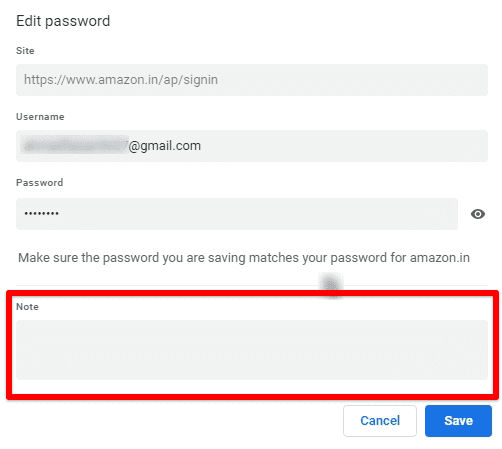
New note feature in Chrome’s password manager
Google Chrome features a robust password manager feature that’s fast, effective, and overly secure. However, when it boils down to comparing it with other dedicated password managing software like LastPass, one wouldn’t take too long to find that Chrome is a bit lackluster in this domain. Things are starting to change around these parts, and the developers have cast a lens on this facet of the browser’s functionality.
Chrome 101 has brought a new experimental feature for the internet surfer’s password saving capability, now allowing users to leave a note alongside their stored passwords. This can help you remember crucial information concerning your stored credential or anything else you’d like to be reminded of when you use the password next. If you’d like a taste of this brand-new functionality, use the following in your address bar and enable the “Password notes in settings” flag.
chrome://flags/#password-notes
In addition to this, there’s one more flag that you might want to consider turning on—and it’s the ability to store passwords manually in the browser rather than having to get to a dedicated log-in page of a website. The shortcut to this one is also outlined in the following preformatted text. Paste it into your browser, hit the “Enter” key, and toggle on the relevant Chrome flag to indulge in revised password-saving revelry.
chrome://flags/#add-passwords-in-settings
Enhanced functionality for Chrome’s “Download Bubble”
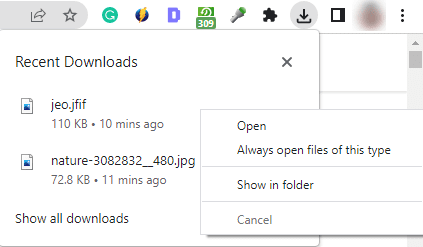
Improved the “Download Bubble” feature in Chrome 101
If you find yourself spending a lot of time on the Chrome browser and downloading various stuff, you might have noticed in recent times that Google Chrome has managed to get its very own interface for the downloads section. You can access it whenever a file begins to download on the internet surfer since the interface appears in the top-right corner of the screen, right beside the extensions area.
Now, Chrome 101, in all its glory, brings a visual improvement for the download UI in Google Chrome. The interface now appears neater than ever and allows you to track the progress of each downloading item that’s yet to be fully downloaded. The functionality looks more like what Microsoft Edge has had for quite a while now, cohesively arranging your downloads yet still making it look highly organized.
It’s now also possible to perform a right-click on your downloaded items and explore more things to do with them, such as being able to open the folder in which the downloads will be stored and even “Opening when done.” Google calls the upgraded download UI functionality “Download Bubble.” It replaces the download shelf with a more dedicated spot in the Google Chrome toolbar, thereby earning the name of a bubble.
In addition, the feature currently sits behind an experimental Chrome flag. This means that it hasn’t been able to earn a spot on the stable release, but now that we’re seeing considerable improvements advancing, a stable release for Download Bubble is imminent. Type the following into your browser’s address bar and get taken straight to the flag at hand. Use the toggle beside it and enable the functionality effortlessly.
chrome://flags#download-bubble
Easy bookmarking for tab groups
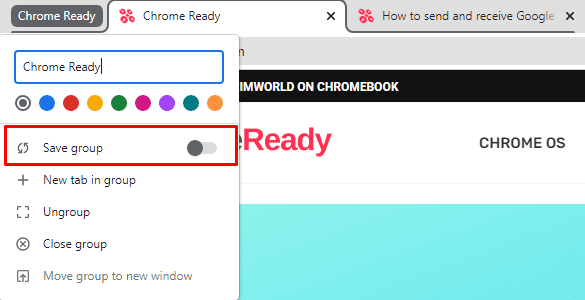
Saving a tab group in Chrome 101
One final highlight of Chrome 101 focuses on streamlining the overall browsing experience, especially when trying to simultaneously multi-task and research two different subjects. Google Chrome has already been blessed with the convenient “tab groups” feature, but the functionality in question today expands on the latter even profoundly. However, this new addition is also experimental, and you’ll have to turn on a particular Chrome flag to experience its functioning.
chrome://flags/#tab-groups-save
The description of the flag reads, “Enables users to save and recall tab groups explicitly.” This means that you can bookmark your grouped tabs and make it effortless to remember and come back to them whenever required. A pretty thoughtful addition by the tech tycoon, we must say. We are making our lives easier on the browser with each passing day.
Other changes
Chrome 101 hasn’t just made nifty changes at the forefront of the Google Chrome browser—plenty of tweaks have been adjusted in the backdrop. One noteworthy addition is all about privacy-oriented web browsing. The developers attempt to ascertain that they’re conscious of a user’s privacy and how securely one can browse the internet.
Chrome’s latest update prevents cross-website inquiries, barring domains from building a complete profile on you and tracking your browsing patterns. This ongoing project will become increasingly robust with time, but it’s safe to say that work on this initiative has duly commenced.
In addition, a powerful developer-grade tool in Chrome 101 is how old, and long-forgotten websites that have still cached your USB drives or other peripherals will be made to forget your attached devices. Again, this is an administrator-level feature that end-users probably don’t have much to do with.
- Remember: If Chrome’s advertising or privacy policies do not satisfy you, there are many other browsers to start using today, such as Mozilla Firefox and Brave Browser.
Make sure your Google Chrome is up-to-date.
Google Chrome is better when you keep it consistently updated. Otherwise, you won’t be able to experience new features as they make landfall on the browser. If you’re not sure how to update Chrome, check out our detailed tutorial on checking the Google Chrome version and updating it.
Conclusion
Google Chrome isn’t the world’s most well-established internet browser for no good reason. Instead, this is a heavily updated web surfer that only seems to get better over time. The latest update is Chrome 101, launching one month after the release of Chrome 100, which has been monumental for the software.
To sum it up, many new experimental features have arrived on Google Chrome, highlighting the improved Download Bubble interface, better password-managing capability, and even a more convenient way to store your tab groups. Do let us know down in the comments section what functionality you’ve found to be the most substantial.
