Gaming on Chrome OS is getting better than ever. If the world of Android applications with the help of the Google Play Store isn’t getting you your fair share of video games fix, then there are various other methods of playing the best titles around on your very own Chromebook. These approaches are centered on online gaming, Google Stadia, and games downloaded from the Chrome Web Store.
However, what truly takes the cake in a groundbreaking manner is the introduction of Steam Alpha to Chrome OS, which was long-rumored to arrive as Project Borealis. We’re glad to report that Steam is running on many Chromebooks today, typically with the latest hardware, and gamers can now effortlessly experience Steam gaming on Chrome OS.
If you’ve been meaning to try this terrific sci-fi title on Chrome OS, this article will walk you through the process. Therefore, follow along with the tutorial ahead if you want to learn how to play RimWorld on Chromebook. Let’s get started without any further ado.
- Related read: How to play Phasmophobia on Chromebooks.
Playing RimWorld on Chrome OS
The following is our round-up of the best method that you can use to play RimWorld on Chrome OS.
Using Steam Alpha on compatible Chromebooks
In case you missed out, Steam—one of the world’s biggest platforms for PC gaming—has finally made landfall on Chrome OS. An “Alpha” version of the application has been introduced that’s currently under active development, with the developers asking for feedback from the people now trying Steam on their Chromebooks. Speaking of which, you won’t be able to grab Steam on every Chromebook. We’re still not quite there yet.
Steam Alpha can only be downloaded and tried on a handful of particular Chromebooks when writing this article. As iterated earlier, these devices are top-of-the-line when it boils down to their technical specifications. The following devices currently support Steam Alpha. If you’ve got one of these, you’ve truly lucked out.
- Acer Chromebook 514 (CB514-1W)
- Acer Chromebook 515 (CB515-1W)
- Acer Chromebook Spin 713 (CP713-3W)
- ASUS Chromebook Flip CX5 (CX5500)
- ASUS Chromebook CX9 (CX9400)
- HP Pro c640 G2 Chromebook
- Lenovo 5i-14 Chromebook
In addition to these models, Steam Alpha comprises configuration-specific demands as well. The following specifications are required in these Chromebooks for Steam Alpha to run with the least number of hiccups. Most Steam games are high-performance, so you need commendable hardware to play titles successfully.
- Intel Iris Xe Graphics
- 11th Gen Core i5 or i7 processors
- At least 8GB of RAM
If you don’t have any of these devices or the required hardware inside them, you will have to wait until more Chromebooks become compatible with Steam. For now, though, let’s get into downloading Steam Alpha on Chrome OS.
How to get Steam Alpha on compatible Chromebooks
Once you have one of the supported devices for installing Steam, you can follow the steps listed below to get Steam Alpha on your Chromebook. Let’s see what they are right now.
1. The first step is to change the update channel of your Chromebook to “Developer.” This can be done by going into your Chromebook’s “Settings,” selecting the “About Chrome OS” section from the sidebar, and then finally clicking on “Additional details.” Steam Alpha is currently under active development and isn’t entirely stable, so we need to prepare our device accordingly.
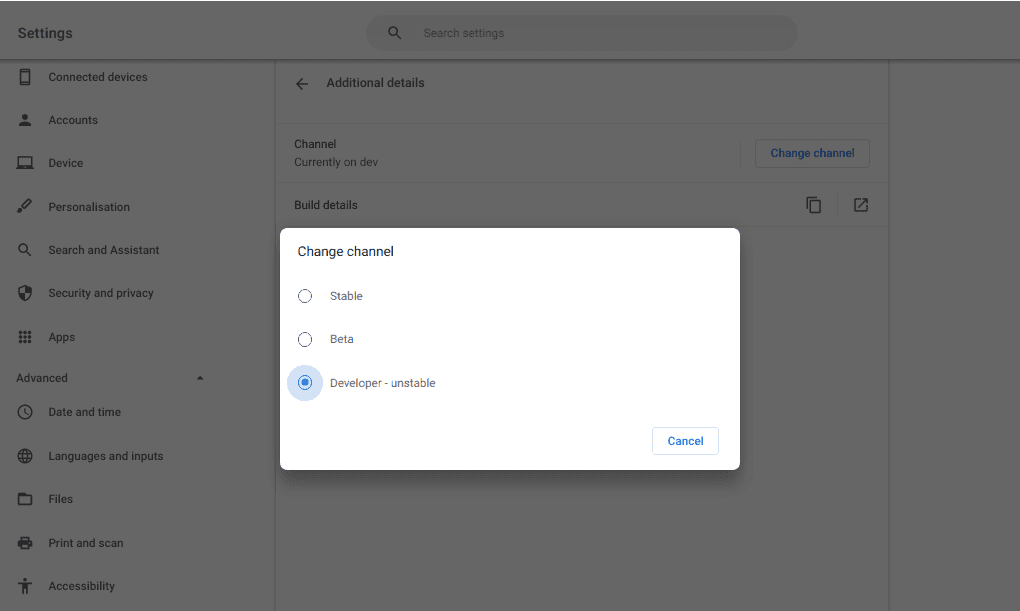
Selecting the “Developer” channel
2. Once you’ve done that, you will be required to Powerwash your Chromebook. Go forth with all the on-screen instructions until you finally reset your device. After completing the Powerwash procedure, open Google Chrome, type in “chrome://flags” into the address bar, and press the “Enter” key. When you arrive at the experimental flags section, look for the following two flags and enable them both.
- #borealis-enabled
- #exo-pointer-lock
3. Right after that, you will have to launch Crosh in your Chrome browser using the shortcut key combination “Ctrl,” “Alt,” and “T.” Once the Linux-based Terminal opens up, use the following command to prompt the system to install Steam. Proceed with the on-screen instructions, and you’ll download Steam Alpha in no time on your Chromebook.
insert_coin volteer-JOlkth573FBLGa
4. The final step is to log into your Steam account using the downloaded desktop client and start playing RimWorld right away. Let’s get into all that in the following section.
Playing RimWorld on Steam Alpha
RimWorld is a paid game on Steam that you have to purchase for a fixed price of $16.49 before you can download and start playing it. There is no official way of experiencing it on your Chromebook or any other platform without buying the game.
Therefore, to get started with this, use this direct link to get straight to the official product page on the Steam Store. The page will open up on the desktop client if you’ve got Steam Alpha on your Chromebook. When you’re finally there, click on the “Add to Cart” button to proceed with the purchase. You will have to dial in your billing details to finalize the payment procedure if you’re using a new Steam account.

Purchasing RimWorld
That’s about it! RimWorld is one of the tried-and-tested video game titles of Steam Alpha on Chrome OS. The developers have experienced the game on a Chromebook themselves and have received favorable results, so you should have a similar, if not better, time on your end. The only struggle here is to get a compatible Chromebook, and you’ll be well on your way to enjoying RimWorld like a boss.
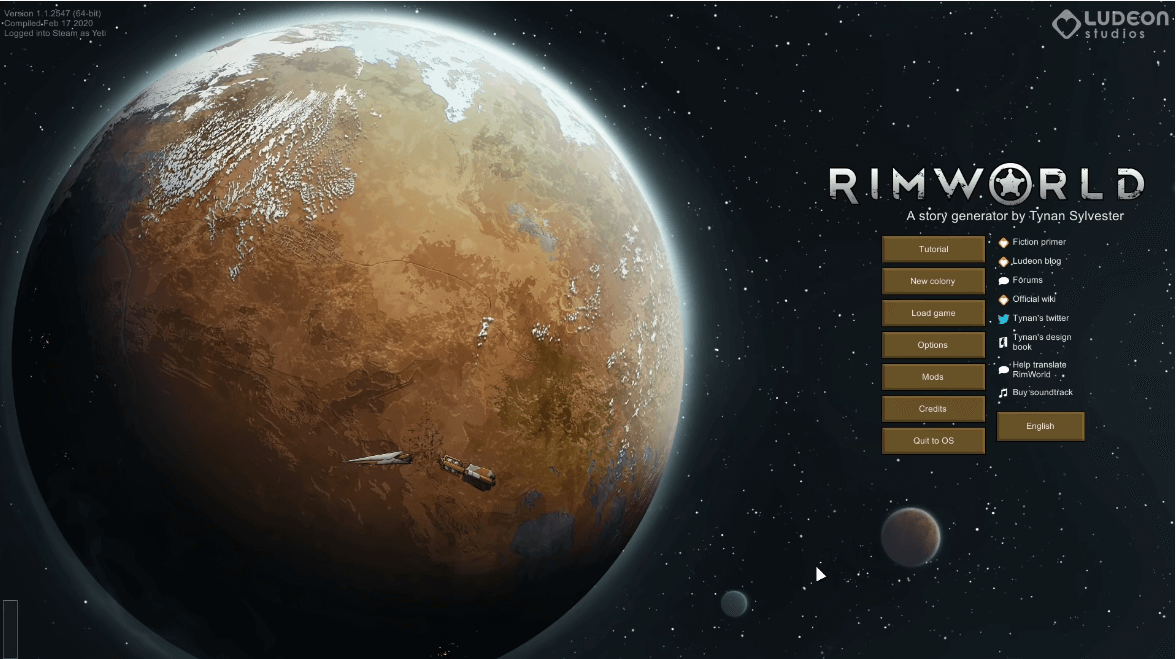
RimWorld installed on Chrome OS
Conclusion
RimWorld is one of the most addictive sci-fi colony simulation games in 2022, allowing players to delve inside an immersive world where a bevy of fun-filled activities await them. You can train pets, develop whole colonies, trade with other people, enslave prisoners of war, make the best of them, and even try out many mods that elevate the core RimWorld experience.
It’s an exceptionally family-friendly game that you and your loved ones will enjoy playing together. As for the installation on a Chromebook part, Steam Alpha currently runs on a particular number of devices that we’ve enlisted above. If you have any one of those devices with the right configuration, you can painlessly download the application on the device, set it up, purchase RimWorld with it, and start enjoying the title right away.
Please let us know down in the comments section if you could get the game working on your end. Chrome Ready wishes you good luck!
