Have you meant to find out how to install and use Amazon Music on Chromebook? Look no further. This guide will cover everything about Amazon’s music streaming service and what method you can approach to enjoy it on Chrome OS, especially if you’re coming from an Android device.
- Related read: How to copy music from a CD to an SD card on Chromebook.
Audiophiles, in particular, can benefit from the likes of Spotify, SoundCloud, and YouTube Music on the fly and never get tired of enough music. For now, though, let us explore Amazon Music and how to make the best of it on your very own Chromebook. So let’s dive right in without any further ado.
- Don’t forget to check out the top 10 music players for your Chromebook for an added experience.
What is Amazon Music?
Amazon Music is a music streaming service that contains a vast collection of audio tracks, podcasts, and songs from artists and creators worldwide. It works similar to how Spotify does and features both paid and free content, with more focus on the former.
Explore the hundreds of free premium tracks or go the next level and get yourself the Amazon Music Unlimited subscription that grants you limitless access to over 90 million songs. That’s quite a big deal, and the company is offering a 30-day free trial as well, so a pretty attractive scenario, we must say.
You’ve got a range of advanced features with Amazon Music, and some of them genuinely set this service apart from the rest of its competitors. For instance, Amazon Music boasts spatial audio functionality, allowing users to experience 3-dimensional audio and delve into state-of-the-art definition and depth.
Moreover, you’ve got thousands of Dolby Atmos-ready songs and features 360 reality sound, which basically revolves around the ears of the person listening to the music and immerses them wholly into it.
Other than this magnificent piece of functionality, you’ve got millions of podcasts to lean some words of wisdom on you, so you’re taking a look at a complete listening experience with Amazon Music. Read on as we explore Amazon Music and how one can start using it on Chrome OS.
Amazon Music on Chromebook
It’s worth noting that Amazon Music was once readily available on the Google Play Store of Chromebooks. Users could download the app directly from the platform and enjoy listening to thousands of audio tracks by signing into their accounts.
Unfortunately, this isn’t the case anymore. The Amazon Music app has been pulled from the Google Play Store, and users get the following prompt when trying to search for it on the platform.

Unavailability of Amazon Music on the Chrome OS Google Play Store
With that being said, a small number of users can still get the Amazon Music app on their Chromebook’s Play Store. We’re not sure why this is so, but it might have something to do with the location you’re based in.
Therefore, it’s worth concluding that the Play Store method isn’t an option for most users trying to get Amazon Music on their Chromebooks, unluckily. However, it is worth a shot. We’re going to be covering all the different methods of installing Amazon Music on Chrome OS.
Option #1. Using Amazon Music’s web-based player on Chrome OS
All you have to do in this regard is head over to the official Amazon Music website, log in with your account, and get back to streaming music painlessly.
1. The first step, as iterated earlier, is to visit the official Amazon Music desktop client. Once you’re there, use the “Sign In” button in the top-right corner to log in with your existing credentials or register for a new account. Choose whatever works for you.
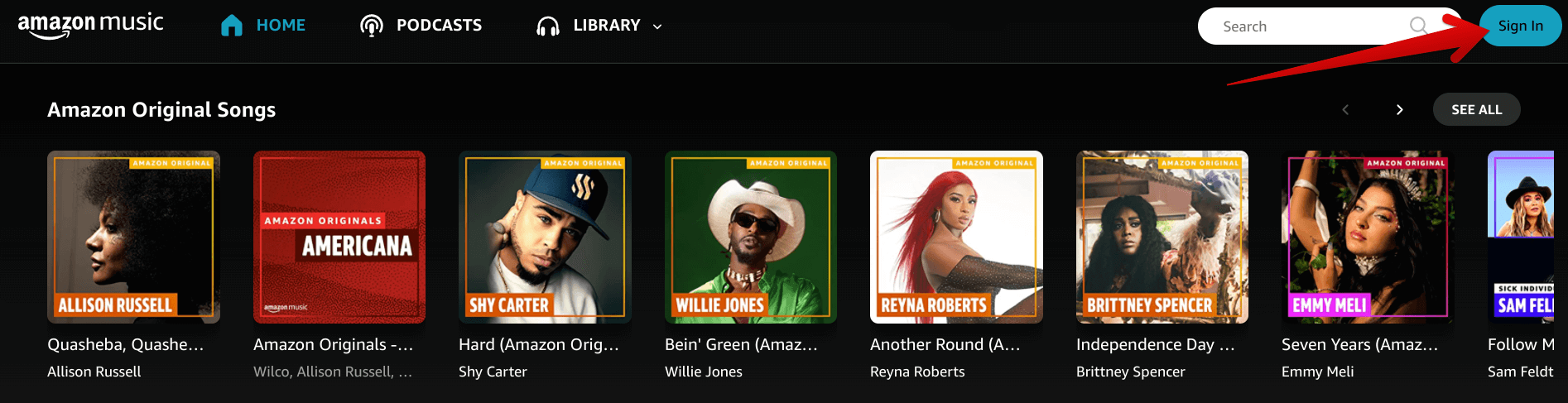
Signing Into Amazon Music
2. After signing into the account, you’re free to use the Amazon Music web player any way you like. The following is the interface of the Amazon Music web player on Chrome OS.
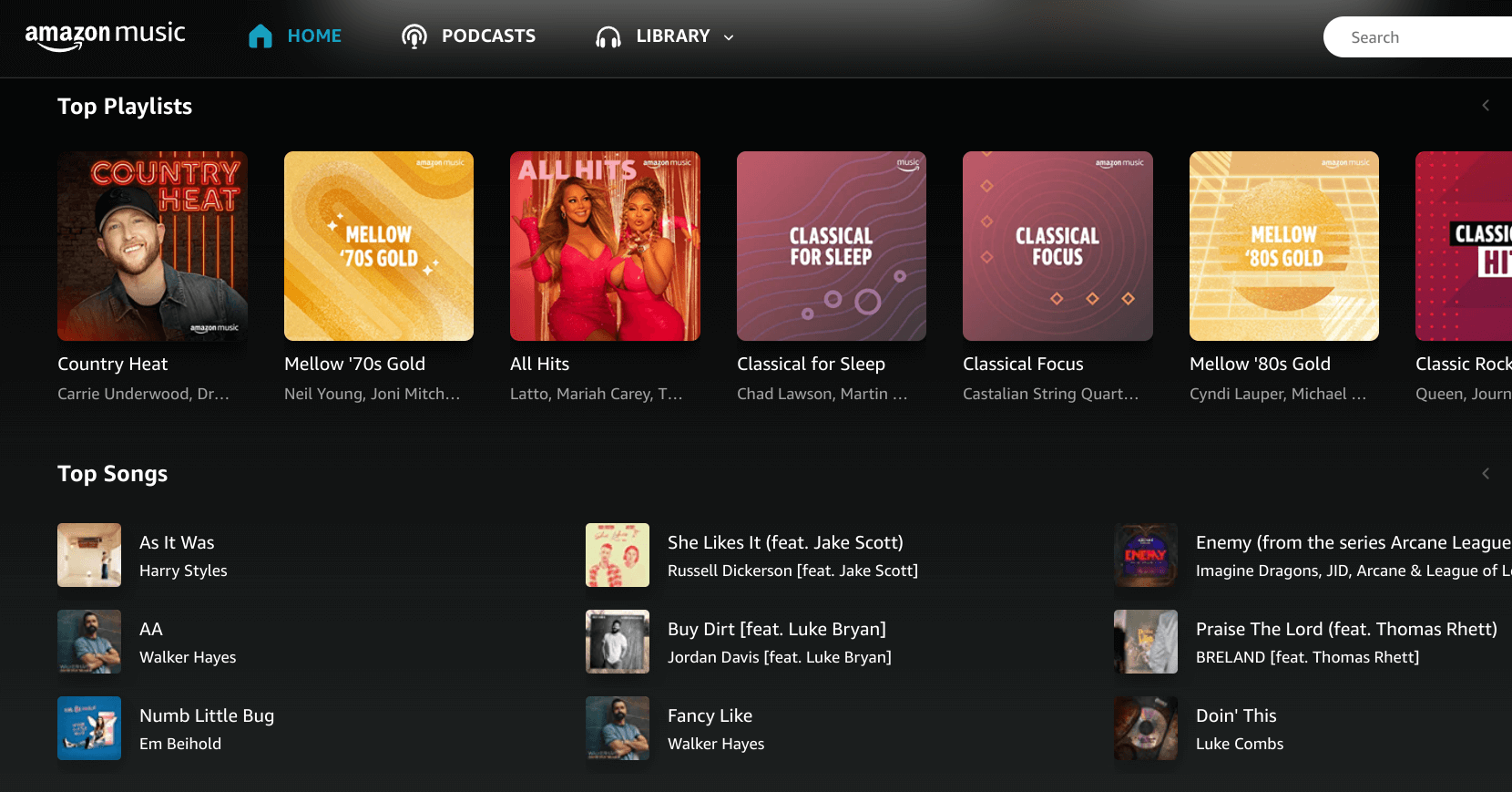
Amazon Music web player interface
That’s all there is to Amazon Music and Chromebook! Users will have to miss out on some of the desirable features of the Amazon Music Google Play Store app, such as the ability to download audio tracks and play them offline within the application. The web-based version does offer its user-base to download tracks, but only to the Chrome OS local storage.
The above wasn’t a definitive installation method for the music streaming app on Chrome OS. However, the following section will focus on the installation part in specific, but the information above regarding it still stands.
Option #2. Installing Amazon Music from the Google Play Store
Try your luck on the Chromebook Google Play Store and see if you can grab the app from the Android app platform. We say to try your luck because the app is unavailable in all regions. Currently, we can confirm that it is available in the US. Use the steps given below as a helping hand.
1. The first step is to launch the Play Store on your Chromebook.
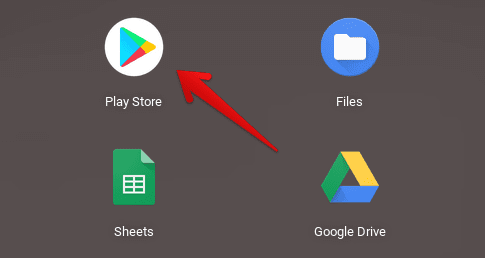
Opening the “Google Play Store”
2. The next step after that is to find the “Amazon Music” app using the Play Store’s search bar. When you’re done typing, press the “Enter” key to get to the next step.

Searching for Amazon Music
3. Now, there are two ways to go from here on out. You’ll be told that the “app isn’t available on the Google Play Store on this device,” or you’ll see something similar to the screenshot above. If you’re part of the latter scenario, click on the “Install” button to dive right into the app’s download.
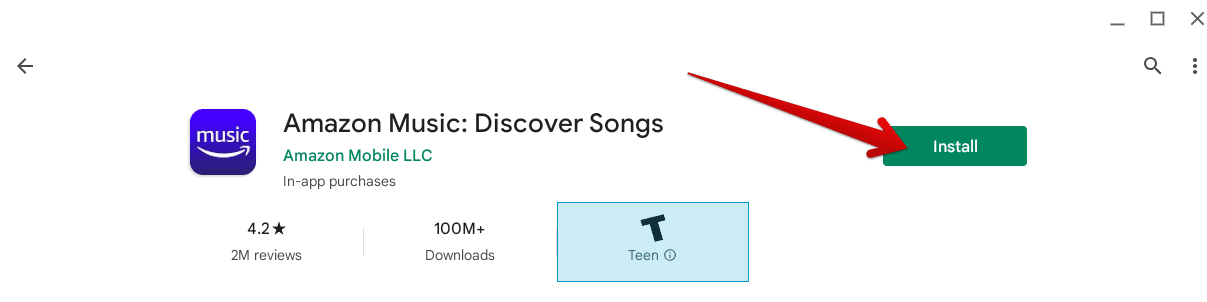
Installing Amazon Music
That’s about it for the installation of Amazon Music on Chrome OS. After a brief while, the application will be downloaded to your device. Launch the application when it does to sign in with your Amazon account and start exploring songs like never before.
Amazon Music working
Amazon Music app is riddled with tracks from head to toe, and there’s a never-ending variety of different music and artists to explore. The interface is smooth to operate and feels premium to use.
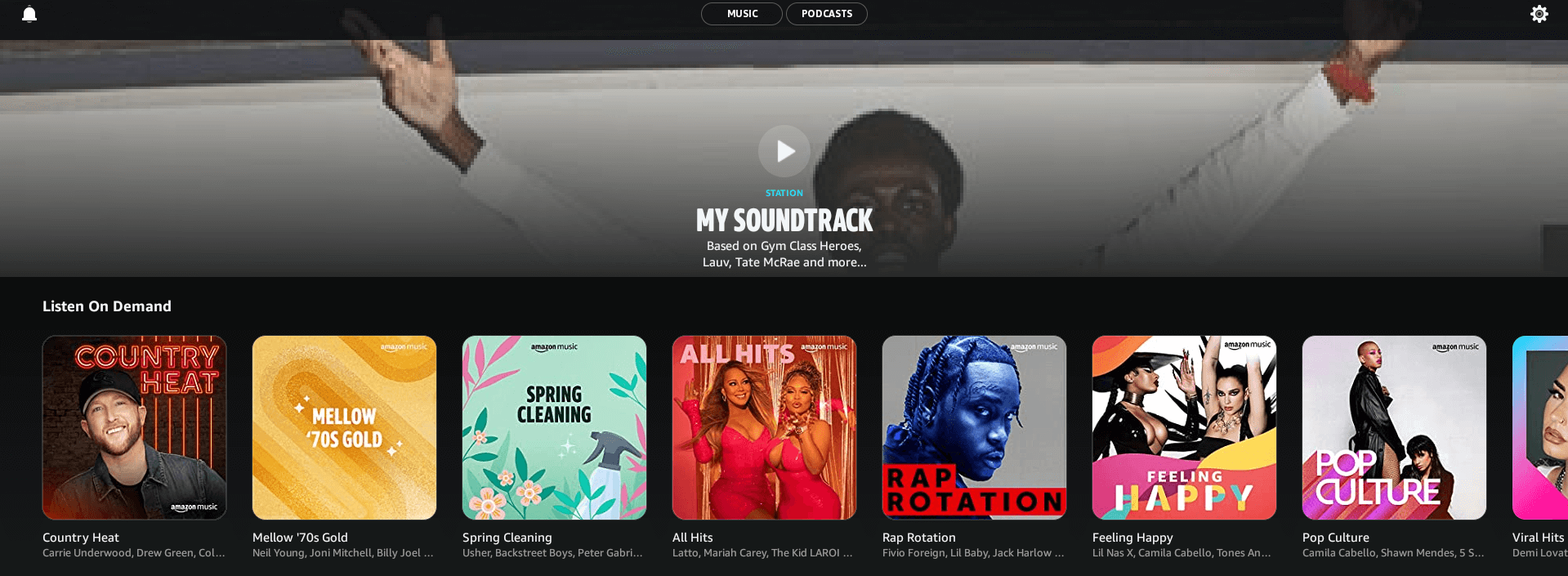
Amazon Music app user interface
If you did manage to get the Amazon Music app on Chrome OS, you’re definitely in luck! Enjoy your experience with this tip-top music application for the years ahead.
Conclusion
Amazon Music might return to the Google Play Store for all users in the not-so-distant. The app is only available on mobile phones and pulled from smart TVs. We’re not sure why Amazon thought it fit to proceed with this, but it’s not smart to jump to conclusions without letting things unfold. It could be a work-in-progress for something big.
Do let us know down in the comments section whether you found this write-up helpful for your cause. Chrome Ready wishes you good luck!
- Continue the read and check out the 10 best audio recording and editing tools on Chromebook.

2 comments
I had no problem downloading the Amazon Music app to an Acer 514 chromebook. Podcasts play perfectly. The problem is with streaming music. Songs play for a brief period, approximately 1 minute, stop and the app shuts down. I Have tried different settings to remedy this problem but have not found a solution (if there is one).
Same experience with the Amazon Music app as DRMC. Music plays about a minute and stops.
I’m on an Asus Chromebook