Like country-specific restrictions on websites and media streaming platforms, Google Play Store contents vary by country. Some applications and media items present in the store may not be available to certain regions. The reasons behind these restrictions differ, but the heart of the matter is how users can access something not currently presented in their country.
The simplest solution for this is to change your Google Play Store country. Another option might be to download the app you want in APK format and install it manually on your device. However, there can be two problems in that as well. Firstly, it requires additional time and effort on your end, and secondly, one might not find the APK version of an application in the first place. Therefore, the best possible course of action is to change the Google Play Store country.
Changing Google Play Store country
In the following article, we will see how to change the Google Play Store country from both web and app. Then, we will look at how you can use VPN to do the same.
I) Changing Google Play Store country from desktop
Before you move on to the steps for changing Google Play Store country, you need to consider how a particular item is restricted in the store. It works by linking your account with a country/region-specific payment profile. It is usually associated with when you set up your account for the very first time.
To change the Google Play Store country, you will have to set up a new payment profile. Then, by selecting a different country or region in that new profile, you can access Play Store as if you are currently present there.
Step 1: Open “G-Pay” on your internet browser and log in to your account.
Step 2: You will see a list of tabs on the very top. Make sure that you are on the “Settings” tab. Here, you will see several sub-sections on different Google Pay settings.
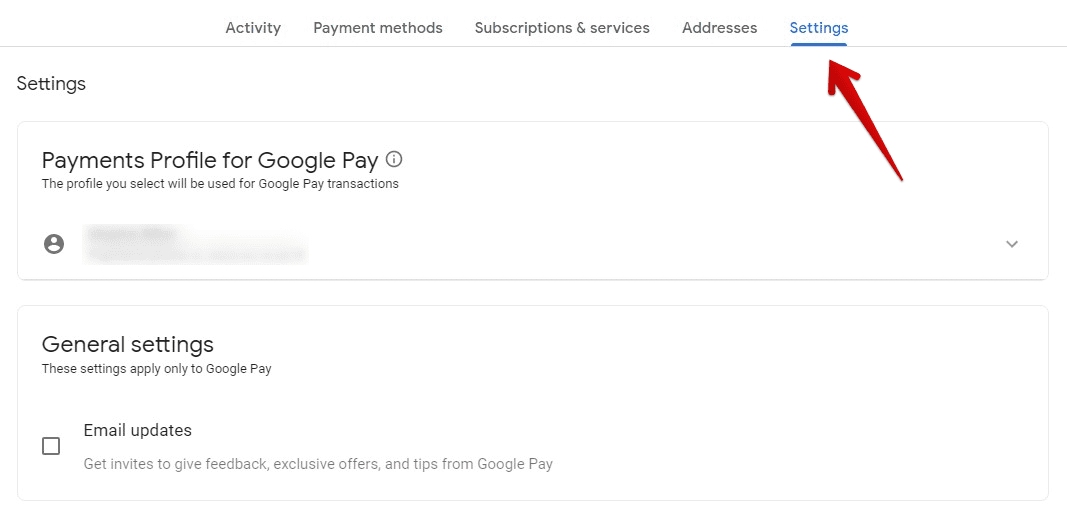
Settings tab
Step 3: Scroll down to find the “Payments profile” section. It displays your profile ID, the current country/region, account type, name, address, and language preference.
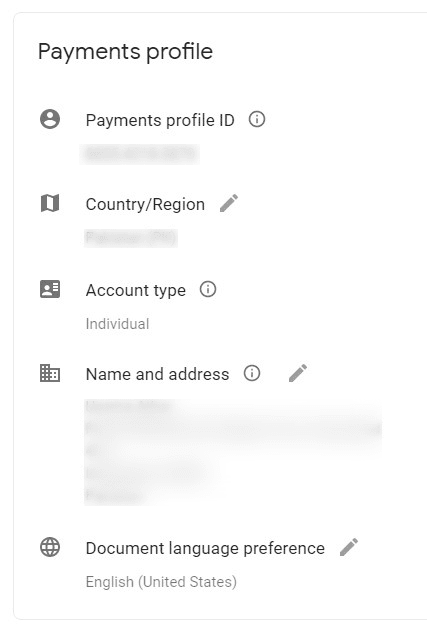
Payments profile section
Step 4: Click on the edit icon next to the “Country/Region” tab. It will display a “Create new profile” link below it.
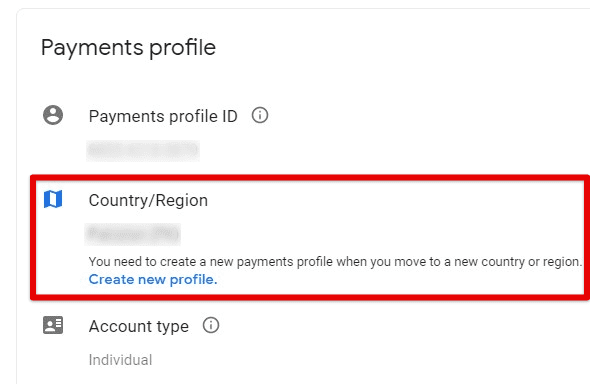
Create new profile
Note: You need to create a new payments profile every time you change Google Play Store country.
Step 5: You will be redirected to a new page. Click on “Choose a country or region” to open the drop-down menu. Select whichever country you want, and click on the “Continue” button in the bottom right corner.
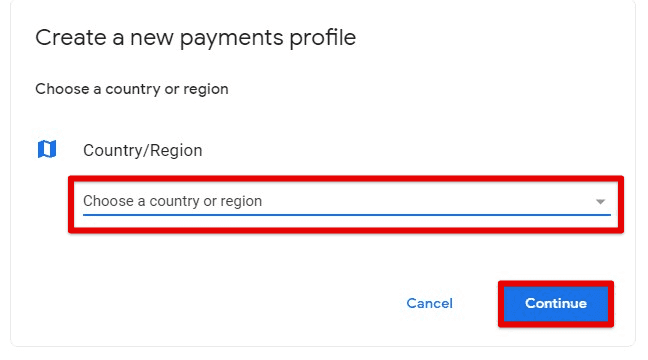
Selecting a new country
Step 6: Fill in the account details such as an address, city, postal code, and state. After that, click on the “Submit” button to complete the process.
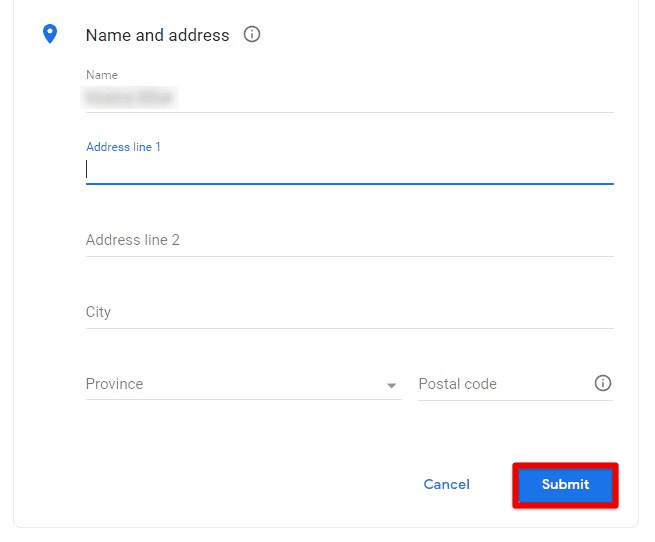
Submitting account details
Multiple profiles will co-exist in your account when creating a new payments profile. Therefore, you have to go to the G-Pay settings page to switch between two profiles.
At the very top, you will see a tab titled “Payments Profile for Google Pay.” Click on the down arrow icon and select the preferred profile from the drop-down list. You will reload the current page and open your account with the new profile ID. If you have paid for something on Google Play Store that does not meet your expectations, learn how to get a refund.
Note: When you shift your Google Play account to a new country, it might take up to 2 business days for the changes to take full effect.
II) Changing Google Play Store country from mobile
The process of changing Google Play Store country from mobile is quite similar. You still have to add in a new profile to make the change. However, the difference is that you no longer have to open the G-Pay account on your browser. The country/region can be changed from the Play Store application itself.
For changing the Google Play Store country from a mobile device, you need to access the “Account and device preferences.” Here, you can select the desired country from the list.
Step 1: Open the “Google Play Store” application on your mobile device and log in to your account.
Step 2: Tap on your profile picture in the top right corner of the Google Play homepage. It will open a new window with a list of options. Go to “Settings.”
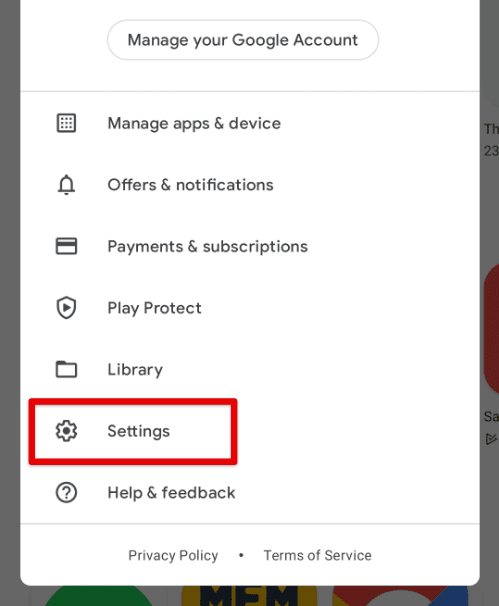
Google Play Settings
Step 3: On the “Settings” page, you will see five tabs. Tap on the down arrow icon in front of the “General” tab.
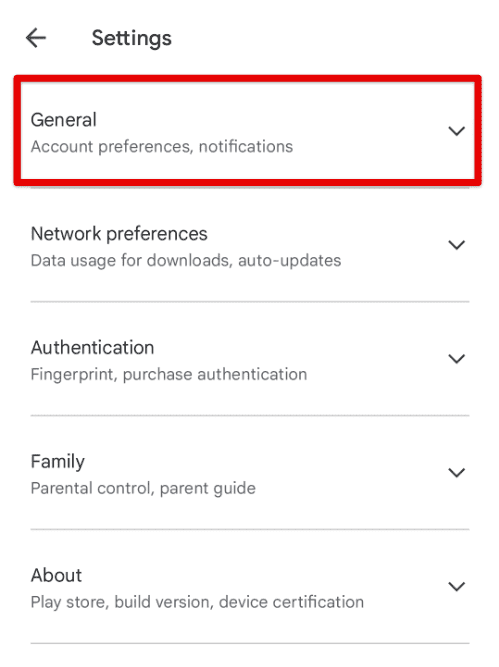
General tab in settings
Step 4: It will drop a list of new options on your screen. Tap on “Account and device preferences.”
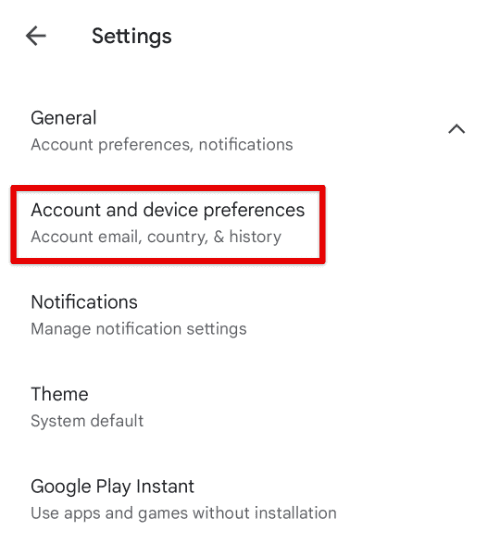
Account and device preferences
Step 5: You will be redirected to a new page. Scroll down to find the “Country and profiles” section. Here, you will see the countries associated with your current IP address.
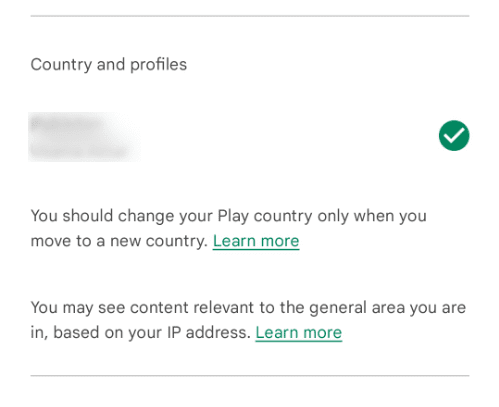
Country and profiles section
If you do not see the preferred country on that list, the only other option is to use a VPN. Without that, you cannot change the Google Play Store country from mobile.
According to Google Play guidelines, you should only change your Google Play Store country when you move to a new country. Therefore, we do not recommend changing it to a different country now and then. Besides, you can only change it once every year anyway.
Note: When you shift your Google Play account to a new country, it might take up to 2 business days for the changes to take full effect.
III) Changing Google Play Store country with a VPN
VPN stands for Virtual Private Network. It allows you to browse the Google Play Store with a concealed identity. You can secure your privacy and access censored content that would not have been available to you otherwise. It makes VPN a great tool to have on your mobile devices. With a VPN installed, you can gain access to any item on Google Play Store.
You can use any VPN you like. We have used HotSpot Shield to showcase an example.
Step 1: Open the “Google Play Store” application on your mobile device and log in to your account.
Step 2: Go to “Hotspot Shield” and install it on your phone.
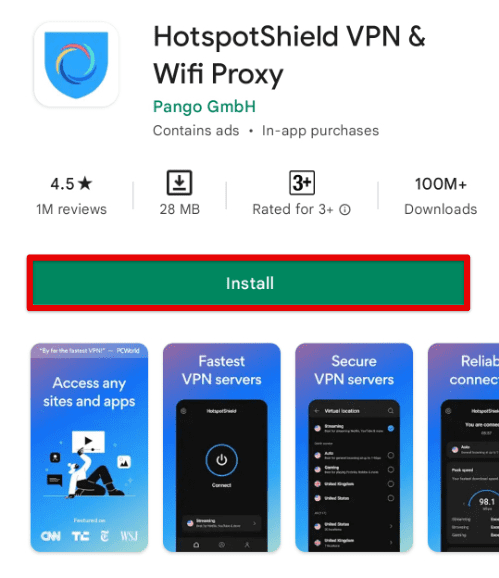
Downloading Hotspot Shield
Step 3: Open the “Hotspot Shield” app and create an account.
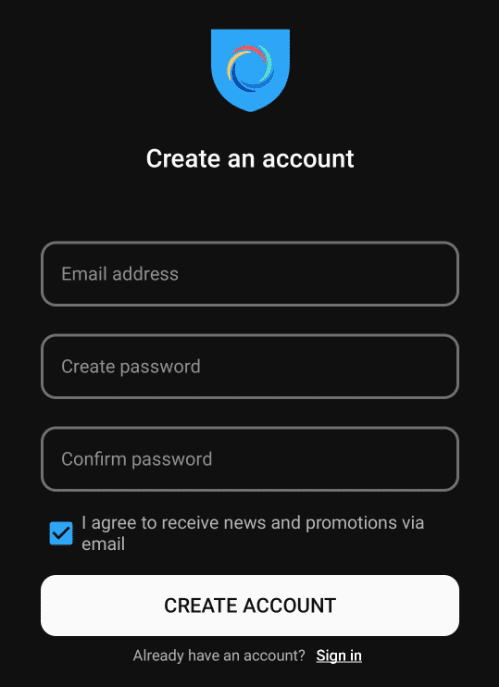
Creating an account
Step 4: From the homepage, tap on the country list and select the preferred country where your needed app works. After that, tap on the “Connect” icon in the center to launch the server. You will see a new icon in your notifications tab indicating that the VPN is now active.
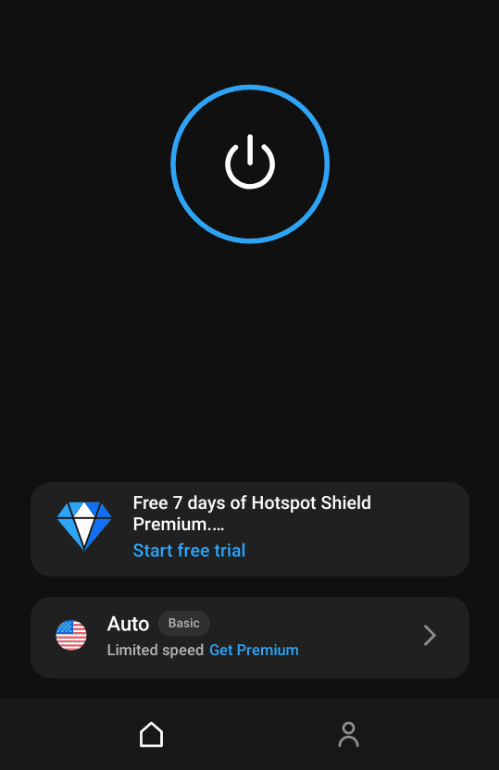
Connecting VPN
Step 5: Open “Google Play Store” and “Account and device preferences.”
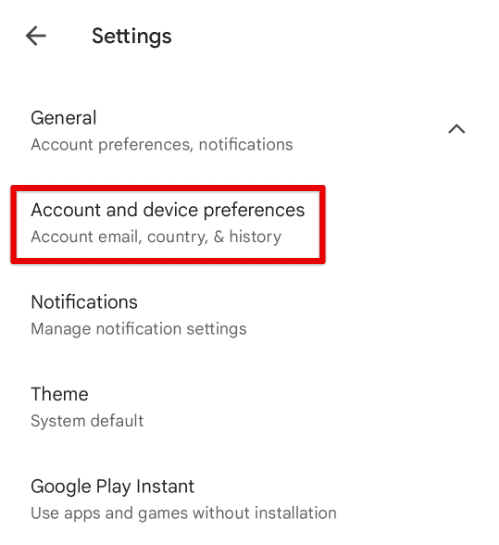
Account and device preferences in the Play Store
Step 6: Scroll down to find the “Country and profiles” section. Here, you will see the countries associated with your current IP address. Since the VPN is now active, you will see the enabled item in the list. Tap on it for the changes to take effect in the store contents.
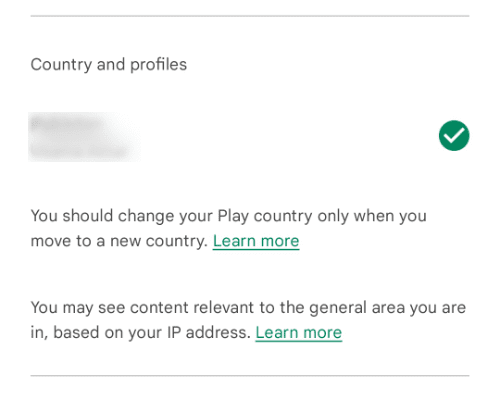
Country and profiles section in Play Store
Importance of choosing the right VPN
The Play Store is utterly filled with both free and paid VPNs of all kinds. When looking for one, you need to understand that paid VPN services will be better than free ones. However, it does not mean you always have to go for them. Your selection depends on specific usage.
For the sake of this article, we are going to assume that you have to change the Google Play Store country. In that case, a free but reliable VPN is the ideal choice. Besides, once you have made the change, you will not need it for the Play Store itself. If you do not intend to use something all the time, a better choice would be to not spend your money on it.
Hotspot Shield is not only free but also entirely reliable and trustworthy. It is a premium VPN server that provides networks from all over the world. Moreover, the user interface for its Android app is easy to navigate for first-time users. Hotspot Shield lets you mark the IP address from various geographical locations. It is a specifically necessary feature for a VPN in this application. Their servers also come with advanced malware protection and Wi-Fi security. Because of these reasons, it is truly an excellent choice for the use mentioned above case.
Conclusion
Like everywhere else, Play Store content is restricted based on your current location. To access something not available in your country, you will have to add a new payments profile to the store. Doing so will enable you to browse and install those applications that are not accessible without it. You can change the Google Play Store country from both web and the mobile app. Yet, changing it from mobile might require you to use a VPN in some instances.
