Recently, the game developers announced Captain America’s arrival in the game, which adds more fun to this popular game played worldwide. We all know this fantastic popular shooter game is only available for Windows, macOS, iOS, Android, PlayStation 4, Xbox One, and Nintendo Switch. There is currently no official way of installing Fortnite in Chromebook or any of the Linux distributions. However, that doesn’t mean it’s impossible. The good news is – Yes, you can.

Fortnite (Source: Fortnite)
Playing Fortnite on Chromebook
This post will give you a complete guide on how to download and install Fortnite on Chrome OS. It is a simple process and shouldn’t take you long, getting this massively popular game running in your Chromebook.
Part 1: Enable Developer/Recovery Mode on your Chromebook
In this guide, we will need to install an APK in our Chrome OS. By default, Chromebook comes with enabled security features that prevent one from installing external applications other than those available in Google Play Store.
It’s important to note that enabling Developer mode will Powerwash your Chromebook erasing your accounts and the local data.
Follow the steps summarized below to enable Developer Mode on your Chromebook. Please see our detailed guide here.
- Turn off your Chromebook.
- Boot your Chromebook into recovery mode by holding the Esc and Refresh Key while pressing the power button.
- For some Chromebooks, there is a recovery button located inside a little hole on the sides. Turn off your Chromebook and use anything thin and string like a paper clip to press the button.
- You will see a prompt asking you to insert a recovery media. Press the combination Ctrl + D.
- Wait for a couple of minutes, and your Chromebook will boot into recovery mode.
Part 2: Setup your Chromebook for Fortnite
1. We need to open the Settings menu. To do so, click on the bottom-right section, which displays Time and Battery information.
2. Click on the ‘gear’ icon to open the settings window.
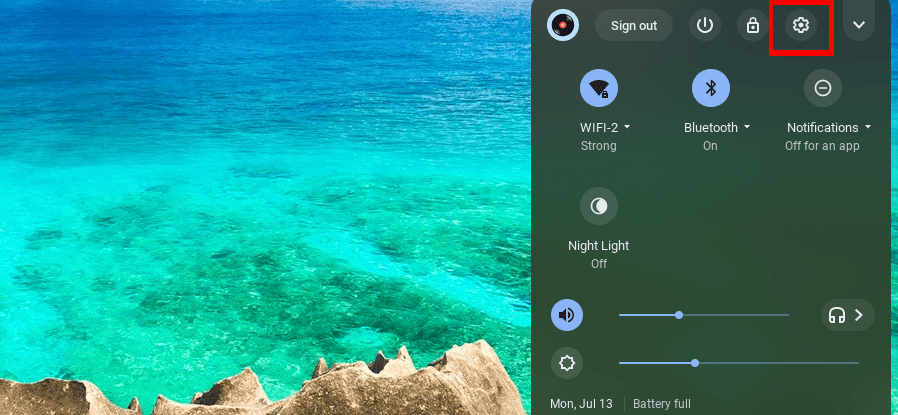
Click on the gear icon to open the settings window
3. Now, we need to enable our Chromebook to install apps from Google Play. On the settings window, click on the ‘Apps’ menu. Click turn on on the ‘Install apps and games from Google Play on your Chromebook.’ This feature can be found in the ‘Google Play Store Settings.’
- If your Chromebook already has the Google Play Store application, then you might not see the turn on the button, and you are good to go.
- If you don’t have the Google Play Store app installed by default and you can see the turn on button, ensure your Chromebook is up to date with the latest Chrome OS.
- If none of the above works for you, there is a high probability that your Chromebook doesn’t support Android applications.
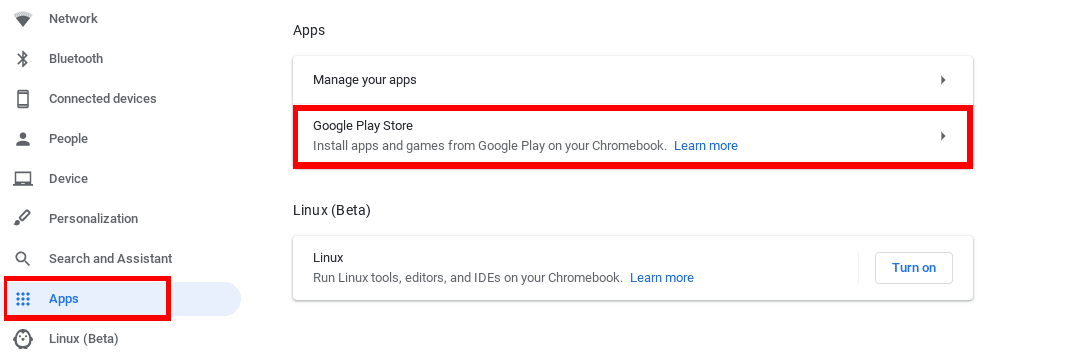
Turn on google play features
Part 3. Download Fortnite
1. Open your favorite browser.
2. Visit the fortnite.com/android website. This link will determine which Fortnite android beta is compatible with your computer.
3. Click on the Download button and select which beta you wish to install. If you are not listed with an android option, you will have to use your android phone to download the ‘Epic Games APK’ file. You can then transfer it to your Chromebook via USB, Email, or cloud storage.
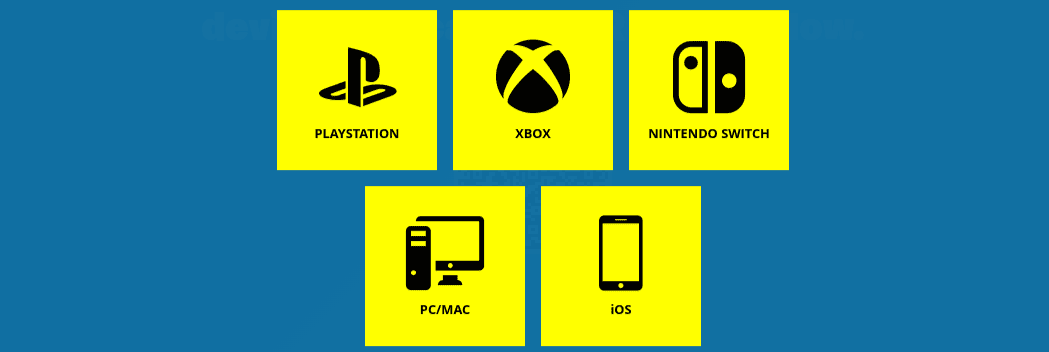
Choose the APK file you wish to download
4. Once you have the ‘Epic Games APK’ file on your Chromebook, navigate to its location using the file manager. Double click on it to install.
5. You will see a warning notification regarding the installation of the APK. Click the ‘Continue‘ button to install the application.
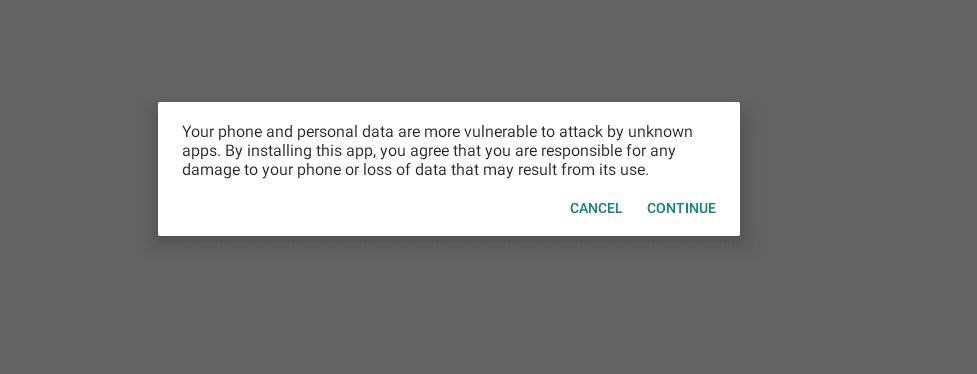
Install Epic Games
Part 4: Play Fortnite on Chromebook
Once we have installed the Epic Games application in our Chromebook, it is now time to get started playing Fortnite.
Launch the Epic games application. You can locate by clicking the search button and typing the word ‘Epic.’
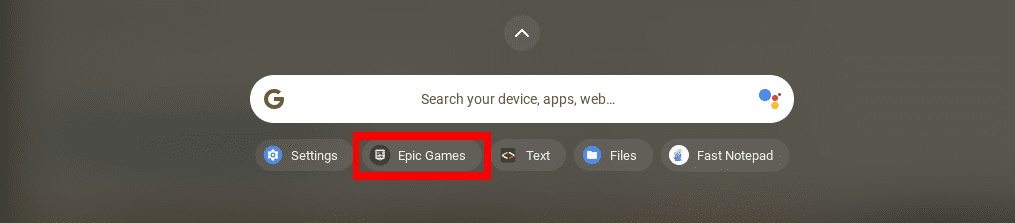
Launch Epic Games application
You will see several games listed on the first screen, with Fortnite being the first. Click on it to install.
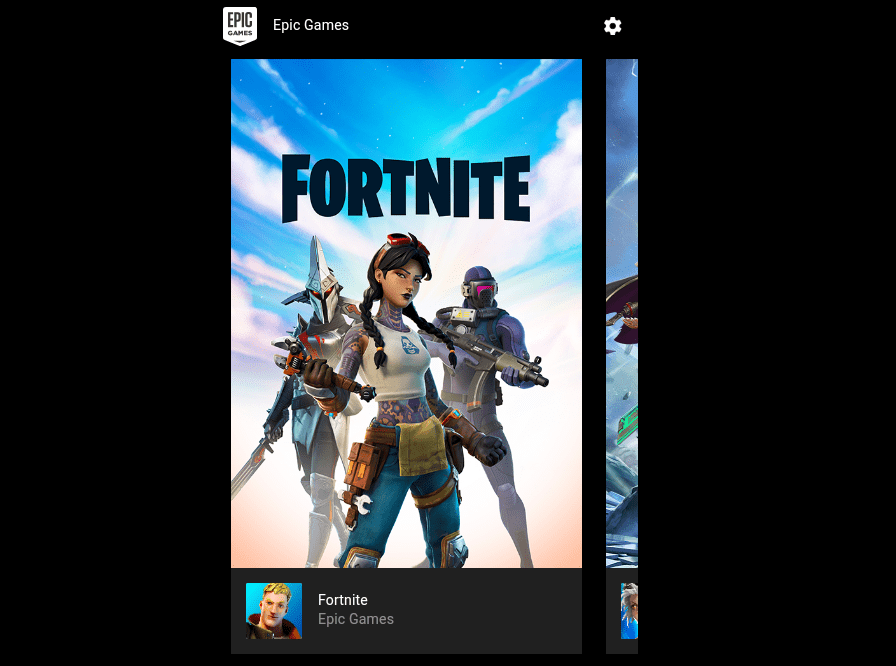
Start Fortnite on Chromebook
That’s it. You can now enjoy playing Fortnite on your Chromebook.

17 comments
please let me play.
IS THIS ETHAN U
Hope it works
no i need fortnight
I want to play pls just let me play
u can play with geforce now its free
i play fortnite on geforce now on a acer chromebook im 11 years old trust me and sign up and open chrome book one and ur all set https://www.nvidia.com/en-us/geforce-now/ thats the website
but u have to queue ages and it gives u one hour then ends it
i went to play fortnite
i have fortnite on my ps4 but I’m grounded
hi
It resetted my entire Chromebook
it’s nice.
thanks
i want to play fortnite
I hope this works
hope it works for meeee
I cant play it