One of the most cherished features of Chrome OS is its top-of-the-line security. We’ve talked a lot about how they are exempt from viruses most of the time, and there are also ways available to secure your Chromebook to the maximum possible extent if you want to take things up a notch. Many people wonder whether it’s possible to safe-delete files on a Chromebook or is it even worth it. After all, the whole world remarks Chrome OS as exceedingly secure, so it must have something going on for itself to make its users tension-free and not have to worry about their data getting leaked.
- Consolidating that statement is the fact that Chromebooks have never been hit with ransomware. Read more about the phenomenon here.
In this article, therefore, we’ll be going over the topic of safe-deleting files on a Chromebook, so keep on reading for an elaborate answer.
What is safe-delete, and can you do it on a Chromebook?
To get started with the first part of this section, safe-delete is when you securely erase a file or a program and its associated data from your computer in such a way that it is not recoverable anymore. An easy way of understanding this concept is to delete a file on your Windows PC from the “My Documents” section. When you delete the file, you know that it’ll be thrown into the Recycle Bin, which can be recovered within the last 30 days of deletion.
Safe-delete is similar to that scenario but resides on a more advanced level and doesn’t limit when the data can be retrieved. There are dedicated sectors of your hard disk on a Windows laptop that hold files, even after you delete them from your computer. There are certain methods, in this case, to safe-delete the files permanently, so no traces of them are left. One of them is by using the “00” and “FF” command to overwrite the sectors of the disk holding our file to certify that no top-tier tools could evaluate anything out of them.
That was a basic explanation of what is safe-delete and how it works on a Windows PC. Do bear in mind, though, that this technique is to keep your device safe from professional-grade technicians since the process detailed above isn’t something that a casual person can manage to go through. That is to say; if you’ve removed sensitive files from your Windows PC or have uninstalled the program in question, you can rest easy without having to worry about them getting recuperated by an ordinary layman.
Now onto the question of whether you can do the same on a Chromebook or not. To give you an answer straight away, yes. You can safe-delete files on a Chromebook, but first, let’s get into the matter of why you don’t need to do it on Chrome OS.
Why safe-delete shouldn’t be a concern for Chrome OS users
Chrome OS is derived from the open-source project Chromium OS. Having its roots dug deep in a system that’s known for profound, cutting-edge security, Chrome OS is built from the ground up with safety in mind for its users. In this sleek operating system, user data is fully encrypted. When you’re not logged into your account, nothing on your device is readable.
Furthermore, as soon as you power off your device and turn it back on, Chrome OS performs what is called a “Verified Boot,” which scans the whole operating system for any potential risks, breaches, and malware and wipes the system clean from danger, so there is nothing readable to recover. The working mechanism of Verified Boot can be summarized by the following points:
- Detects alterations when the system is booting up in files or the read-write firmware that an invader might have possibly changed by using a bootable USB.
- Provision of a secure recovery pathway for the safety of new installations from previous violations.
Therefore, you’re ready to roll safely for the vast majority of the time. However, if you’re still not satisfied and want to take things up a notch, there are certain workarounds available to safe-delete files on your Chromebook. Let’s get into those now.
How to safe-delete files on a Chromebook
There are a couple of methods that you can use to safe-delete files on your Chrome OS laptop. Let’s take a look at these below.
Option #1. Install Shreddit – Data Eraser
Shreddit is the application to approach when matters boil down to safe-deleting files on Chrome OS. It can be easily downloaded and installed using the built-in Google Play Store app.
- Not sure whether your device has Play Store functionality or not? Check out this article that discusses Chromebooks running the Google Play Store and Linux as well.
Shreddit does exactly what the name implies. It shreds your Chromebook’s data permanently, so it cannot be recovered anymore. The tool thoroughly erases files and protects them from falling into the wrong hands. It deploys a robust shredding algorithm that shreds bulky data volumes permanently in no more than a couple of minutes. The technique is particularly engineered to work for internal and external storage devices with optimized window (buffer) sizes to shred data consistently. Let’s take a look at Shreddit’s most prominent features to explore more about the software.
Shreddit features
Compliant with several data-shredding standards
Shreddit uses state-of-the-art standards of data-shredding techniques that have only come into existence after decades of hard work and research. The following is a list taken from the official Shreddit Play Store application page that enlists key data shredding standards used by the tool.
- British HMG IS5 (3 Passed)
- US DoD 5220.22 (3 Passed)
- German VSITR (7 Passed)
- Russian GOST P50739 (2 Passed)
- NIST 800-88 (2 Passed)
- Zero Filler
- One Filler (Secure Erase)
- Random Filler (Pseudo-Random Numbers)
Easy access to files
Shreddit provides you with an interface of its own to help you access your files quickly and seamlessly. When you can approach your gallery, important files, and other personal data in this manner, it’ll be easy to shred whatever you need to. There’s also an integration with the device’s built-in File Explorer or any other third-party file manager application that you have installed on Chrome OS.
Preview functionality
The Shreddit application makes it possible to preview the media files to have better insights as to what you’re going to erase when you’re mass-selecting the data. You can also use the app with Google Photos if you want to select one or multiple images and videos. Then, once you’re done choosing, share the photos to Shreddit to safe-delete them forever.
Security lock
Shreddit – Data Eraser also uses a high-functioning security lock that locks out anyone trying to access the application without authority. This can keep opportunistic attackers at bay without you having to make efforts yourself in this regard. All you have to do to deploy the security lock is choose a PIN, enter your email address, and choose a secret question.
Installing Shreddit on Chrome OS
Shreddit – Data Eraser can be easily installed on your Chromebook through the Google Play Store. The following steps are going to take it from here.
1) Launch the Google Play Store through your Chromebook’s Launcher.
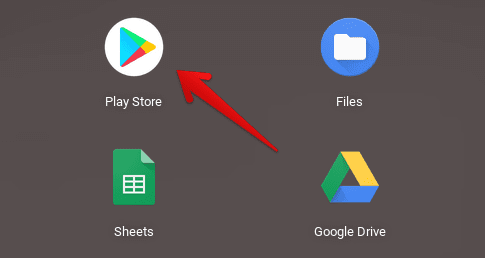
Opening the Play Store
2) Once you’ve fired up the Google Play Store app, use the built-in search bar and type in “Shreddit – Data Eraser,” and press the “Enter” key to move ahead.

Searching for Shreddit – Data Eraser on the Play Store
3) Right after you press the “Enter” key, you’ll be taken to the official installation page of Shreddit. Here, a large “Install” button will be clearly apparent. Click on that to begin the installation process.

Installing Shreddit
4) The process will conclude momentarily. When you’ve been notified that it has, check your Chromebook Launcher for the application. You can also see the current status of the app on the same installation page.
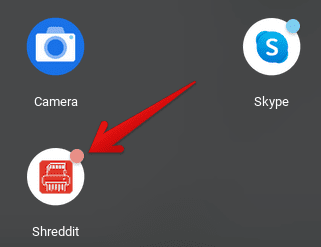
Shreddit installed
Good job! Let’s now launch Shreddit and see how it rolls on Chrome OS.
Shreddit working
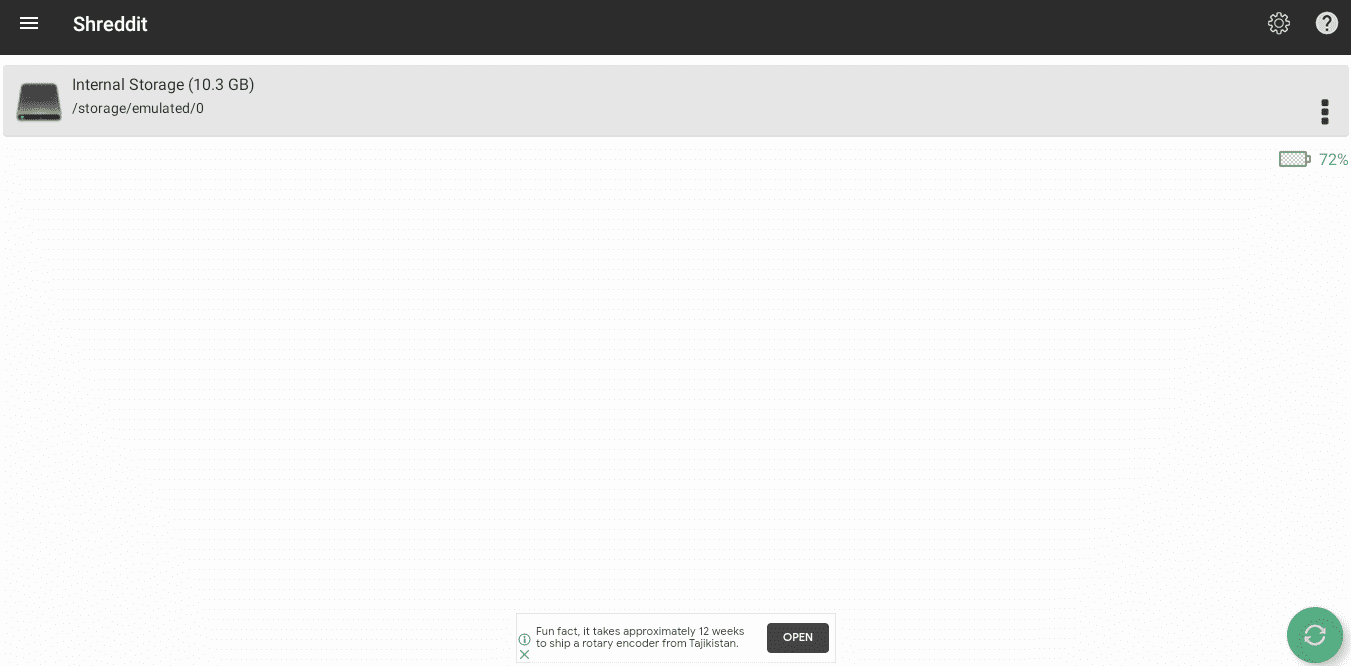
Shreddit in action
Shreddit – Data Eraser boasts an uncomplicated user interface that’s simple to operate. As shown in the photo above, you select which storage drive you want to shred and click on the three vertical dots beside it to expand the options so that you can begin the shredding process. When you click on the area in question, you will be able to tap on “Erase full storage” to safe-delete the entirety of your Chromebook’s selected drive.

Safe-deleting with Shreddit
In the “Settings” area of Shreddit, you can also choose what data-shredding standard to comply with. What’s more, there are both light and dark themes to cater to your personal preferences.
Option #2. BitRaser – A premium-grade method for safe-deleting Chrome OS files
If you’re genuinely serious about your security and want to opt for something more premium-grade for safe-deleting Chromebook files, BitRaser might be the logical method to approach here. It’s a professional-end data erasure software that delivers top-notch service with reliability and efficiency being at its forefront. The tool can safe-delete SSDs that are present in all Chrome OS laptops, including detachable ones like the Lenovo Chromebook Duet and convertible units such as the Lenovo Flex 5 Chromebook. BitRaser also generates automated reports and a certificate to deliver a through-and-through safe-deleting solution so you can breathe a little easier, knowing that your device has been 100% secured.
Check out what BitRaser has to offer here.
Option #3. Perform a Powerwash on your Chromebook
Powerwashing your Chromebook is another effective method of safe-deleting the device’s entire storage. This is a haven for all those who want to sell their devices and not get their privacy invaded by the buying party. To perform a powerwash on your Chromebook, follow the steps listed below.
1) Open your Chromebook’s “Settings” through the Launcher area.
2) Scroll down on the left-hand side of the settings screen to find “Advance.” Click on it to reveal more options.
3) Out of the revealed options, click on “Reset settings.”
4) You should now see the “Powerwash” area appearing on your screen. Click on “Reset” to continue.
5) The system will prompt you to restart your device to begin the Powerwash process. Click on “Restart” in the appearing pop-up to finalize. Your Chromebook will now reboot, and as soon as it does, it will be just like new, waiting for you to set it up.
That’s about it for performing a Powerwash on your Chrome OS laptop. However, if you’re more of a visual learner, we highly recommend checking out this complete “How to Powerwash a Chromebook” guide with pictorial illustrations and more methods to reset your device.
Conclusion
Chrome OS is touted as one of the most secure operating systems out there in the computing world. It’s lightning-fast, easy to operate, and comprises top-of-the-line security for users all across the spectrum. People often ask whether safe-deleting files is possible on a Chromebook, so we’ve talked about just that in this article. Safe-deleting is when you truly don’t want anybody digging out the remains of your private files, especially in cases where your device would get stolen, or you’re selling it to someone. All things considered, Chrome OS uses several encryption techniques and doesn’t really require you to safe-delete your files. However, concerned individuals still have some approaches, including using a Play Store application and professional-grade software. Lastly, there’s the Powerwash feature that rids the local storage of everything and restores your Chromebook to its pristine condition. We hope that this article will prove useful for your cause. Chrome Ready wishes you good luck!
