Chrome OS is adept at handling browser-based applications and just about everything else as well if you know what you’re doing. Chromebooks have evolved and come a long way ever since they first started. Moreso, the Asus Chromebook Flip CX5 ships with a Tiger Lake processor and promises a Chrome OS experience simply like no other. Apart from having a wide variety of Play Store and Linux applications, Chromebooks can also run Microsoft Office files and other operating systems.
This may come as a surprise, but you can code on Chrome OS as well, and we’ve covered this topic exhaustively in this article here. Anyhow, there are several text editors available on Chromebooks that can be used to write code or deal with programming in a full editing environment.
Code editors for Chromebook
Either way, you’re going to know all about code editors for Chromebook in this article as we’ve gathered the best ones for you to try on your device right now. Let’s get right into it.
1. Text
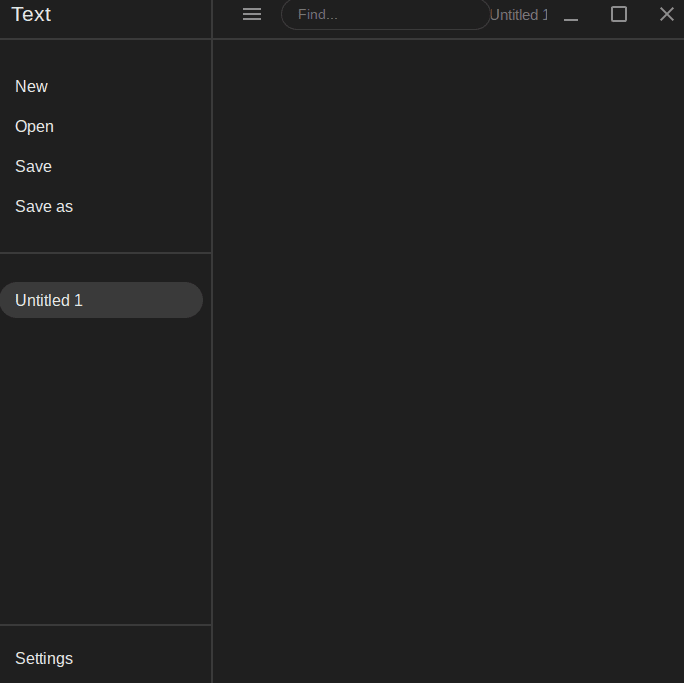
Text on Chromebook
Kicking the list off is the rather simple yet effective text editor built right into Chrome OS. Named simply so, Text is as painless as it gets if you need an editor on the go without having to download any Linux software or Play Store application. It comprises an easy-to-operate interface and, obviously, isn’t the most feature-rich code editor out there. That said, one feature sets Text apart from the rest of the text editors, and that is syntax highlighting. This application fully supports the latter to provide structure to your text and give the terms their respective colors. With this nifty feature, you’ll be able to jot down code on your Chromebook without breaking a sweat. There’s also offline functionality to help you keep working whenever the internet isn’t readily available.
Furthermore, Text makes it possible to edit multiple files simultaneously. In this way, you’ll be multi-tasking and getting a lot of stuff done in lesser time. Windows has its Notepad for this matter, but Text on Chrome OS serves as a convenient and equally effective substitute for the famous Windows text editor. You also get cloud-based storage options with Text so that you can back up your work to Google Drive or anything of the like. If you’re looking for a scaled-down code editor with a lightweight interface and fast boot-up times, look no further than Text, which is already pre-loaded on every Chromebook.
2. Caret
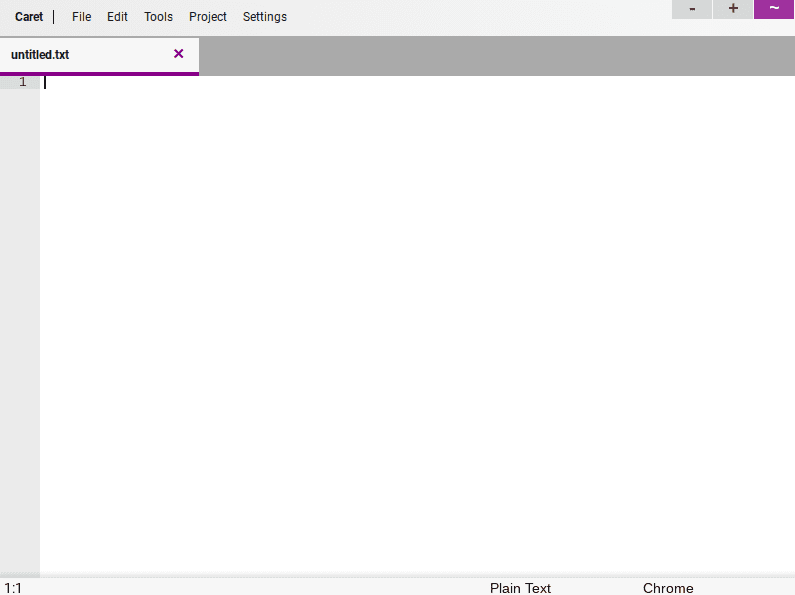
Caret on Chrome OS
Caret on Chromebooks is a terrific option for programmers to write code consistently. Again, we’re looking at an application that’s jam-packed with features and is truly professional-grade for Chrome OS. Apart from having the basic syntax highlighting function for a wide variety of programming languages, Caret is fully open-source and falls under the license of GPLv2. The code editor can also be fully utilized when not connected to the internet, just like Text. It can be easily downloaded from the Chrome Web Store within a few minutes. Moreover, you also get tabbed editing with this app, not to mention the ability to open and save files anywhere on your Chromebook’s storage.
If the opened Caret tabs are closed accidentally, you can effortlessly undo the action as Caret remembers open tabs, just like the Chrome browser. This graphical text editor is based on Sublime Text, a renowned source code editor with a programming interface that revolves around Python. Using the same recipe, Caret is a serious programming tool that negates the need to download any other operating system on a Chromebook for coding. The app also has Sublime-compatible key mappings, including cursors and various other selections. With frequent updates, this tool is becoming better than ever. It received support for Ace, FSharp files, and translation for German, Croatian, and Swedish.
Download Caret from the Chrome Web Store today.
3. Google Docs
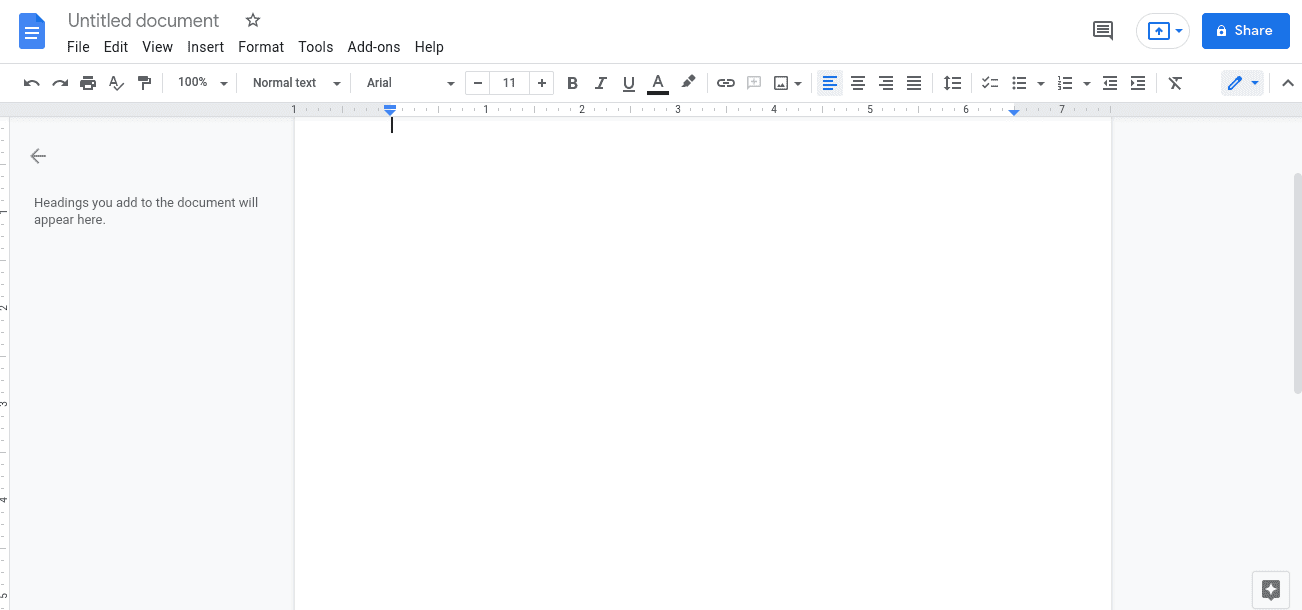
Google Docs on Chrome OS
Google Docs is a top-tier option for you to try as it is surely one of the best code editors you can use on your Chromebook without delay. It falls inside Google’s very own suite of productivity applications, where it is joined by Google Sheets, Google Slides, Google Drive, and other work-oriented apps. By using the functionality of the cloud, Docs can import your files from anywhere, whether it be Google Drive or your local Chromebook storage. Furthermore, it also supports syntax highlighting so you can classify your programming and mark-up languages and write code painlessly. One of the highlight reels is Docs’ capability to allow teamwork and collaboration. Multiple users can work on a single document if they all have Docs installed on their computer.
It’s also free to use and has all the features you would require to write text. Its easy-to-operate interface is no worry to get used to for programmers, and the application comes built-in on every Chromebook as an extension. If you click on it, Docs will start to load in your Chrome browser. There is offline functionality to brag about as well. The fact that it’s available on a wide variety of platforms makes accessing Docs easier and something everyone can work with. If you write offline, your work will automatically sync when you connect your device to the internet.
4. CodeSandbox
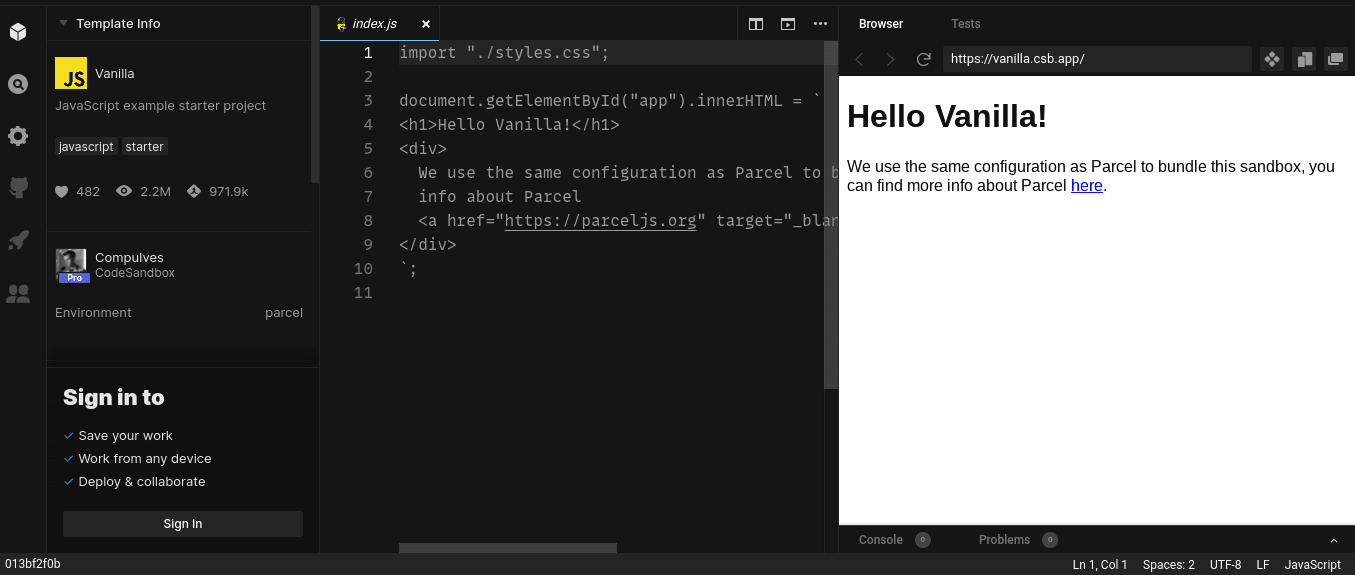
CodeSandbox on Chrome OS
Taking a step up, CodeSandbox is not only a proper code editor, but it is also an Independent Development Environment (IDE). Programmers cannot ask for anything more in terms of cost-effectiveness and features than CodeSandbox.This web application is a strong believer in teamwork and has many features to reinforce its stance. By implementing the concept of a sandbox, all you have to do is start projects, begin working on them, and get feedback from people by just sharing a single link.
You can also get others to collaborate and co-create the project you’re working on. You can even begin coding by using a GitHub repository and start developing programs in a matter of seconds. A sandbox is purposely built for rapid web development, and this is where CodeSandbox truly shines. The convenience continues when this browser-based code editor allows you to use private packages and import public ones. It’s also optimized for various frameworks such as Angular, Vue, and React. The integration with GitHub has brought benefits in the sense that you can import and run repositories directly from GitHub and export your development sandbox back to the repo.
Check out CodeSandbox here.
5. Text Editor
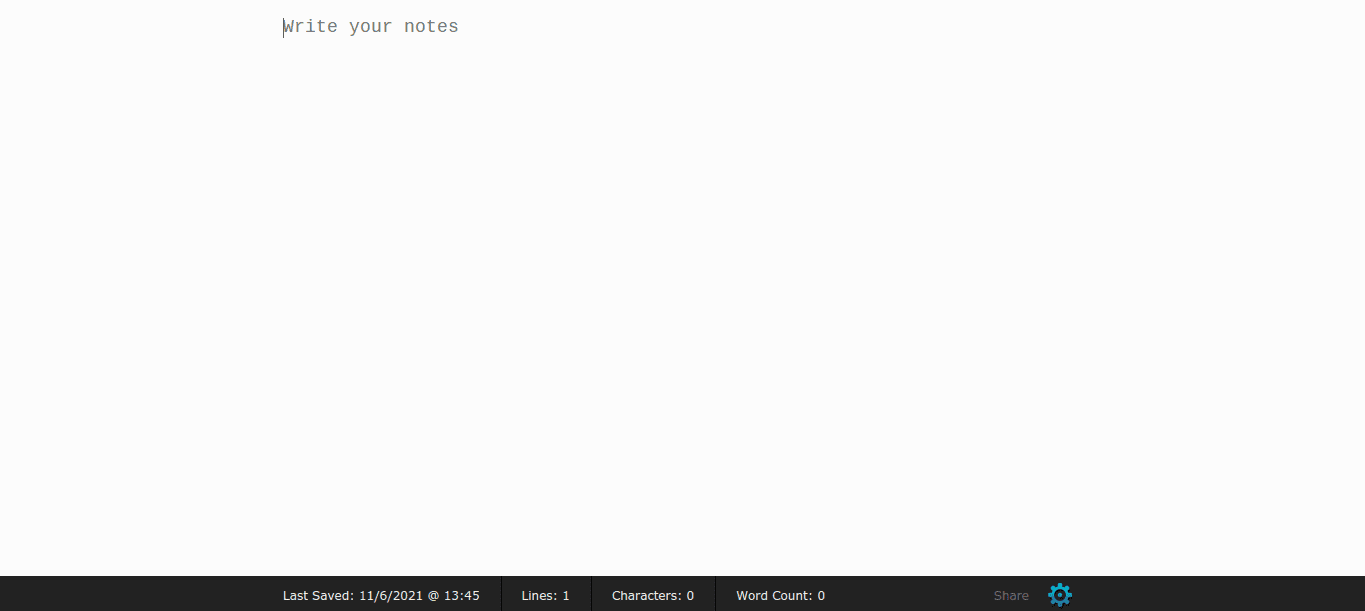
Quick Write Text Editor on Chrome OS
Text Editor is exactly what the name implies here. With a lightning-fast and minimalistic interface, this application is preferred by people across the spectrum to write code on the fly. After downloading it from the Chrome Web Store, the app opens up a tab in your Chrome browser and lets you do your programming there. The interface is customizable to a certain extent, such as choosing the background color, font size and color, and even font family. You can also choose from which direction you’d like to start writing your code. After changing these settings, you can go back to your “distraction-free editor,” as the developer calls it.
There’s nothing too special about this editor, apart from the fact that it can run offline and online and offer you a platform to write your code effectively. Text Editor is a no-nonsense code editor that blends in perfectly with the motto of Chrome OS: speed, simplicity, and security.
Check out Text Editor directly from the Chrome Web Store today.
6. StackBlitz
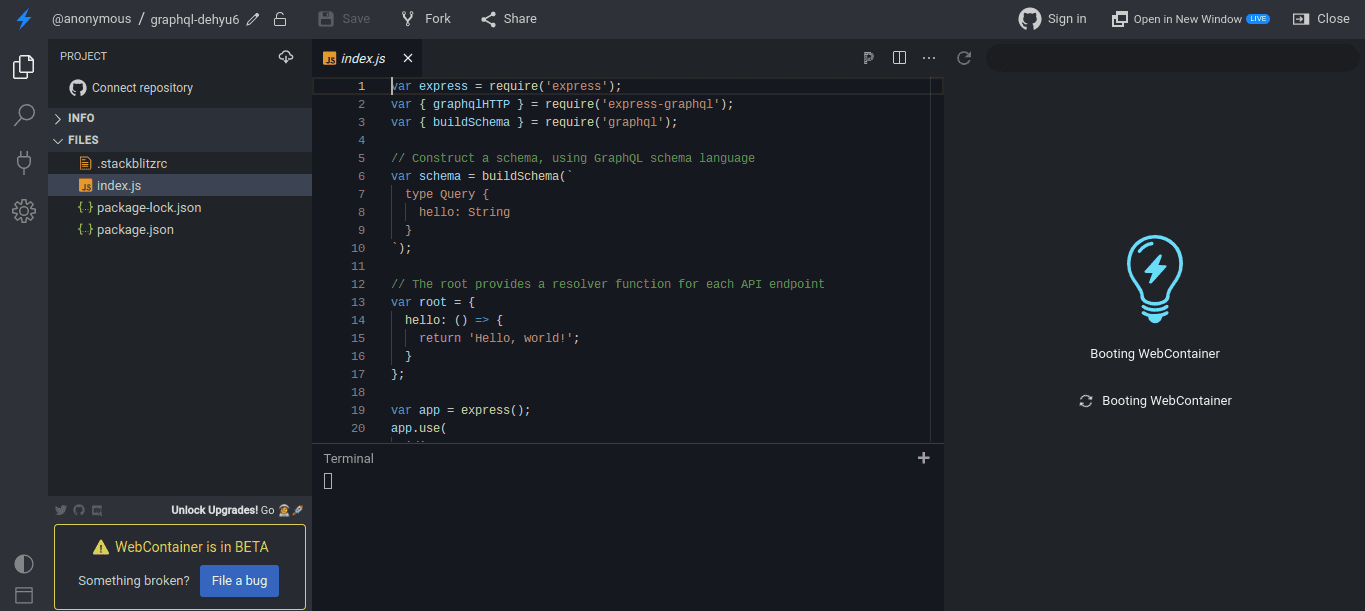
StackBlitz on Chrome OS
Another noteworthy Independent Development Environment (IDE) that deserves mention on the list is StackBlitz. It is an online code editor called” The fastest, most secure dev environment on the planet.” While we cannot vouch for this advertising, we can vouch for this IDE’s top-tier capability when it comes to programming. Using StackBlitz, you can painlessly create, edit, and run full-stack applications with increased speeds during package installation with a bevy of features to make your work unchallenging, all within a reliably secure environment.
Some of the front-end frameworks and libraries StackBltz’s GUI includes are Angular, React, RXJS, Ionic, SVELTE, and Vue. For starting bare-bones, you get the basic JavaScript, TypeScript, and other programming languages to help you get started. Other noteworthy features include IntelliSense, which Visual Studio Code users are quite fondly familiar with, lightning-fast import speeds for packages, and offline usage.
Check out StackBlitz here.
7. Magic CSS
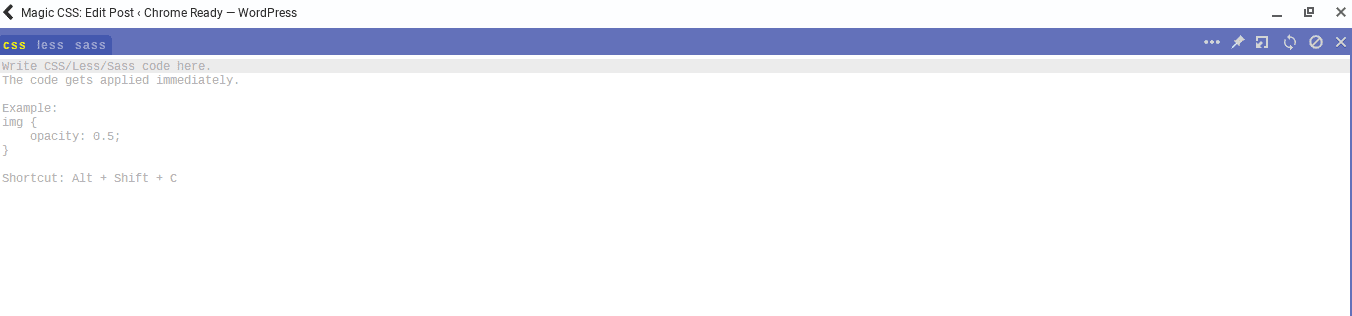
Magic CSS on Chrome OS
One more code editor that’s easy to use and offers widespread features is Magic CSS. This editor has live previews for changes in the CSS/Less/Sass code. It packs a decent amount of features, such as auto-saving, autocompletion, and, of course, syntax highlighting. It allows you to edit CSS files in real-time and keep saving what you write simultaneously. This extension for Chrome OS is available on multiple browsers in which Google Chrome, Mozilla Firefox, Opera, and Microsoft Edge are to name a few.
Features of Magic CSS include minifying and linting CSS code, get SVG icons, an option to load the web app in iframes as well, formatting or beautifying code with highlighting, auto-generation of CSS selectors with just a few clicks, a function to reapply styles automatically, convert code from Sass/Less to CSS, Emmet support, highlight DOM elements that match the CSS selectors. There’s even a CSS reloader as well. Magic CSS is a considerable choice if CSS interests you or your work revolves around this programming language.
Download Magic CSS from the Chrome Web Store today.
8. Noteblock
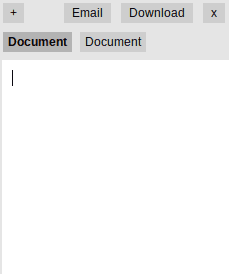
Noteblock on Chrome OS
If there’s one word that can define Noteblock on Chrome OS, then that is “simple.” We’re looking at a bare-bones text editor that can be downloaded from the Chrome Web Store in the form of an extension, allow you to launch it anytime you want in the top-right corner. Clicking on the Noteblock extension icon would make the text editor appear in a small-scale window, making it possible to scribble down whatever text or code you need right there and then. Noteblock is perfect for research-oriented use-cases where you’re scouring the internet for material, and you’d like to make notes. Files can be saved to your local storage, and quite surprisingly, the extension features tabbed editing as well.
It’s extremely lightweight and requires no effort to get started with. Furthermore, there’s a distinct email function that opens up your preferred mailing client in a new Chrome tab and begins to compose a new message. This can be convenient and useful in many cases, to say the least. Noteblock isn’t adorned with many features, but it still deserves mention on this list because of its simplicity and undemanding user interface.
Download Noteblock from the Chrome Web Store today.
Conclusion
Web development, programming, and coding are all better-suited to desktop PCs and laptops with an operating system like Windows or macOS. That said, times are changing, and Chromebooks are starting to steal the show for this industry as they even beat Macbooks in the latter half of 2020. They’re now able to accomplish a great many things, such as running other virtual systems with the help of VirtualBox, among other feats. You can also download Microsoft Visual Studio Code on Chrome OS, and we highly recommend that you do that if you’re a programmer with Chrome OS. In this article, we’ve shown you the best code editors you can use right now on Chromebooks. So be sure to give them each a go to find out what matches your requirements the best. Chrome Ready wishes you happy coding!

1 comment
I like to use Codelobster editor