Chromebooks are the fast-paced, ultra-modern computers of the digital era we live in today. It runs using the Chrome Operating System, a scaled-down OS that features utmost minimalism, convenience, and unrivaled speed. Most Chromebooks today come built-in with the Google Play Store integrated coupled with support for the Linux Terminal. Both of these entities strive to increase Chrome OS’s functionality and so far have succeeded in doing so.
While it’s true that a stable Internet connection is needed to get the most out of Chrome OS, there’s still a lot that one can do with these lightweight devices in the absence of it. This article, therefore, will cover what exactly a Chromebook is good for when it’s not connected to the Internet. Without any further chit-chat, let’s get right to it.
Using Your Chromebook Offline
Play Games
The first thing that follows in our mind after hearing the word “offline” is games. Thanks to Google Play Store compatibility, most Chromebooks have access to an immense catalog of games and applications. This can make your offline adventures with your Chrome OS truly fun and entertaining. There are also many applications that you could download using Linux, but offline functionality may not work on all of them.
Nonetheless, to help you with your cause, we’ve curated a list of the best offline games that you can play on your Chromebook, so be sure to check that out if you want to get started on the right track.
Edit Your Photos
While you can download advanced applications that do the job for you in style, bear in mind that Chrome OS’s built-in photo editing tool is no joke either. It might be downright minimalistic, but it’s still capable enough to handle basic editing tasks day in day out. This includes Cropping, Rotating, File Renaming, and Rescaling as well. Moreover, you can use this tool to optimize the lighting effects as well. To do this, all you have to do is open the “Files” section of your Chromebook and double click on any photo that you’ve downloaded. Once you do that, you’ll see the photo editor right in front.
That’s that, but there are still truly powerful applications out there that can be used to edit your photos offline. One such embodiment of that statement is PicsArt – a photo editing tool that’s readily available on the Google Play Store. The fact that it works perfectly fine without an Internet connection makes PicsArt a highly commendable application. Search for the app on the Play Store, and you’ll find it easily.
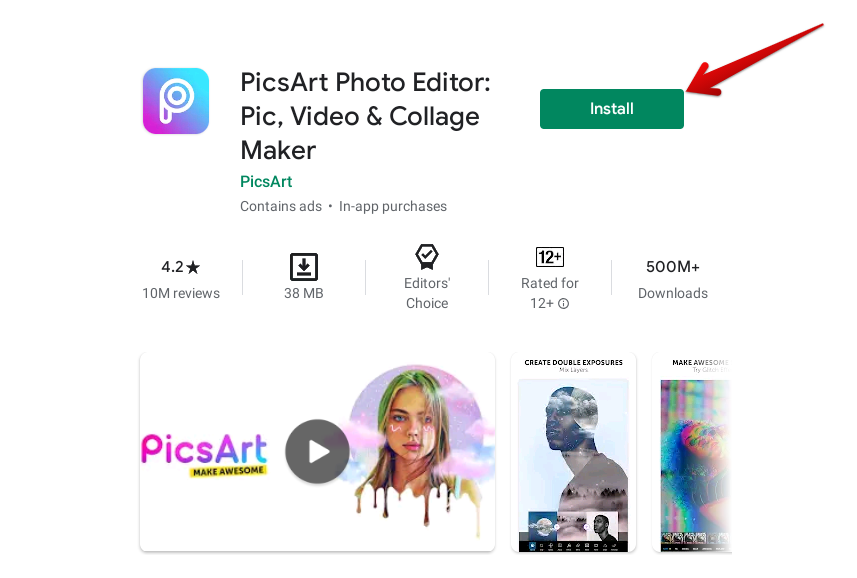
PicsArt on the Play Store
Access Your Gmail Offline
Another useful approach to take while using your Chromebook offline is to access your Gmail account and read emails on the go. You will also be able to respond to emails and compose them alike using this neat new feature. However, all emails you send to someone will be saved in an “Outbox” folder and sent almost immediately whenever you go back online. This can save you time and allow you to get more work done even when there’s no Internet connection. To set up offline Gmail, click on this link. This should take you directly to the offline settings of Gmail. Take a look at the screenshot below for more guidance.

Enabling Offline Mail
As you check the “Enable offline mail” box, many other options will be revealed promptly. All of these are important and must be taken into consideration before further action. To finalize the process, you have to opt for one out of the two security methods of offline Gmail. Keeping offline data on your computer or removing it altogether ultimately boils down on personal preference. Decide how you wish to proceed and click on “Save changes.”
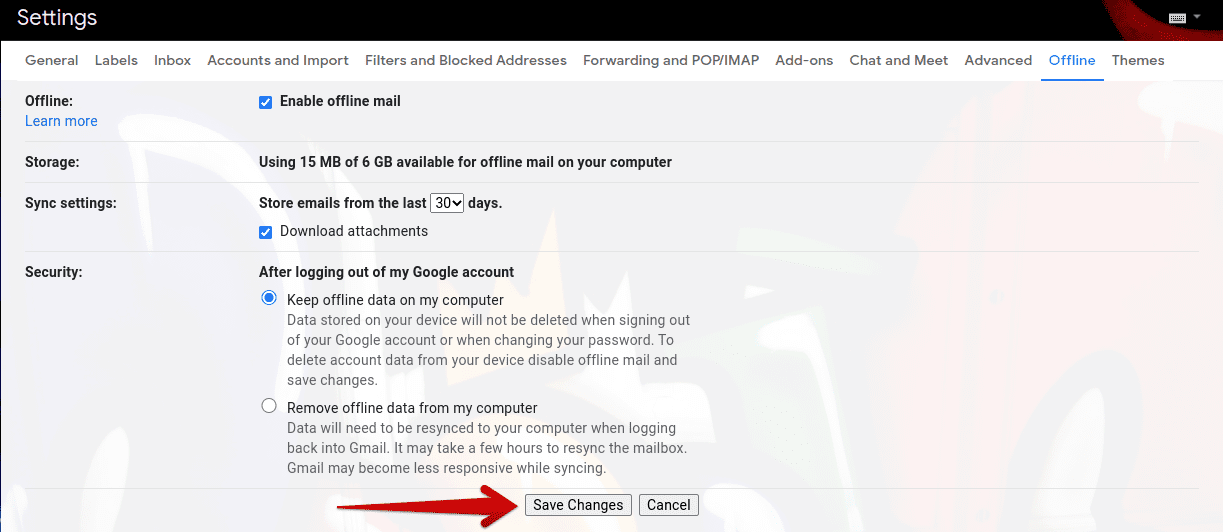
Saving Changes to Offline Mail
That’s it! After saving these changes to your Gmail account, you will be redirected to the offline section where your mails are kept. This is a great way to organize and plan beforehand, so you’re not wasting any time waiting for an Internet connection.
Save Webpages for Offline Use
Do you know that you won’t have access to the Internet on your browser at some point later in your day? At the same time, have you also stumbled upon something that you’d like to view later? Saving webpages for offline use is the answer to these problems. Apparently, you can do this with a bunch of clicks and boost your productivity for the time to come. To save webpages in the HTML format, double-tap anywhere on a browser page and click on “Save as.” Apart from that, you can press “CTRL + S” together as a shortcut to doing the same thing.
After you save the file in your Chromebook, you can view it or read it, if it’s an article, anytime you want later on. Of course, no Internet connection will be required. A well-renowned Chrome app that does this, but only better, is Pocket. Click on this link to install the famous application and give it a try.
Watch Multimedia Content Offline
A Chromebook’s not-so-extensive storage is still good enough to store multiple movies and television shows. Therefore, this is one more excellent way of using your Chromebook offline – utilizing it to watch multimedia content. You can download movies and shows for free from FMovies and later watch them without the Internet. Obviously, you will need a connection at the time of downloading.
One such proponent of the concept is Netflix – an immensely popular streaming platform that allows seamless viewership. It allows users to download as many titles as they like within its interface and watch them offline. Netflix alone is phenomenal in this regard, and we don’t have to stray any further from this well-established app. You can get it for free on the Google Play Store.
Plug-In an External Drive
Another worthy option for getting around your Chrome OS offline is using an external hard drive and bringing all the goodies with it. You can download all sorts of content on the drive, plug it into your Chromebook, and enjoy an uninterrupted, comfortable experience. For an external hard drive to work on your device, you won’t need an Internet connection. What you may need, in other news, is an adapter of some sort to form a reliable connection.
Mirror Your Chromebook to Your TV
Using an HDMI cable, hooking up your Chromebook to your TV is as easy as ABC. As a matter of fact, we did a whole article on the topic to elaborate on this otherwise demanding concept. Connecting Chrome OS to an external monitor opens up a range of possibilities, ranging from watching a television series on the big screen to putting on a slideshow of memorable photos.
Enjoy Offline Music
One more way that makes a Chromebook much more workable and amusing to be around is its ability to play offline music. Apparently, you have to keep your songs already downloaded from your own sources before you attempt to play them without an Internet connection. Doing that, however, is fairly easy, and there are a plethora of places available to us to get offline free music.
For instance, Google Play Music comes pre-installed with almost all Chromebooks, and it allows us to purchase the music of our choice and download it. You can also get MP3 files elsewhere from the Internet and use them to play music on your Chrome OS.
Utilize Google Drive Offline
Similar to enabling offline Gmail, an extension from the Chome Web Store gets you straight to the offline version of Google Docs, where all your files of Google Drive will be made available to you. This is, perhaps, the best way to utilize your time on an Internet-less Chromebook since not only it allows you to managed work-related documents, Google Drive is the hub for storing everything on the cloud as well. It’s an essential component of your Chrome OS’s storage that you can use to store a vast amount of files.
To make Google Drive accessible offline, go ahead and click on this link. This will take you directly to the “Settings” of Google Drive, where offline availability is made readily available. To proceed, you have to click on this box beside “Offline” to allow your system to open and edit Google Docs files and Slides files alike.
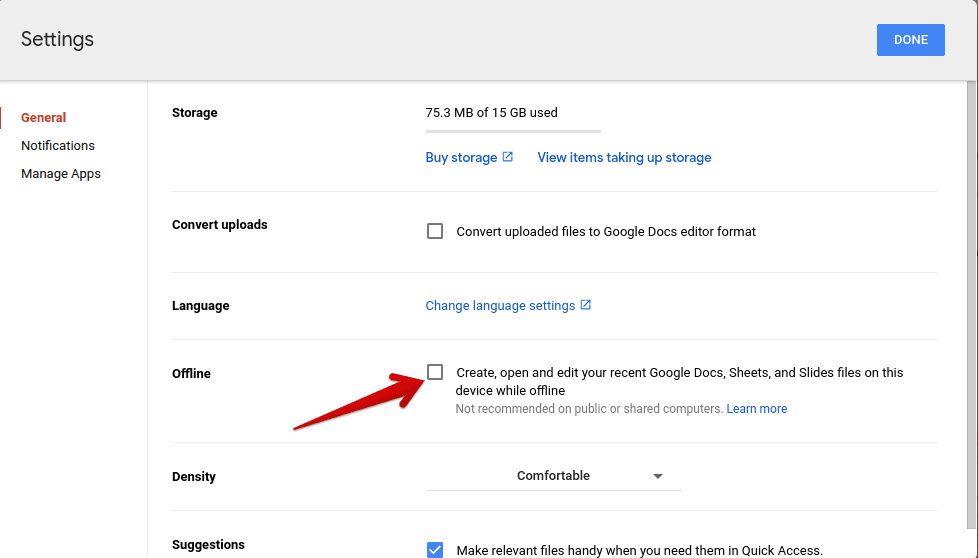
Enabling Offline Google Docs Access
Once you’ve done that, click on “Done” to finalize the process. Next time you try to access your Google Docs offline, you’ll be able to do so easily. Additionally, your Chromebook will save your latest documents on the fly without you ever having to save them separately, according to Google.
Conclusion
This article is a full example of how Chromebooks are still super fun without an Internet connection, even though they’re meant to be “online-only.” As you can presume by now, there are a bunch of things to try out when there’s no connection or at least when you know when the Internet will be unavailable. We recommend giving each of the methods above a try to see which one you like the most.
