We live in a digital era where office work, corporate affairs, and business meetings have taken flight to notable advancement. Although papers have been around for as long as one can remember, digitalization has prevailed in recent times, making it possible to streamline work like never before. We now have computers that handle most of the work, fax machines, although they’re quite outdated but still support the point we’re trying to make, and scanners.
The latter is an exceedingly convenient device that picks up images from prints, pages, posters, and everything similar and makes them available for computers to edit, transfer, and work on. On the other hand, Chromebooks are lightweight, high-functioning devices that can be paired with scanners for efficient scanning, in case you were wondering whether the prospect is s possible or not.
However, the lack of dedicated drives on Chrome OS makes the task a bit different from other operating systems, such as Windows or macOS. Therefore, you definitely need to have the appropriate know-how to get a scanner to work on your Chromebook. In this article, therefore, we’ll be listing down the top 10 scanners that work for Chromebooks and will also be guiding you on setting them up. So without any further ado, then, let’s get right into it.
How to connect your scanner to Chrome OS
Many people have faced compatibility issues while attempting to scan documents on Chrome OS. The most usual complaint is that the scanner does not connect with the Chromebook, but things aren’t as blatantly simple as that. You’ll find that several scanners or printers do not work right out the gate with Chrome OS because certain workarounds have to be approached in the first place. The point we’re trying to make is that there are many different ways of connecting your scanner with your Chromebook, depending on what scanner you have. Let’s take a good look at each of these connection pathways below so you can understand the scenario at hand.
Scanning through a Wi-Fi connection
The first and easiest method you can use to scan with your Chromebook is connecting the latter and the scanner to the same Wi-Fi network. Earlier this year, a new Chrome OS update brought us the beneficial “Scan” application, and ever since then, scanning has been streamlined. All you have to do to get going with a scanner is to get both your Chromebook and scanner on the same network connection and open the “Scan” app by searching for it in your Launcher. Once done, it’ll be unchallenging to follow the on-screen instructions, set the right parameters, and begin scanning subsequently. Okay, so you have tried this method, but it seems that the scanner just isn’t being recognized by your Chromebook in the “Scan” app. If that’s the case with you, let’s move on to the next method.
Using a direct USB connection
Most scanners have a USB port embedded somewhere on their body, and the same goes for a Chromebook. If you’ve got yourself the Acer Chromebook 315, you know that there’s no shortage of I/O on your device. Still, every Chromebook has at least one USB port that can be used to connect your peripheral devices. If you are struggling with a Wi-Fi connection, try using a USB cable to connect your Chromebook and scanner. As soon as you do that, a notification will appear, prompting you that a device has been detected and intends to connect to the Chromebook.
When the scanner has been connected to Chrome OS using a direct USB connection, you no longer need a Wi-FI connection. With all that being said, let’s assume for a moment that this method has also failed you, and you still cannot scan with your Chromebook. We will be talking about brand-specific scanners that comprise their own method of forming a viable connection from here on out. Follow along with the article as we decipher what they are.
Embedded Web Service (EWS) for HP scanners
Hewlett-Packard, or more commonly known as HP, is one of the most well-established technology manufacturers. However, the US-based company has strode into the Chromebook space, making one top-notch device after the other and rightfully earning a spot on our list of the best Chromebook manufacturers.
- Check out the top 5 HP Chromebooks to catch a glance at this company’s potential.
Coming back to the matter in question, HP, apart from making Windows PCs and desktops, also has an exhaustive variety of printers and scanners to offer to consumers. In doing so, the manufacturer has created a special Embedded Web Service (EWS) feature for most scanners. Thus, anyone experiencing issues connecting the scanner to their device of choice can have a haven to resort to that’s exempt from such worries. To get started with EWS, you first have to find out the IP Address of your scanner by going through its digital interface and then enter it in your Chrome browser to load the scanner’s web server, where all the magic happens. Next, you might also have to enable a specific function called “Webscan” that makes it possible to scan using this way. After that, it’ll be outright effortless to navigate around the server, find your preferences of scanning, and get the entirety of this over with.
Having trouble using the EWS feature? HP’s official support website has covered this topic extensively, ranging from finding your scanner’s IP address to exploring the browser-based menu of the scanner. Check out all of that here.
Scan to Cloud feature for Epson scanners
Another highly reputed company that’s known to produce scanners and printers is Epson. Similar to HP, the Japan-based manufacturer has its own service called Epson Connect. However, to get this to work, you first have to create an account on the official Epson Connect website and fill out the credentials of your scanner. When you’ve done that, you will need to go to the Scan to Cloud feature within the interface of the web server and choose the destination where you will need to save your scanned documents. In this manner, you can painlessly scan on your Chromebook with an Epson scanner and retrieve the scans from Google Drive, which is one of the best cloud solutions out there.
The four listed methods above are the correct ways of using a scanner with your Chromebook. Now that we have acquired the required information for scanning on Chrome OS let us advance the article and mention the top 10 scanners for Chromebooks in 2021.
Top 10 scanners for Chromebooks in 2021
1. Canon CanoScan LiDE 300

Canon CanoScan LiDE 300
Kicking off this list of the top scanners for Chromebook is the Canon CanoScan LiDE 300. This device is priced just right, costing just a shade under $70 and packing all the bells and whistles for what it’s worth. The LiDE 300 comes from a highly reputable brand known well in the world of professional photography. Expanding their reach to a whole new domain, Canon has its fine array of scanners to brag about as well, and this is where Chromebook users can benefit from such a high-quality brand. The CanoScan 300 is optimized to work on Chrome OS, so you don’t have to worry about any mismatches here. As for the device’s functionality, you can scan documents in 10 seconds, more or less, as the manufacturer claims regarding the CanoScan 300, and get picture-perfect quality as well. This attributes to no less than a phenomenal scanning experience bar none.
When writing this article, the Canon CanoScan LiDE 300 enjoys a solid reputation on Amazon with a 4.3/5.0 overall rating, with 68% of the people who bought it leaving a 5-star review lauded with praise. One of the most well-touted characteristics of this product is its ease of use. Users say that they didn’t face any trouble setting up the scanner and easily went to work with it using their Chromebook. Of course, that is expected when the manufacturer employs 4 “EZ” buttons in the device, making it effortless to navigate around. There’s also an auto-scan mode that automatically detects the type of file you’re scanning, not to mention the exclusive PDF functionality that scans and stores files in the .pdf format without breaking a sweat. The Canon CanoScan LiDE 300 is affordable, painless to operate, and gets the job done, and that should be enough reason for you to purchase this scanner,
Buy the Canon CanoScan LiDE 300 directly on Amazon today.
2. HP ScanJet Pro 2500 f1 Flatbed Scanner (L2747A)

HP ScanJet Pro 2500 f1 Flatbed Scanner (L2747A)
The next entry on this list is the brilliant, high-performance HP ScanJet Pro 2500 f1 Flatbed Scanner (L2747A) that is certain to work with Chrome OS, so rest assured if you intend to buy this product. However, keep in mind that this is, indeed, a flagship-level scanner that costs somewhere about $300. That said, you are going to get no less than likewise features on this machine. For starters, the ScanJet Pro 2500 f1 Flatbed Scanner allows you to ameliorate your productivity levels through its fast-paced and diverse scanning techniques. It can create up to 40 images per minute, along with the functionality of two-sided scanning. Moreover, there’s also a 50-page automatic document feeder (ADF) to boast about as well. Using the latter, you can scan pages whose dimensions stretch as far as 8.5 x 122 inches. The flatbed form factor is typically used to take care of bulky, heavy-duty media, so as a bonus, you also have this functionality to write home about.
Additionally, many scanners require you to heat them for a couple of minutes before you start scanning with them. The ScanJet Pro 2500, on the other hand, is a class above, employing instant-on technology to get you to scanning within a jiffy. The scanner produces exceedingly sharp images and state-of-the-art editing tools. The text from the documents looks crystal clear, setting itself up for further editing effortlessly. The manufacturer says that you get true-to-life scans of documents, graphics, and photos with up to 1200 dpi resolution. HP also offers full-fledged feature-rich software, although we will admit that this functionality is reserved for the Windows operating system. Still, you can also approach some alternatives to make that happen. Speaking of which, you can connect the HP ScanJet Pro through the manufacturer’s Embedded Web Service (EWS) that we discussed above if you experience connecting through the USB-C cable of the scanner.
While you can purchase a high-quality refurbished version of the HP ScanJet Pro 2500 f1 Flatbed Scanner (L2747A) on Amazon, it’s worth looking up the scanner on other marketplaces as well if it’s a pin-packed model that interests you.
3. HP ENVY 6455e Wireless

HP ENVY 6455e Wireless
The HP ENVY 6455e Wireless is a cost-effective all-in-one printer that works perfectly with Chromebooks. In fact, all of the ENVY 6400 series scanners and printers of the American manufacturer support Chrome OS as one of the compatible operating systems. The product in question costs about $160 and packs great value for money. It’s super easy to set up, produces scans of great quality, and is itself just the right size for your workspace environment. Moreover, there’s also an automatic document feeder (ADF), similar to what the HP ScanJet Pro 2500 f1 Flatbed Scanner offers. Still, this one is more jam-packed in terms of features and functionality. For one, it sports automatic 2-sided printing and makes it possible to print, copy, and scan in color format. In addition, this all-in-one printer and scanner also supports wireless functionality. That means you don’t have to bother setting up a wired connection between this device and your Chromebook.
Still, if that doesn’t work out for some reason, you always have the option of HP’s Web Embedded Service (EWS) available at your disposal. When writing this article, the HP ENVY 6455e Wireless has an appreciable 4.2/5.0 overall rating on Amazon, with 63% of the users leaving a 5-star review. People who have bought the device have commended the quality of the scanned photos and made it clear that this is definitely a high-end product. One user experienced some issues with their product since it arrived faultily and was damaged from the shipping, but HP’s excellent customer support service was quick to handle the case. They issued a replacement unit right away and made sure the customer stayed satisfied with the overall experience.
You can buy the HP ENVY 6455e directly on Amazon.
4. Canon CanoScan LiDE 400

Canon CanoScan LiDE 400
Continuing the success story of its predecessor in a similar, premium-quality fashion, the Canon CanoScan LiDE 400 is currently the #1 best-seller on Amazon in the category of “Flatbed Scanners” and for all the right reasons. This product is definitely a significant improvement if we compare it to the Canon CanoScan LiDE 300, but it’s often said that significant upgrades don’t come cheap, and that’s surely not wrong in this case. While the LiDE 300 sets you back for somewhere around $70, the LiDE 400 will demand you to dig far deeper into your pockets and shell out about $180. However, it’s safe to say that the CanoScan LiDE 400 is loaded to the brim when it cuts down to features and functionality. It uses 5 EZ-labelled buttons as compared to the 4 on its older model, and there’s a lot to brag about the picture quality as well. The on-paper specifications tell us that the device uses 4800 x 4800 dpi resolution to curate scanned photos and files to optimal quality.
When writing this article, the Canon CanoScan 400 LiDE sports a 4.3/5.0 overall rating on Amazon, similar to the 300 LiDE. One user says that the device is incredibly lightweight and utilizes less space. In fact, your desk or shelf isn’t going to be much occupied at all, so that you can set your Chromebook up with the scanner on your workstation without any hassles in between. What’s more, the CanoScan 400 LiDE affords ultra-fast scanning speeds, getting work done in as low as 8 seconds, compared to the 300 LiDE’s 10-second scanning speed. There are many built-in image enhancement features as well that take your scanning experience right up to the next level. Some of these include color restoration and dust removal, so your photos can continue to look stunning and flawless. We highly recommend the Canon CanoScan 400 LiDE if you’re willing to spend about $180 on a scanner for your Chromebook since this investment is definitely worth it, considering its quality and features.
Buy the Canon CanoScan 400 LiDE on Amazon today. Unfortunately, the product page is the same as the CanoScan 300 LiDE, so you’ll have to click on the second option in the listing to buy the 400 LiDE.
5. Epson WorkForce Pro WF-4730

Epson WorkForce Pro WF-4730
The Epson WorkForce Pro WF-4730 is a wireless all-in-one color printer and scanner that’s thoroughly compatible for use with a Chromebook. Furthermore, the product comes from a highly reputable manufacturer that has been in this industry for an intimidating period of time now. Therefore, you’ll definitely be making the right choice in terms of value for money, features, and performance by buying this machine. The Epson WorkForce Pro WF-4730 costs somewhere around $270 and has tons of features to brag about. For instance, it not only scans your documents with clear resolution and remarkable quality, but it’s also capable of lightning-fast color print speeds. In addition, the device is powered by Epson’s PrecisionCore technology that works as advertised. What’s more, it also comprises a 35-page automatic document feeder (ADF) and auto 2-sided printing for unrivaled convenience during scanning.
The WorkForce Pro WF-4730 is a compact, space-friendly device as well. It looks professional while sitting on your workstation, ready for action as soon as you operate it. When writing this article, the product has over 650 global ratings on Amazon with a decent 4.2/5.0 overall rating. Furthermore, 66% of the people who bought it have left a 5-star review. It often happens that our requirements exceed the capability of a mere scanner, which is why it’s a great idea to have an all-in-one printer that not only scans but also makes phenomenal color prints. Speaking of which, if it ever boils down to high-volume printing, the 500-sheet paper capacity is more than enough to deal with your bulky printing needs. Lastly, the manufacturer claims that the WF-4730 promises the quality of prints you’d expect from a print shop that uses large-format printers.
Buy the Epson WorkForce Pro WF-4730 directly on Amazon.
6. HP Envy 4500e

HP Envy 4500e
The HP Envy 4500e is another great option for you to consider when buying a scanner for your Chromebook. It dangles a bit on the pricier side of the spectrum, costing about $332 but offering tons of functionality along the way. It’s easy to set up and performs consistently without breaking a sweat. HP is a credible American manufacturer that doesn’t compromise on customer satisfaction. With multiple years of experience in the technological industry, HP’s customer support service is second to none. Some users received the HP Envy 4500e in damaged condition despite the product being shipped with commendable packaging. As soon as the manufacturer was contacted, it sent replacement units promptly. The point of telling you all this is that you can expect top-of-the-line customer reception if you decide to buy the HP Envy 4500e.
When writing this article, the product has a satisfactory 3.6/5.0 overall rating on Amazon, with the majority of the customers leaving a 5-star review. We can confirm that this is an all-in-one printer and scanner optimized to operate on a Chromebook. A Wireless Direct feature allows remote printing through Wi-Fi, so you don’t have to meddle with setting up a USB connection. Feel free to copy, scan, and print photos in crystal clear resolution. In addition, you can create borderless scanned documents and lab-standard photos with this scanner. Considering the overall build quality and the efficacy of the Envy 4500e, you have at your disposal a worthy contender to purchase.
Buy the HP Envy 4500e on Amazon today.
7.

Doxie Q
Another efficient scanner that you can buy that is compatible with Chromebooks is Doxie Q. This manufacturer might not be as famous as Canon, HP, or Epson, but the standard it holds for its products is oftentimes beyond the level of mainstream companies. Doxie Q is a lightweight, low-profile, and highly portable scanner that has a remarkable battery runtime. Doxie claims that you can scan up to 1000 pages using a single full charge. In addition, it’s not only the quantity that matters, but the quality is also considered. The scanner features 600 dpi optical resolution along with OCR technology, with which you can easily search your scanned files and documents. We admire the Doxie Q in the number of connectivity options it brings to the table for its users. You can sync using Wi-Fi, USB, and even an SD card so scans could be saved to your Chromebook’s local storage and even cloud services like Dropbox, Google Drive, and OneNote. Furthermore, Doxie offers a 1-year manufacturer warranty with this product, so you can breathe a little easier if something goes wrong with the scanner in that timeframe.
When writing this article, the Doxie Q has collected a 4.2/5.0 overall rating, and 66% of the people who bought it have left a 5-star review filled with positive remarks. To talk about support for Chrome OS, one Doxie Q feature seals the deal if you can’t get it to connect to your computer with Wi-FI or a USB connection. The scanner has its own web-based utility server called Doxie Web Viewer that makes it easy to access your scanned documents and download them to your computer. However, the scanner can seem like a bit of a slowpoke at times, with 8 images per minute scanning speed. Still, it has an 8-page capacity in its Automatic Document Feeder tray, so you can insert the pages into its tray and let the scanner do its job without having to wait at all. As for the build quality, the device is reasonably compact and can be carried with you everywhere in a bag or something similar. Given its functionality, it’s also fairly priced, and people say that Doxie has excellent customer support service.
Buy the Doxie Q directly on Amazon today.
8. RavenScanner Original
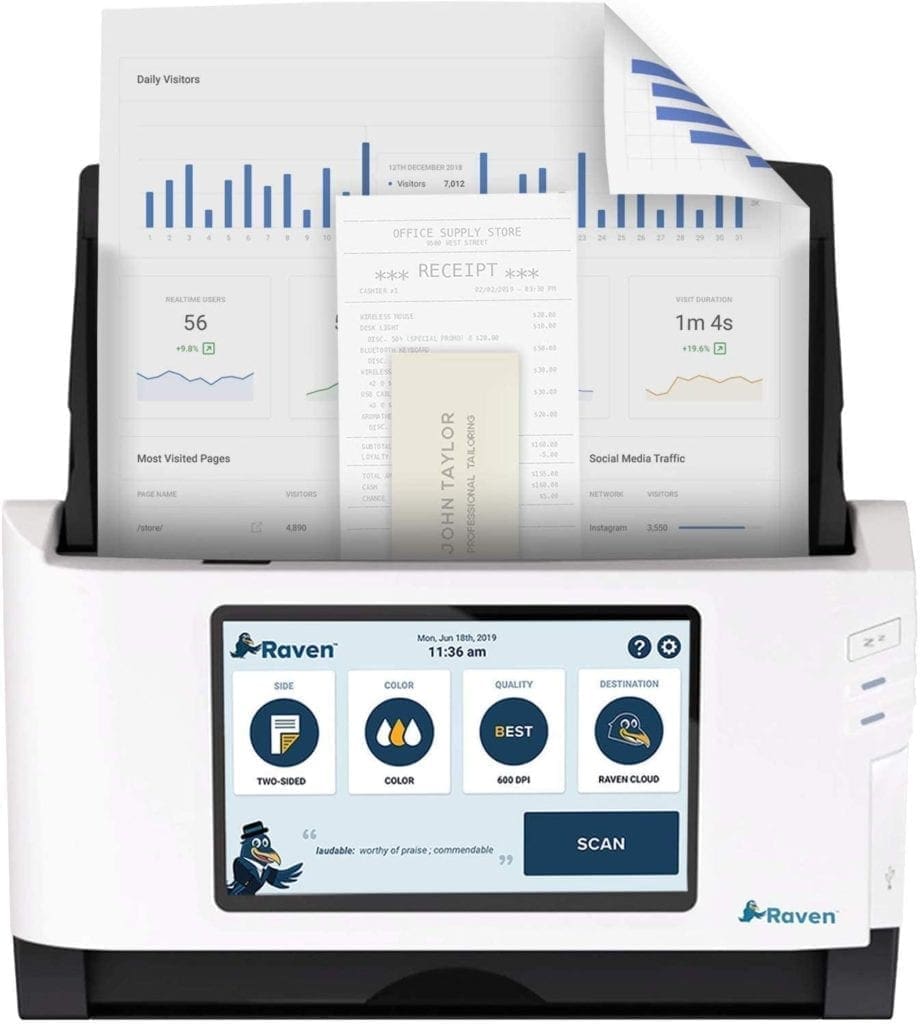
RavenScanner Original
RavenScanner Original is a high-end scanner that’s known for its top-notch and reliable performance. Unfortunately, it costs somewhere around $400 and isn’t something you can get on a budget. However, due to its high portability, the device can be carried around with you comfortably if you’re looking for something more on the go. What makes the RavenScanner stand out is its OCR technology, which lets users search text within their files and edit them. While we have many options available online for converting scanned documents into text files, the manufacturer has its own built-in software that makes the task a lot painless and speedy. Another useful feature of this scanner lies in its blank page removal technology, ensuring that no storage space goes to waste for the blank pages. If you want to scan multiple documents simultaneously, the RavenScanner Original is packing all the right functionality with its automatic document feeder (ADF). The latter has a limit of 50 sheets, and the device’s scanning speed goes up to 17 pages per minute.
Other than that, the scanner also sports a 7-inch LCD touchscreen, allowing you to interact and navigate around the device effortlessly. One unique feature of the RavenScanner Original is its sheet-fed technology that lends you the convenience of scanning objects with curated precision if they have irregular shapes or distortions. As for the alarming concern of Chromebook compatibility, the device employs a Scan to Cloud service called Raven Cloud that diminishes any inconveniences related to Chrome OS not connecting to the scanner. All you have to do is set it up using either Wi-Fi or a wired Ethernet cable and watch it scan and sends your documents directly to the platforms of your choice, such as Google Drive, Dropbox, Box, Evernote, SharePoint, OneDrive, OneNote, Quickbooks Online, and email – all without having to get yourself a third-party application or software. Therefore, the RavenScanner can be used with your Chromebook without any complications.
Buy the RavenScanner directly on Amazon today.
9. Epson EcoTank ET-3760

Epson EcoTank ET-3760
Another high-functioning yet relatively expensive device that you can use with your Chromebook for trouble-free scanning is the Epson EcoTank ET-3760. This is an all-in-one printer and scanner that costs somewhere around $390. The reason we have put something more of a printer than a scanner on this list is the number of features of the EcoTank ET-3760 and its compatibility with Chrome OS. As far as its scanning capabilities go, it features both flatbed and sheet-fed technologies, so it’s really up to the user whether they want to scan dozens of paper documents or any other irregularly shaped files. However, due to its form factor, weight, and the requirement of a power outlet, the device isn’t portable, so you’ll have to do with keeping it at your home or office at all times. However, this can be a plus point if you look on the bright side. Having no rechargeable battery equates to a longer service lifetime, so if you plan on buying the ET-3760, you’ll be set for years to come ahead.
What’s more, is that this device is a top-rated product on Amazon. When writing this article, it affords an impressive 4.5/5.0 overall rating on the said marketplace and has 75% of the customers leaving a 5-star review. Other than that, the product offers WiFi connectivity as well, with which you can print and scan files using your Chrome OS laptop. If, for some reason, your Chromebook cannot connect to the EcoTank ET-3760, you have a bunch of other options available. One of these includes directly scanning or printing files from cloud services like Dropbox and Google Drive. In addition, you can also make an account on Epson Connect, as we’ve mentioned above, and the scanner will automatically connect to your Chromebook, so you can access and download your scans without any pertinent challenges. Similar to most scanners, the EcoTank ET-3760 uses an automatic document feeder (ADF) along with paper-saving 2-sided printing. Lastly, there is a 250-sheet paper tray capacity for getting more work done in lesser time.
Buy the Epson EcoTank ET-3760 on Amazon today.
10. Doxie Go SE

Doxie Go SE
As for the last best scanner that we recommend you should get for your Chromebook, the Doxie Go SE makes a grand entrance. The name of this device might have rung a bell or two since it’s the second Doxie product we have on the list, thereby affirming how capable this American manufacturer is. The Go SE is a relatively inexpensive and highly intellectual scanner that allows you to go paperless and digitize your crucial documents. Doxie offers two versions of this scanner: one is a sheet-fed scanner that’s worth about $180, while the other is also a sheet-fed scanner but comes with Wi-Fi functionality as an added perk. It will set you for about $215, but if you want to use this device with your Chromebook, you have no other choice than to opt for the latter edition. This is because the Doxie Go SE has its own web-based utility service called Doxie Web Viewer that allows you to form a connection between the scanner and the Chrome OS laptop. Doing so makes the device usable and fully compatible with a Chromebook. The manufacturer claims that the Doxie Go SE is the scanner that respects your time and space. Due to its expansive memory, minimal footprint, and rechargeable battery, this machine is the ultimate portable scanner that you can get yourself.
At the time of writing this article, the Doxie Go SE is venerated highly on Amazon. It has been labeled the “Amazon’s Choice” and has over 2800 ratings to side by the scanner’s name. In terms of the overall rating, the Doxie Go SE scores spectacularly with 4.5 stars, and 76% of the people who bought it have left overwhelmingly positive reviews. It’s exceedingly simple to set up and comes ready for action right out the box. Chromebook users, in particular, have found their way with this scanner and cannot stop praising its small footprint, high portability, and proficiency in scanning their photos and other documents. With the manufacturer’s specialized DoxieCare service, customers are bound to receive a 1-year warranty with the Doxie Go SE. Coupling with that is the company’s helpful and cooperative customer support service that satisfies users whenever needed. You’ll love the fact that the scanner produces crisp, clean copies of files and photos in full color with a resolution that goes as up as 600 dpi. There’s also an auto-adjust feature that applies smart cropping, de-skew, and automatic contrast to provide a touch of brilliance to every digital scan that you make.
Buy the Doxie Go SE on Amazon today.
Conclusion
Chromebooks are the perfect choice of computers when one requires speed, stability, and convenience above everything else in their workspace. Chrome OS makes short work of slow speeds and guarantees a user experience like no other. This is one of the reasons why the operating system at hand is becoming more and more popular today, as manufacturers are competing to make the best possible Chromebooks and price them as low as they can. Unfortunately, out of this scenario, many individuals and office workers require a scanner to go with their Chrome OS laptops.
Unfortunately, you cannot just pick something off of Amazon and get it to work with your Chromebook. You need to have the required knowledge beforehand, so your purchase does not go to waste. Therefore, in this article, we have talked about all the potential ways of connecting a scanner with your Chromebook. We have also listed the best compatible scanners you can purchase today. We hope that this write-up turns out to be helpful for your cause. Chrome Ready wishes you good luck!

6 comments
Just to let you know, I purchased the Brother ds-620 following your listing here, unfortunately brother does not offer any support for chromebook users and the ds-620 certainly does not work on a chromebook…
Epson EW 300 does not connect to the chrome book.
Your review is wrong. I bought an ES-60W, and it is not compatible with Chromebooks. I wonder if all your articles are as misleading as this one. What a shame you are misleading people.
I too have a Brother DS 620 scanner which was just fine for home use with my old and troubled HP with Windows. When I decided to try a Chromebook, and realized I didn’t do all my homework, I was so disappointed that I cannot use my Brother ds620 scanner. Too many choices, too much to research and darn if I always miss something important.
Purchased a Canon CanoScan LiDE 400. This scanner is not supported by the Chrome OS. Please recheck your information. Luckily I had an old laptop running Windows 7 and installed the scanner so I did not have to return it.
The Canon scanners do not work with Chrome computers.