Regarding gaming on a Chromebook, things have been drastically switched up for ChromeOS if you compare the operating system to its stature about a decade back. Today, multiple options are available at a Chromebook’s disposal, including Steam alpha, Google Play Store, web-based games, and cloud gaming services to boot.
One of the most prominent names in cloud gaming is Amazon Luna. If you’re a passionate gamer, you’d be delighted to discover that the subscription service works wonders for folks on ChromeOS. Therefore, this guide will show you how to use Luna on your sleek Chromebook without breaking a sweat.
Let’s dive right in with no further ado. In the meantime, ensure your Chromebook is optimized for gaming for the best results from now on.
Amazon Luna’s best features
The following is our round-up of the most noteworthy Amazon Luna highlights that have seemingly gripped players worldwide. Having a fair idea of the entire expanse of the service should tell you what to expect from it.
Cross-platform availability
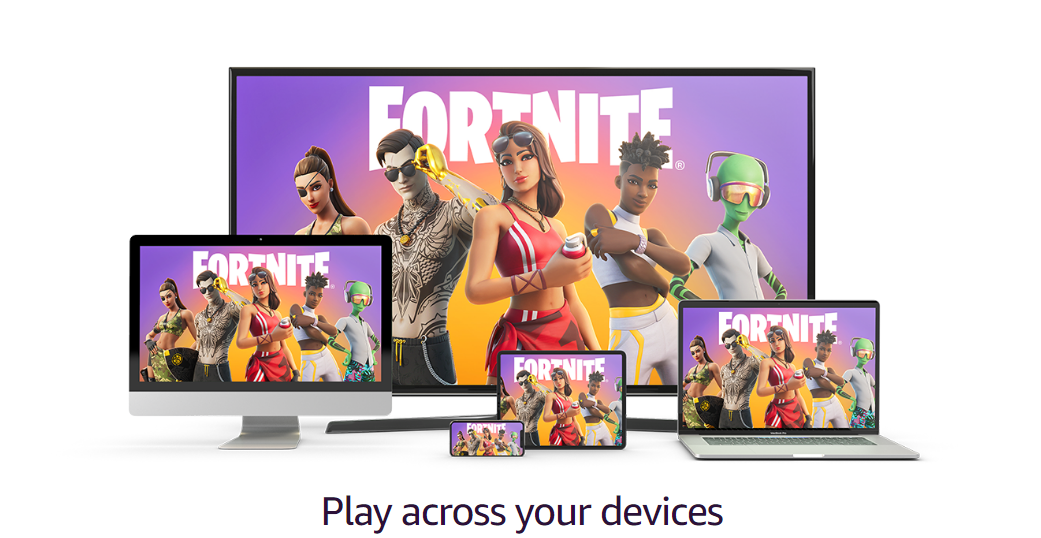
Amazon Luna works on a variety of devices
Amazon Luna is compatible to use on most systems, including Windows PCs, Android, iOS phones, MacBooks, and, of course, Chromebooks. The list goes on and on, including platforms of other types, such as LG and Samsung Smart TVs, Fire TV, Fire tablets, and whatnot.
It negates the use of any setup and is designed to be so on the go that you’ll have difficulty keeping up with its overall fluidity. Moreover, since Luna also supports cross-progression, all you need to do is sign into your account with the relevant credentials, which should get you all of your saved data back in a pinch. Pretty convenient.
Vibrant catalog of games
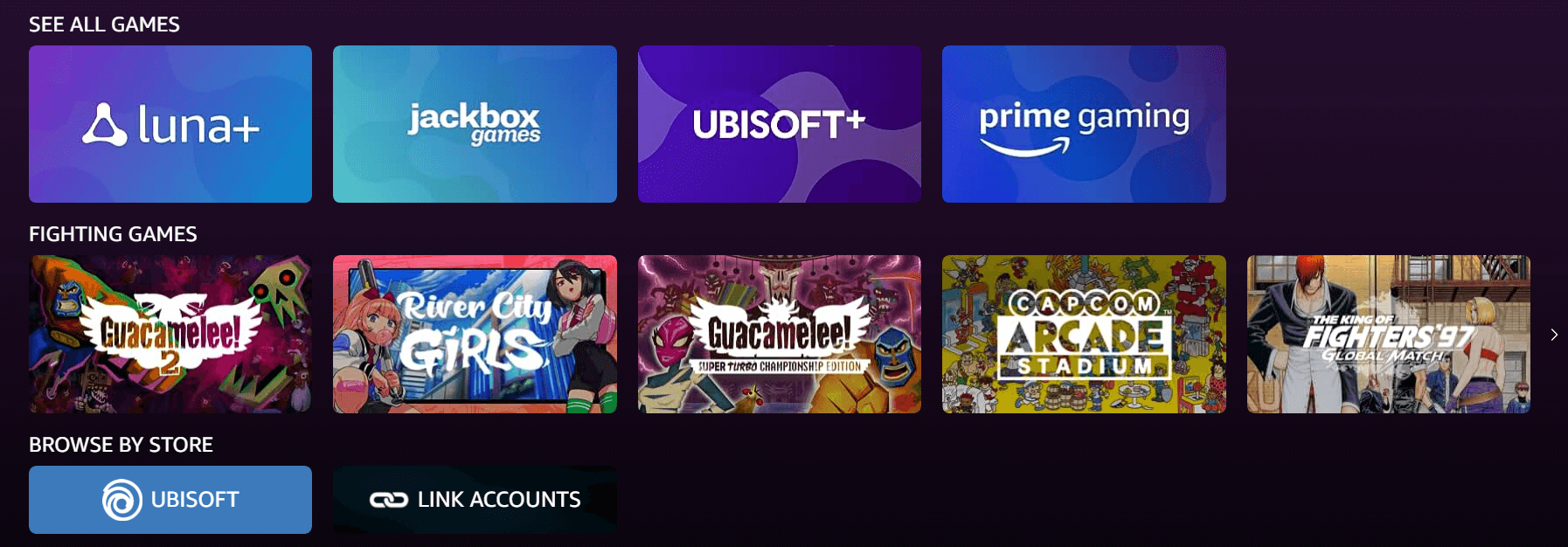
A brief portion of Amazon Luna’s massive games catalog
Moving forward, another one of the most glaring highlights of Amazon Luna is that it features a sizable library of playable games, spanning the likes of Fortnite, Batman: Arkham Knight, LEGO DC Super-Villains, Ultrakill, Kingdoms of Amalur: Re-Reckoning, Ghostrunner: Complete Edition, Control Ultimate Edition, and a deluge of other exciting ventures.
Although we will get into the pricing of its various subscription channels later, what you need to know now is that a membership of Amazon Luna+ is required to play games on the cloud gaming service. It costs $9.99 per month and unlocks a catalog of over 120 games.
Integrates with Ubisoft+ and other channels
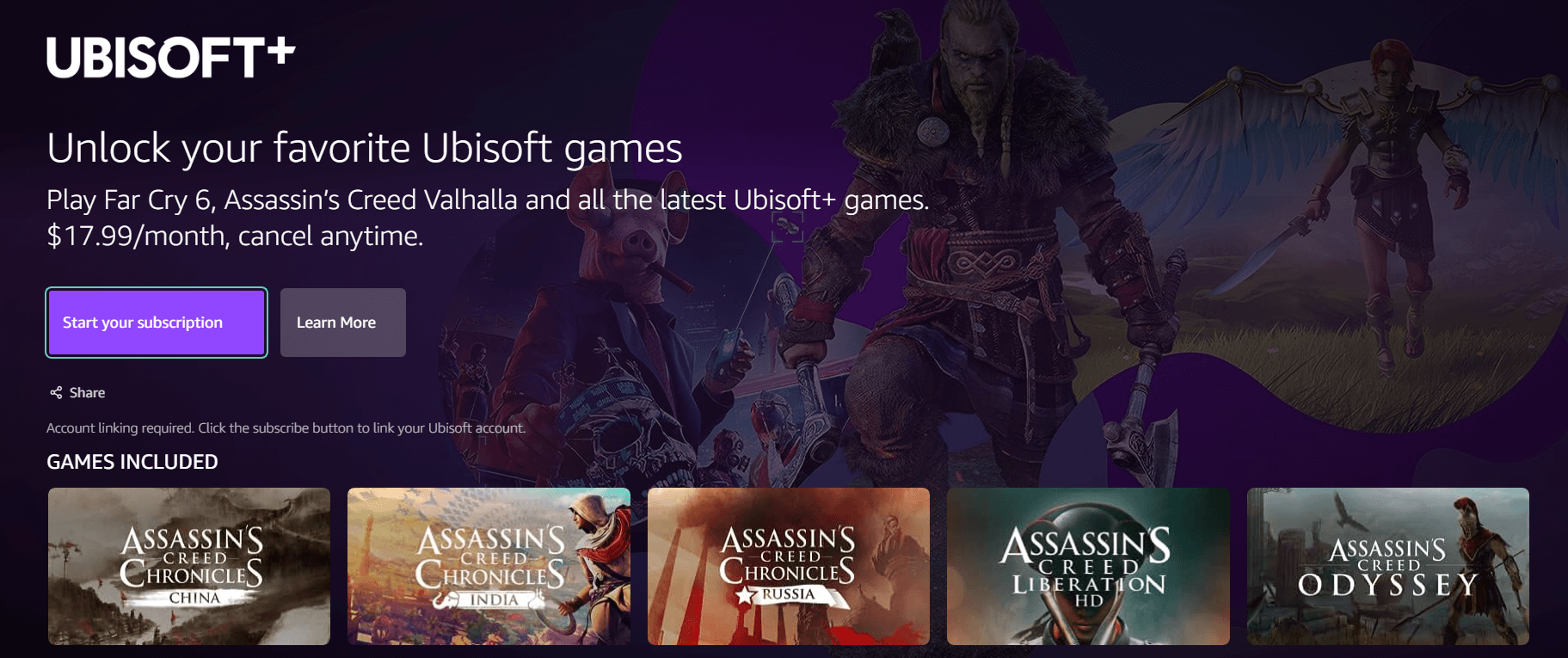
Ubisoft+ on Amazon Luna
Amazon Luna+ isn’t the only subscription service available in the Luna mainframe—there are plenty of others in the mix that you can sink your teeth into and impart favorable results. These include Ubisoft+, the French industry giant’s very own video game (not cloud) subscription service that lets you enjoy what Ubisoft offers.
Some of the best first-party Ubisoft titles that are a part of the membership include Far Cry 6, Assassin’s Creed Valhalla, Tom Clancy’s Ghost Recons Wildlands, and even Watch Dogs 2—the highly popular open-world action-adventure. And it’s not just Ubisoft that makes the cut here; Amazon Luna also integrates with some other channels.
Another one is Jackbox Games, which you can buy for $4.99 a month. This particular collection of titles is centered on co-op-based games, such as Drawful 2, numerous Jackbox Party Packs titles, Quiplash, and others. Prime Gaming also co-exists with Luna, offering extended benefits as part of your Prime membership.
Amazon Prime members get to play extra
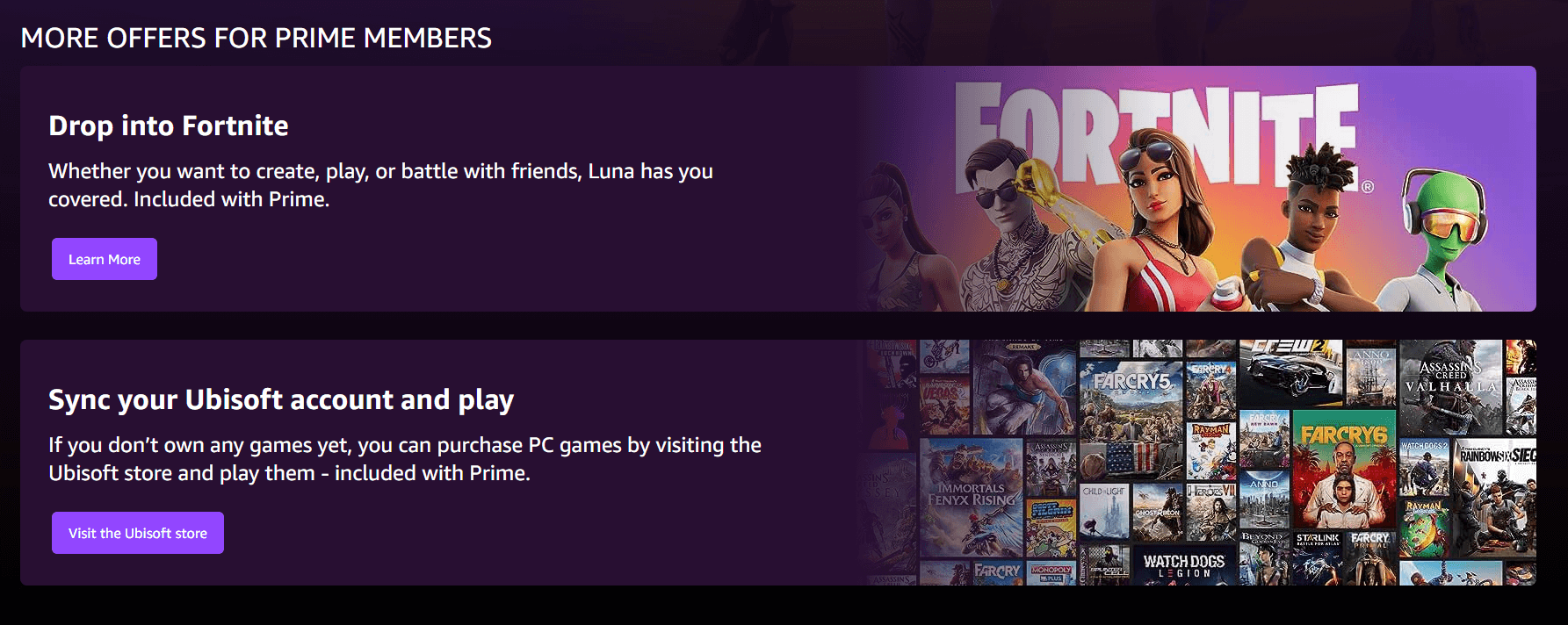
Prime Gaming benefits on Amazon Luna
Speaking of a Prime membership, it’s worth noting that those involved in the Amazon ecosystem can best utilize their playtime with Amazon Luna. Prime members enjoy additional games through the cloud gaming service, such as WRC Generations, Trackmania, and Beach Buggy Racing 2: Hot Wheels Edition.
And it’s not just added games that you get to enjoy as part of your Prime membership; having subscribed to the service unlocks another functionality of the cloud gaming service that you may want to check out. If you’re a Prime member, you can easily link your Ubisoft account and play your purchased games online through Luna.
That way, you do not need to depend on a system with compatible hardware or anything. Just buy the games you like on the Ubisoft Store, return to Luna, link your account to it, and voila! You’ll be all set to start playing away.
Features a separately purchasable Luna Controller

The Luna Controller
Thankfully, Chromebook is made to support external game controllers effortlessly, so you can seemingly find any high-quality gamepad for yourself and hook it up with ChromeOS. This is what the experts do for specific scenarios, such as playing Apex Legends on a Chromebook.
If you’re a dedicated gamer looking to beef up your passion with the most fitting tech pieces, the Luna Controller is nothing to skip out on. It’s got a decent build and a relatively appreciable aesthetic appeal, not to mention its intuitive Cloud Direct Wi-Fi connection seamlessly remembers the devices you use the controller on.
Moreover, the connectivity options include Bluetooth and a USB-C wired connection for charging. Although the unit retails for around $69.99 on Amazon, you may find it cheaper elsewhere. If you’d like to buy it, look out for sales and deals to save money and get yourself a great controller for your Amazon Luna cloud gaming experiences.
Lets you stream to Twitch natively
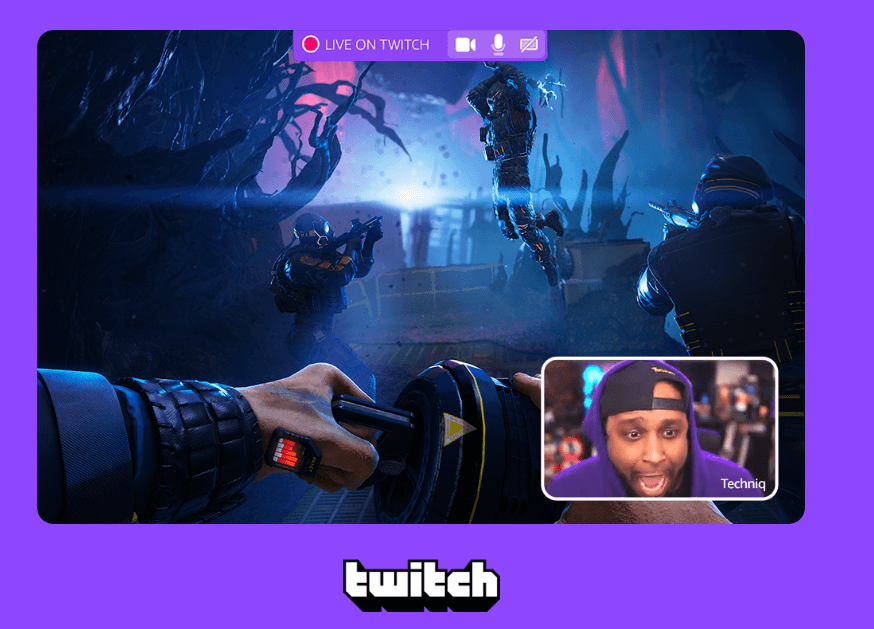
Streaming to Twitch from Amazon Luna
Last but not least, and this is our favorite part about Luna, the service integrates directly with Twitch and allows you to stream your games there natively—no gimmicks involved. For the uninitiated, Twitch is one of the world’s biggest interactive live-streaming services, encompassing multiple avenues, such as gaming and entertainment.
If you are an Amazon Prime member, you can subscribe to a channel every month on Twitch for free. If you’d like to test the service out before plunging into the purchase, we recommend utilizing a 30-day free trial of the membership. However, you may not be eligible for the trial if you’ve purchased Prime in the past.
Amazon Luna’s pricing explained
Before we take any further steps, you should know the varying costs of Amazon Luna extensively. Hence, it’s easier for you to gauge the overall value proposition of the service and, perhaps, become a member afterward. As iterated earlier, Amazon Luna works with the involvement of some other subscription services, and all of them come with monthly or yearly pricing.
But first off, let us clear the differences involved here so you don’t end up confusing yourself. Amazon Luna is a platform comprising an array of games to play on the cloud. Luna+ is the name of the subscription service, costing $9.99 a month, that allows you to play those games on the Amazon Luna platform, so there’s that.
Now, instead of Luna+, you can get yourself Ubisoft+, which would unlock a range of top-tier Ubisoft titles we discussed above. It’s relatively pricier and sets users back about $17.99 a month. Next up is Jackbox Games—a family-friendly subscription service that includes many co-op-centric interactive titles.
That’s pretty much it. If you’d like to proceed with the safest possible bet on cloud gaming, we recommend going with the Luna+ subscription, which costs $10. Let’s get into the process of how to sort that out ahead.
How to use Amazon Luna on a Chromebook
Fortunately, web-based operations are a cakewalk to handle on a device as speedy as a Chromebook. It takes several steps to get Amazon Luna up and running on ChromeOS, similar to working with other browser-oriented applications. The fact that cloud gaming takes away the hefty requirement of having capable hardware is just the cherry on top here.
To start the process, head to the official Amazon Luna website and click on the apparent “Learn More” button. We recommend you avail of the one-week trial period of the cloud gaming service to determine whether the membership suits your preferences ahead of time.
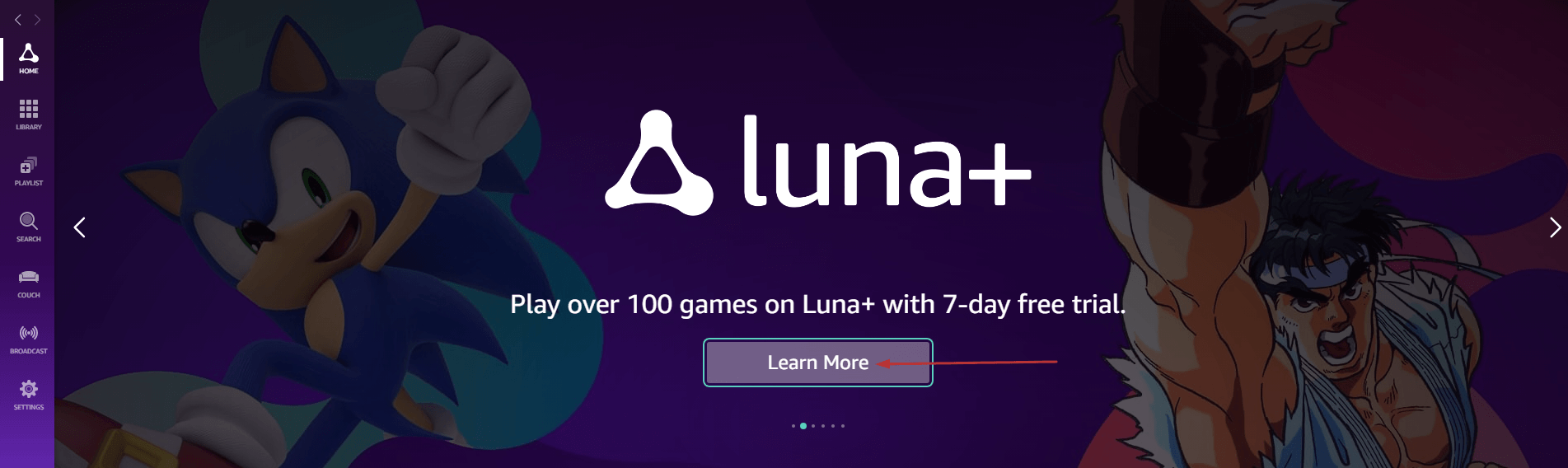
Commencing the Registration
Selecting the “Learn More” button should take you to another page on the screen, where you must click “Start your 7-day free trial” to get to the next step. You can also momentarily click on the “Learn More” button to bring up a list of Amazon Luna’s most prominent features. Feel free to proceed afterward.
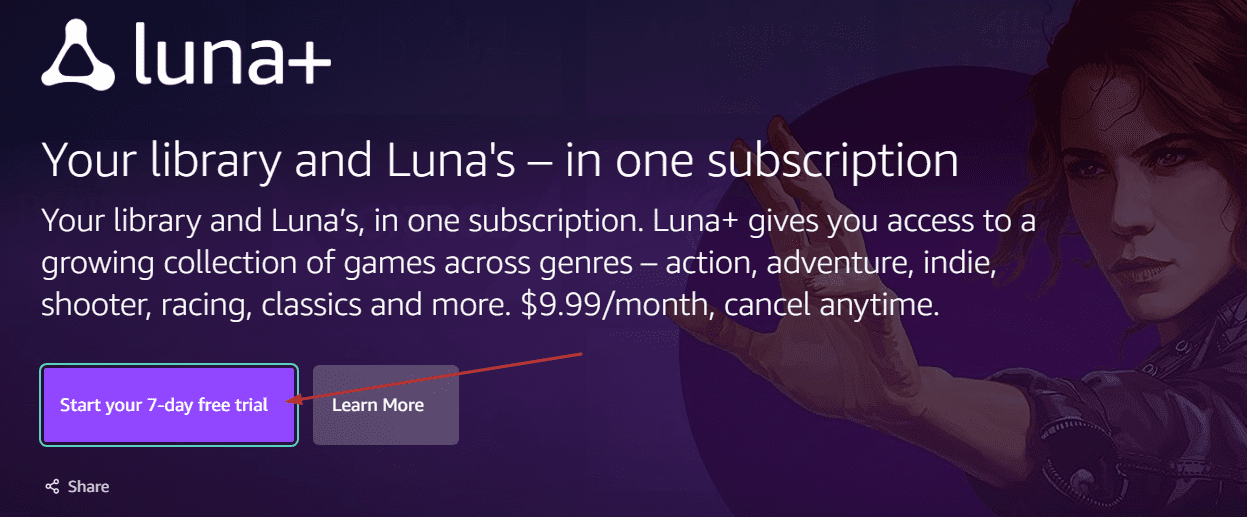
Clicking on “Start your 7-day free trial”
A prompt will surface on the screen at this step, dimming out the other visual elements in the background now that you’ve taken things further. You have to set up a payment method on Amazon so the billing procedure can take off, and you can finally start your subscription term.
Once you’ve cleared that up, click on the “Confirm Subscription” button, and the Amazon Luna cloud gaming service should be active from your Chromebook’s end.

Setting up a payment method on Amazon
Enjoy the 7-day free trial to the maximum possible capacity. This should give you enough time and exposure to the service to decide whether you’d like to start your paid subscription or not. The service’s user interface on ChromeOS is relatively smooth and works like a dream across the board.
As you’re taken to the main Luna menu, feel free to sift through the games included and click on any of them, followed by the on-screen instructions to begin playing. We tried out Lego DC Super-Villains on our Lenovo Chromebook 3 and found it running great.
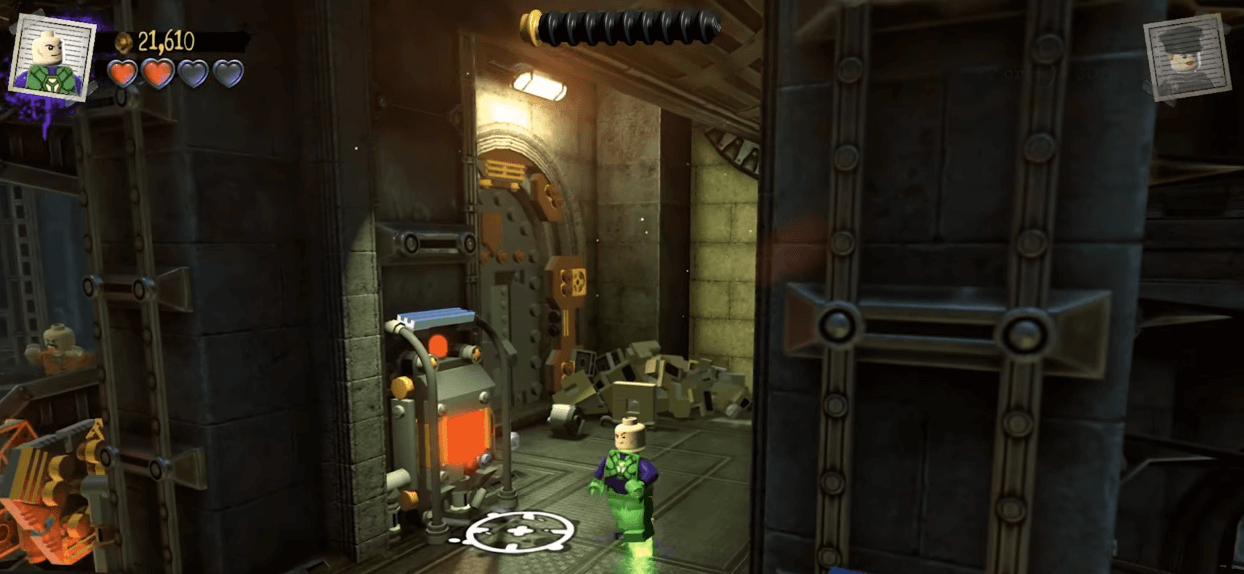
Lego DC Super-Villains on Luna
Before we top off the write-up—please ensure you link your relevant accounts to Amazon Luna for the best possible playing experience. To do this, you can find the “Link Accounts” option on the home page of Luna. Click on it to reveal your possible account linking options.
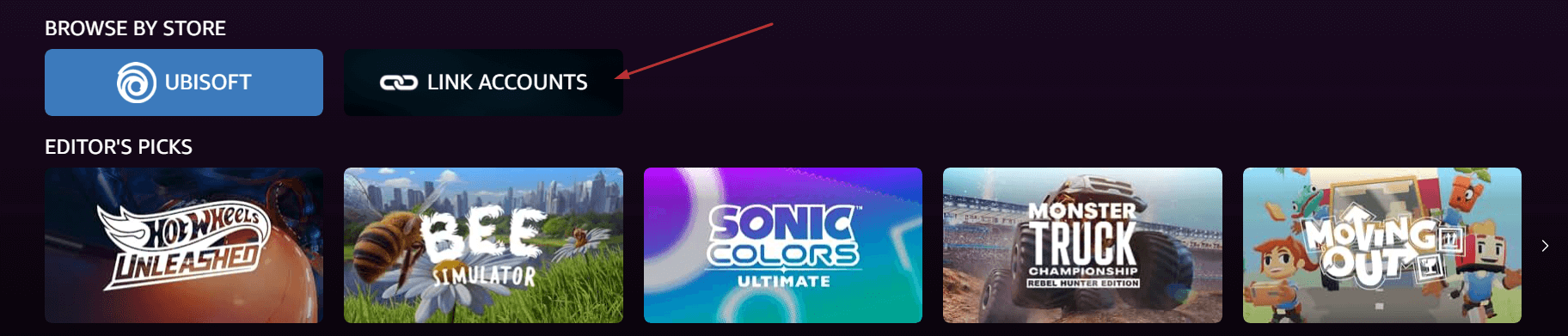
Linking relevant accounts to Amazon Luna
The other available domains that Amazon Luna lets you link to are Epic Games, Ubisoft, Twitch, and Discord. Click the “Link Account” button beside each entry to commence the process accordingly. It bears repeating that conjoining your Epic and Ubisoft accounts lets you play your purchased games through Luna with no added fee.
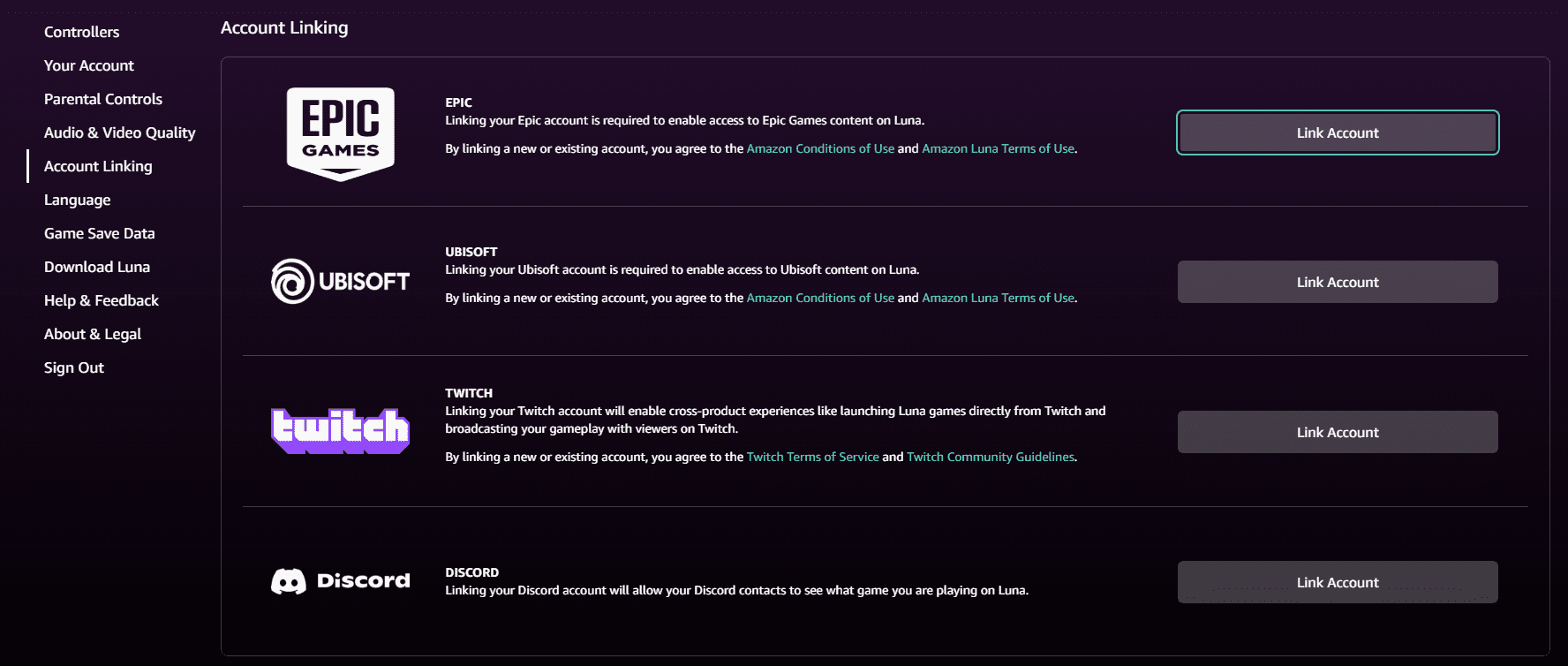
Possible account linking options in Amazon Luna
Noteworthy Amazon Luna alternatives to try out
Amazon Luna is terrific, but it’s not the only cloud gaming subscription service that should grab your attention. Just so you can be neutral about your options, here are the 5 best video game streaming services for cloud gaming, including the likes of Xbox Cloud, PlayStation Plus Premium, and, most important of all, Nvidia GeForce Now.
To talk about the latter, since it’s one of the most sought-after cloud gaming services around the world at the moment, GeForce Now goes hand in hand with a Chromebook that’s built for gaming, such as the Asus Chromebook CX34 Flip Vibe or the Acer Chromebook 516 GE.
It sports several configuration options and subsequent membership tiers that you can purchase, but the most promising part about GeForce Now is that it features a free-to-use tier to its name as well. Although the latter’s limited in terms of play length, server access, and the type of hardware it lets you utilize, it’s enough to get started without paying.
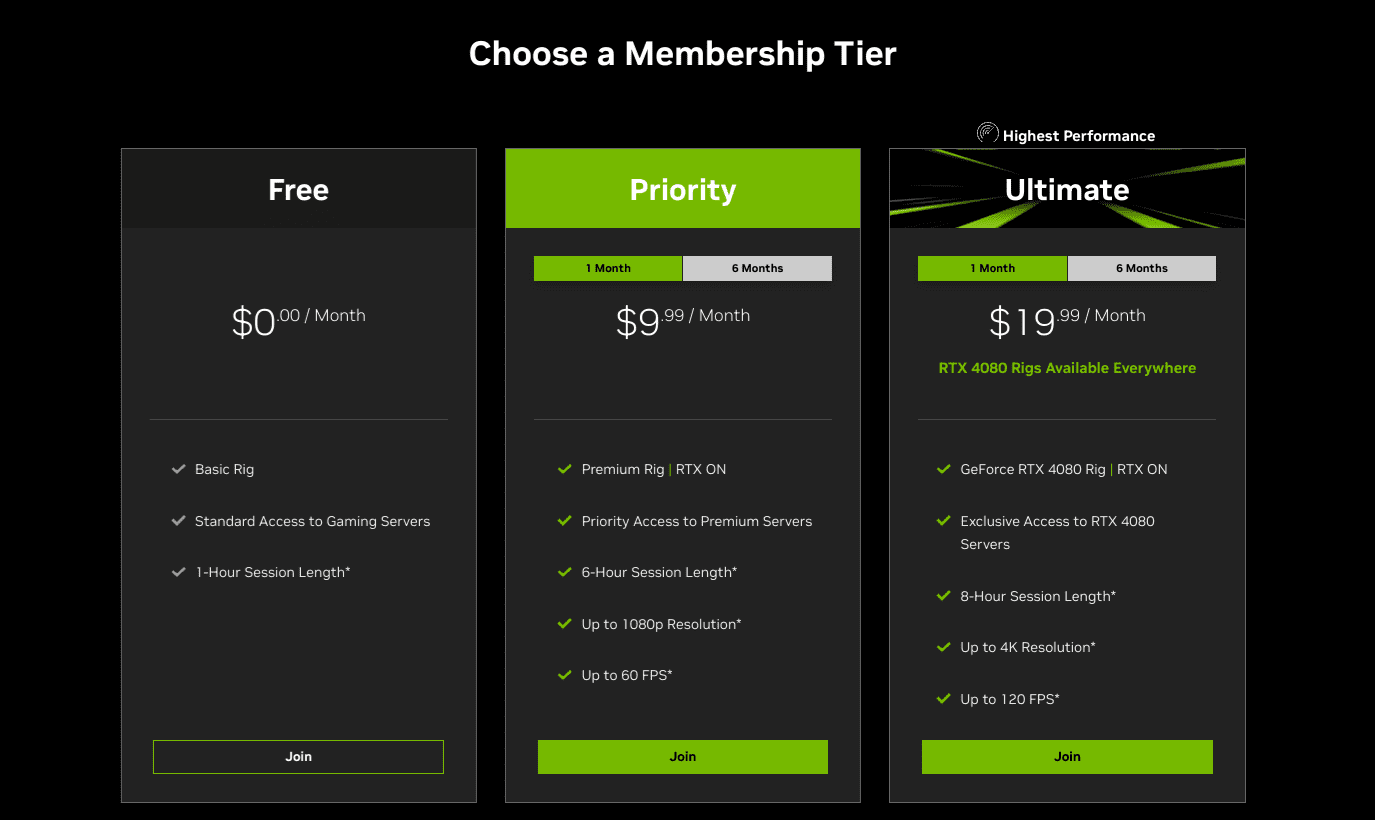
All GeForce Now membership plans
Most games on GeForce Now come by linking your Steam account to the service and having the game you wish to play on the cloud already purchased on Steam. This is the process you can get behind for enjoying the likes of Remnant 2, Streets of Rage 4, Apex Legends, and several other top-quality PC games.
For a more detailed guide, check out our dedicated write-up on how to use Nvidia GeForce Now on ChromeOS. In addition, you may be eligible for three months of free GeForce Now, thanks to a specialized program by Google called Chromebook Perks. Some restrictions do apply, though, so do read up on the specifics.
Conclusion
Chromebooks have made steady progress in the capacity of playing a certain standard of games comfortably. It has taken them some time to get it together, but it will only go uphill from here on out. First, there’s official Steam support to look forward to and the added expanse of video game services that operate on the cloud.
Amazon Luna, one of them, has fallen under our radar for offering an immersive gameplay experience without any of the usual hassle involved, i.e., making enough space to download a particular game and packing enough hardware to run it afterward.
Let us know what you think of the article in the comments below. As always, Chrome Ready wishes you happy gaming!
