Among the competition put up by the likes of Fortnite and Player Unknown’s Battlegrounds, or as everyone likes to refer to it, PUBG, Apex Legends stands tall as a high-class battle royale first-person shooter. It’s seemingly risen the ranks in its respective genre and is now considered one of the best free-to-play games, if not the best altogether.
If you’ve been meaning to play the game on your Chromebook but have been clueless as to how you can do so, let this guide help you out. The write-up will talk about all there is to know about playing Apex Legends on a Chromebook; all you have to do is read until the end, which’ll do the trick.
Let’s dive right into the article with no further ado.
Apex Legends’ best gameplay features
The following is our round-up of the most prominent Apex Legends features that millions of players are enjoying across the board at the moment. The best part is that the title is free-to-play, albeit with microtransactions that you can check out to improve your aesthetic appeal and acquire more playable characters.
Involved combat system
There’s excellent weapon and ability variety in Apex Legends. Each in-game character has its own assailment of powerful equipment that can take some time to get used to and learn the best way to utilize it all. The featured weapons have quite a ring to them, and it’s only going to be a practice that will teach you how to use them with full effect down the road.
Furthermore, Apex Legends, being a live service title with GaaS mechanics, introduces new content every season, which is every three months or so. That way, you always have something to look forward to, and the game seemingly never tires you out with the same old stuff regurgitated repeatedly.
Multiple characters to play with
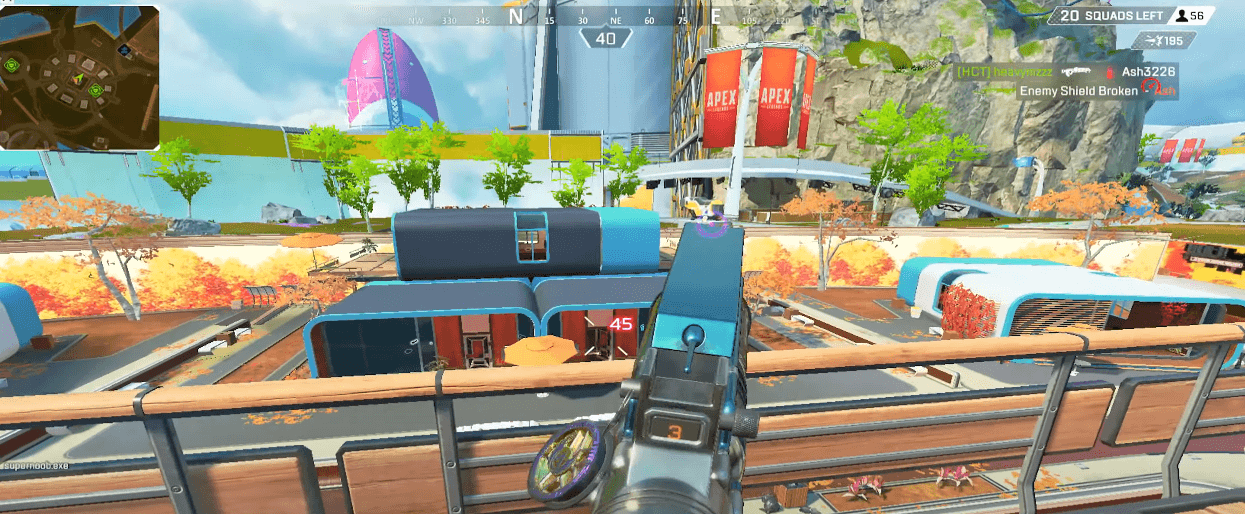
Raining Down Hell in Apex Legends
Characters in Apex Legends are what Respawn Entertainment—the developer of Apex Legends—likes to call “Legends.” At the moment, there is a total of 24 different Legends that you can play with, but beware, those who have just started only have a handful of classes available to them, namely Wraith, Pathfinder, Bloodhound, Gibraltar, Bangalore, and Lifeline.
The sheer number of playable Legends alone makes Apex Legends one of the most diversified free-to-play shooters. This is because each character has unique abilities and potent weaponry and isn’t some copy-paste stuff with repetitive equipment that you can grow out of pretty quickly.
A variety of different game modes
Another feature of the battle royale shooter worth considering is the varying number of present game modes. From the primary Battle Royale setting to some of the other supplemental, fun-filled ways to play, such as Arenas Mode and Limited-Time Modes, everything is free-to-play, and the microtransactions slash loot boxes aren’t so bad either.
In Battle Royale, the title’s focus and what Apex Legends started with, you face off against 20 squads of three players on a vibrantly large map. It would be best if you were the last squad standing to be labeled Apex Champions. Do that enough amount of times, and you’ll be leveling up to reach greater heights in-game.
Strategy-focused
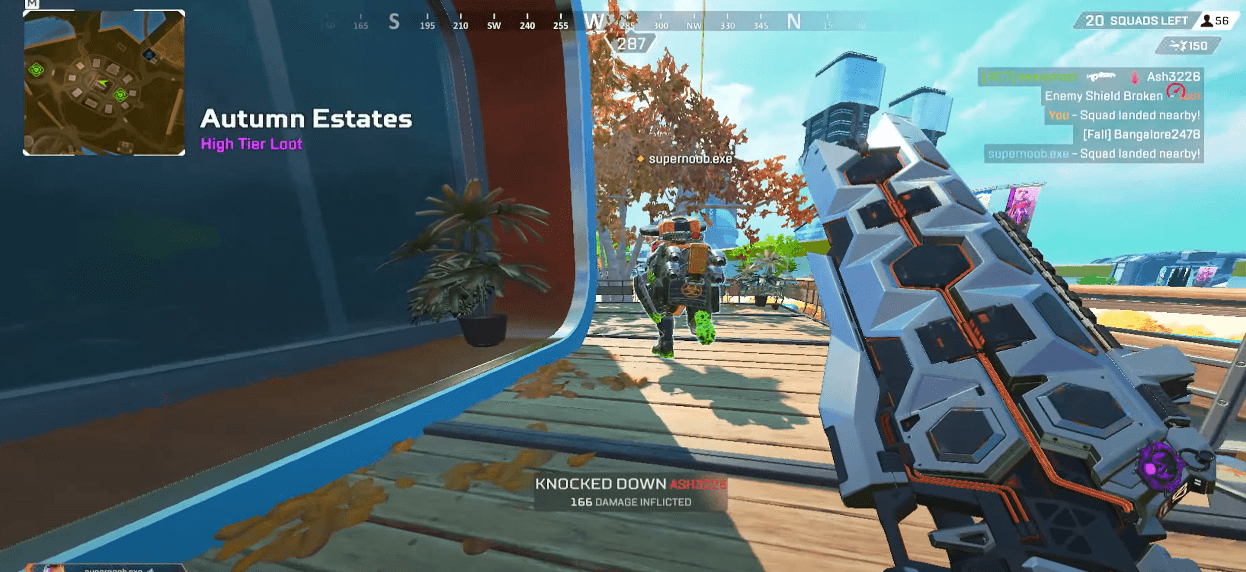
Movement in Apex Legends
In Apex Legends, movement is key. This is an incredibly fast-paced game where your chances of survival and winning the bout considerably increase when you find yourself constantly on the move. Staying stationary makes you an easy target and lets your enemies pick you off without breaking a sweat.
Along those lines, each map in Apex Legends — and plenty of those — has been built from the ground up, so there’s a bit of strategy involved in every arena. The environment in each stage can be explored to acquire an advantage over your opponent, but you’ll need to think fast if you want to get anywhere in the game.
Additionally, the game emphasizes collaborating with teammates and strategizing to defeat the opposition. That way, you can devise various tactics, such as trapping your foes in cross-fire, to overcome the enemy and discover combinations that work right out of the gate.
Adaptive visuals
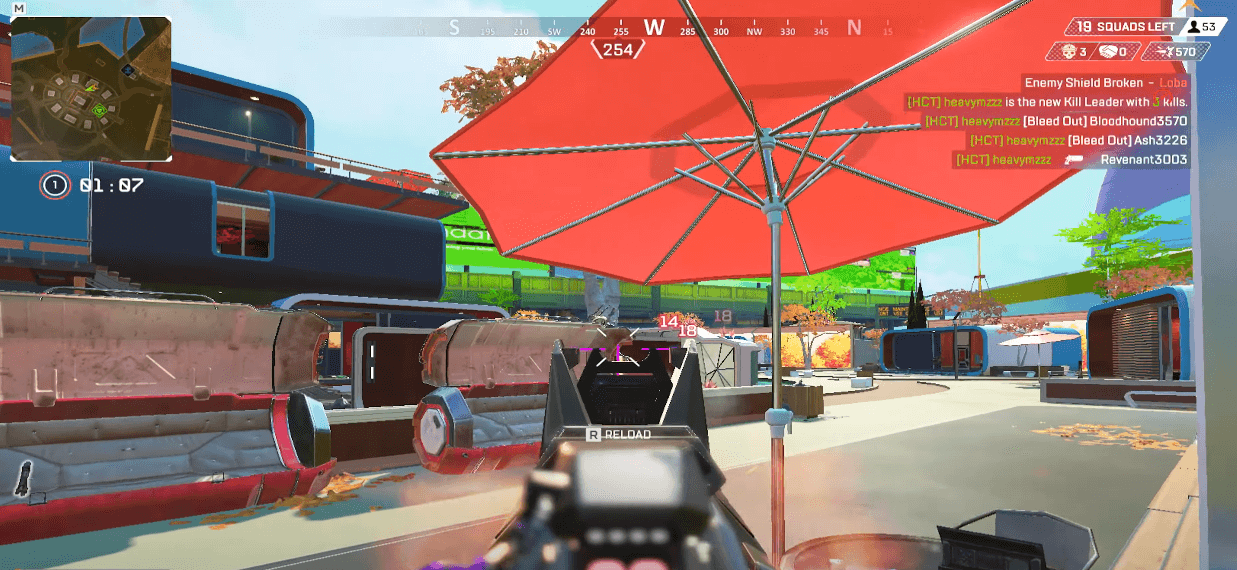
Adaptive Visuals in Apex Legends
Another intuitive feature of Apex Legends is that it optimizes the in-game resolution on the fly as you aim down the sights of your weapon and attempt to hit someone from afar. The game utilizes your system’s hardware and makes the best of it by bringing forth adaptive visuals to the table—something that not many other titles can boast similarly.
As for the rest of the overall graphical quality, Apex’s visuals, art style, and general direction are nothing but eye candy. The design of the maps is pretty remarkable, and you’re constantly jumping from corner to corner, trying to get the jump on your enemies in any way you can through strategic navigation.
Controller customization flexibility
Did you know that you could hook up game controllers to your Chromebook painlessly and break away from the regularity of the keyboard and mouse input method? Apex Legends welcomes the functionality of ChromeOS and goes the extra mile to ensure a smooth gameplay routine for players across the board.
The first-person shooter supports several different configuration and sensitivity options, not to mention the remappable controller keys that allow the player to enjoy Apex Legends on their terms. Experiment with what works for you in the Firing Range mode and take things ahead.
Cross-platform functionality
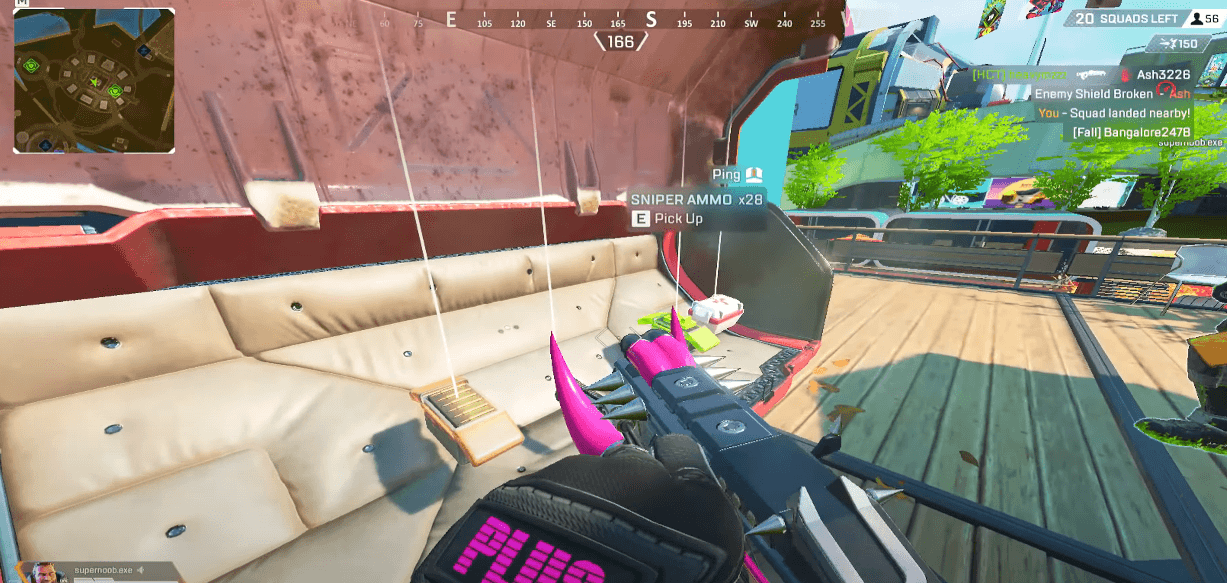
Acquiring Loot in Apex Legends
Apex Legends players relishing the game on PC can match up with someone playing on either Xbox or PlayStation—that’s what cross-play or cross-platform play is. Thanks to this feature, your matchmaking options are never limited, and there’s always a bundle of players out there that you can connect to without excess wait times.
Playing Apex Legends on ChromeOS
Now that we know what Apex Legends does right, let’s get into the heart of the article and walk you through the playability process. Thankfully, there are no hefty download times, hardware requirements, or anything to consider here; all you need to be wary of is a particular cloud gaming subscription service—Nvidia GeForce Now.
After Stadia’s shutdown earlier this year, although the announcement came long before that, GeForce Now has risen to the top spot in this business and established itself as a power player. For Chromebook owners, this means great news. Cloud gaming takes the shackles off a device as far as its tech specs or hardware is concerned.
Most Chromebooks, being low-powered in comparison to their Windows counterparts, have a hard time with compatibility and performance issues — although we’re now starting to get high-end devices in the ChromeOS space that strive to bridge this gap — but thanks to programs like GeForce Now and Amazon Luna, the specs sheet is no longer a cause for concern.
Let us get into the working steps of getting GeForce Now to run on a Chromebook and play Apex Legends for free.
Using Nvidia GeForce Now on Chromebook to play Apex Legends
Although we’ve covered an entire guide on how you can utilize GeForce Now to play top-tier games on ChromeOS, we’ll only focus on the service in the context of Apex Legends here. To get started, go to the official GeForce Now website and register for an account there if you don’t have one already.
For those not in the know, GeForce Now has two paid tiers of its subscription service that users can purchase, namely Priority and Ultimate. Those looking for a decked-out experience can quickly look into the latter. The Ultimate tier lets you play on a rig that employs the all-powerful RTX 4080 GPU and exclusive access to RTX 4080 servers.
Moreover, you get an 8-hour session length on GeForce Now’s Ultimate subscription. In contrast, the Priority membership lets you play continuously for up to 6 hours—ultimately supporting 120 FPS and 4K resolution for beautiful graphical fidelity.
In case you don’t feel ready to subscribe at the moment, consider signing up for free. The experience will be limited, clocking a 1-hour playing session length only, but it will be something. Once you’ve decided on the type of membership you want to go with, proceed with the next step.
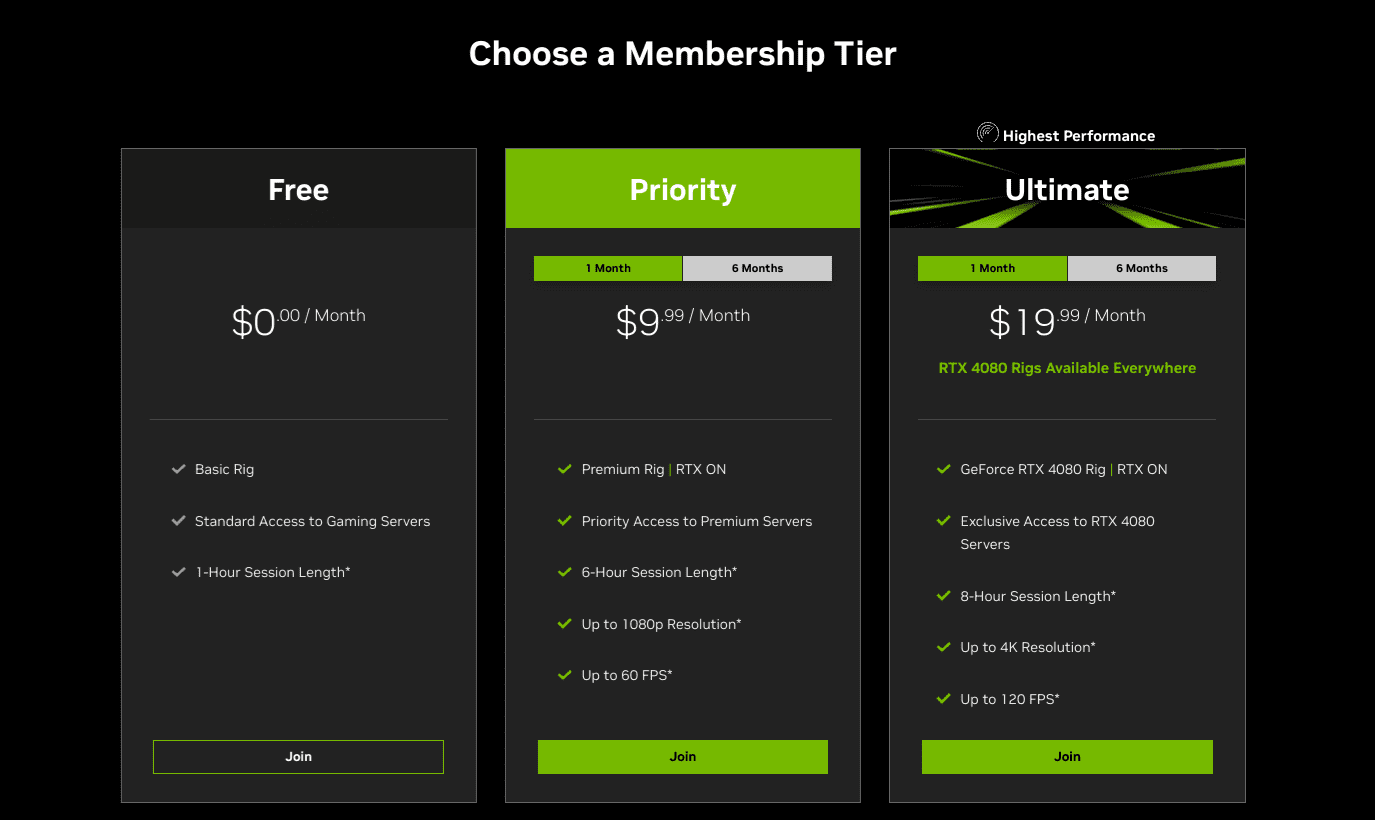
All GeForce Now membership plans
The idea now is to head to the official Steam storefront and redeem Apex Legends immediately. Of course, you will also need an account here, so create a new one immediately if there isn’t an existing one. It should be quick and easy. When you’re done, click the “Play Game” button to put the game in your Steam library.
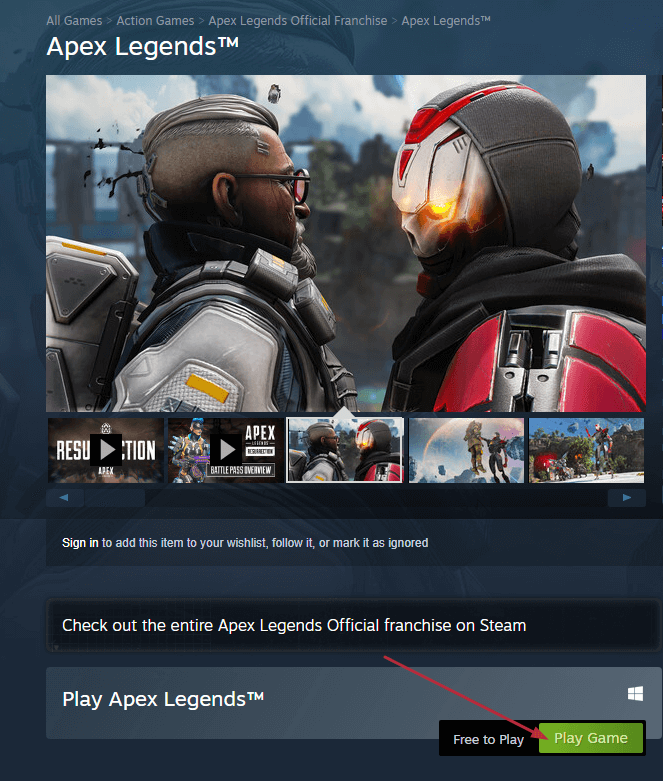
Redeeming Apex Legends on Steam
You must be wondering, after all that talk about GeForce Now, how does Steam tie into this? You won’t be able to play Apex Legends through the cloud gaming subscription service unless you link your Steam account that contains Apex in its library. After the first-person shooter has been redeemed, head back to GeForce Now and enter its “Settings” section to take care of the latter.

Linking Steam account to GeForce Now
Once that’s dealt with, you can play Apex Legends from within the GeForce Now library. Simply find it in your catalog and hit the “Play” button to start your battle royale adventure. Good luck!
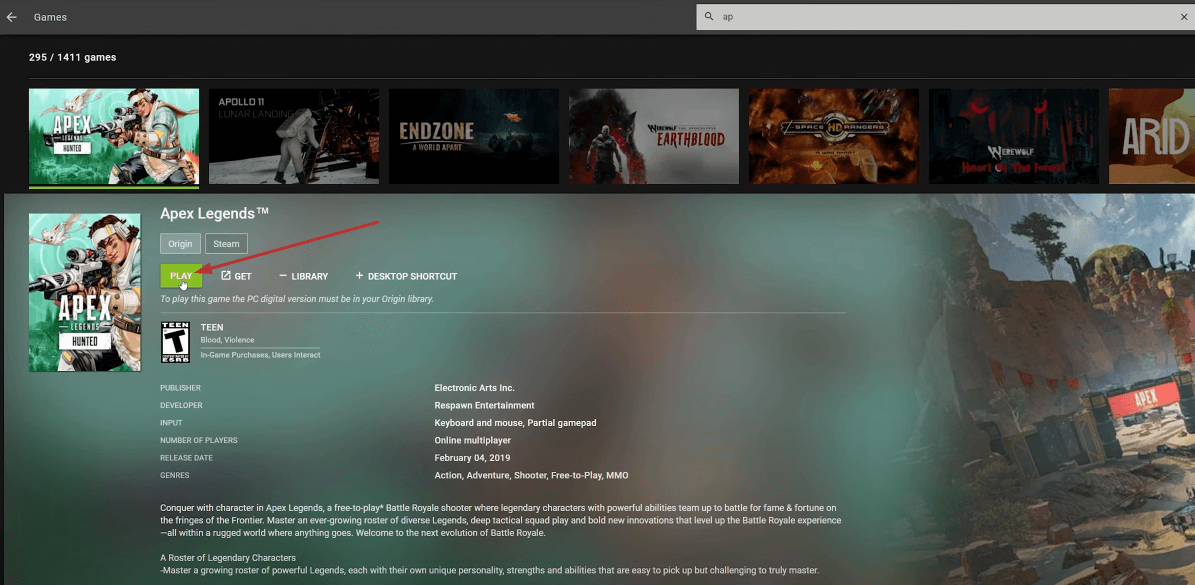
Playing Apex Legends on GeForce Now
How to play other great PC games on a Chromebook
While Apex Legends is a fantastic freebie to enjoy on a Chromebook, it’s certainly not the only PC game worth playing on ChromeOS. In our dedicated write-up covering how to play the best PC games on a Chromebook, we’ve covered enjoying the likes of Tekken 7, Valorant, Remnant 2—one of the latest releases of 2023—and even The Witcher 3: Wild Hunt.
Other than GeForce Now, some additional ways to play great PC games on ChromeOS include Amazon Luna, another quality cloud gaming service, and Steam Link, which effectively links your other PC to your Chromebook for streaming games on the go.
Steam alpha
Moreover, there’s also the option to download and install Steam alpha on compatible Chromebooks, although this isn’t doable for those who own budget-friendly, middle-end devices. A specialized version of Steam made for ChromeOS only was announced last year for limited devices.
The devs continue to work on increasing the number of Chromebooks that can run Steam alpha. Still, it’s only 20 so far, including the likes of the HP Elite Dragonfly Chromebook, Acer Chromebook Spin 713, and Asus Chromebook CX9, among others.
Browser-based games
Lastly, some PC games, such as Minecraft—an all-time classic—can run on the browser, as so many others can, should you choose to check them out. ChromeOS is starting to establish itself as a stand-out operating system as far as gaming is concerned. However, yes, it’s true that the operating system still has a long way to go before it can become an actual rival of Windows in this department.
Conclusion
Over the past decade, Chromebooks have significantly improved their standing in the gaming space. Today, the top-ranking Chromebook manufacturers of our time are trying to create ChromeOS machines that are capable of doling out some serious gaming, such as the Asus Chromebook Vibe CX34 Flip and the Acer Chromebook 516 GE.
In this guide, we’ve focused on Apex Legends—one of the most established battle royale shooters in the business—and showed you how to get the game running on a Chromebook. Thanks to the added expanse of Steam and GeForce Now, it’s been made easy enough to accomplish the task at hand.
Let us know in the comments down below whether you liked Apex Legends. As always, Chrome Ready wishes you happy gaming!
