Google has been working on a pretty innovative piece of digital tech for ChromeOS, and if you’re in on the Chromebook scene, you probably already know about it. The Lacros browser strives to serve as the go-to replacement for the default Chrome browser, boasting separate updates for the operating system and, perhaps, extended Chromebook support.
However, did you know that installing the increasingly popular Lacros browser on ChromeOS Flex has been made possible? The latter is Google’s home-grown solution to powering up those rusty laptops collecting dust in your attic. In case you’re not in the know, check out this guide on ChromeOS Flex that explains what this program truly is.
Let’s get straight into the article at hand with no further ado.
What is the Lacros browser?
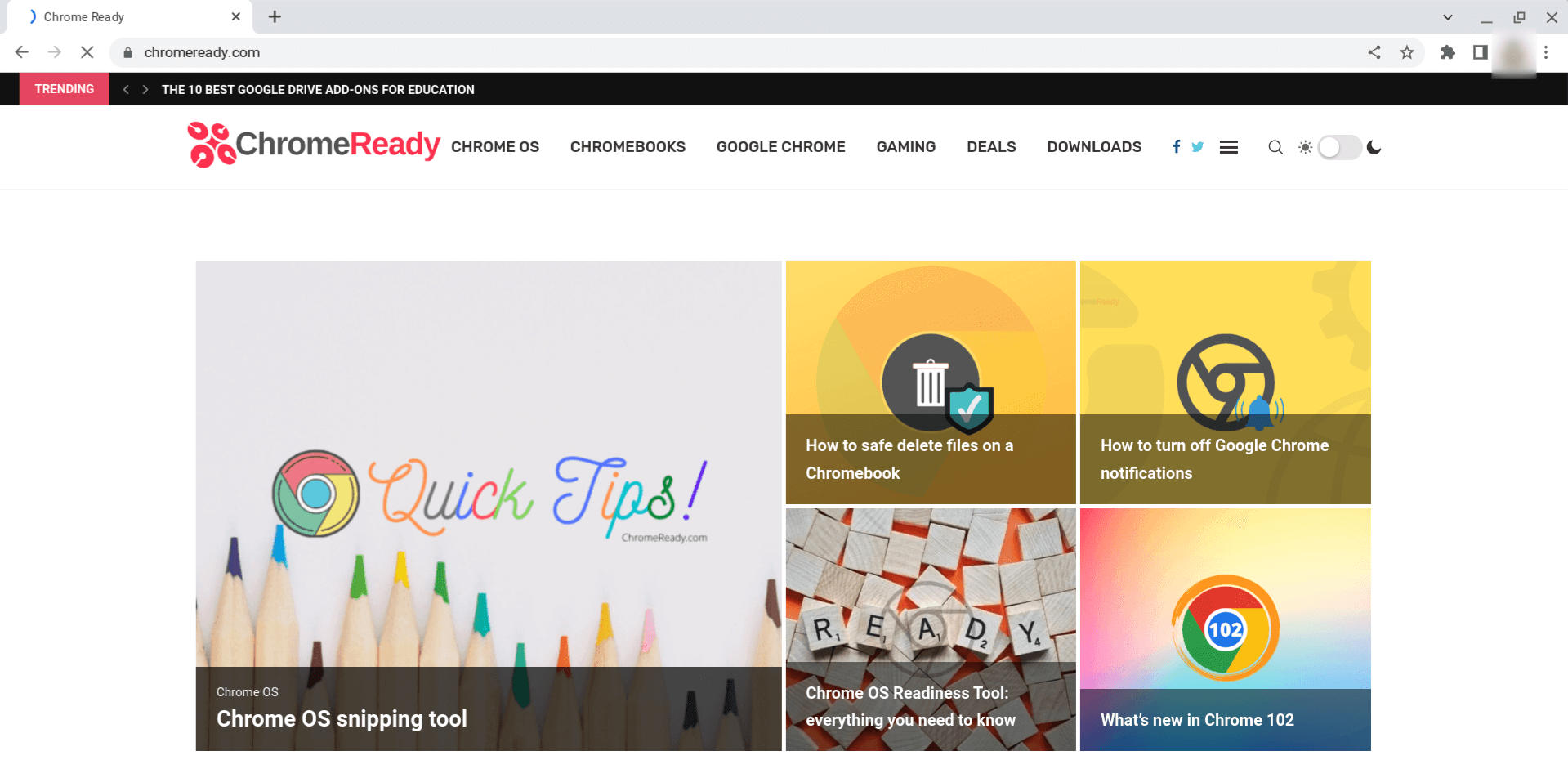
Chrome Ready on the Lacros browser
“Lacros” is pieced together to refer to three different things. Its complete form stands for “Linux and ChromeOS.” This tells us that the browser is a Linux-based version of Google Chrome that runs specifically on Chromebooks and, now, on ChromeOS Flex. It’s why you won’t be firing it up on Windows laptops.
One would beg the question here: Why Lacros? Why was this weird-looking browser needed in the first place? If you’ve been keeping pace with the ChromeOS space for a while now, you already realize that every Chromebook comes with an Auto Update Expiration (AUE) date. At this point, the device no longer receives official system updates from Google.
Although there are various things you can continue doing on a Chromebook that has arrived at its end of life, things are pretty much not the same from now on. There’s the added risk of malware — since you do not receive any new security updates — and your Chromebook stops getting new features, which is a bummer all on its own.
The Lacros browser’s core purpose
The Lacros browser was designed to bridge this particular gap. It effectively decouples Chrome from ChromeOS and acts as a standalone internet surfer that’s updated separately. Your Chrome browser updates only when ChromeOS does, so the former heavily relies on the latter.
This is why a Chromebook’s Chrome is brought up to speed later than the Chrome browsers of other operating systems, such as Windows. Now, like ChromeOS, ChromeOS Flex also has limited support from the side of Google for the devices you run it on. It’s all laid out in one of the developer’s blog posts here.
Those looking to extend the life of their old Windows laptop or Macbook should look into the diverse offerings of the Lacros browser. A community insider has even suggested that the Lacros browser might continue to get updates beyond a specific device’s AUE date, thereby boosting its lifespan significantly.
What is ChromeOS Flex?
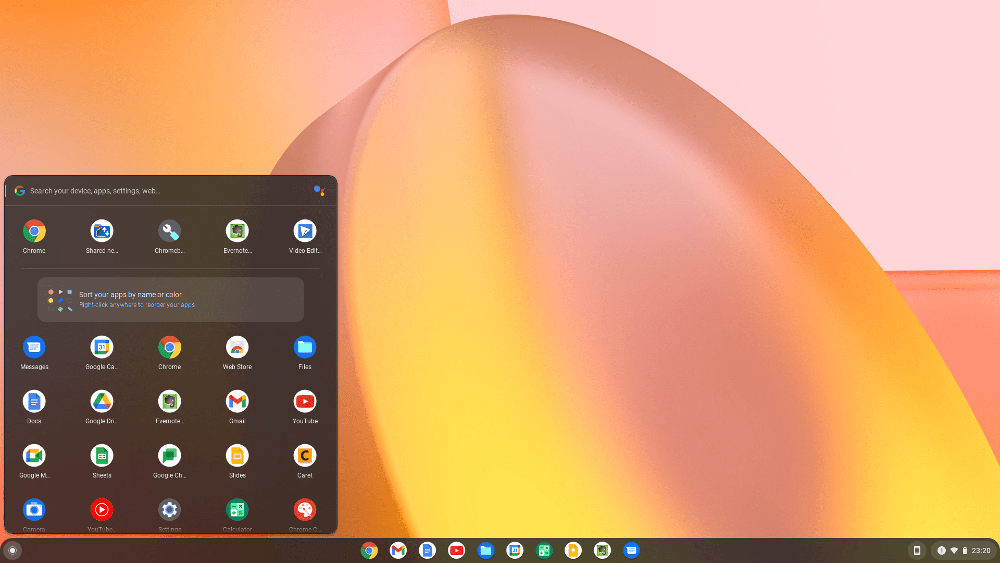
A screenshot of ChromeOS Flex’s home page
Onto the other half of the equation, which is Chrome OS Flex. Google took us by surprise in early 2022 when it announced another operating system joining the ChromeOS family. For those wondering, no, there are fundamentally negligible differences between ChromeOS and ChromeOS Flex—both are essentially the same.
The major difference here, though, is that of their respective core purposes. ChromeOS is designed to run on Chromebooks only and cannot be installed on other devices. ChromeOS Flex, however, has been created and developed to do the exact opposite, which is all about powering up old, worn-out Windows laptops or Macs and breathing new life into them.
Feel free to install the operating system on your PC or Mac, whichever you have, and experience it getting remarkably revitalized. There are a few pointers to consider here, though, before you get started. For one, Google has formulated a list of all dated devices it has certified ChromeOS Flex to work on.
Prerequisites for installing ChromeOS Flex on an old device
Although the program can be installed on all old units, you will have the most chance of success with these particular models. In addition, the following tech specs are preferred for the device to ensure a smooth operating operation of the operating system. You may as well try it on devices that don’t cut it in terms of the hardware.
- Architecture: Intel or AMD x86-64-bit compatible device
- RAM: 4 GB
- Storage: 16 GB
- Able to live boot from a USB
- CPU and GPU: Any processor manufactured before 2010 is not recommended
At its inception, only a handful of Windows laptops and Macs were supported by ChromeOS Flex. Now? There are heaps and waves of certified machines, all waiting to be born anew and serve a new purpose in their previously dormant lives. I’m not going to lie; this would also make a pretty good animated movie to watch.
How to get Lacros browser working on ChromeOS Flex
Now that you’ve read up on the gist of it, it’s time that we get right down to business and show you how to get the Lacros browser working on ChromeOS Flex. Thankfully, the process is pretty straightforward and only takes a short amount of time to be done with, especially after the arrival of ChromeOS 116.
Lacros bulges out on the ChromeOS front thanks to the latest update
The latest stable release for the operating system has brought several noteworthy changes; one is making the Lacros browser more prominent. It’s seemingly taken measures to further the involvement of the Lacros browser in ChromeOS and, subsequently, ChromeOS Flex, given how the two go hand in hand.
So, if Lacros runs on ChromeOS smoothly, we thought, why not test it out on its Flex counterpart, too? To our surprise, the browser works perfectly and doesn’t often run into performance issues and other hiccups, even though it’s nowhere near its full, stable release.
Installation steps for Lacros on ChromeOS Flex
You don’t have to get into any hefty downloads or installations to get Lacros running on ChromeOS Flex. It’s all already in there; you have to flip on a couple of OS flags, which should do the trick—easy peasy. To start, fire up the Chrome browser on your ChromeOS Flex-running device, perhaps for the last time, and enter the following in the URL bar.
os://flags (You can try using chrome://flags first if the former does not work)
That should open up a new window on your end, allowing you to sift through the myriad of flags that can be toggled on for a new form of experience. For now, though, we’ll stick with two particular entries. Enable the following flags one by one to continue. Copy the flag address from here and paste it into the search bar of the “Flags” window.
1. #lacros-only 2. #lacros-availability-ignore
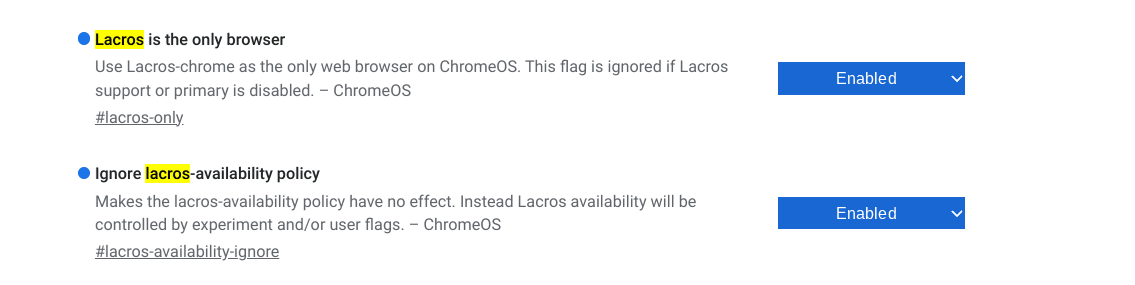
Enabling the required Lacros flags
You’ll be prompted to restart the device so the changes can be applied to the system. Use the prompt at the bottom of the “Flags” window to do that in a flash.

Restarting the device
How to distinguish between Lacros and Chrome on a ChromeOS Flex device
As soon as your ChromeOS Flex device boots back on, you’ll see that the regular Chrome browser is long gone. Instead of the internet surfer’s green, red, yellow, and blue colors, there will be a browser on the device with an all-yellow color scheme, although with varying shades of color. This right here, folks, is the Lacros browser actualized.
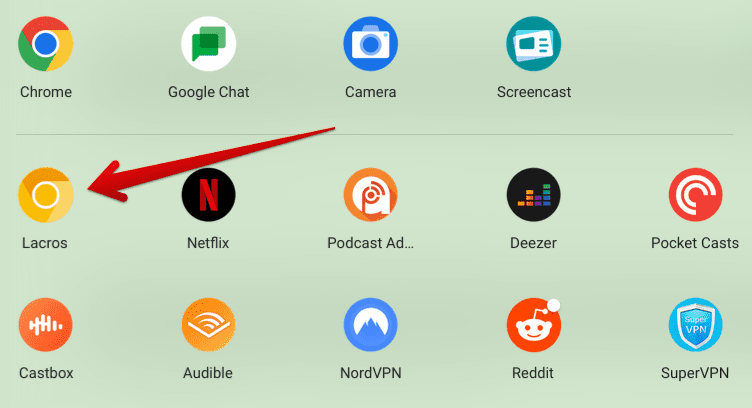
Lacros browser installed on ChromeOS
So, when you open the new browser, how do you know you’re running Lacros and not Chrome? After all, everything from the user interface to the performance is pretty much the same, at least on supported models. To distinguish between Lacros and Chrome, head to the “Settings” section of the browser and select “About Chrome” in the bottom-left corner.
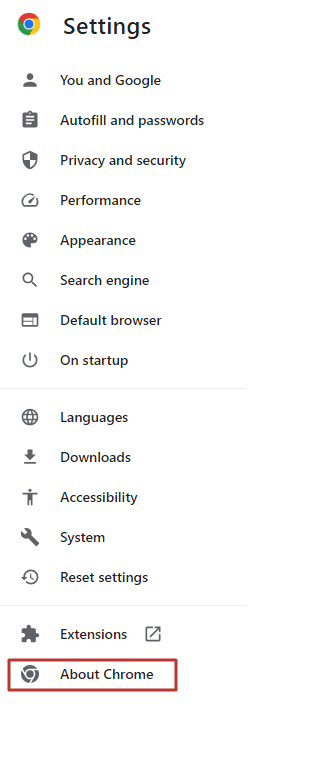
Selecting the “About Chrome” section
You should now be seeing the release version of the web surfer, and if you focus on the statement a bit, you’ll immediately observe a brief mention of Lacros. It’s a clear indication that elaborates on the fact that you’re running a different browser as compared to Google Chrome. You are done without breaking a sweat.
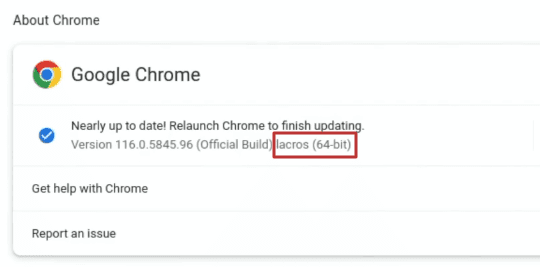
Mention of the Lacros browser
That’s all there is to know about installing the Lacros browser on ChromeOS Flex! You should now be able to enjoy the internet crawler smoothly on your side. Stay tuned to the site for future Lacros and the Flex operating system updates.
Conclusion – It’s time to power up your old devices like never before
Google has done an admirable job of thinking outside the box and providing a robust solution for old laptop owners to power up their devices afresh and make them usable again, free of cost. It’s taken the formula of ChromeOS and mixed it into something that can run on Windows laptops and MacBooks without purchasing anything supplemental.
As you can comprehend via the details in this guide, Lacros will take your ChromeOS Flex to a whole new level, preventing it from getting outdated in the years ahead. The browser detaches itself from the operating system and receives updates on a standalone basis, which is essentially more good news for those who use Flex.
Do comment down below and tell us whether you found this guide useful. As always, Chrome Ready wishes you good luck!
