Whether you have a sprawling habit of jotting down anything that comes to mind instantly or is looking for a dedicated application to help you become more organized, you need a high-quality note-taking app on your trusty Chromebook.
In this guide, we’ll cover the best ChromeOS apps for note-taking in the business to sort out your requirements. We’ll only include programs optimized to work profoundly with Chromebooks, so there are no performance hiccups to worry about going forward.
Let’s get right into the listicle with no further ado.
10 high-quality note-taking apps for your Chromebook
Similar to the best apps for maximum productivity on a Chromebook, the following is our round-up of exceptional note-taking programs to help you enhance ChromeOS. The first-party sources of these applications include the Google Play Store and the Chrome Web Store, both of which are readily available on modern-day Chromebooks.
- If you’re using a dated Chromebook manufactured before 2018, it might not support Google Play. Check out our guide on Chromebooks that run Android apps for more information.
1. Google Keep
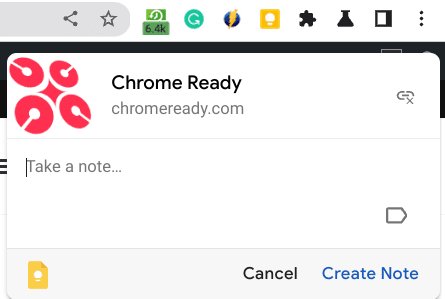
Google Keep extension on Chrome
In the category of the best ChromeOS apps for writing down notes, Google Keep is a name that needs no introduction, being a highly established program with a user base that stretches up to millions of different people. This is Google’s most refined attempt at developing a first-party note-taking application that packs all the bells and whistles for users.
For starters, you get to enjoy the diverse offerings of Google Keep in not just one but three different ways on a Chromebook. Keep can be downloaded as a Play Store app from the Google Play Store, but there’s also the availability of the Chrome Web Store from where Keep can be grabbed as a Chrome extension.
Last but not least, our favorite way of using the app, Google Keep, exists on the web, where a browser-based version can be employed to write down notes on ChromeOS. It’s fast, utterly responsive, and super simple to get used to—everything that an ideal note-taking app can aspire to the sport.
- Find out how to use Google Keep on ChromeOS in detail.
2. Evernote

Evernote on ChromeOS
Evernote is another iconic note-taking app that traces its initial release back to 2008, so it’s technically more experienced than its rival counterpart Google Keep. The program has many added features that make it a stand-out app to take notes, set reminders, and create to-do lists on the go using your Chromebook.
For power users looking for more functionality, it’s suggested to look into Evernote Professional—a premium plan for the base Evernote app that strives to switch up the software’s base functionality and increase regular parameters considerably. For instance, you get about 20 GB of usable storage with Evernote as part of the Professional service.
If you wouldn’t prefer opting for any of that, Evernote starts free users off with 10 GB. This makes it possible to tinker with the primary features and enjoy a high-tier note-taking app that is here to stay. Evernote is also available on the web on ChromeOS, but we highly suggest you try out the Play Store version of the app too.
- Related read: How to install and use Evernote on Chromebook.
3. ColorNote Notepad Notes
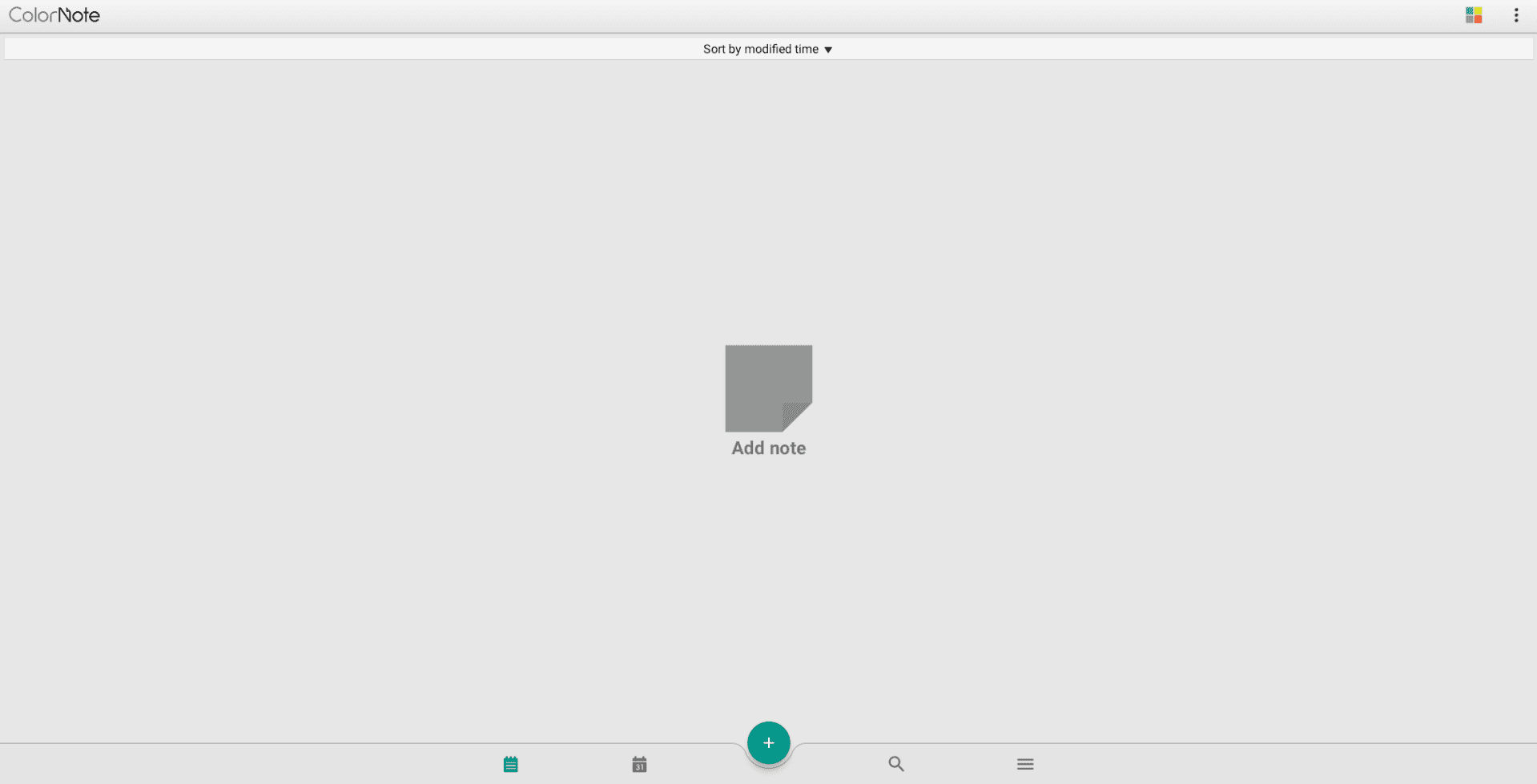
ColorNote Notepad Notes on ChromeOS
Another well-grounded ChromeOS note-taking app that has stood the test of time in various ways is ColorNote Notepad Notes. Excuse the lengthy name, but this program feels like it was built just for Chromebooks, given how speedily effective, responsive, and beginner-friendly it is on ChromeOS.
The application remains consistently updated and even boasts a password-locking feature, where you can ensure maximum privacy on your device. Some other quality features of the software include robust sharability, support for the ColorDict add-on, and an intuitive task reminder so you don’t skip past important affairs.
ColorNote has over 100 million downloads on the Google Play Store and a reasonably excellent 4.6/5.0 overall rating—both speak volumes about the application’s popularity. Provided that the program is optimized well to work with Chromebooks, we doubt you will try another option after getting your hands on this one.
- Get from the Google Play Store.
4. Squid: Take Notes, Markup PDFs
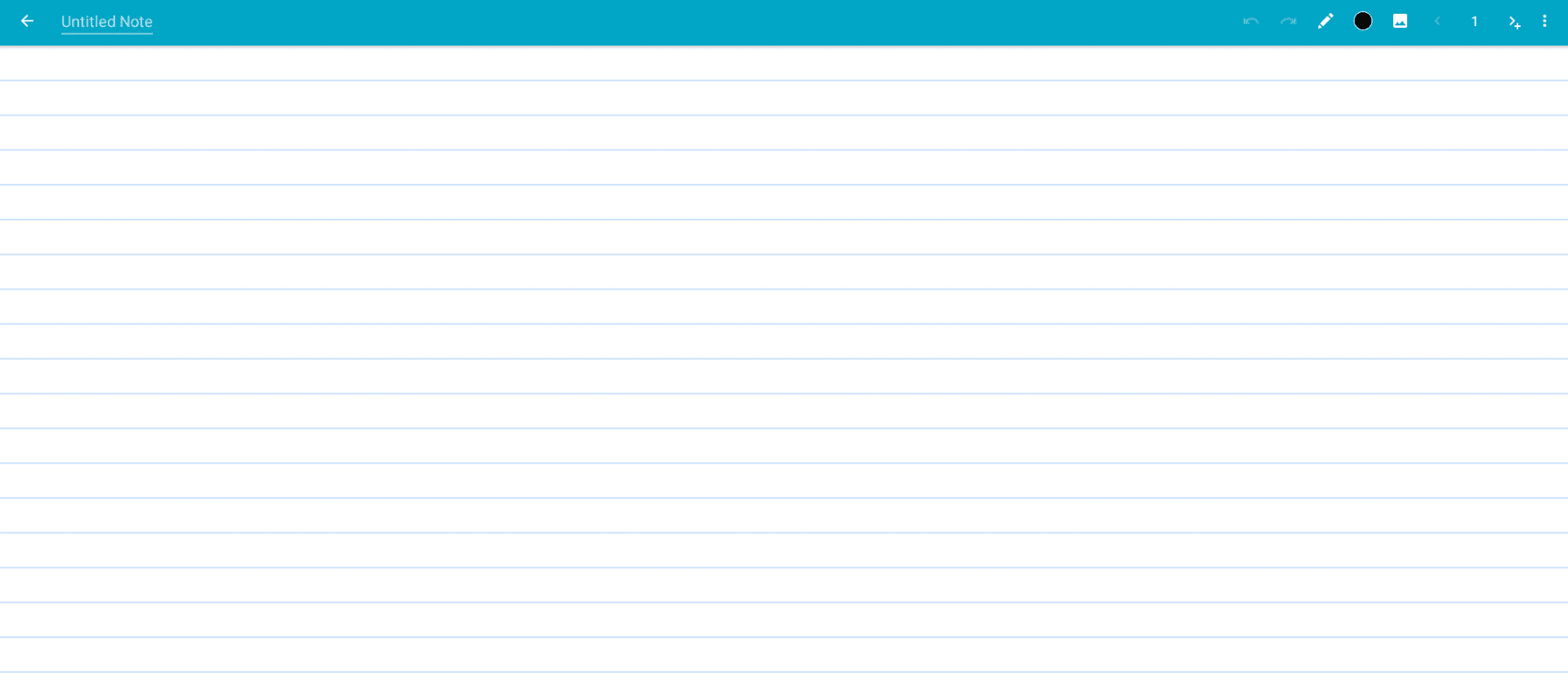
Squid: Take Notes, Markup PDFs on ChromeOS
Next, we’ve got another reasonably commendable Google Play Store app to discuss: Squid: Take Notes, Markup PDFs. This application goes well beyond regular note-taking; it allows one to dive into PDF mark-ups, which is quite similar to annotating a screenshot.
With over 5 million downloads on the Google Play Store alone and a reasonably appreciable 4.3/5.0 overall rating, Squid’s user interface is minimally adorned and works great with Chromebooks. You can download it as an Android app right now and get started. The file size of the software isn’t too bulky as well, so you will be able to proceed smoothly.
Lastly, the developers like to keep Squid relatively updated, so all the latest features, security fixes, and other improvements can flow to the application in a timely manner. For instance, the newest patch for Squid includes quicker cancelation for cloud backups and an issue that made the app crash consistently.
- Download from the Google Play Store.
5. Microsoft OneNote
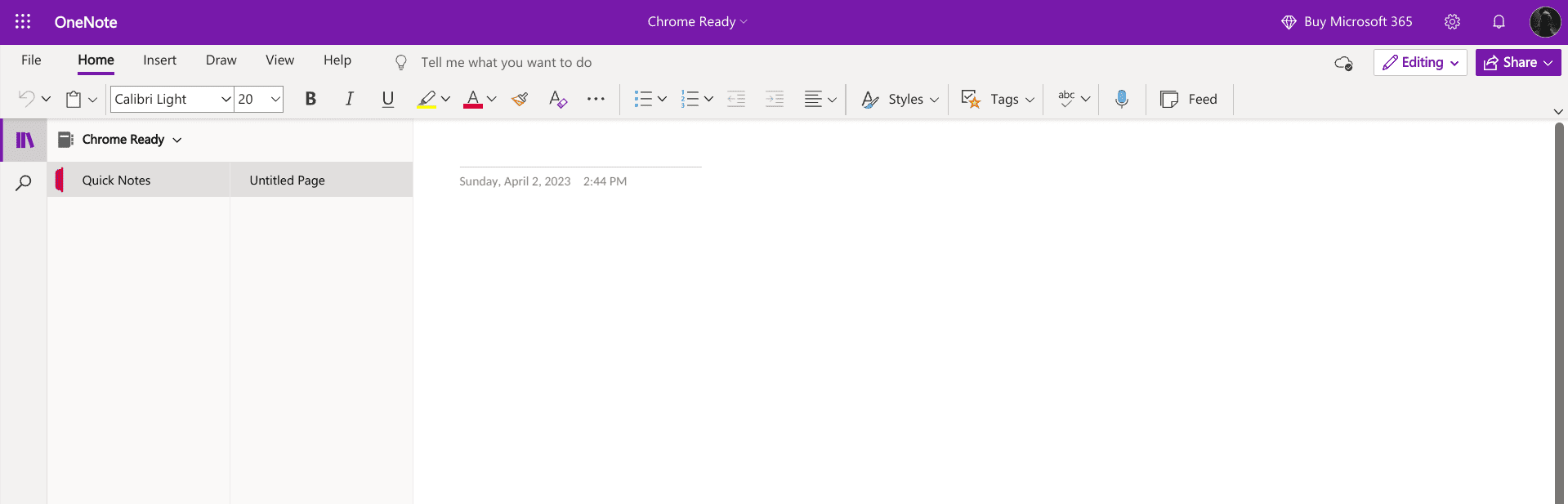
Microsoft OneNote
Coming from one of the world’s most established tech companies, Microsoft OneNote is a solid constituent of Microsoft’s desktop suite of productivity applications. It powers millions worldwide to indulge in a high-quality note-taking app as part of your free or paid Microsoft account.
OneNote integrates with other cloud-powered Microsoft applications, such as OneDrive, to facilitate users and enable them to relish an interconnected ecosystem. With that said, OneNote isn’t quite the lightweight feather that flows along well with the core concept of ChromeOS.
Instead, it’s a full-fledged application available on the web and Google Play Store for ChromeOS users. We advise utilizing the browser-based version of the application for faster performance and other subsequent viable results. The program’s user interface matches other Microsoft productivity apps, such as Word and PowerPoint, so getting familiar with it is hardly going to be a pain.
- Go to Microsoft OneNote.
6. ClickUp: Tasks, Screenshots, Email, Time
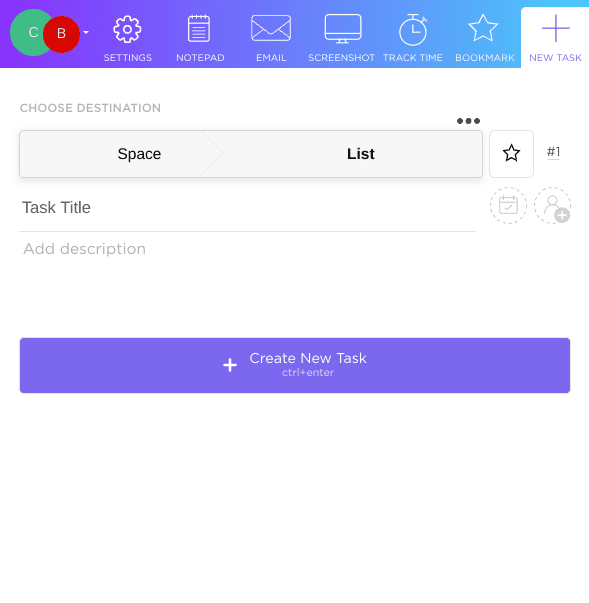
ClickUp on ChromeOS
We will now check out the Chrome Web Store’s side of things and add a handful of terrific note-taking apps to this list. Starting with ClickUp, this Chrome extension comes with powerful features and a nicely laid-out graphical user interface. If you’re looking for an application that does more than note-taking, ClickUp can be a favorable choice.
Some major constituents of ClickUp’s feature set include creating tasks, tracking your time spent online playing or working, taking screenshots, and even emailing people directly from within the ClickUp extension. Furthermore, there’s the inclusion of a separate notepad that can help you scribble your thoughts down whenever you want.
You have to go through a registration process initially to get ClickUp ready and rolling. The extension is basically unusable without the added expanse of your own account. On the bright side, having a distinct ClickUp handle will allow you to tweak your preferences and customize the experience to your liking.
- Download from the Chrome Web Store.
7. Sticky Notes 3.4 – Super Quick & Personal
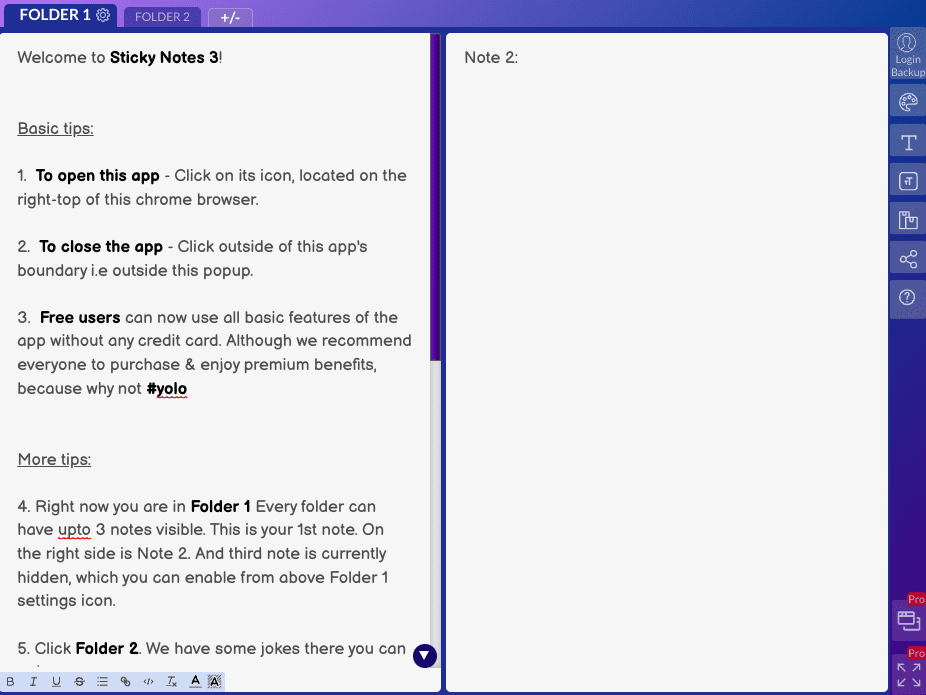
Sticky Notes 3.4 on ChromeOS
Sticky Notes 3.4 is a Chrome extension that stays true to its name, offering users a lightning-quick experience without the hassle of registering for a new account first. It’s just what you’d expect from an application that’s there to accommodate you and your work-life balance, thereby making it fast and painless to jot down anything that comes to mind while online.
A small file size, speedy user interface, and multiple customization features make Sticky Notes 3.4 a stand-out choice among other high-quality ChromeOS note-taking applications. It even lets you tweak the size of the extension window, making it easy to choose between tiny, compact, medium, and big.
With the help of illustrated buttons, you’re not going to have a hard time trying to navigate the GUI of the app. Hovering on the sidebar to the right makes the purpose of each feature apparent, so those new to the whole note-taking scene online on a Chromebook will have no trouble getting their work done at the end of the day.
- Download from the Chrome Web Store.
8. Papier
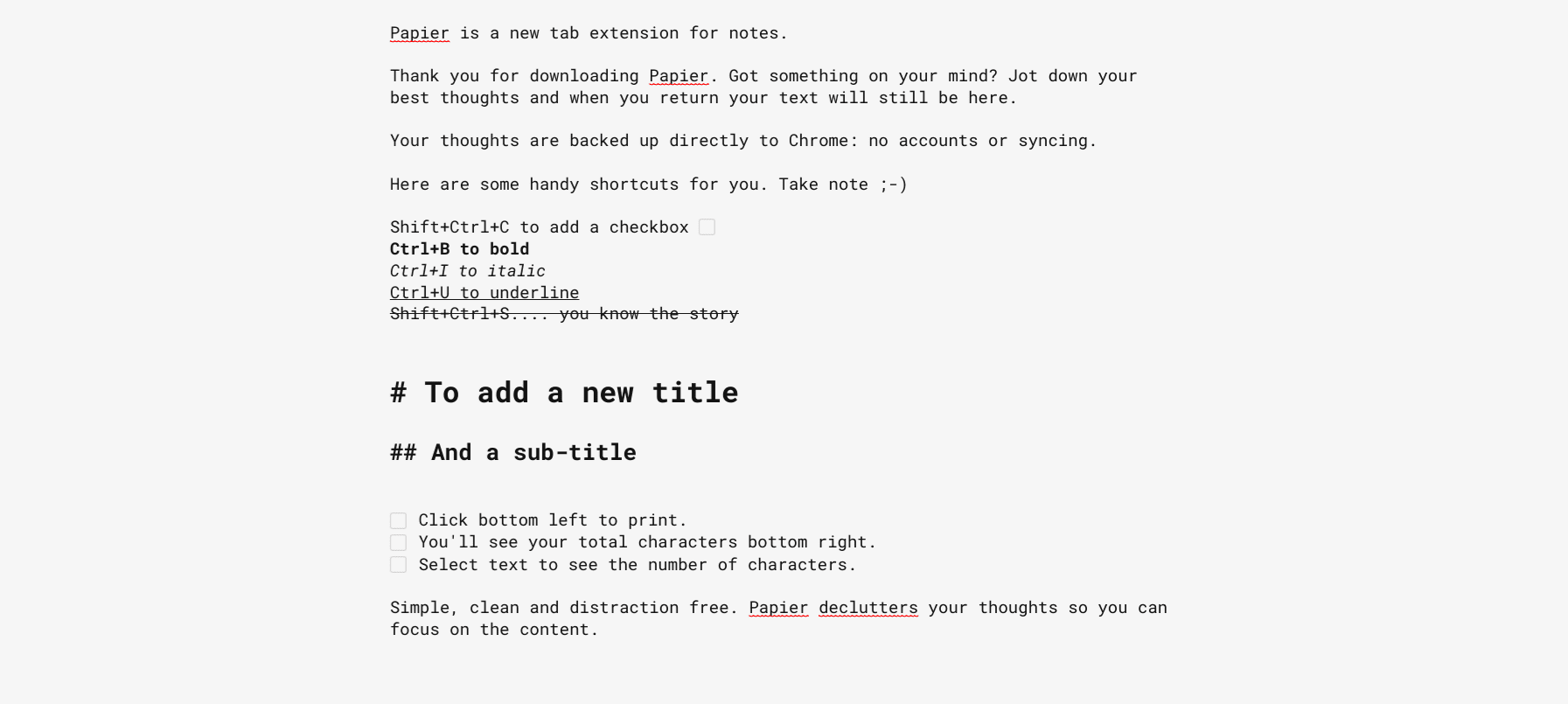
Papier on ChromeOS
Papier is another lightweight Chrome extension that makes note-taking a painless task on a Chromebook. You’ll find the working mechanism of this particular application unique since it does not function like most other software belonging to the same domain.
The extension operates by opening and transforming a new tab so you can quickly jot down the thoughts and ideas popping up in your mind without wasting a single second. When you press the extension icon in the top-right corner of the Chrome user interface, a tab will load up, teaching you its easy-to-grasp format buttons and leaving the rest up to you.
The developer of Papier informs that the average person has about 60,000 thoughts a day, and since many of them could be worth noting, the app at hand can help you remember your previously thought-of ideas in a flash. To write a heading in Papier, use a single hash (#) key. To write a subtitle, use two of those. That’s about it for the formatting options.
- Download from the Chrome Web Store.
9. Mote: voice notes & feedback
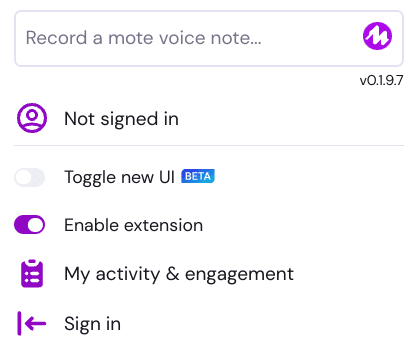
Mote: voice notes and feedback on ChromeOS
As we near the end of the listicle, it certainly comes across as worth enlisting that a typical note-taking application should be on the list. On that front, Mote makes a favorable appearance, allowing its vast user base to try voice typing instead of regular typing to speed up the functional capacity and result output.
Mote can be easily downloaded from the Chrome web store extension, and since the app itself is pretty light in size, you’ll find its performance up to the mark on your Chromebook. The application enables you to add voice comments and audio notes to documents without having to type what comes to mind.
If you find this more convenient than a traditional note-taking application, we highly recommend trying out Mote on your Chromebook. In other news, there’s also the added expanse of embedding Mote recordings in various Google sites and keeping your workflow going strong.
Download from the Chrome Web Store.
10. Note Board – Sticky Notes App
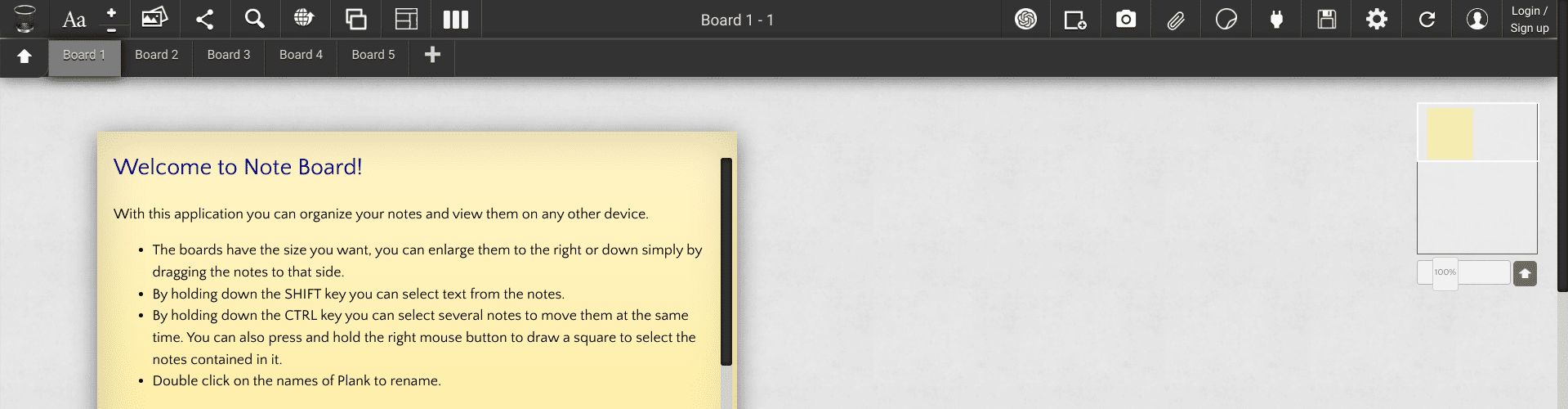
Note Board on ChromeOS
At long last, we have a top-rated Chrome Web Store extension at our disposal that has even been labeled with the “Featured” symbol for higher accessibility. Note Board – Sticky Notes App is a dedicated software that’s loaded to the brim with features. A recent update has even brought ChatGPT functionality to the extension, should you choose to test it.
The app has over 200,000 users and a star-studded 5.0/5.0 overall rating on the popular Chrome extension storefront. Unlike the rest of the entries on this list, Note Board lets users collaborate with others in real-time so that teams can work together on a particular project.
- Download from the Chrome Web Store.
Conclusion
Chromebooks offer unparalleled flexibility and ease of use to its diversified user base, where ChromeOS owners don’t just get to relish an assailment of accessibility tools and features but a fast and straightforward operating system that turns out to be highly secure as well.
Even more so, Chromebooks significantly benefit from the availability of the Google Play Store and the Chrome Web Store, which allow these sleek devices to enhance their base functionality by a mile. Thanks to both platforms, the best note-taking apps are within arm’s length on ChromeOS, as this guide has covered the top relevant picks.
Let us know in the comments below if we missed any hidden gem. As always, Chrome Ready wishes you good luck!
