Google has created a whole ecosystem of applications and programs primarily oriented toward productivity, business, and educational purposes. This set of software is present ubiquitously across the spectrum today, thanks to Google’s continued efforts to streamline its major apps and programs included within Google Workspace (formerly Google Suite). However, we’ve got your back if you’re a beginner yet to find your way with this robust platform.
This guide will dissect Google Workspace, discussing its brief history to give you a better idea and following up with a detailed analysis of its mainline apps. This tutorial by Chrome Ready will ideally serve as the ultimate Google Workspace guide, so you wouldn’t have to look up any other tutorial. With no further delay, therefore, let’s get right into this guide.
- Do check out as well: How to schedule Webex meetings directly from Google Workspace
Google Workspace and a brief look into its history
As we know it today, Google Workspace is one of the most feature-rich productivity-oriented platforms comprising a bundle of top-tier apps. It’s made to compete directly with the likes of Microsoft Office and other open-source software such as OpenOffice or OnlyOffice. Everything from the sheer usability of the utilities included in Workspace to how the interface of the software works out; Google has done the computing a world with the promulgation of such a project.
However, the extent to which this resounding tech giant has developed its productivity apps to wasn’t accomplished easily. Google Workspace has a rich history to its name. However, veteran users still struggle with calling the platform by its new name. The Workspace was called G Suite or Google Suite not too long ago. The transition occurred in 2016 when Google rebranded G Suite to Google Workspace.
But that is entirely not it. If you open up Google’s vaults, you’ll find that Workspace’s history goes even back than that. Its initial release under the terms of Google Apps for Your Domain dates back to 2006 when the suite only comprised a handful of apps, such as Gmail in its rudimentary form, Google Calendar, and a couple of other essential tools. In this regard, Google’s ventures started with no feature of a paid business model, but that subsequently changed.
As things took off for Google, the developers up high decided to introduce an initiative called Google Apps Premier Edition, offering several benefits over the free-to-use counterparts of the apps sported by the latter. One thing led to another, and further enhancements followed accordingly. Finally, if we fast-forward stuff to 2016, the rebranding by Google arrived, and Google Apps now became known as Google Suite or G Suite.
Catching up to recent events, the company made it official sometime in 2020 that G Suite would be revamped significantly, and another name change would fall into place. Now called Google Workspace, the latter sports the added ability to boast better integration across various Google services, not to mention changes to the overall design and the snappiness of the inclusive software.
Google Workspace’s biggest strength lies in its ability to connect inclusive Google apps. For instance, you can use Google Chat—one of Workspace’s major constituents—to instantly open a Google Docs file and start working from there. Previously, functionality such as this was not possible. However, that is what the developers have aspired toward in 2022, and it’s refreshing to use such a high-quality suite of desktop-based productivity applications.
Now that we have a fair idea of G Suite’s history and the platform’s current state of affairs let us discuss the applications that Google Workspace comprises daily. We will then dissect these apps one by one to help you better understand how they operate, so you can learn to utilize them on the fly moving forward.
- Also read: How to use auto refresh in Google Chrome.
How can you access Google Workspace?
It’s pretty easy to access Google Workspace. Although you can visit the website anytime to take a closer look at all the apps the platform comprises, it’s worth noting that it’s better to head to the different Workspace apps individually since they all have their domains. Whether it’s Google Docs, Google Slides, Google Sheets, or Google Meet, each software part of Google Workspace can be accessed on the web without breaking a sweat.
We’ll leave links for these major apps in the next section, so once you visit these applications’ websites, you can save the links on your PC.
What apps does Google Workspace consist of?
Although Google Workspace comprises more than 10 apps as part of its vibrant fleet of productivity software, it’s worth highlighting the most important ones right out the gate for a better understanding. Here’s a bullet-point list of these apps, so you can know which options are front and center in Google Workspace.
These are the applications that you will be concerning yourself with most of the time while utilizing the convenience posed by Google Workspace. Out of all the options above, Gmail appears to be the most popular entry. As for some of the tools and utilities on the side, we’ve also got multiple other options. Here they are.
- Google Forms
- Google Sites
- Google Keep
- Jamboard
- Apps Script
- Cloud Search
Google Workspace also comprises professional-grade software, such as Admin, Endpoint, Vault, and Work insights. All of these are geared toward serving a specific purpose. The Google Admin panel is the most convenient pickable option, primarily because of how mainstream businesses, enterprises, and education systems have adapted to it.
Major Google Workspace apps explained
As you’ve understood, Google Workspace is an all-inclusive platform comprising several different applications. However, each tool and utilities present ubiquitously across the face of Workspace consists of their functional capacities that must be grasped and comprehended. We’ll enlist the most front-running apps in this regard to help you come to a solid conclusion afterward.
Gmail
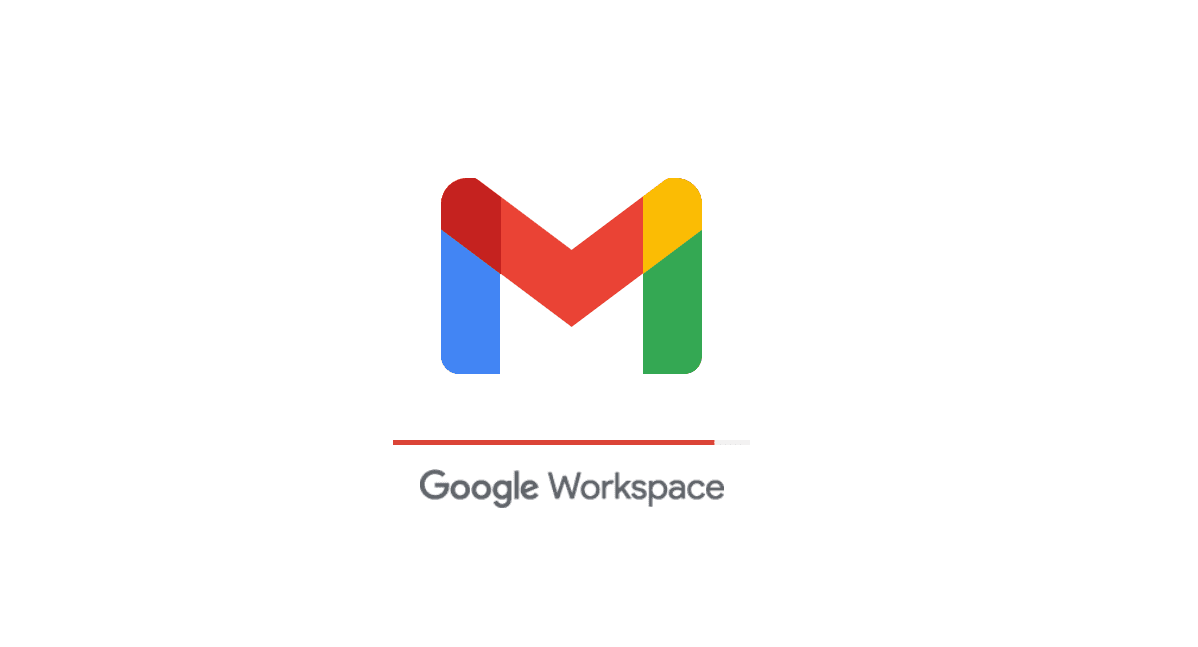
Gmail
Kicking things off is Gmail, and we’re pretty sure you’ve heard about this one before reading up on the guide. Gmail is the world’s most popular email service, available on a desktop and various platforms, such as Android, iOS, Mac, Linux, and others. It’s one of the most lightning-fast email services with tons of customization potential and widespread attachment compatibility.
Gmail first came out on April 1, 2004, and has been going pretty well. The service has seen constant updates in its lifetime, not to mention all the attention it received that led it to a point where Gmail is utterly progressive. It lets you send emails to people who are not on Gmail and has a maximum file attachment capacity of 25 MB. That is to say, if your files exceed the 25 MB size limit, your attachment automatically gets converted to a Google Drive link.
That way, the email recipient can access a page where your attachment can be easily downloaded. Remember what we told you about one of the major improvements to Google Workspace when the rebranding occurred? The integration was Speaking of which, here’s everything that you need to know about Google Drive to get started with it.
Google Drive
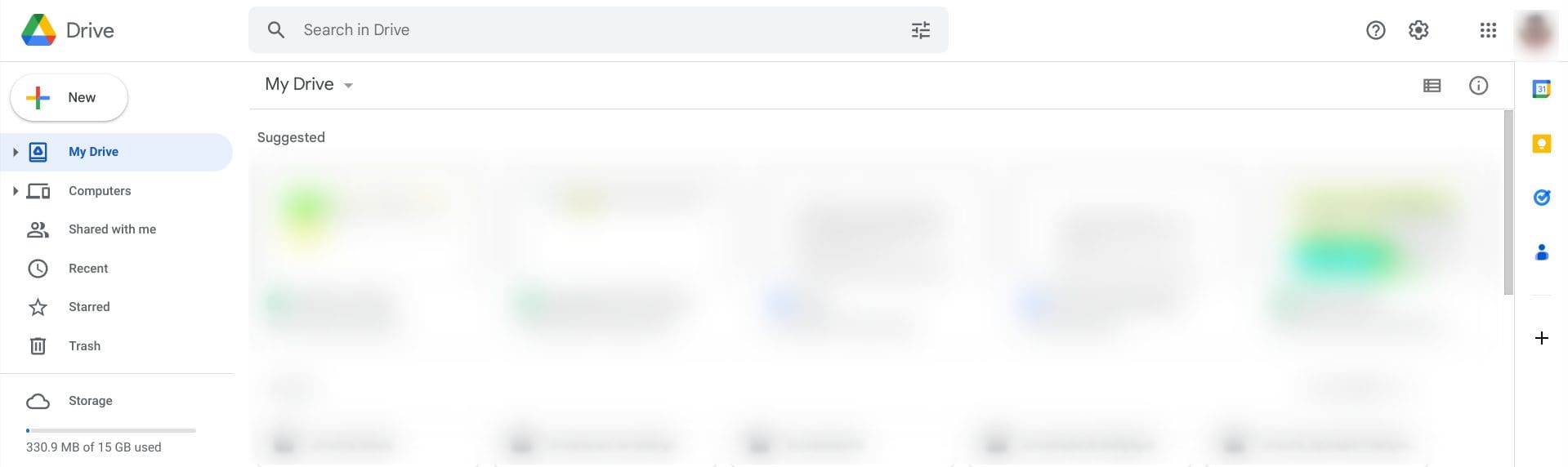
Google Drive
Personally speaking, Google Drive is an exceptionally convenient software, primarily because of its space in different digital products.
What we have at our disposal at the moment is a high-quality cloud-based storage solution for devices spread out across the spectrum. It’s part of Google One — a subscription service that manages your cloud storage and lets you expand it — so it’s already understood how Drive integrates with other Workspace apps efficiently.
People with a regular Gmail account can enjoy 15 GB of free storage with Google Drive. It does bear noticing, however, that this storage is shared across the rest of the relevant Google apps, such as Google Photos and Gmail as well.
This is to give users a hint at what to expect after purchasing more storage for Drive.
The program works just as intended and features a highly simplified working interface that beginners can adapt to at no more than a moment’s notice.
Drive is available to download, install, and use on mobile operating systems, such as Android and iOS, not to mention being highly prevalent on desktops. You’ll find the program ubiquitous on the web, opening one up to further multitasking potential.
Google Calendar
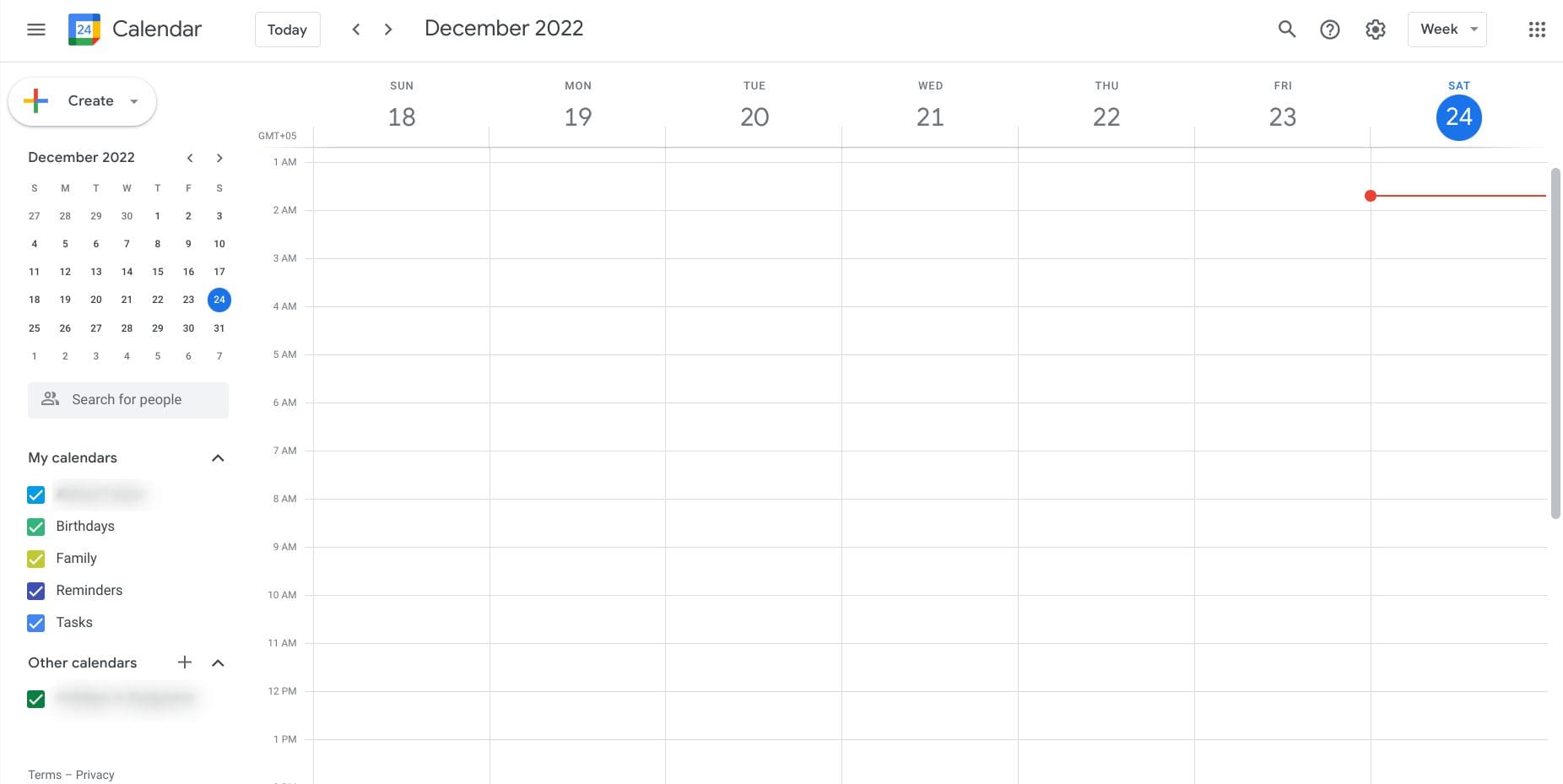
Google Calendar
Google Calendar is another convenient Google software that takes up the hefty task of keeping users up to speed with the day and date. However, don’t think of this app as just another calendar that does nothing beyond completing regular tasks. Google Calendar integrates with other applications and lets you create reminders for special occasions you don’t want to miss out on.
It’s possible to use Calendar alongside Google Keep, the go-to tool for taking notes on Android phones and other devices. Even more so, the software in question integrates with Google Maps, too, so you know how well-connected the software is.
Google Meet
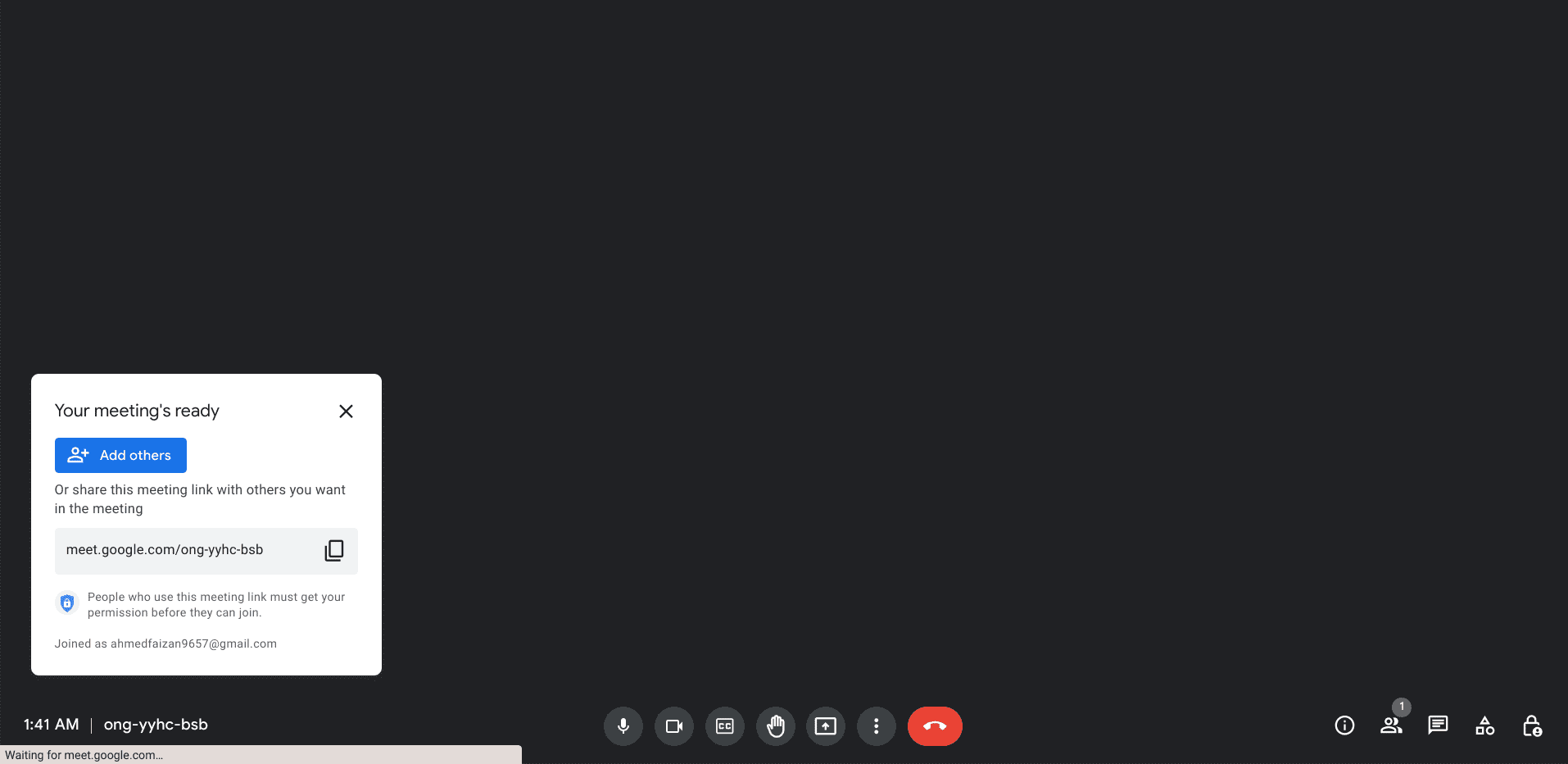
Google Meet
Google Meet is the go-to software for conducting video calls and conferences. The Google Workspace product skyrocketed in growth following the onset of the novel Coronavirus and the world’s shift to online learning. More and more schools started to realize the importance of free-to-use video calling software, and Google Meet was the perfect candidate for the job.
The latter is thanks to Meet’s default inclination toward school settings, not to mention the software’s added flexibility to host third-party extensions that uplift its default working interface. Meet is easy-to-use and can be accessed on the web. On top of that, mobile operating systems can easily install the Android or iOS versions of the application.
Google Chat
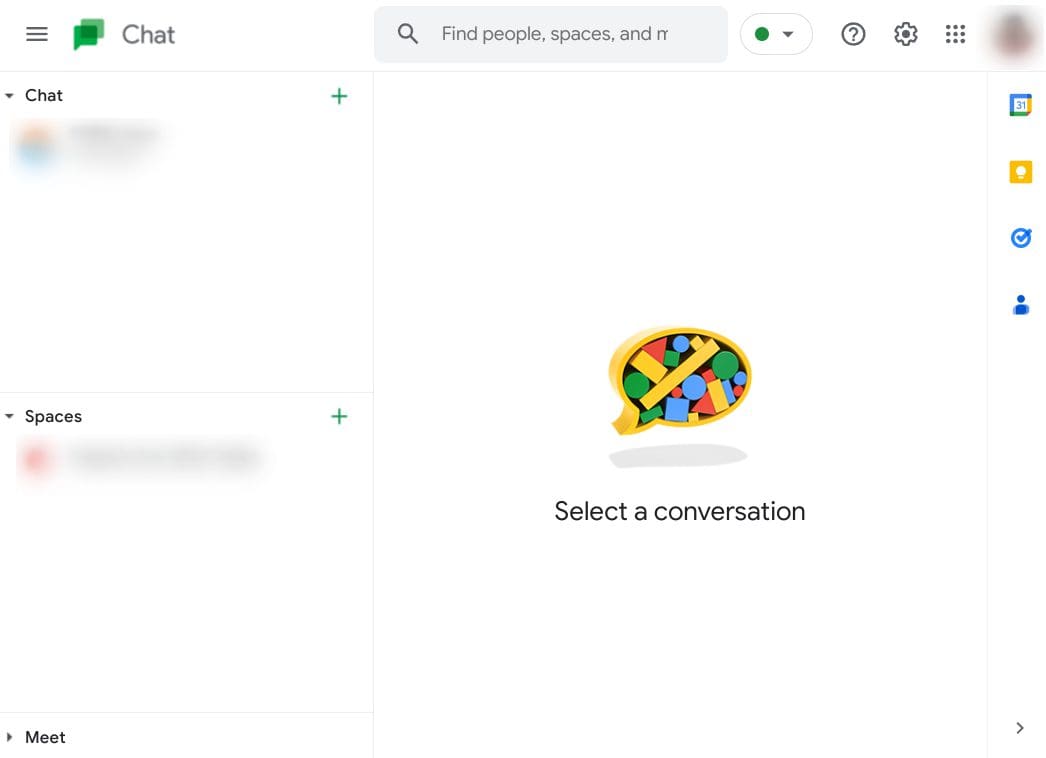
Google Chat
Google Chat is the tech giant’s primary software that’s geared toward providing professional communication. It’s best employed in enterprise, business, and other official spaces where people can talk to each other, discuss goals, and get work done. Speaking of the latter, Chat features an exciting set of tools and functionalities that allows it to stand out among the competition.
For one, Chat integrates directly with Google Sheets, Docs, and Slides in the form of creatable tasks. Tasks make it possible to keep your employees working in a steady workflow so your hired individuals know what to do and meet their deadlines accordingly. Chat sports a “Spaces” section too.
These channels can be formulated to organize workspaces and dedicate teams toward completing a particular objective. You can then use “Tasks” to make it easy for your hirelings to carry out everything needed.
Google Docs
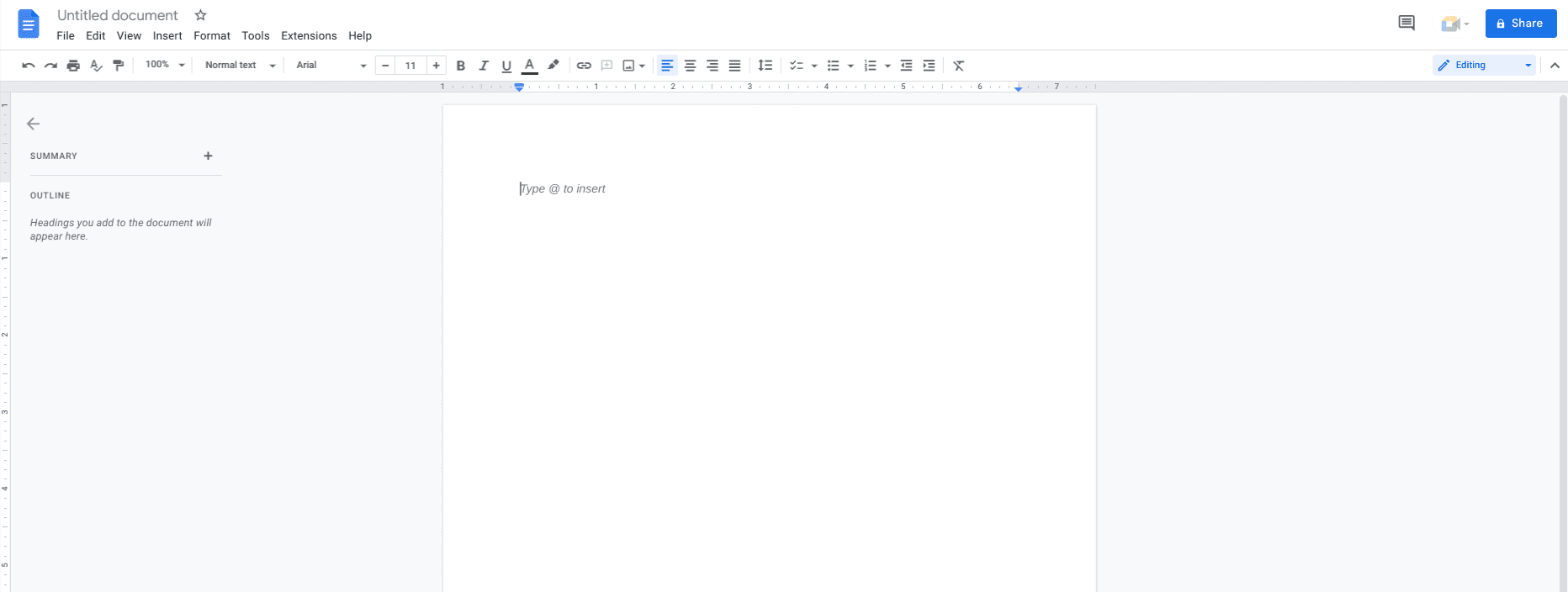
Google Docs
Google Docs is certainly something that needs no introduction to the working world. It’s certainly not the oldest word processor out there, but that still hasn’t brought the software down in terms of all the fame that it has gathered over time.
Google Docs is riddled to the brim with features and tools, allowing one to dive into an easy-to-comprehend user interface and follow through with a high-quality text editor.
One of the significant benefits of using Docs is its strength to offer widespread file compatibility. This is why many Microsoft Office users have migrated to Docs over the years since the latter is particularly compatible with the file format of Microsoft Word files.
You can even prep files to work offline in Docs, removing the shackles that restrict one from always staying connected to the internet. You can add plug-ins and different fonts to Docs to make the word processor work by your terms and preferences. It’s undoubtedly one of the most important constituents of Google Workspace that you should surely keep an eye on if you find yourself working with text editors from time to time.
The fact that Docs integrates with multiple other Workspace apps makes the situation even better for individuals who require multitasking.
Google Sheets
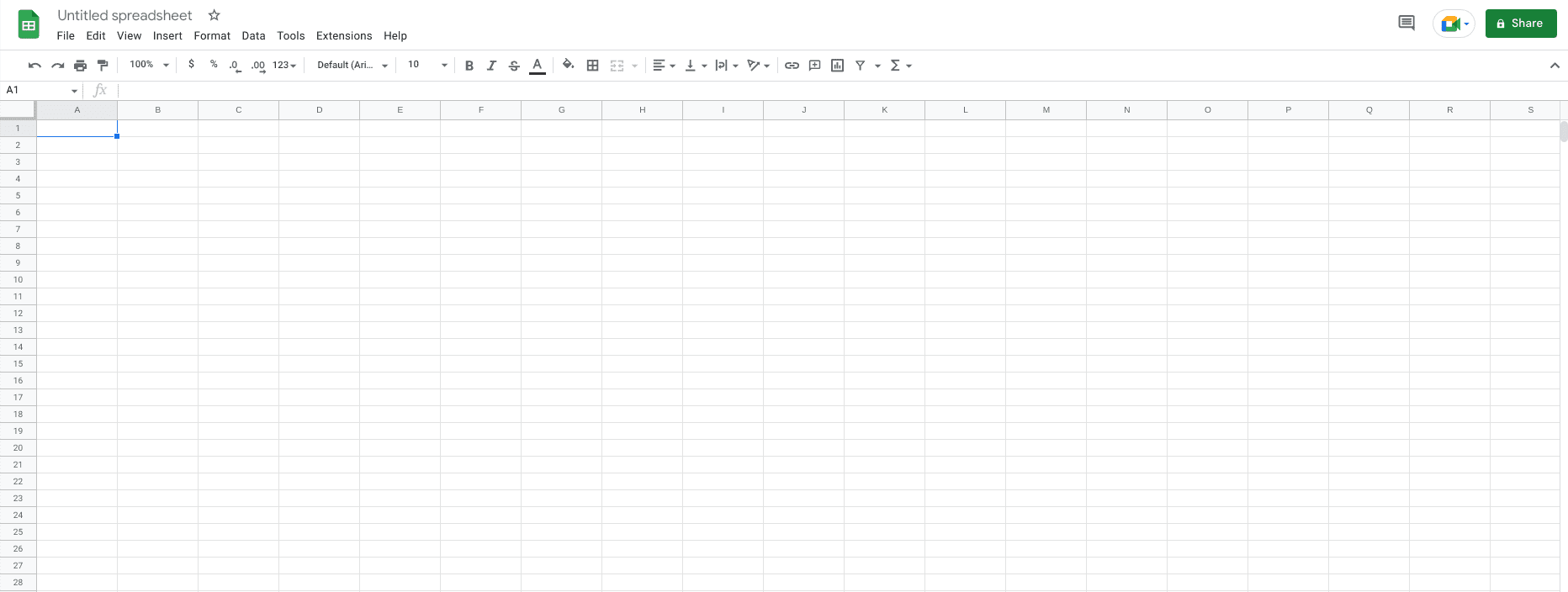
Google Sheets
Google Sheets is one of the most profound spreadsheet creators, offering an alternative approach in terms of its working user interface to Microsoft Excel. Just like Google Docs, Sheets integrates with multiple other Google Workspace products, making it easier to collaborate with teammates on different projects.
That way, workspaces that span several software such as Google Drive, Google Sheets, and even Google Slides can be accommodated quite quickly, although this is more of a Workspace feature than Sheets.
Sheets work with various files and sports the ability of auto-saving after each keystroke, making it near impossible to lose your progress while working with the program.
You only need a stable internet connection to take care of the latter. On the other hand, consider making your files work offline for the most favorable results if you’re in an area where connectivity is difficult.
Google Slides
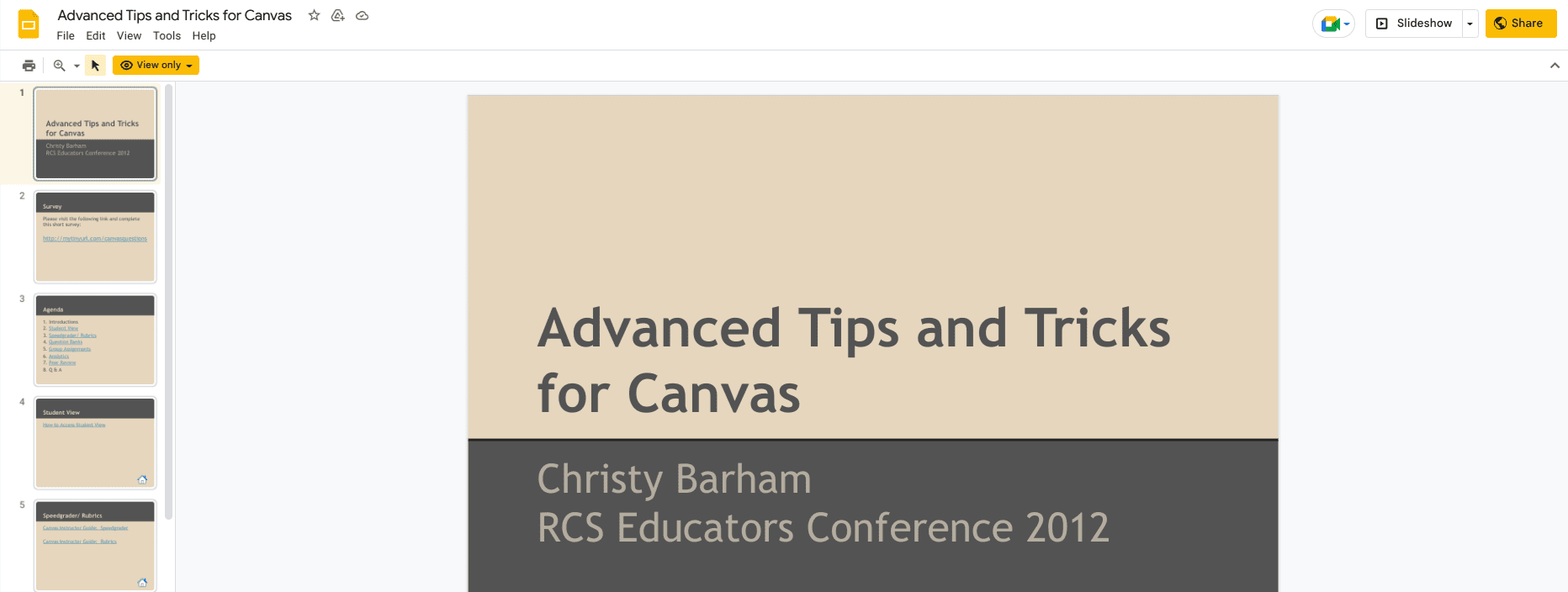
Google Slides
Think of Google Slides as a counterpart of Microsoft PowerPoint. Although it’s still not quite there yet on the level of the latter, the former comes with its swath of tools and features that ultimately cater to a grand audience.
The best part is that Slides is compatible with files imported from PowerPoint, so transitioning to Google Slides won’t be difficult if you’re a seasoned Microsoft Office user.
The software in question is a prominent part of Google Workspace. Again, since the platform works so well with pertinent software and programs, it’s a no-brainer to opt for such a well-networked ecosystem.
What are the different editions of Google Workspace?
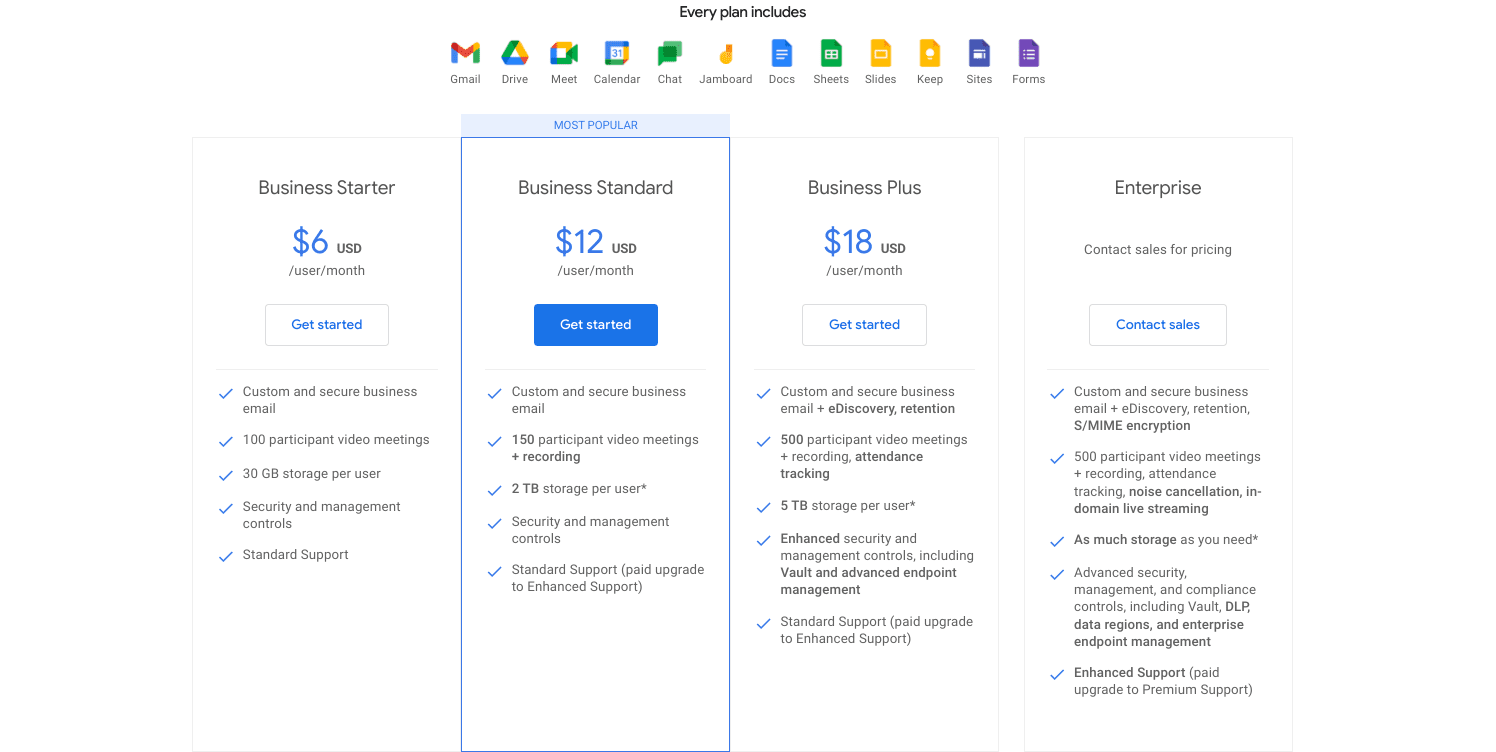
Various Google Workspace plans
Google Workspace is, in essence, a premium platform that offers multiple editions for varying businesses. The plans range from Business Starter and Business Standard to Business Plus and just Enterprise. Let’s break these editions down, discuss their pricing, and highlight their major features ahead.
Business Starter
Starting at $6 per month, Business Starters grants workspace users a customized and secure business email to use in professional settings. Your Google Drive cloud storage limit gets bumped up to 30 GB from the previous 15 GB capacity of the free edition. In addition, the video conferencing hosting limit in Google Meet stays to a maximum of 100 people at once, so there’s nothing to write home about here. However, the meeting length is extended to 24 hours.
A standard level of support is provided to those subscribed to Business Starter, not to mention the deliverance of security and management controls. Individuals and organizations looking to enjoy more bang for their buck can quickly look into the Business Standard pricing of Google Workspace.
Business Standard
Business Standard is a good step up from the basic Business Starter plan, offering multiple upgrades over the previous iteration. The most noteworthy enhancement users will benefit from by choosing this subscription is a 2 TB storage limit per person in your organization. Compared to Business Starter’s relatively trivial 30 GB cloud storage capacity, this is a lot.
Other than that, the expanse of your Google Meet conferencing scale gets stretched a little, too, when you purchase Business Standard for $12 a month. You get the same upgraded 24-hour meeting length with the subscription, but the number of people who can join your Meet call at one time gets bumped up to 150. From here on out, users also get the added perks of digital whiteboarding, noise cancellation, and meeting recordings that get saved directly to Drive.
Business Plus
Business Plus will start users off at $18 per month, but this is where things start reaching the next level. The cloud storage limit per user is increased to a colossal 5 TB, essentially shared across the organization. Furthermore, Business Plus allows people to experience Google Vault at full flight, a highly specialized data retention service that will enable users to set retention rules and prevent data loss.
The participant limit for Google Meet is increased to 500 people, which is quite substantial compared to Business Standard. Moreover, members of Business Plus and the latter will receive Enhanced Support, a free upgrade from the Standard Support system of Google Workspace. Most organizations opt for this subscription alongside Business Standard, but if things still don’t quite cut it for you, take a look at Enterprise ahead.
Enterprise
Enterprise is Google Workspace’s top-of-the-line variant. Apart from coming from high-quality features and upgraded resources right out of the gate, there is a vast potential for customization with this particular plan for the ultimate Workspace experience. The custom and secure business mail come with S/MIME encryption, not to mention Premium Support, which pushes you ahead of the queue and primarily caters to your queries.
As for the amount of storage involved in Enterprise, Google says that you can contact the sales department to get a price quote. The minimum that Enterprise starts are 5 TB of cloud storage per person that is shared with the whole enterprise.
However, if you request more storage, that will be possible too. The pricing of the Enterprise variant also depends on the modifications you’ll be making to the plan yourself, so get in contact with Google to know more.
Does Google Workspace support the file format of Microsoft Office?
To answer it in simple terms, yes. Google Workspace does happen to support the majority of file formats of the leading Microsoft Office apps, such as Microsoft Word, Microsoft Excel, and Microsoft PowerPoint. Google has outlined a whole support page about how to work with Office files on the go. First off, you can add the latter to your Google Drive storage.
You can convert all your Office files into relevant Google Workspace files. That is to say, Microsoft Word files will be converted to Google Docs documents. The same goes for Microsoft Excel and Microsoft PowerPoint, both of which will find a home in Google Sheets and Google Slides, respectively, in Workspace. Therefore, that’s all of your worries sorted—no need to worry about Microsoft Office compatibility with Google Workspace.
Conclusion
In the bustling world of IT experts, enterprises, schools, and other professional domains, Google Workspace is an entity that needs no introduction. To establish clarity, however, we’ll refer to it as one of the most well-grounded productivity-centric platforms the world has adapted to since long ago. This hefty product has quite a history to its name and has evolved significantly over the past one and a half decades or so.
In this guide, we’ve doled out in-depth information on using Google Workspace from a beginner’s perspective. We’ve walked you through Workspace’s history, whose initial records date back to 2006, while also talking about what the platform comprises today and how you can get rolling with it as soon as possible. Do give feedback in the comments section below so that we can strike up a discussion with you.
Thanks for reading!
- Before you leave: How to remove the Discover news feed from Google Chrome.
