If you’ve been meaning to catch up with some of your oldest memories of playing a video game, then you might not want to miss out on Minesweeper. This seemingly harmless title can quickly leave you on cliffhangers time and time again, given the way its gameplay mechanics are laid out. The best part is that Minesweeper is easily playable on Chromebooks too.
The video gaming industry has quite a history to its name, with the first known release of a playable game tracing its roots back to the middle of the 20th century. If you grew up playing games, then you’re probably aware of all the OG titles that made a boom back in the day.
One of them is unequivocally Minesweeper. This one packed all the thrill and rush back to when times were more straightforward, so if you’re feeling that hit of nostalgia, keep on reading to discover not just one but multiple ways of playing Minesweeper on ChromeOS. In the meantime, here are our top 15 Google Play Store games that you can check out.
- Related read: How to play Terraria on a Chromebook.
What is Minesweeper?
Think of Minesweeper as nothing more than a game of calculated guesses, although there’s a lot more to the title than what meets the eye initially. Having first come out sometime around 1990, Minesweeper came bundled with the Windows Entertainment Pack for Windows 3.1—one of the earliest known iterations of Microsoft Windows.
The game is based on a strategic design flow where you interact with a puzzle-oriented minefield. In this field, you’ll discover cells. Each cell on the field is clickable and leads to one out of three different outcomes. Your first instance is to find a mine under the entry, which would automatically lead to a game-over scenario.
Your next bet would be to discover one single number underneath the entry. Those are typically the most thrilling and creative of suspense. Lastly, and this is our favorite, clicking on an entry can also possibly award you with a massive cluster of entries getting opened up simultaneously and making short work of any present mines in the area.
Upon successful opening of enough entries, players can potentially win the game. This is undoubtedly easier than done since only the true Minesweeper experts acknowledge how strategy-oriented the game can be. After all, it is a timeless classic that is probably going down in the history books for its timeless service as a playable video game.
Now, when people had no other type of device than Microsoft PCs, and those two were pretty limited in their journey, Minesweeper used to be quite the deal in its days of glory. People were and still are interested in killing time quickly and swiftly thanks to the simple gameplay system of the addictive title.
One would want to play Minesweeper today partly because of the nostalgia factor but also because of how fun and facile the game can be. As a bonus, the title is pretty lightweight to keep around, so if you’re thinking of installing Steam alpha on your Chromebook, you might as well turn to the diverse offerings of Minesweeper.
With no further ado, let’s get down to the business end of this article and talk about all the different ways you can play Minesweeper on ChromeOS.
Best ways to play Minesweeper on a Chromebook
The following is our round-up of some of the easiest methods you can approach for playing Minesweeper on a Chromebook. Be sure to read until the end for nothing but the best results.
Option #1. Installing Minesweeper from Google Play
One of the first ways you can get yourself Minesweeper on a Chromebook is by taking up the built-in ChromeOS Google Play Store service. This world-famous Android storefront is home to millions of different apps, all geared toward improving your life, whether by entertaining you or making you more productive.
Although there are several variations of the Minesweeper game on Google Play, we’ve gone ahead to pick out the best one of them all. After thorough gameplay analyses, we’ve found Minesweeper – The Clean One to be the most noteworthy Minesweeper game in question. The steps ahead will explain how to install the title on your Chromebook.
1. Make things easier by clicking on this direct link for the official Minesweeper – The Clean One app page. As soon as you click on it, you will be redirected to the page accordingly on the Chromebook, but make sure you’re attempting the procedure on ChromeOS. Once you’re there, click on the “Install” button to continue.
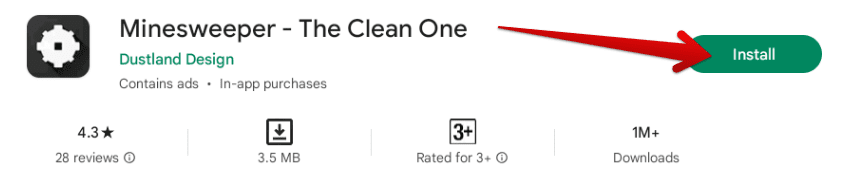
Installing Minesweeper – The Clean One on ChromeOS
2. After clicking on the “Install” button, the download should begin and finish momentarily, given the 3.5 MB file size of the game. Check out your Chromebook’s launcher section to find the game installed there. The app icon of Minesweeper – The Clean One should look similar to what you see in the screenshot below.
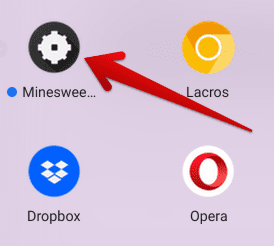
Minesweeper – The Clean One installed on ChromeOS
- If you’re wondering, that yellow-colored Chrome browser logo is no joke; it’s the LaCrOs browser for Chromebooks. Other apps showcased in the screenshot include Dropbox and Opera.
Fire up the game to test it out on your Chromebook. Since Minesweeper initially never supported full-screen support, you may as well expect similar behavior here. Apart from that, the game in question works quite well on Chromebooks and works just as intended. The developers polished this Minesweeper iteration to a brilliant extent.
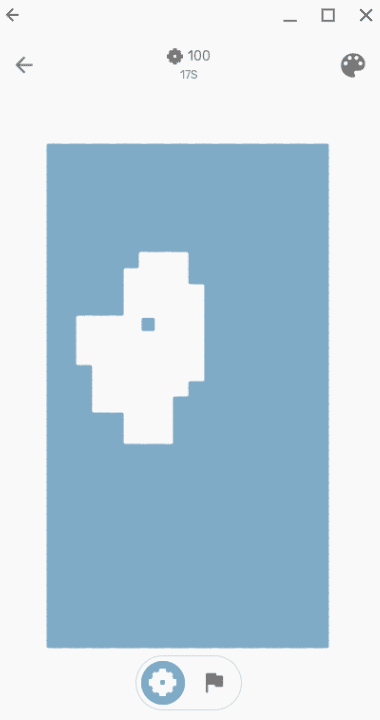
Minesweeper – The Clean One gameplay screenshot
We truly admire the fact that the game features a color palette so that you can choose your own themes. There are plenty of options, and Minesweeper – The Clean One works so well on ChromeOS. It will be a favorite in our books from here on!
Option #2. Playing Minesweeper via Google
If you’re looking for another painless method of playing Minesweeper on a Chromebook, we have to nudge you toward the most popular search engine in the world—Google. There’s nothing better than playing a game right within the Chrome browser, and that is what we are after here.
To get started with this option of playing Minesweeper on your Chromebook, type in “Play Minesweeper” on Google and press the “Enter” key. That should do the trick for you.

Searching for Minesweeper on Google Chrome
After searching for “Minesweeper” through Google, you’ll be met with the following search result. A Minesweeper game will be pulled up, allowing you to click on the “Play” button. Do that, and you’ll automatically fire up Minesweeper on your Chromebook. It’s truly as simple as that.
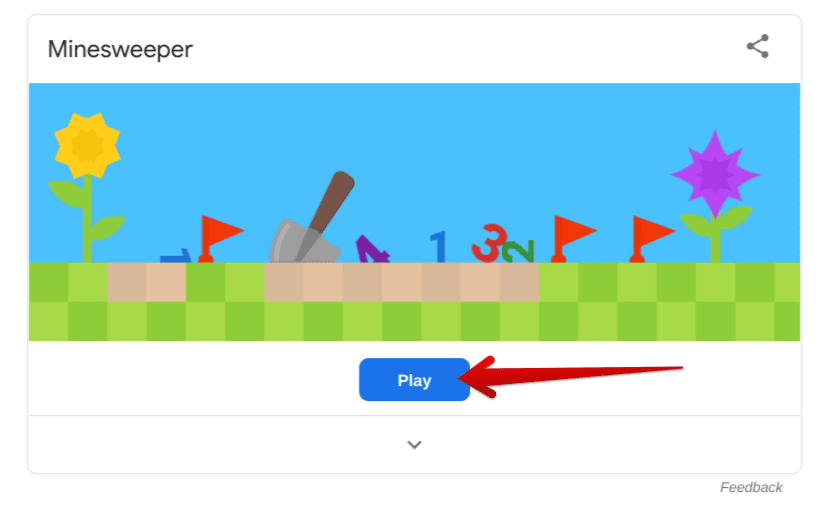
Clicking on the “Play” button
The following is what the user interface of the Minesweeper game looks like on Google. You can share the game with your friends using the share feature, adjust the volume, and even tweak the game’s difficulty. You can use the left-click and right-click buttons to open up the cells on the minefield or place flags to exercise strategy.
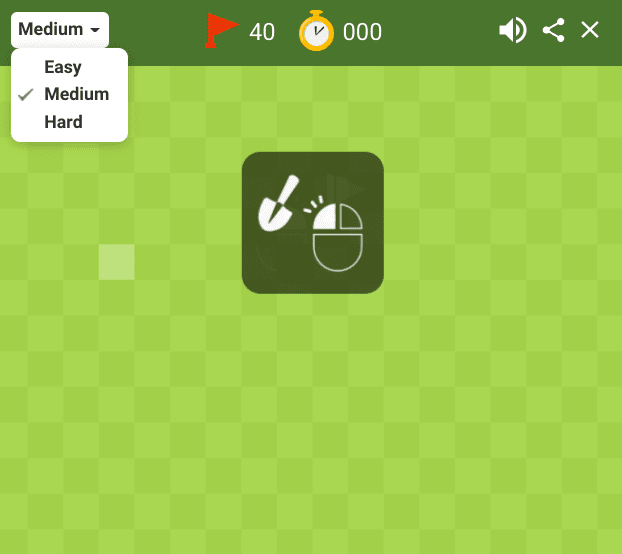
The Minesweeper game on Google
Now that you’re all caught up with the second major way of playing Minesweeper on a Chromebook let us delve into the third and final way you can experience this friendly game on ChromeOS. Beware that this will be a reasonably advanced approach, so proceed with caution from here on out.
Option #3. Using Linux to get Minesweeper on ChromeOS
The Crostini Linux terminal is one of Chromebook’s most defining features, offering ChromeOS individuals a powerful sub-operating system to download and install high-quality desktop-grade applications, such as OpenShot Video Editor. Besides that, Linux provides an Independent Development Environment (IDE) for programmers to work in.
- Although if you still haven’t paid attention to the Linux terminal in ChromeOS, learn how to install and configure Linux apps on a Chromebook.
In the context of playing Minesweeper on a Chromebook, Linux can help you out with a clean and simple installation of the classic Windows-esque Minesweeper game. You’ll just be typing in a particular command within the command-line interface of your Terminal app, and that’s going to do the trick. To understand this better, follow the steps given below.
1. Start by opening up the Linux terminal on your Chromebook and looking for it in the launcher area.
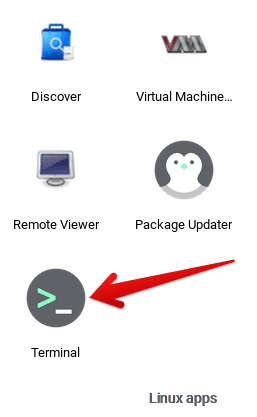
Opening the Linux Terminal
2. As soon as the Terminal app goes up and running, type in the following and press the “Enter” key. It’s one of the best practices to check for existing Linux updates and upgrades before proceeding with anything else. It keeps the system running optimally and just as you’d expect.
You might be asked for confirmation to update and upgrade your Chromebook halfway along the process, so do make sure to press the “Enter” key one more time for the procedure to follow through successfully.
sudo apt-get update && sudo apt-get dist-upgrade
Updating and upgrading Linux on ChromeOS
3. Once the operation above concludes, use the following command to install the classic Minesweeper game on your Chromebook. Similar to how it was when you were updating the Linux terminal, you’ll be asked to confirm your selection somewhere in the process. You know what to do next, therefore.
sudo apt install xdemineur

Installing the classic Minesweeper game on ChromeOS
6. Since the classic Minesweeper game boasts quite a small-scale size, the game’s download and installation won’t take long. When you see your username pop up on the command-line terminal again, know that the procedure was a flat-out success.

Process completed
7. You may proceed to the launcher section of your Chromebook’s interface and click on the “Linux apps’ folder. You’re bound to find the “Xdemineur” app installed there, which is the classic Minesweeper game.
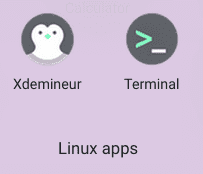
Minesweeper game installed on ChromeOS
Take it for a spin by clicking on it and experience the fun and thrill of the classic Windows-style Minesweeper game on your Chromebook. The game handles just how one would expect it to, so you’re certainly going to have one whale of a time with it from here on out.
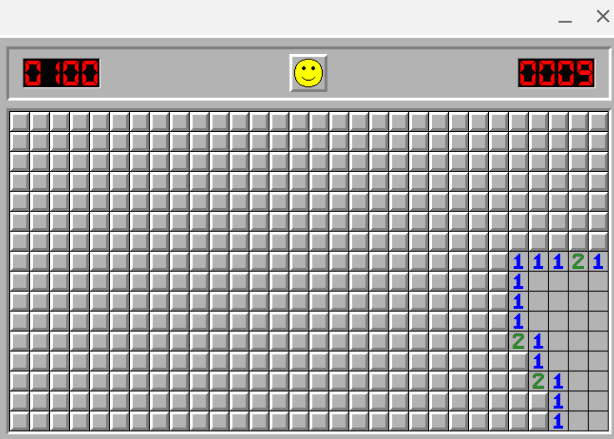
Classic Minesweeper on ChromeOS
Conclusion
Chromebooks have a wide assortment of downloadable applications available at their disposal. From the best Google Play Store apps to top-shelf Linux software, there is no shortage of high-quality software on ChromeOS. Moreover, this operating system is advancing steadily in terms of its gaming potential.
Ever since Steam made landfall on Chromebooks, the best ChromeOS developers have noticed the need to produce more high-end devices. However, this shouldn’t stop you from trying the likes of Minesweeper on a Chromebook. Classic games will always be unique in every retro gamer’s heart.
Do let us know in the comments section ahead whether you found this article valuable for your cause. As always, Chrome Ready wishes you good luck!
- Fresh right now: Top 10 adventure games for your Chromebook.
