Google’s free-to-make email client has always been pretty undemanding to follow through with, but that doesn’t give someone reason enough to exploit Gmail’s easy-going mode of operation. In cases like that, the developer is swift to catch people in action and prevent further usability unless proof of age has been provided.
With that said, Google, at times, can misjudge your profile if it happens to stumble upon something fishy. If you know you’re clean and haven’t been messing around anytime lately, keep reading to learn how to confirm your age in Gmail to avoid losing your account. We’ll be sure to implement the instructions in an easy-to-grasp format. Recently, Google has started to send notifications on Android phones to verify age.
- Related read: How to share Google Drive with non-Gmail users
What went wrong?
The scenario can seem a little perplexing if you know you’ve done nothing wrong, but there are grounds why Google decided to send you this warning email. More often than not, especially when we need to create a new Gmail account quickly, it’s not uncommon to set the date of birth to some weird parameters.
Specifying your date of birth is a prerequisite to creating a Gmail account, so it’s highly encouraged to provide Google with the correct information. Otherwise, Google may follow up with a routine check-up and catch your account in the act. That’s something you don’t want to get yourself into.
So, as long as the matter is in its initial stage, there’s no reason to freak out. From what we can gather after reading Google’s policy page on meeting age requirements for an appropriate account, you’ll be given 14 days after your initial notice to either get your account under supervision or authenticate your birthdate.
The former is in the case that you genuinely are underage and cannot verify your date of birth on your own. Please be wary that you must act duly within this 14-day grace period. Although you can use your account just fine during the allotted time frame, the penalty will come swiftly afterward in case no proper action is taken.
That is to say; Google ought to disable your account post the 14-day grace period expiry and rid you of your account’s information 30 days post the account’s disabling. This is undoubtedly undesirable by every stretch of the imagination, but thankfully, there are ways to alleviate the situation and restore normalcy.
The following section will take it from here and detail the age verification process to incorporate the necessary procedure accordingly on your end.
How to confirm your age on Google
Confirming your age in Google is nothing more than a walk in the park. First, you have to follow a nicely laid out set of instructions, and you’ll be good to go. The following steps will take it from here ad hoc.
1. The first step is to sign into Google using the “myaccount.google.com” direct link. Please continue reading from the second step if you’re signed in already.
2. After signing in and being taken to the main home screen of your Google account, click on the “Personal info” section on the side panel. Check out the following screenshot for a visual illustration of how it’s done.
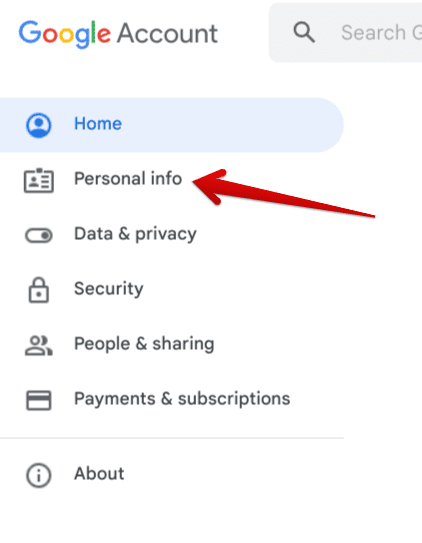
Selecting the “Personal info” section
3. After clicking on the “Personal info” section, the next step will be to select “Birthday,” as you see in the screenshot below.
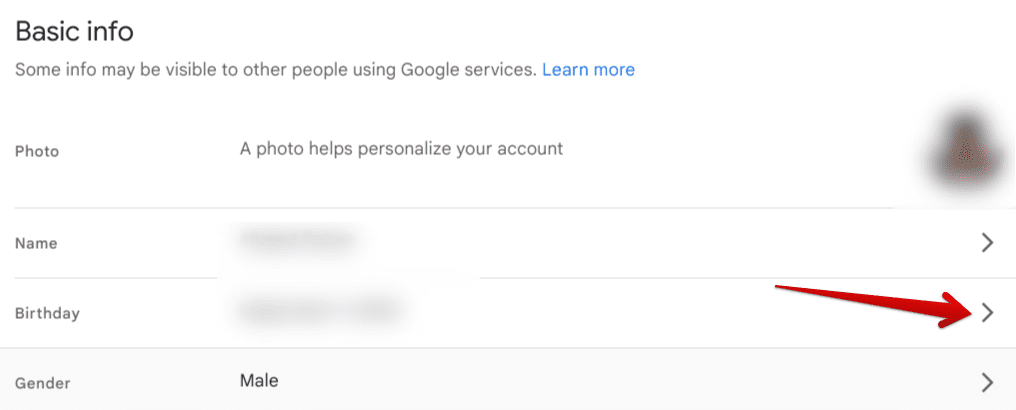
Expanding the “Birthday” section
4. Clicking on “Birthday” will lead you to a dedicated section where you can easily confirm your age. Choose the correct month, day, and year to top it off, followed by clicking on the “Save” button. That should do the trick.
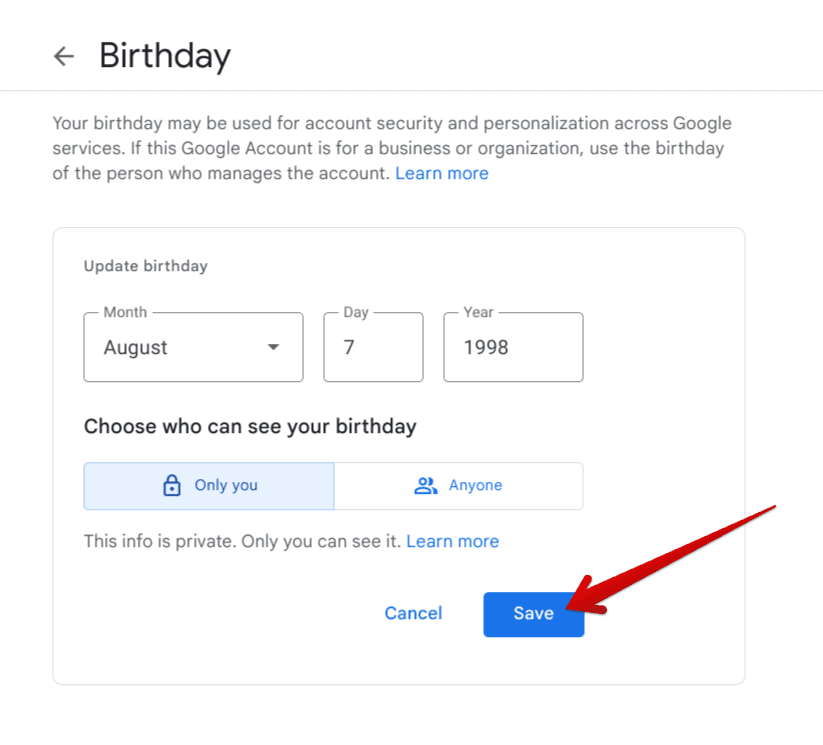
Confirming your age
That’s all there is to know about confirming your age in Gmail to avoid losing your account. Before we conclude the article, though, there’s something else that you should know about.
What to do if your account has already been disabled
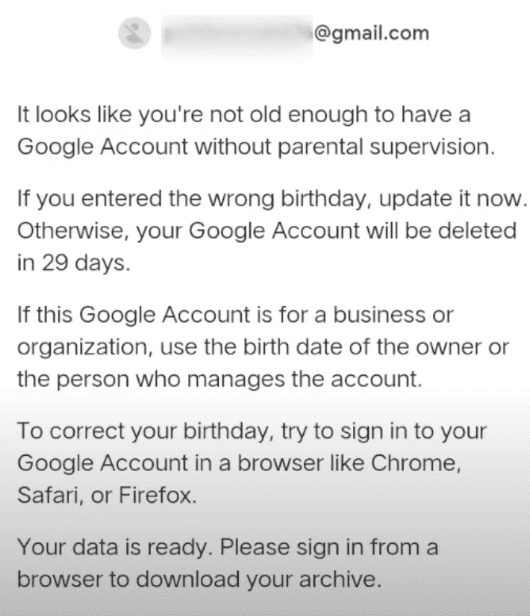
Email announcing the disabling by Google
The screenshot you can visualize above is what Google sends to users who failed to fulfill the account recovery requirement during the aforementioned 14-day grace period. We strictly avoid procrastinating in this regard to avoid what could potentially be a substantial amount of loss on your end.
However, if you somehow fail to complete the authentication procedure during that time frame, your account will be disabled. The only way to get your account back from that point onward is to sign in with your Google account if you haven’t done that already.
The next step is to provide the company with proof that you meet the age requirement. Presently, Google lets you use your government-issued ID card and a credit card to help you make things right with your account. Once that’s done, you’ll need to wait until Google gets back at you via email, detailing whether the account recovery was successful or not. If you responded to the notification on your smartphone, you should instantly get a notification that your birthday date is verified.
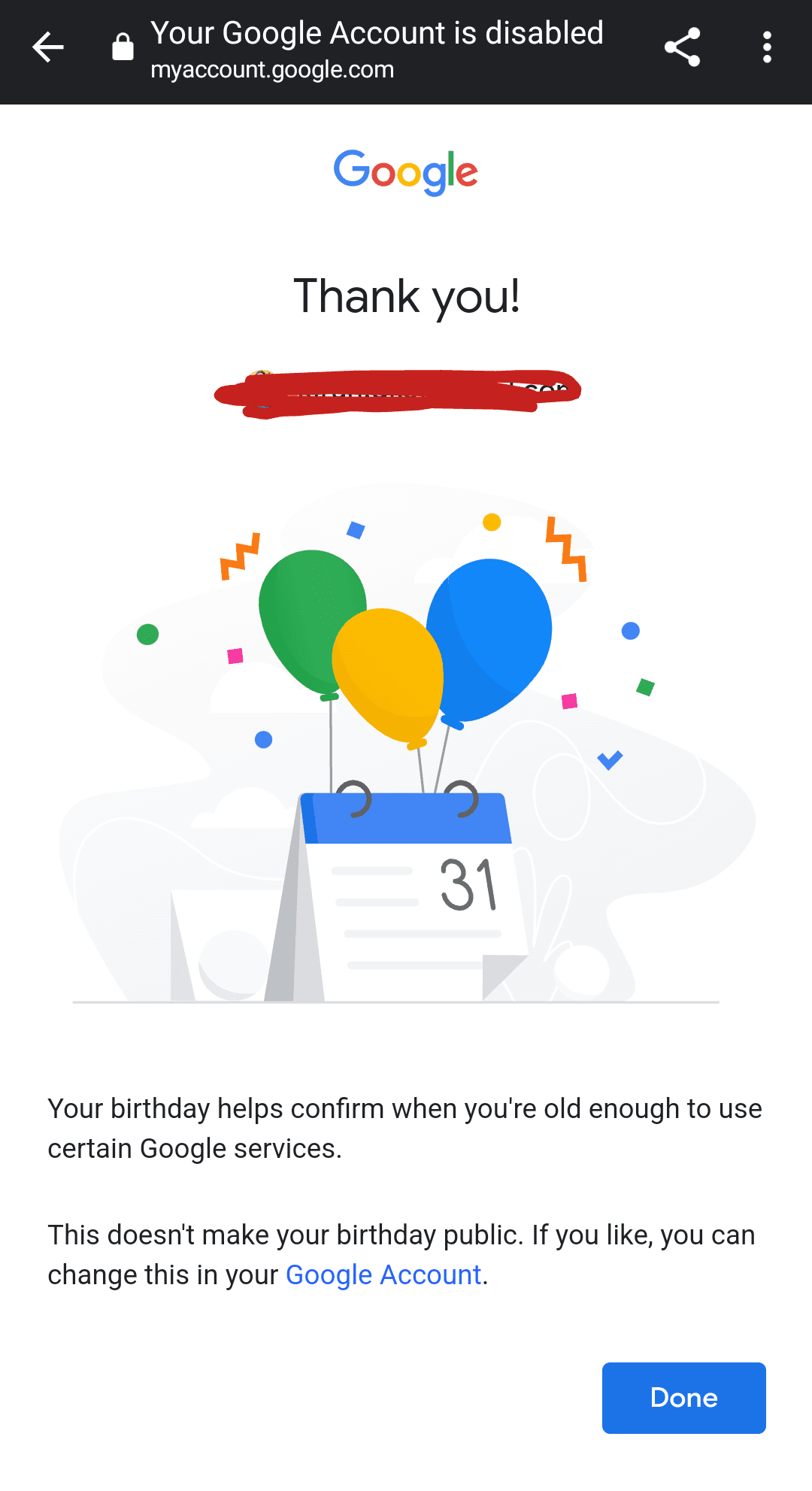
Verify Birthday Google
In the meantime, you can download your account’s confidential data by signing in first and following the on-screen instructions. Moreover, if Google replies are a turndown, you can request the developers to review their decision and appeal the ban.
On this “Your account is disabled” support page by Google, you can consider some of the major reasons a Google account could be banned. Make sure you’re not repeating any violations of Google’s code of conduct moving forward, and stick to a safe approach.
Conclusion
Google is quick to provide billions of users with access to Gmail—the tech giant’s free-to-use email client with features on every platform. Whether it’s an Android phone, iOS, a Macbook, a Windows PC, ChromeOS, or a machine running Linux, no device does not support an application as fundamental as Gmail.
Perhaps, therein lies its greatness of it. With that said, if you mess with Gmail’s essential account registration process, you’re bound to fall under the radar of Google. If this is something that you do not want, make sure to avoid such scenarios right from the get-go and enter your correct birthdate at the time of the account’s creation.
We hope that you’re going to leave here knowledgeably well-equipped. As always, Chrome Ready wishes you good luck!

1 comment
Hello, thanks for information! I verified with my passport and credit card. Then got message saying that the review was unsuccessful. When I tried again, there is no way. When I again pressed the button ”Verify your age’, it says me ‘You don’t need to take any action because your Google Account doesn’t require age verification’, at the same time sending me it was unsuccessful. Do not understand! In short, final outcome was ‘You don’t need to take any action because your Google Account doesn’t require age verification.’, not ‘your birthday confirms when you are old enough to use google…’ as you mentioned above, what to do?