ChromeOS has been around for quite a while now, but it hasn’t been too long since it underwent a technological revolution. Today in 2022, the production rate of Chromebooks has grown dramatically, and many different types of Chromebooks are up for purchase.
Somewhere along those lines, it can get challenging to track what Chromebook to buy and how to use it optimally as soon as you get your hands on one. We’ve developed this comprehensive guide to getting you started on the right foot. So let’s start this write-up with no further ado.
- Trending read: LaCrOs browser for Chromebooks – What you need to know.
Getting the fastest possible ChromeOS experience
Fast Chromebooks aren’t entirely fast until you step in and change how things are dealt with yourself. Of course, the prerequisite here is paying top dollar for an understandably high-performance Chromebook, but that’s not where this story ends ultimately.
A handful of daily life browsing changes and switching on several settings will help you get the fastest possible experience out of ChromeOS. If you’re a power user or simply someone who doesn’t have enough time to spare their precious seconds, this handy guide is undoubtedly for you.
To help you grasp the bigger picture, we’re going to break this guide into two distinct sections. One will help you pick the right Chromebook by considering multiple vital parameters such as processor speed, RAM, storage, and other similarly essential hardware components. The other section will focus solely on optimization.
Let’s start by picking the correct Chromebook for your cause before getting into anything else.
Picking the right Chromebook
Fundamentally, we need to start on the right foot and get ourselves a Chromebook built for sheer performance. Our guide on the top 10 Chromebooks for best performance can help you profoundly in that regard. Of course, you need to be cautious about what you will get into.
The hardware specifications of a Chromebook need to be meticulous to help you pick the device that will push out maximum performance levels. Over at Chrome Ready, we’ve reviewed many different Chromebooks and can confidently put our finger on the ones that blow away the competition in terms of their speed.
Let’s shortlist a few of these Chromebooks, so you can acknowledge your options and potentially make a purchasing decision accordingly.
1. Asus Chromebook CX9

Asus Chromebook CX9
Starting this list of the right Chromebook to pick for enthusiasts of speed is the ever-brilliant Asus Chromebook CX9. The Taiwanese manufacturer has done an excellent job with this one — to be fair — by packing all kinds of hardware specs and mashing them together into one winning formula.
The device’s performance is bonkers fast and is sported with the help of an Intel Core i3 1115G4 processor, 8 GB RAM, and a 128GB M.2 NVMe PCIe 3.0 SSD. These specifications aren’t too over the top, but they’re more than enough to guarantee flying results consistently.
The CX9 comes across as exceptionally reliable at the end of the day, given its performance levels. It’s not one of those ho-hum Chromebooks that can no longer stand on their own after months and years of usage. From harnessing the power of the capability of the Google Play Store to sporting Linux apps like never before, the CX9 is worth your time.
Even more so, if you ever decided to venture out of the field of ChromeOS and would want to slap on the functioning of other operating systems using a virtual machine, then that would be something the device at hand would happily welcome because, yes, it’s that fast.
As for the price, the Intel Core i7, 512 GB SSD, and the 16 GB RAM configuration of the CX9 will set you back about $1,149 if you purchase it off Amazon. From the overall build of the machine to the slew of extra nifty features like the aesthetically designed NumberPad and the backlit keyboard, the CX9 is one of the fastest Chromebooks money can buy.
2. Lenovo Thinkpad C13 Yoga Chromebook
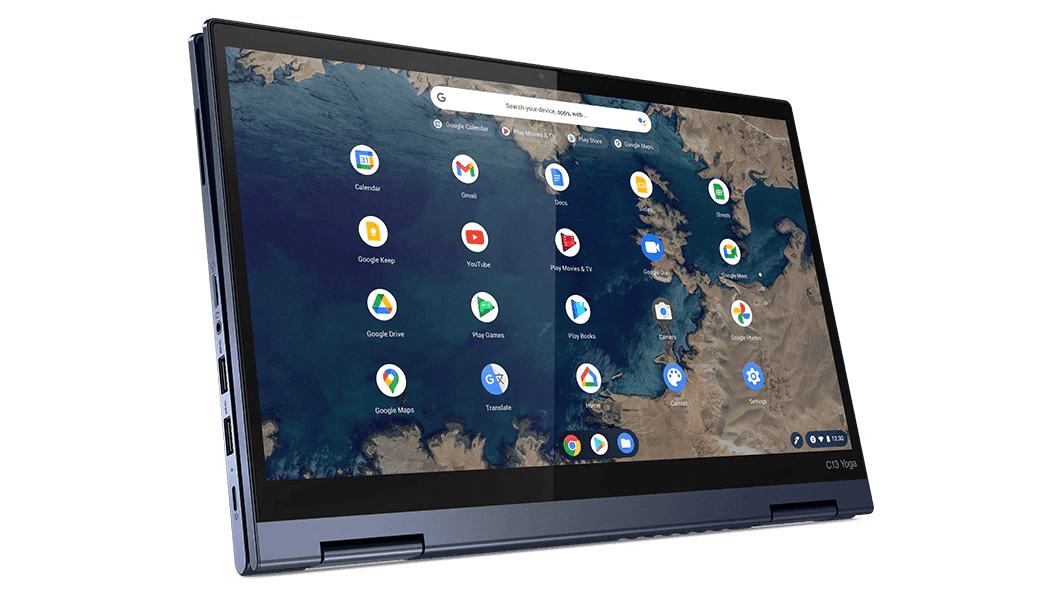
Lenovo ThinkPad C13 Yoga Chromebook
The second best Chromebook we’ve managed to shortlist for this ultimate guide of fast Chromebooks is the ever-enticing Lenovo ThinkPad C13 Yoga Chromebook. This device comes equipped with an AMD processor instead of the usual name of Intel stamped onto most Chromebooks we come across here and there.
But, of course, picking the suitable processor here is paramount. The officially available configurations are plenty to choose from in the case of the C13 Yoga Chromebook. Feel free to take a look at the listing page of the product for more information.
As for the most decked-out model of the device in question, we have at our disposal an extremely stand-out $1600 AMD Ryzen 7 3700C processor coupled with 16 GBs of RAM and 128 GBs of storage. On the other hand, the base model of the Chromebook features an AMD Athlon Gold 3150 processor with a 13.3″ FHD (1920 x 1080p) IPS touchscreen.
It’s one of the fastest Chromebooks out on the market and scored a stellar 9/10 rating in the performance department following our in-depth review. If that isn’t enough to get you excited, then perhaps, the future-proof features of the ThinkPad C13 Yoga Chromebook, encompassing the likes of Wi-Fi 6 and Bluetooth 5.0, are bound to sort you out.
That AMD processor coming in with the Chromebook surely packs a hefty punch, hence the reason for the device’s unusually high-performance level. To quote a sentence from our review, “The device shows a great ability to run demanding software with comfort and ease,” such as Google Play Store apps and multiple Linux software.
3. Acer Chromebook Spin 713

Acer Chromebook Spin 713
Last but not least, the Acer Chromebook Spin 713 stands tall as the best Chromebook all-around in the market that thousands have seemingly gotten into and have lived to commend their decision. This device checks off all the marks of what makes a Chromebook great: Performance, speed, design, battery runtime—you name it.
The base model of the machine comes with an Intel Core i5 processor with an 8 GB RAM and 128 GB NVMe SSD setup. It charges up from 0%-50% in an hour and even boasts excellent display quality. The 13.2-inch LCD (2256 x 1504) IPS display amounts to rich colors and a vibrant show of display all over. Not many Chromebooks can say the same.
In addition to that, the all-aluminum build quality of the device has seemingly impressed with its ruggedness and durability. On the flip side, the Spin 713 Chromebook weighs slightly over 3 pounds, so it will probably not offer the same portability as the Lenovo Duet 5 Chromebook.
But that’s fine if you do not intend to take your Chromebook on long walks. If you work from home and your laptop is slated to sit on your worktable all day, the Acer Chromebook Spin 713 rarely falters in a networking aspect.
Optimizing the Chromebook to run crazy fast
The section in question can be implemented separately even if you do not buy one of those “fastest” Chromebooks. If you’re looking to make your Chromebook faster than before, keep on reading to discover the excellent stuff that gradually makes the magic happen.
Allow Chrome to preload pages
One of the first methods to help you get to the bottom of your Chromebook’s speed resides within the Google Chrome browser. A dedicated setting within the user interface of the world-renowned internet crawler can actually make the device perform faster than its previous stature.
The name of this functionality is “Preload pages for faster browsing and searching,” It can be toggled on quite effortlessly from the comfort of your browser. Open Chrome settings by clicking on the three vertical dots button in the top-right corner of the screen and then clicking on “Settings.”
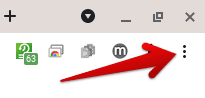
Customizing Google Chrome
Once done, search for the feature at hand by typing in “Preload,” You should be directed to the “Cookies and other site data” section. Enter it, scroll down, and finally click on the toggle beside “Preload pages for faster browsing and searching.” That should do the trick for you.
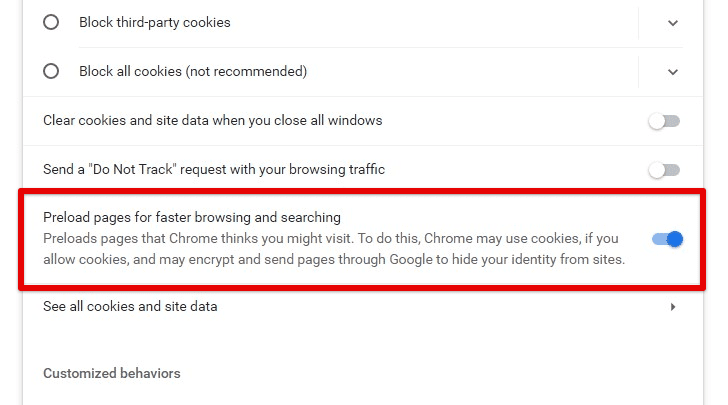
Enabling the preload feature
Terminate needless background tasks
Another way you can tune up your Chromebook is by taking a close, hard look at your Task Manager and determining what apps, programs, and other processes belong there. The gist of it is that you need to focus on concurrent applications that you know you’ll be working on for the time to come.
People often open up a whole swath of applications — even when they do not need them — and then end up complaining about their Chromebook running slow. That’s not an effective strategy to implement at all.
Instead, if you’re supposed to be using the Google Chrome browser for some time, opening up a Play Store game like PUBG or Genshin Impact and letting it just stay in the background, thinking that you’ll get to it later is outright undesirable. That way, you are compelling your system to use up more of the available resources.
In the aftermath, you end up slowing your Chromebook down. Of course, some of the heavy-duty Chromebooks enlisted in the article above wouldn’t care less about any excess opened applications. Still, in the grand scheme of things, those hard hitters can also bog down the overall system performance just because of something that can be avoided altogether.
Therefore, if you’re on your Chromebook when writing, open up the Task Manager by pressing the “Search” and “Esc” keys and verifying what processes you no longer need to be running.
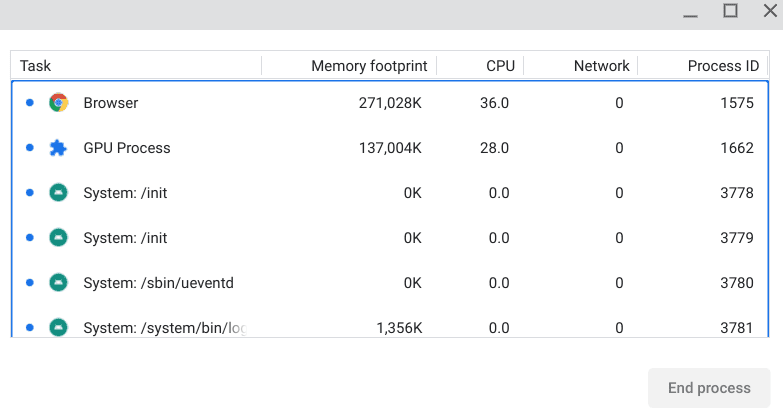
ChromeOS Task Manager
From what we can gather after continuous research and personal use, unnecessary programs at any given time are a major culprit for poor performance in modern-day PCs and Chromebooks. We highly recommend being mindful of this scenario for nothing but the best results.
Keep the Chromebook up-to-date
Keeping your Chromebook updated at all times is akin to ensuring it performs at its best every time you start it up. The developers are hard at work trying to provide the best possible ChromeOS user experience for Chromebook consumers worldwide, and their way of communicating their efforts is through system updates.
Therefore, know how to update your Chromebook even though the process is automated for the most part. With that said, carelessness can often prevail, delaying the process when it should’ve been taken care of at the earliest possible time.
Please understand that having a fully updated Chromebook is the only way forward if you intend always to experience high-performance levels more or less. Here’s a guide that will walk you through the update process of Google Chrome, which is equally essential for the objective we’re trying to achieve here.
Use the PWA version of apps where applicable
Another nifty trick to speed up the way you use your Chromebooks is by opting for the Progressive Web App (PWA) version of online apps instead of using them on the browser regularly. One of the significant advantages of doing this is a quick boot-up time, accompanied by an easy shortcut that gets you right where you want to be.
Moreover, these applications are more optimized to work on Chromebooks, so you’ll likely reap a higher benefit from them than on any other platform. One of the most resounding examples of this scenario is “Ways to work with Microsoft Office 365 files on Chromebook,” which guides you through the entire process.
The trick is to look for the small-scale “Install” icon at the far right end of your address bar in the Chrome browser. If such a button pops up for you, click on it to download that specific application in the form of a PWA. The said app would be sitting within your Chromebook’s launcher in no more than a moment’s time.
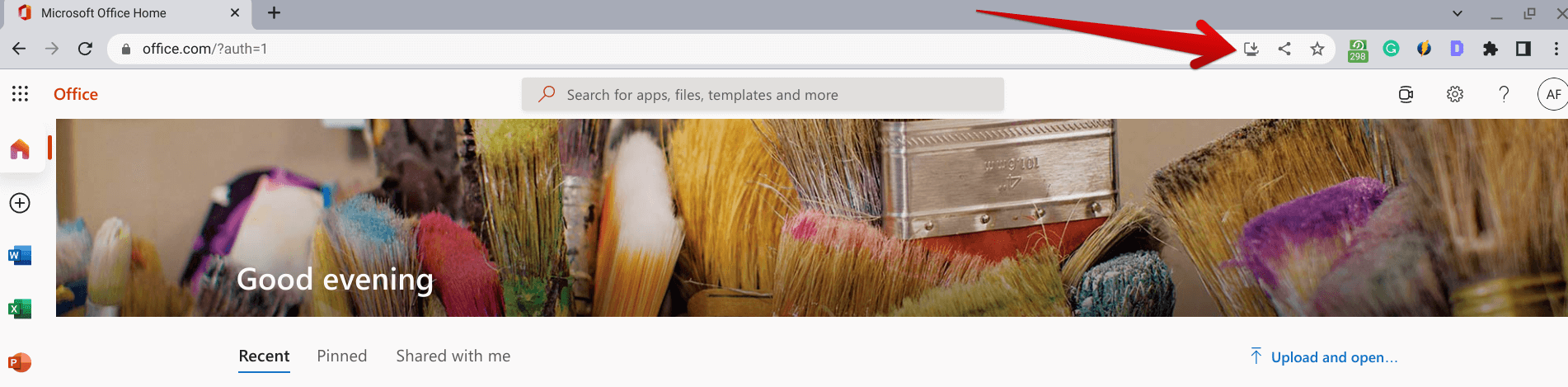
Clicking on the “Install” button
Another notable instance is Reddit—one of the world’s most popular social media platforms. The latter is also available on Chromebooks to download as a PWA, should you choose to move forward. We’ll have an article on Chrome Ready exclusively for Reddit, so stay tuned for an in-depth tutorial.
- Related read: Top 5 Microsoft Office alternatives for Chromebook.
Clean up the junk and sort your cloud storage
One final piece of advice we can offer you here is never to let your Chromebook gather too much junk in its local storage. That way, you’d be allowing your RAM to breathe freely while letting the storage perform up to the mark. If not, issues such as Google Chrome taking up too much RAM often become frequent.
In case you ever find yourself lost on ways to clear up your Chromebook’s storage, here’s a complete tutorial that will cover effective strategies for freeing up RAM. But make sure you check your RAM before taking the dive and incorporating all those techniques.
Another point to focus on here is cloud storage. It’s not uncommon for users to keep hauling their cloud-based reserve options without considering pushing the storage limit. If you’re upgrading the component, that may seem viable, but in most cases, keeping your Chromebook’s storage capacity in check is helpful.
That way, it’s a no-brainer to expect positive results moving forward. Some of the best fast Chromebooks are free from clutter; by implementing this step, you’ll be working toward that.
Conclusion
Today’s Chromebooks are nowhere near the level they were when they first entered this high-profile industry. They’ve made considerable headway in the market throughout their development and production and are now recognized as the leading devices of preference in the education sector of the United States.
Now that you’re all caught up on this ultimate guide for fast Chromebooks do let us know in the comments section below if you know more ways to increase your device’s performance. As always, Chrome Ready wishes you good luck!
