Chromebooks have been around for quite some time now, and Google is always looking to make more improvements to the sustainability of these devices. In light of that, there’s another enticing piece of software whose development is making headway over at Google HQ. A new browser called LaCrOs is soon to become part of ChromeOS.
You might initially wonder: When the prevalence of Google Chrome is already giving a tough time to every other alt browser, such as Firefox and Opera, out there, what good is one more internet crawler going to do? You’re in the correct thinking like that, but wait until you hear us before jumping to a conclusion.
This guide, therefore, will cover all there is to know about the LaCrOs browser for Chromebooks, including how you can download it on your device. Let’s get started with no further ado.
- Recommended read: How to install and use Respondus LockDown Browser on your Chromebook.
What is the LaCrOs browser?
According to the official documentation at Chromium Docs, LaCrOs is an internet browser resembling the browser we all know and love—Google Chrome. However, the word “LaCrOs” is an acronym that stands for Linux and Chrome Operating System, the combination of which converts to LaCrOs.
You may as well write the browser down as Lacros or LaCros, whatever suits you best. The wording has been kept similar to Crosh, which stands for ChromeOS developer shell. Anyhow, enough with the explanation of the naming strategy. The real question is: What is the purpose of the Lacros browser?
The concept behind exhibits nothing but a novelty. If you’ve been using your Chromebook for a reasonable time now, it’s pretty easy to comprehend that the Google Chrome browser and ChromeOS aren’t distinguished much from each other.
The Chrome browser is only updated when the developers push out an update for ChromeOS. This is unlike Windows PCs which can receive Google Chrome updates much earlier than their lightweight counterpart. Therefore, you could say that both Google Chrome and ChromeOS go hand in hand, much like an inseparable bond.
In other news, this is precisely where the Lacros browser makes its entry while pinpointing the latter facet in all exactness. The developers behind the project have a vision to “decouple the Chrome browser from the Chrome OS window manager and system UI.”
Putting that in simple terms, the idea here is to offer users a browser that’s a class apart from the regular shenanigans of the Chrome browser, although the latter isn’t anything to lose sleep over either. Now, it’s worth noting that Lacros is the Linux version of the Google Chrome browser accessible by users in Chromebooks.
We’re pretty caught up on the “what” side of things, but let’s cast a lens on the “why” as well now. The Lacros browser is in the works with an exceptionally thoughtful notion in mind. The developers have pointed out a weakness that Chromebooks currently suffer from and are believably working toward weeding that flaw out.
However, we must be clear beforehand that the actual intentions behind the development of Lacros are still not through-and-through, so it’s mostly speculation at this point with a tad bit of well-informed judgment. Google has not made any official claims about the difference the Lacros browser is supposed to make.
- Related read: How to maintain your Chromebook and extend its life.
What purpose would the LaCrOs browser serve?
With that said, some things look pretty clear from an end-user perspective, and by reading until the end of this section, you’ll be able to understand most of the big picture here. So, what’s the whole idea here? Apparently, ChromeOS heavily relies on the operating system, the Google Chrome browser version we are so familiar with.
The latter is to speak for system updates. Whenever an update drops for ChromeOS, that is the only time the Chromebook’s Chrome browser is brought up to speed. And that is usually a few days after an update is rolled out for Google Chrome individually on other platforms, such as Windows, Linux, and Mac.
So, not only do you have to wait an extra couple of days to have the latest available version of Google Chrome installed on ChromeOS, but the major concern that ought to make Lacros a game-changer is the Auto Update Expiration (AUE) date generally associated with every Chromebook.
Be wary that Chromebooks come with a specific date that designates their end-of-life period. When a particular Chromebook reaches that date, it no longer receives official updates from Google, thereby putting the user at some semblance of security risk and the pertinent threat of viruses.
Now, the depth of the matter seems to be that not every Chromebook gets ready to go instantly after reaching its AUE date. Take a flagship-level Chromebook such as the Google Pixelbook, whose end-of-life has been marked since 2018. Users who’ve kept the premium-grade device in good shape over the years wouldn’t show proclivity in terms of giving it up.
Unfortunately, they will need to migrate some of their essential work operations to another device or upgrade to a better one despite the existing condition of their device. That is to say; the impending security threat isn’t something you can take chances with.
All in all, Pixelbook cannot live up to its potential anymore, even though it can still dole out severe performance levels. Part of that is because of the Chrome browser’s allegiance to the mainframe of ChromeOS. One could be better off browsing and working from the internet if they knew the browser is secure.
But that does not seem to be the case once a Chromebook is past its end-of-life date. Our point in creating the scenario above is to signify the purpose of the Lacros browser here.
In situations like the one we’ve talked about now, using Lacros instead of Chrome browser would mean that the flow of consistent browser updates would still be possible, despite the device having arrived at its AUE date.
That’s because the Lacros browser would set out to feature an independent build of software other than something that operates only when ChromeOS has ongoing support from the developers. Trying to upgrade or doing anything half-baked with an end-of-life-plagued Chromebook would no longer be an issue.
Again, it’s still not entirely confirmed that these speculations will be accurate. Changes are subject to be applied, and we may end up with another form of software that either completely matches the original thought concept or somewhat resembles it.
With no further ado, let us now talk about getting Lacros browser on your Chromebook, which we’re sure, is quite what you’ve been meaning to do.
How to get the LaCrOs browser on ChromeOS
Lacros is not a developing project and has been in the works for more than two years. It’s still, however, currently in an experimental state, only with the difference of massive changes over time that has made the browser entirely operable. Things were barebones not long ago, so the programming was through rigorous testing and enhancements.
An official announcement detailing the Lacros browser’s features and reveal isn’t too far off, given the capacity at which the Chrome OS Google Chrome alternative can work in 2022. So, without any extra delay, let’s talk about how exactly you can get Lacros on your Chromebook with the help of the “Flags” department of Chrome.
From what we gather, you need to enable three unique Chrome flags to get the Lacros browser to pop up and work on your Chromebook. In the following bullet point list, let’s go over each of these flags and their functions.
- Lacros support: The first and most fundamental flip you have to switch on will get the Lacrosse browser to pop up on your Chromebook, making it accessible.
- Ignore the lacros-availability policy: Another required flag to help make ChromeOS welcome the Lacros browser and not let it incorporate any restrictive policies to bar the program from running.
- Lacros as the primary browser: An optional flag that would replace the original ChromeOS Google Chrome browser in favor of the Lacros browser. It’s your call to move forward with this one. Note that Chrome won’t disappear after you turn the flag on; instead, it would only resort to the launcher area.
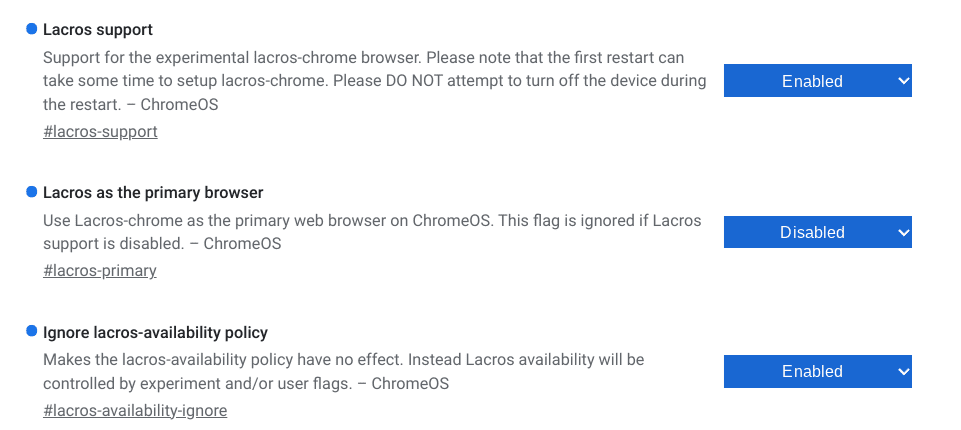
Flags required to get the Lacros browser on ChromeOS
- We kept the “Lacros as the primary browser” flag disabled because we didn’t intend to swap it out for the original Chrome browser.
After enabling the required flags, you’ll be prompted to restart your Chromebook. Confirm the prompt, and you’ll have successfully made the needed changes to the system for the Lacros browser to arrive.

Restarting the device
The working of the LaCrOs browser
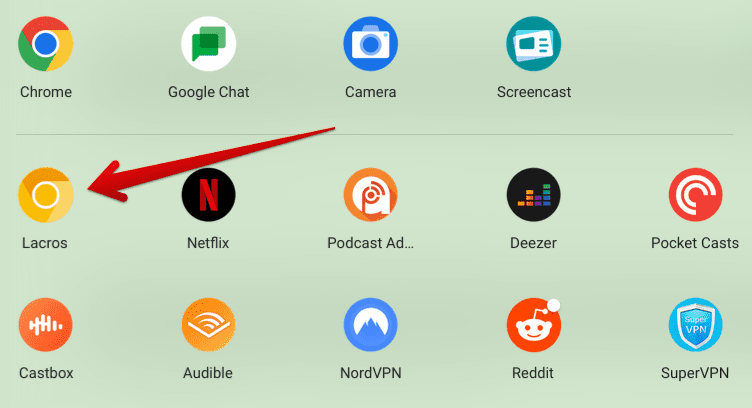
Lacros browser installed
Restarting the system will mean you’ll get to visualize something similar to the focus content in the screenshot above. Look at that all-yellow icon of the Lacros browser with varying shades of color. The shade seems off in comparison with the tone of the original Google Chrome, but we can’t say if it’s there to stay.
Clicking on the Lacros browser is similar to clicking on the Netflix app icon. The application will pop right up on your Chromebook desktop and will first greet you with a welcome screen. Here’s how it looks.
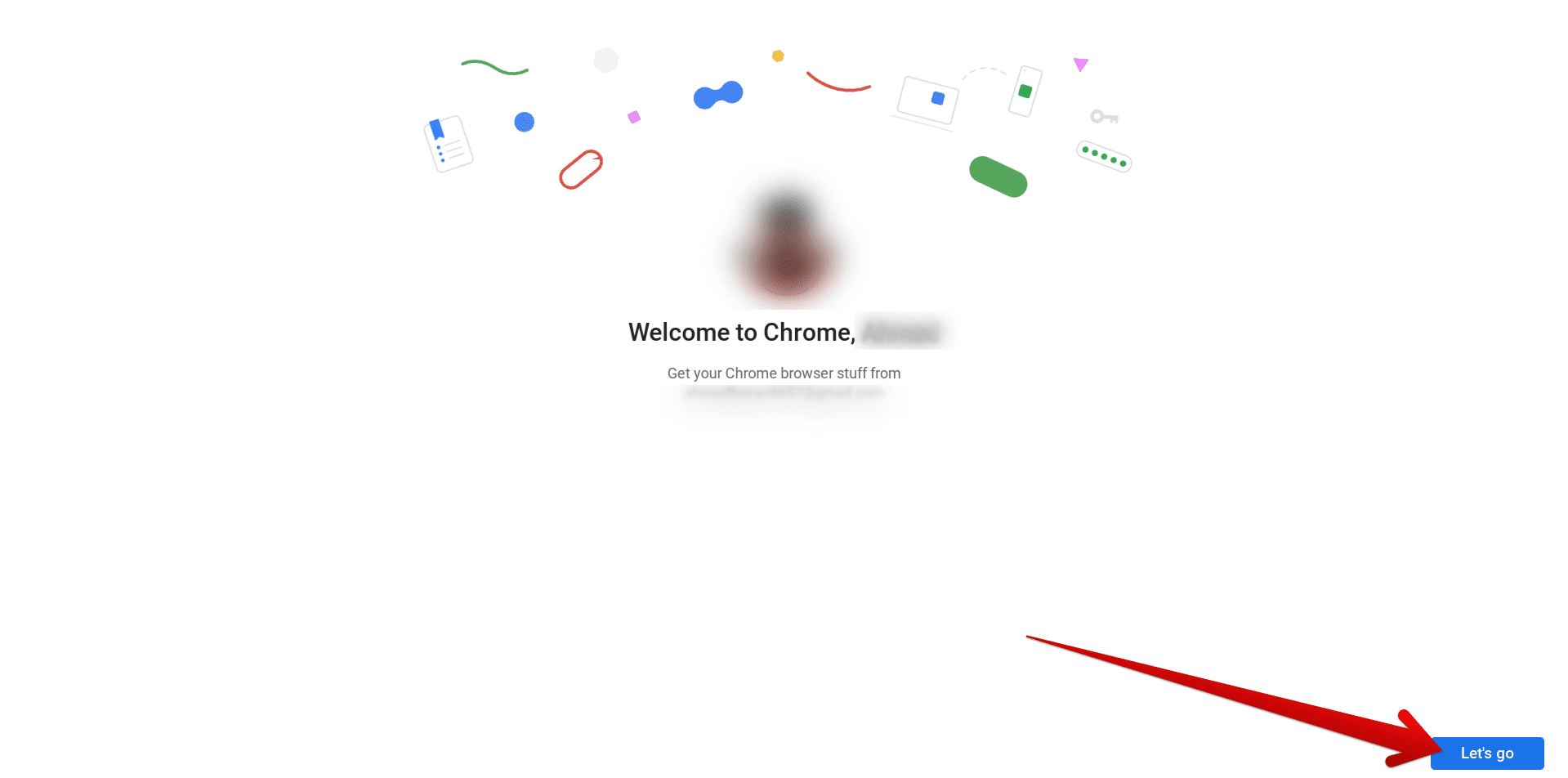
Lacros browser welcome screen
We’re sure that looks familiar, doesn’t it? It’s the same screen Google Chrome presents when you first fire your Chromebook up. We’re pretty surprised that the Lacros browser — operating as a separate Linux build of the Chrome browser — is working so smoothly on ChromeOS not too long after its inception.
After you click on the “Let’s go” button, the next screen on the Lacros browser will offer you to sync your stuff from your email, provided that you had backed up everything in advance. You may choose the “No thanks” button to skip past the initial formalities for now.
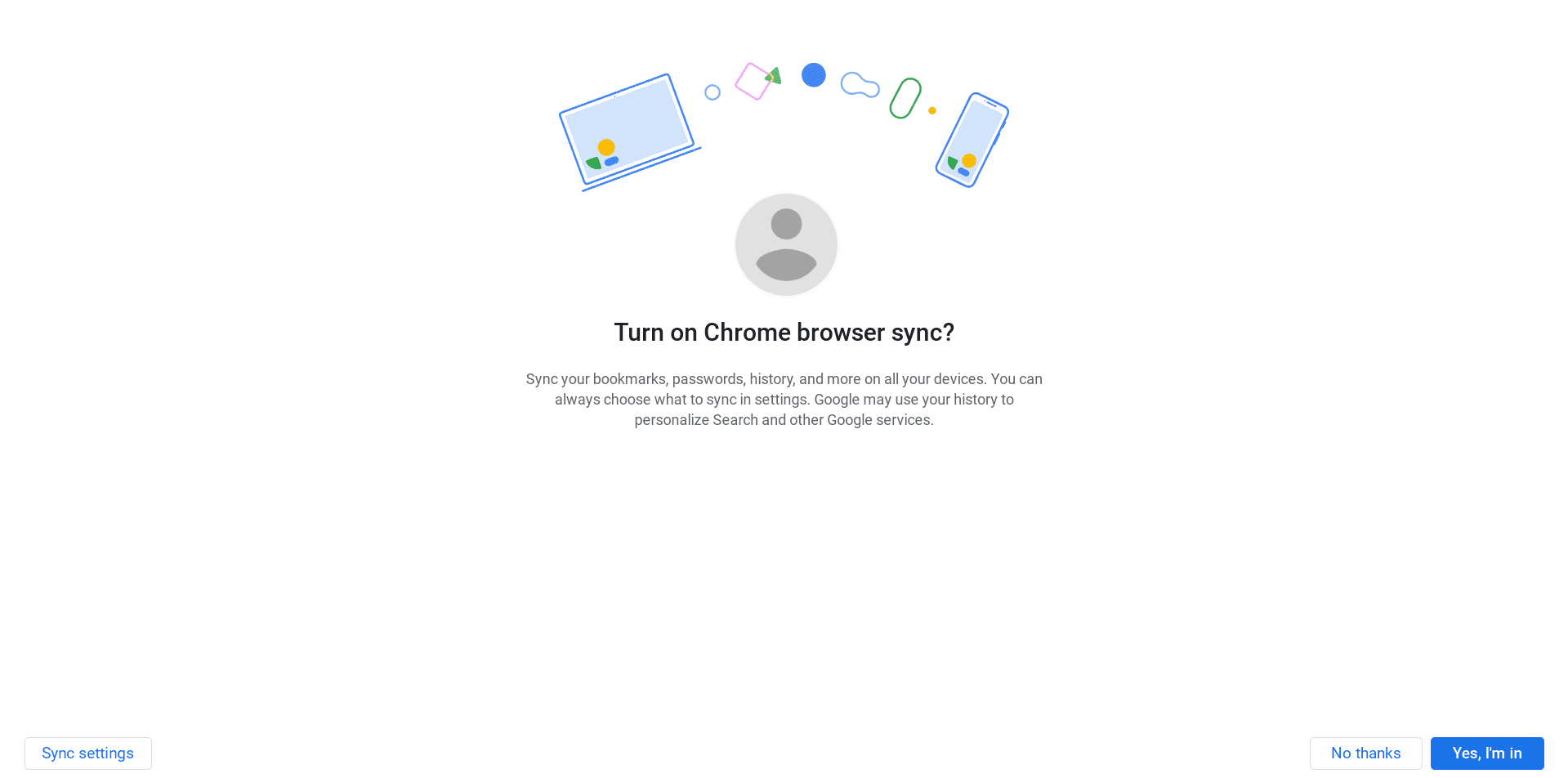
Choosing to turn on the sync feature
As soon as you’re done with the setup, you’ll find the Lacros browser mirroring the functionality of Google Chrome. We navigated around using the internet surfer only to find it working exceptionally smooth. The developers have already come a long way with Lacros—that’s for sure.
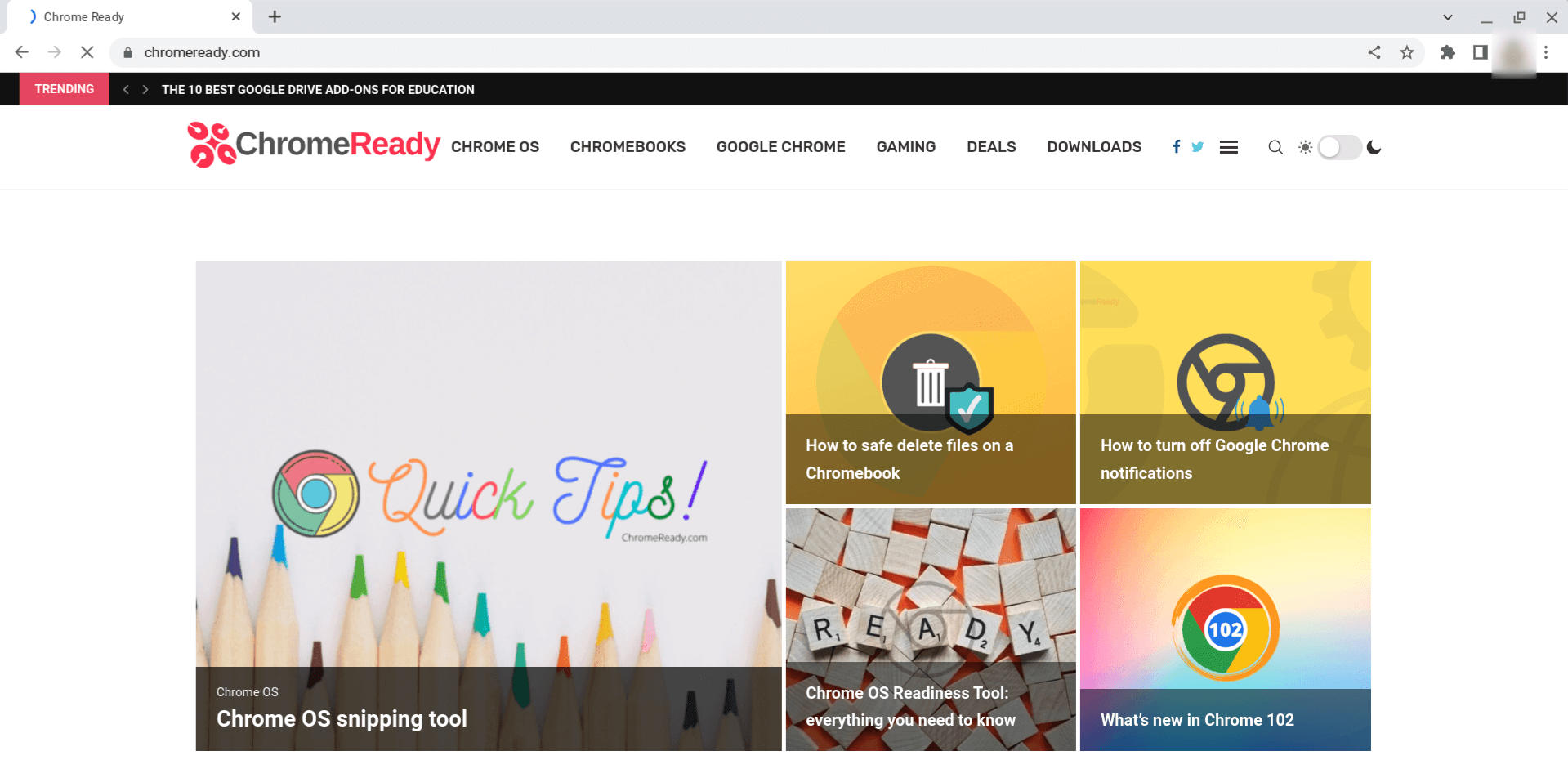
Chrome Ready on the Lacros browser
If you hover over to the “About Chrome” section in the browser’s “Settings,” here’s what the program will say. Apparently, the current Lacros stable browser version will say “Experimental (alpha-quality) browser! Some features missing or incomplete.” That’s the way things are now; we’ll have to presume.
That’s a wrap! This complete Lacros browser guide will serve as your one-stop shop for everything that you need to know about this prospective project. We’re now off to tinker some more with the internet crawler and determine how capable it truly is at the moment.
Conclusion
ChromeOS is an exceptionally lightweight operating system that offers its users best-in-class speed, simplicity, and security. However, Chromebooks tend to have an end-of-life phase upon the arrival of which they no longer receive official updates from Google anymore.
This is where the LaCrOs browser for ChromeOS steps in, offering Chromebook owners a brilliant solution to keep using their Chromebook without breaking a sweat. Do let us know in the comments section down below whether you were able to get LaCrOs working on your end. As always, Chrome Ready wishes you good luck!
- Before you go: 10 tips for faster browsing with Google Chrome.
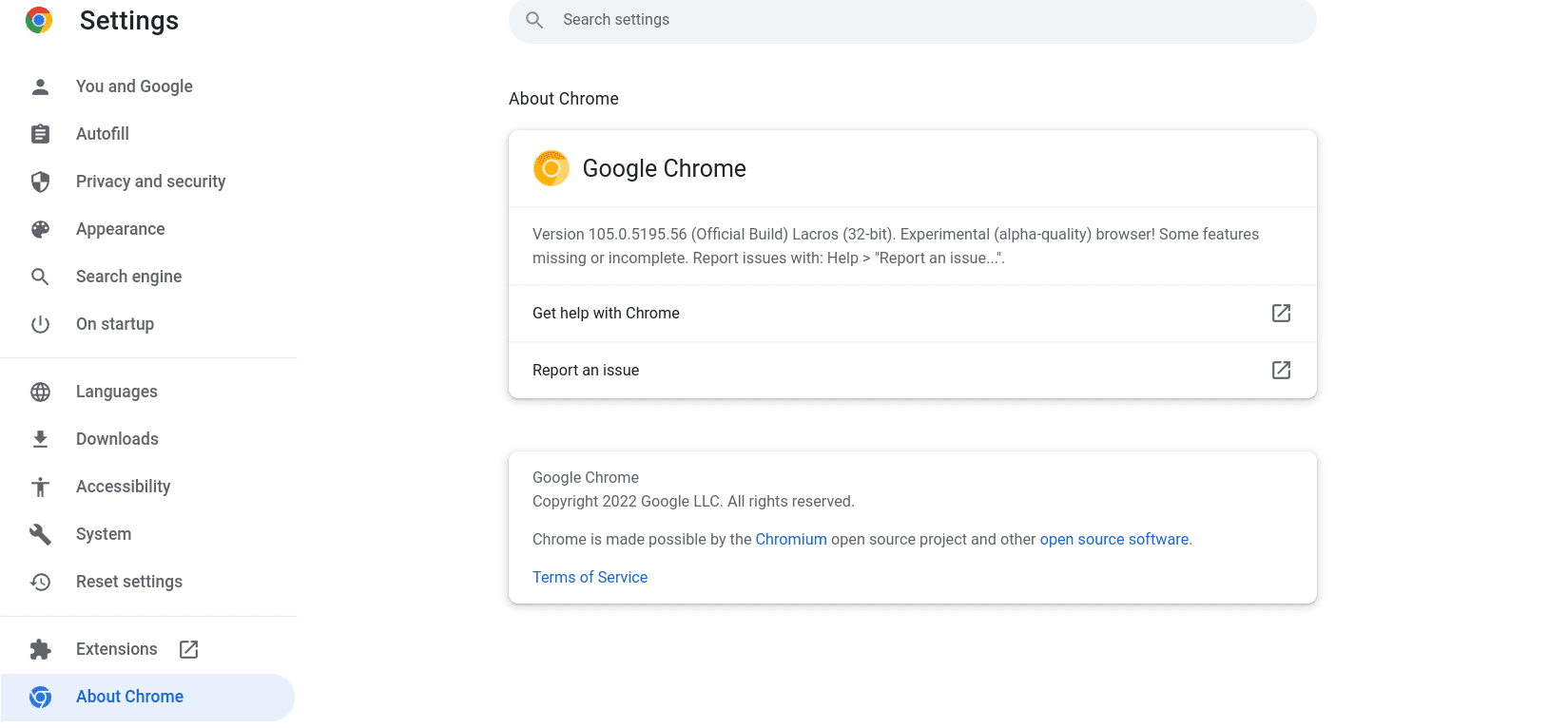

7 comments
Hello. I’ve been using Lacros for my “old” Chromebook & it works fine. Today I got update for the browser up in the right hand corner, but can’t find where to go to update it. Do you have a direction to go in to accomplish that? Thanks!
The same problem. State I have an update and it state to reload lacros browser. How is that done to update the Lacros browser
I have also started using the lacros browser. I have also got a update message, however when I click this I get a message telling me “Can’t update chrome” – this is the whole point of the lacros browser – so it can update independently from the chrome os. Any ideas when google will fix this?
I have a Samsung chromebook 3 that went EOL earlier this year and I went to install the lacros browser and all was good for a few months and just in the last few weeks like others here have experienced, the browser doesn’t update any more as it should.
Granted it is experimental and things will break. I recommend those who want to continue to use Chrome so they don’t loose important things such as passwords saved by Google and bookmarks to download the actual Linux version of Chrome to their chromebook. It works just fine, if your chromebook has the ability to run Linux I would do as I suggest and not deal with the lacros browser. Lacros is really the Linux version of Chrome anyways.
On my Asus Chromebox 4 I find Lacros to be far snappier. A few hiccups on the way; example- It will not automatically put Utube on screen with a dark background. Overall, a much improved experience.
Lacros anything is not available in my flags. Why?
Lacros is not available via chrome flags and can be found in OS flags (paste “os://flags” in Chrome address bar)