ChromeOS 102 has just dropped and will be making landfall on Chromebooks across the board in the coming few weeks. While you may or may not receive the latest update, you can hold on tight until the release rolls out to your specific device. Meanwhile, we have now confirmed all the new features with ChromeOS 102.
One of the biggest strengths of this sleek and lightweight operating system is how consistently and effectively it’s updated. Chrome OS is secure, speedy, and stable because of the consistent flow of updates it receives, both for the stable and dev release channel. We recently welcomed one complete century of Chrome OS releases, and it appears that we’re now front and center into the start of the following 100 updates.
Let’s dive right into everything noteworthy in ChromeOS102 right away.
The best new features introduced with ChromeOS 102
The following is our round-up of what’s the latest to come forth with the newest update of ChromeOS.
Native support for the Cursive app
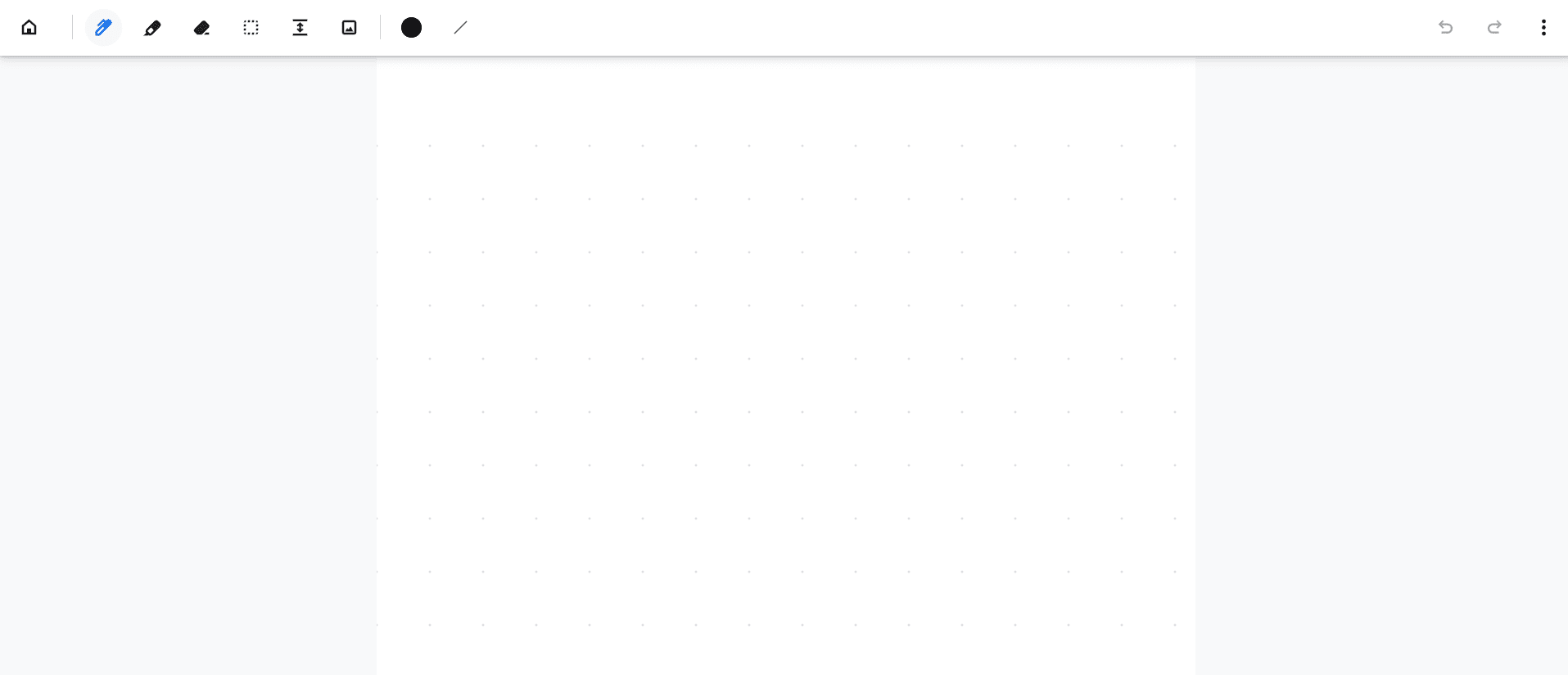
Cursive app on Chrome OS
The Cursive application on the web has been around for a while now. It lets you implement cursing writing on your Chromebook in a user-friendly environment, making it possible to jot down notes, create artistic drawings, and even make sketches. This has been pretty good, but there was still a lack of native support for this notes-taking application on ChromeOS until today.
One of ChromeOS 102’s biggest highlights rests in its decision to bring the well-grounded Cursive app to the Chromebook front. Google has made it official that all compatible Chromebooks operated with a USB stylus will get the Cursive app by default moving forward. The experience takes an even higher flight when you have one of the top 10 Chromebooks with a built-in stylus, so better start investing in a purchase like this now that the time is right.
New notification prompts for USB-C connections
ChromeOS 102 will better explain whether your USB-C connections to your Chromebook are proper are not. Often, we can form a stable connection with our peripheral devices, and the scenario seems all fine. However, when you try pulling off something advanced, like getting your Chromebook to support an external display, you won’t be able to proceed with the process.
This is just because of a lack of proper acknowledgment from the side of Chrome OS. Now, however, the tables have been turned. Your Chromebooks will be skilfully able to detect any discrepancies with your USB connection and prompt you accordingly. For instance, if that USB cable cannot offer you compatibility for external displays, the Chromebook will display a prompt saying, “Your USB-C cable may not connect to displays properly.”
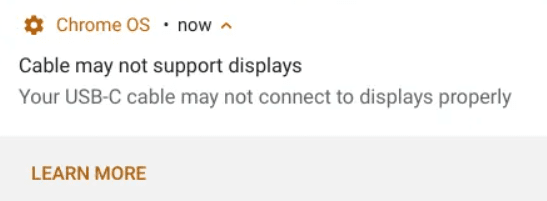
USB-C cable connections prompt on Chrome OS
The same goes for a USB connection that does not allow higher charging standards to be made possible. These nifty little adjustments contribute to a defining Chrome OS experience. You’ll now understand issues with your USB cables better if a specific process isn’t working on your device, all thanks to ChromeOS 102.
An upgrade to the Chrome OS docked magnifier
Chromebooks feature a great deal of accessibility-centric features. Some include ChromeVox for spoken feedback, a high contrast mode, an on-screen keyboard, and something called docked magnifier for zooming in substantially on the Chrome OS interface. The latter splits the screen into an unproportional half, where the smaller part of the screen functions as a magnifying glass, letting you view the sections of your screen in great detail.
One thing that ChromeOS 102 is going to do for the docked magnifier allows you to resize the magnified part simply by dragging it up or down. This is pretty thoughtful coming from the developer, considering how some visually affected people might want to get an up-close-and-personal look at what’s being shown on their Chromebook screen. The docked magnifier is already a pretty convenient piece of functionality, and this significant improvement makes the affair a lot better.
Separation of the Calendar View feature
Lastly, we appear to have a pretty trivial change to the overall operating system, but it’s worth mentioning if you’re all about the little things in life. The Calendar View feature in Chrome OS is a convenient affair, allowing users to access a specialized calendar right within the Chromebook natively and allowing them to set reminders, designate meetings, and more. The functionality is currently in an experimental phase, with a stable release slated for the near future.
With that said, this feature manifests in the Chrome OS interface and is pretty unique. It integrates right within the Status Tray of your Chromebook, where one can see the Wi-Fi signal, the remaining battery level, and time. Check out the following screenshot to catch this feature in action. Notice how there’s an inclusion of the date right alongside the rest of Status Tray’s characteristic features.
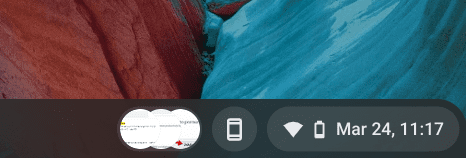
Calendar View changing the display of Status Tray
In addition, it’s pretty much evident that the date is now situated right within the bubble of the Status Tray. There’s no separation whatsoever, is there? This is what the ChromeOS 102 update focuses on. It takes away the date portion and allots it into another bubble that sits right alongside the chief Status Area section.
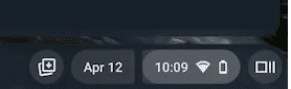
Calendar View graphical change in ChromeOS 102
Although this nifty slight improvement is pretty minimal in the grand scheme of things, we appreciate Google looking out for minor tweaks such as this and improving the overall impression that this operating system leaves for its users. This was the last change made noticeable by ChromeOS 102. We admit that the swath of functionality wasn’t as broad as, say, ChromeOS 101, but at least we still got newer features to test out.
How to update your Chromebook
To make sure you start on the right foot, this section will briefly explain how to update your Chromebook. This is essential if you want to preserve your device’s perfect working condition from an internal perspective, so you should know how the whole process is carried out. All you need to do is head over to the “About Chrome OS” section in your device’s “Settings” app and click on “Check for updates.”
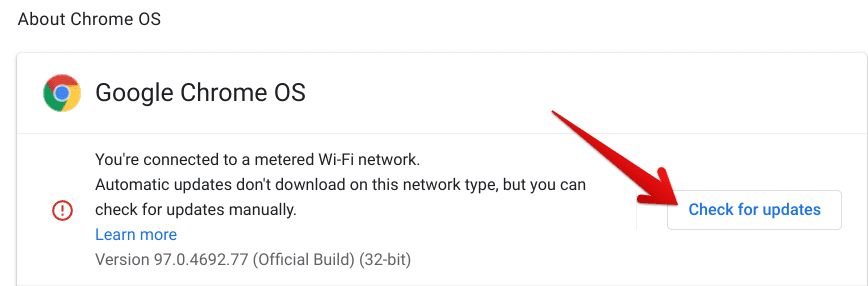
Checking Chrome OS for updates
If you have any upcoming updates in the pipeline, you’ll be prompted to download them. If not, you’ll receive a prompt saying, “Your Chromebook is up to date,” followed by a blue-colored checkmark. Downloading new updates is always finalized by restarting the device, so make sure you do that. That’s about it for updating your Chromebook in this section, but if you’d like more details, check out our curated guide on the matter at hand.
Conclusion
ChromeOS 102 will eventually roll out to all those devices that haven’t reached their end-of-life yet. The best new features introduced to the operating system include native support for the Cursive application, new notification prompts for USB-C connections, and a better working mechanism for the docked magnifier feature.
Even a neat little addition separates the experimental Calendar View-induced date area from the rest of the Status Tray in the latest ChromeOS update. Let us know what you think of all this in the comments section. Chrome Ready wishes you good luck!
