PUBG Mobile is one of the most successful video game series in the iOS and Android gaming domains, offering a best-in-class battle royale experience that comes fully optimized for Chrome OS. This title has over 1 billion downloads on the Google Play Store with millions of positive reviews.
This title is one of the defining instances of high-quality gaming on a budget, particularly on Chromebooks, where these seemingly simple devices are transformed into high-end battle machines. If you’re after an application on Chrome OS that will keep you hooked for the most amount of time, look no further than the diverse offerings of PUBG Mobile.
The game in question tends to stay ever-green in terms of the content the developers push out for it consistently. After all, this is a live-service shooter with no continuation in the plot or storyline, and the focus is purely on gameplay. Let’s dive right into this tutorial without any further ado and show you how to play PUBG Mobile on Chromebook.
- Trending on Chrome Ready: Top 10 racing games you can play on your Chromebook for free.
Major highlights of PUBG Mobile
The following is our round-up of the best features of PUBG Mobile that millions of users are currently enjoying on a day-to-day basis.
Free-to-play
Starting off the host of features that PUBG Mobile boasts to its users is nothing but its price tag. Quite surprisingly, a game of this level should have no business coming for free, but the famed battle royale shooter sports an astonishing price tag of $0. When you combine this characteristic feature of the title with tip-top gameplay mechanics, you create a business model that will have players pouring in, ready to shell out big bucks in microtransactions.
Anyhow, PUBG Mobile’s biggest strength is arguably its free-of-cost business model. The game comprises exhilarating fun, the thrill of the rush, and intense competitiveness to keep hardcore players satisfied and hungry for more in an equal measure.
Battle royale gameplay style
PUBG Mobile has built itself upon a trend that didn’t have a lot of fans back in the day. The developers of this category giant did it before it was fantastic, and now every other major game developer is trying to match the success of Player Unknown’s Battlegrounds with their recipe for a battle royale shooter. Call of Duty: Warzone, for instance, is quite a relatively recent example in this regard.
A battle royale gameplay style asserts that you, as a player, are thrown inside an enormous map with a single objective in mind—be the last person standing alive, and that’s it. To achieve your glory, you have to drive, jump, fly, shoot, kill, loot, and struggle your way to victory while having a ton of fun all at the same time. We can assure you that there’s never a dull moment with PUBG Mobile.
Consistently updated
Another tip-top feature that PUBG Mobile ever-so-gracefully boasts is that it’s consistently updated. The fact is that this is a top-tier live-service game, meaning that content for PUBG Mobile will be pushed out as long as its community is striving and growing. Nevertheless, there will be no shortage of more ways to play, new character skins, weapons, and even more stuff with this battle royale third-person shooter.
Since you’ve got updates flowing to PUBG Mobile frequently, make sure you’re well-versed with saving storage space, even with the top 5 most unconventional ones. If you decide to take things a little further, there’s always the benefit of cloud-based storage solutions awaiting your arrival.
Gigantic community of players
PUBG Mobile boasts a player count of more than 1 billion, which is massive. You won’t struggle to find servers or players while going online and looking for a match. There’s even a dedicated subreddit for the game called r/PUBGMobile that you can involve yourself in and interact with the fine players of the game. You’ll always learn something by immersing in the large and vibrant community of PUBG Mobile.
Installing PUBG Mobile on Chrome OS
To get PUBG Mobile on Chrome OS, make sure you know how to use the Google Play Store. If not, here’s our beginner’s guide on the matter at hand for a complete tutorial. Speaking of which, if you’re not using a recent model and you haven’t tested out the Play Store on your device before, there is a good chance that the model might not be compatible with Google Play at all. Look at all the confirmed Chromebooks that run Android apps for an enlightening experience.
With all of the above being said and done, continue reading from the following steps and learn how to install PUBG Mobile on your trusty little Chromebook.
1. The first step is to open the Google Play Store app on your Chromebook. If you have the application pinned there, this can be done effortlessly from the Launcher section or the shelf.
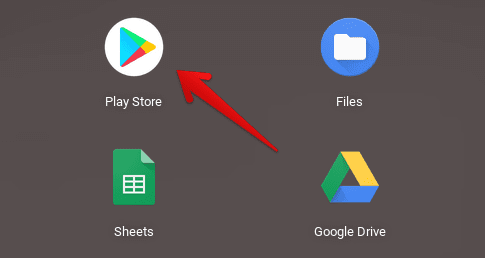
Opening the “Google Play Store”
2. After having the app all fired up, search for “PUBG Mobile” using the in-app search bar. After typing in the relevant keywords, press the “Enter” key to get to the next step.

Searching for “PUBG Mobile” on Chrome OS
3. After pressing the “Enter” key, you’ll be taken straight to the official app page of PUBG Mobile. Here you’re going to see a vividly apparent “Install” button. Click on it to begin the download. Since the file size is somewhat hefty, you may have to wait a while before you can play the game, but this vastly depends on your internet speed.
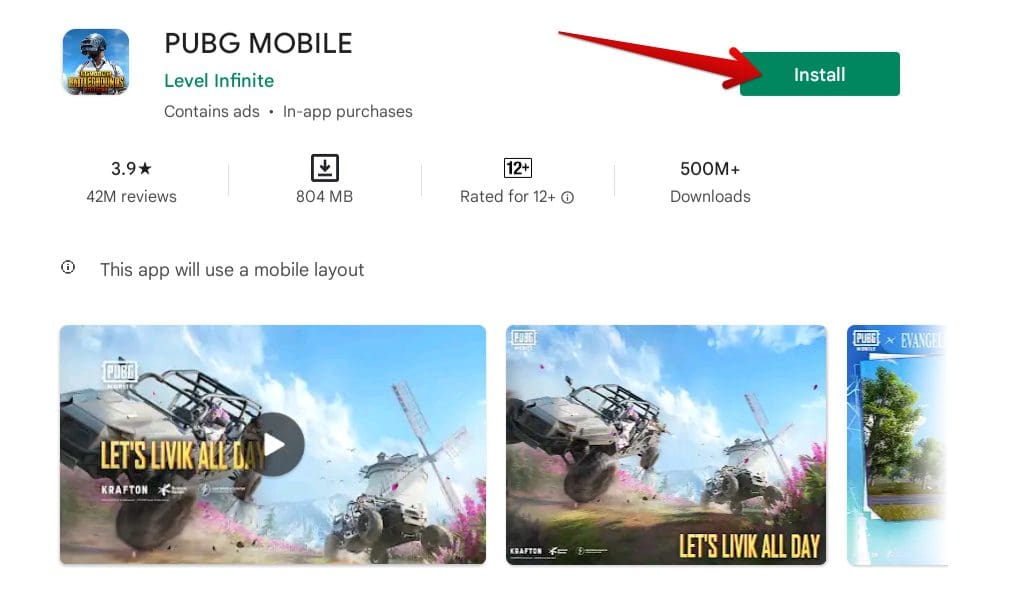
Installing PUBG Mobile from Google Play
That’s about it! After the download completes, PUBG Mobile will appear installed in your Chromebook Launcher. Head on to this section of the Chrome OS interface and click on the app icon to launch it straight away.
Playing PUBG Mobile on Chromebook
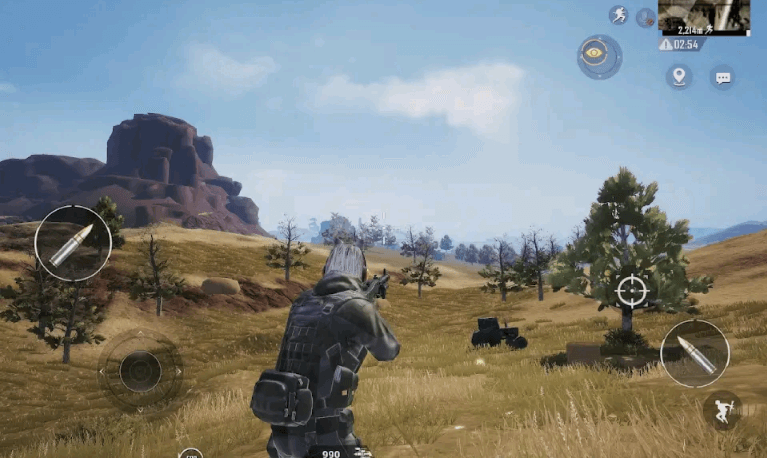
PUBG Mobile on Chrome OS
As soon as you launch the game on your end, you’ll be prompted to sign in with your account. This is the more recommended way of playing PUBG Mobile. Along these lines, you’ll get the ability to tie your made progress with your account, so you don’t lose all that hard work if you end up switching Chromebooks.
After going through the registration process, you’ll find it easy to interact with the main graphical elements of PUBG Mobile and immerse yourself in the chief battle royale game mode. You’ll be thrown downward from a carrier plane with a parachute on your backpack. After making a successful landing, the world will be yours to conquer, provided that you’re brave enough for it.
Explore your surroundings, watch out for campers, and collect the best loot on the map to enjoy PUBG Mobile at its core. The core combat mechanics of the title are nothing but appreciable for a game of this level, so you’ll appreciate what the third-person shooter is offering to its users for free.
Just make sure that you have a high-quality keyboard like what the Asus Chromebook CX9 has got going for itself. If not, check out the top 10 Chromebook wireless keyboards to enjoy PUBG Mobile like a boss. However, this is just half the experience we’re trying to encourage you to create for yourself. Get yourself a high-quality external mouse for even more fun and reliability in this hefty battle royale.
Conclusion
PUBG Mobile is one of the best mobile games ever made to date, thereby letting Chromebook users painlessly relish the high-end shooter for the days to come. We’ve shown you a straightforward way to get the game on Chrome OS using nothing but the Google Play Store in the guide at hand.
We hope you’ll enjoy playing one of the finest third-person shooters to date after the installation concludes. Let us know what you think of it in the comments section. Chrome Ready wishes you happy gaming!
- Continue reading: How to install and use Picsart on Google Drive.

3 comments
pubg mobile doesnt work on chromebooks anymore it automatically closes for no reason
Hi how do I change controller settings for PUBG on my chromebook? It seems allmost like I play in a windo without fullscreen mode cuz the mouse pointer is on the screen and I can only use it to click on the bottons on the screen, not to look around etc.
I CANNOT PLAY PUBG BCUZ MY MOUSE POINTER IS ON THE SCREEN. IT WORKS ON THE OTHER APPS BUT NOT PUBG IT CANNOT BE USED TO LOOK AROUND OR SHOOT OR MOVE.