Google Chrome is widely known for its third-party compatibility and plug-in support. These extensions add so much more to Chrome’s functionality and day-to-day capabilities. With a massive collection of extensions and themes on the Chrome Web Store, you can always find plenty of items that help you in improving the browsing experience. Though, there is an issue with this extensive support. Many fraudulent or unsafe items also get included in the mix. That calls for a crucial step of authenticating a Chrome extension before installing it on your browser.
There can be several ways a Chrome extension may be considered unsafe or harmful. Some are not good for your device’s RAM, while others try to catch you in several new scams involving adware, malware, etc. In the following article, we are going to look at multiple methods that will allow you to have a generalized idea of whether a particular extension is safe to use or not. Most of these means are slightly subjective, so we suggest you be extremely vigilant and cautious. Browse through the list of 25 high-rated Google Chrome extensions you should be using.
What are Chrome extensions? How do they work?
To mark out a clear difference between good and bad extensions, we need first to understand how they work on your internet browser. Chrome extensions are web-based add-ons that get installed on the Chrome menu. Once installed, their icons start to appear in the top-right corner of your Google Chrome homepage. Some are used to modify Chrome’s default behaviors, while others build on them, significantly improving user satisfaction. There is no limit to what these extensions can or cannot do.
When you go on to the Chrome Web Store, you will find all sorts of products. Almost all of them are designed to use the browser’s interface. Usually, they display a small window, which only appears once you click on the respective icon. For utilizing the host resources this extensively, these extensions have to ask for a long list of access permissions. Such permissions are granted as soon as you click on the “Add extension” confirmation button.
Most users tend to ignore these messages and go on to start the installation process. 9 out of 10 extensions available on the Web Store are from third-party developers. If you do not know what you have granted access to, they can use these products to take advantage of all safety vulnerabilities. Here is our article with a thorough guide on managing extensions on Google Chrome.
How do extensions become risky and threatening?
When a developer uploads something new to the Chrome Store, Google passes it through a stringent list of tests and evaluations. Still, it has become relatively easy for extension developers to figure out inventive ways of passing these assessments. Assuming a risky extension managed to get through all of that, it starts getting displayed on search results. Whenever an end-user installs it on their browser without giving much attention to the details, their system instantly becomes susceptible to software and privacy threats.
Also, not all dangerous extensions have been developed to seek harm. Many of them work as a tool for hackers and enable them to compromise your data or security with ease. Once you evaluate an extension to be perfectly fine, you can install it on Chrome. But do not stop there. Keep an eye on recently added features and updates. It is also possible that an extension gets sold to a different company which may change the terms and conditions or privacy policy. The second owner/developer gets the opportunity to use that product in whatever way they like.
Evaluating a Chrome extension before installation
This article has divided the evaluation methods into two distinct sections. One lists the suggested processes before installation, while the other describes proposed methods after installation. Keep in mind that once an unsafe extension gets access to your browser or device’s internal settings, it can seal the deal within moments. Therefore, you should focus on getting your evaluation right the first time.
1. Authenticating the developer’s details and website
When you open a new item on the Chrome Web Store, the very first thing to consider is the extension’s developer. You need to verify and authenticate that the item is put up by a credible and trustworthy team that can be relied upon for their product. You will find the developer website right below the main title. If there is nothing present there, scroll down and go to additional information. Here, you will notice a home icon for the website. Click on it to be redirected to this link.
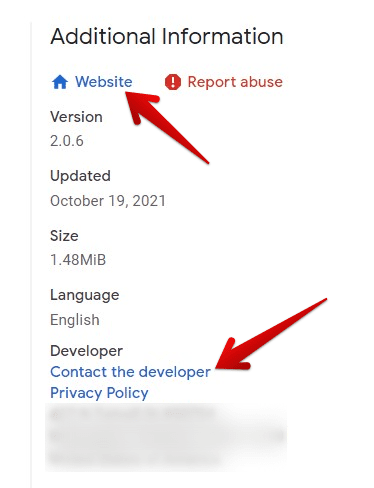
Additional information
On the website, go through what they offer and get an overall feel for their approach. A good idea is to either read the About section or the FAQs. Under additional information, you can also get the developer’s contact details or the privacy policy for that extension. All of this will give you a more detailed insight into the extension and whether it is genuine or not.
2. Going through the description and reviews
After you have verified the developer or the company owns the extension, the next step is to go through the description and reviews. A good company can have varying products under its portfolio. Therefore, you must read out what this one is all about. You can see 4 to 5 tabs on the extension page at the top. Click on the “Overview” tab and scroll down to read the description. Find out what this extension does and how it is different from others.
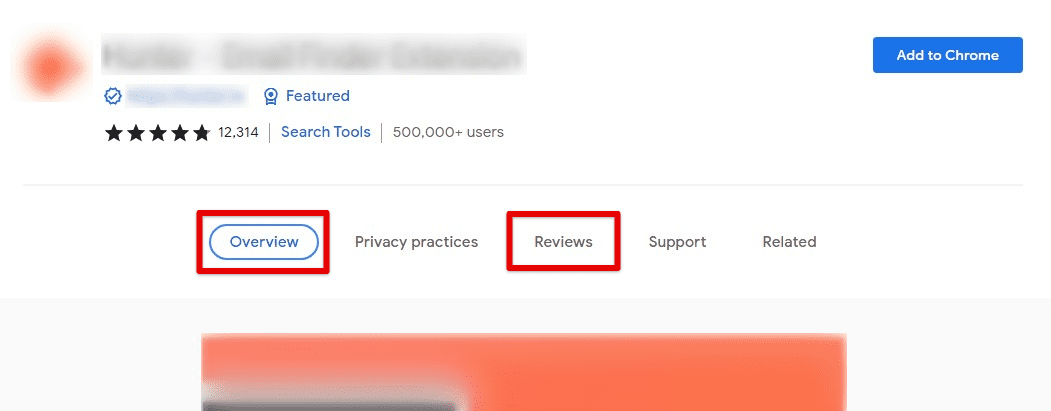
Overview and Reviews tab
The most reliable way of evaluating a new product is through people who have used it before. Go to the “Reviews” tab and glance over some comments on the first page. They give you a very original and hands-on viewpoint. Also, make sure that the overall star rating of the extension is not considered low. This is also an excellent indicator of an extension’s reliability.
3. Paying close attention to requested permissions
Once you have completed the background check, you can proceed to click on the “Add to Chrome” button. Do not worry, as it won’t start the installation at once. A small pop-up window usually appears on your screen, listing all permissions requested by the extension. Read this list with great attention, and make sure that you are comfortable with every point.
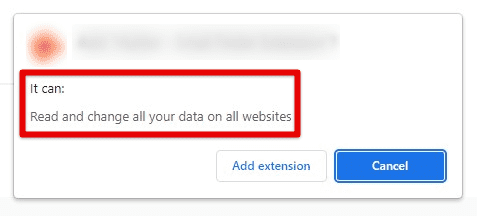
Requested permissions
Please note that requesting permissions is not always a bad thing. It is just like cookies and other site data. They are needed to provide the end-user with the best and most personalized experiences. That being said, you have to ensure that nothing is suspicious going on. After all, the points mentioned above have been established, click on the “Add extension” button. That starts the installation process, which may take a few seconds to a couple of minutes.
Evaluating an extension after installation
Now that you have installed the extension, you may think that this is where the evaluation ends. That is not the case at all. Then starts the time when you begin to assess each extension on what it promised to deliver. We have listed down two reasonable metrics that can tell you a lot about the performance of a Chrome extension.
1. Verifying the changes in browser functionality
Before you turn your back on the installed extension, there is a crucial step right after the installation finishes. You need to go into the Chrome settings and make sure that only predefined fields have been modified. Many deceptive extensions may not list down what they will change with your browser. Therefore, it is a good idea to take away a few more minutes and check to see if the extension is delivering on its assurances or not.
2. Checking CPU usage from Chrome task manager
A very common element in most harmful extensions is high CPU usage. This may go unnoticed because of Google Chrome’s already notorious memory issues. Keep a close eye on any difference in speed or browsing experience after using the extension for a few days. You can open the Chrome task manager and see the memory footprint and CPU usage to confirm possible leads. Any extension that stands apart from the rest of the group points to something dubious. The most reasonable choice would be to remove that item and look for a safer alternative in such cases. Facing performance issues on your browser? Learn how to fix high CPU usage in Google Chrome.
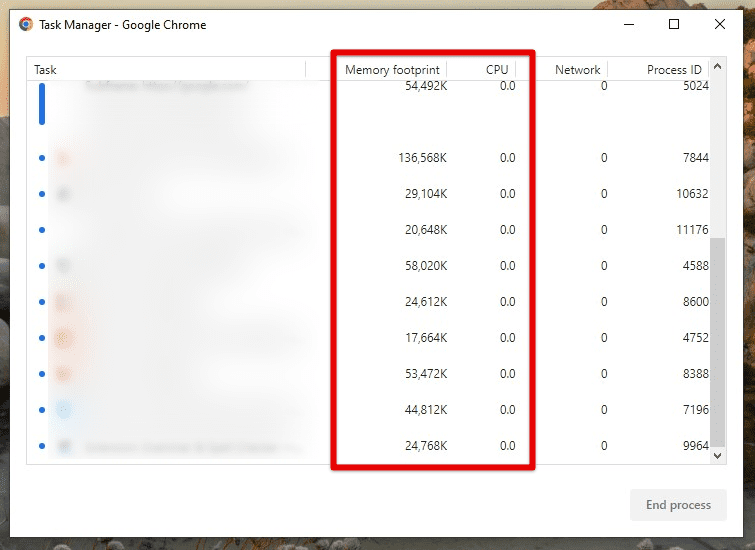
Google Chrome task manager
Conclusion
Extensions have proved to improve the overall user experience on Google Chrome. You can probably find a well-developed Chrome extension for almost anything these days. They not only save a lot of time but also streamline every process, however minimal it may seem at first. Yet, you cannot disregard the fact that many counterfeit and harmful extensions are also part of the mix on the Chrome Web Store. By following the recommendations in this article, you can potentially eliminate all chances of encountering high-risk extensions on your browser.
