Ever since the world of Android applications integrated into the whole ecosystem of Chrome OS, things have never been the same. We’ve seen a massive bump in a Chromebook’s productivity potential as users started downloading and trying the best Play Store applications around for their work and personal use alike. Today’s application we’re casting a lens on fits just this description, offering users worldwide a tool to formulate a workspace and collaborate effectively inside it.
Google Chat is the tech tycoon’s most straightforward solution for enabling Google Workspace users to communicate with each other. It’s the spiritual successor to Google Hangouts, which is now a discontinued application. Chat integrates profoundly with the rest of Google’s desktop productivity apps, like Google Docs, Google Sheets, and Google Slides.
If you’re in the management section of an enterprise and are desperately looking to bump the collective communication up or an individual freelancer looking to enhance the ad-hoc messaging with your clients, implementing the efficacy of Google Chat can prove to be an intelligent choice. This guide will show you how to use Google Chat on your Chromebook, including its best features and installation steps. Let’s dive right in without any further ado.
- An interesting read: The 10 best messaging apps for Chromebook.
Google Chat’s best features
The following is a round-up of some of the best Google Chat features that you can start enjoying on your Chromebook today.
Refined user interface and complete optimization for Chrome OS
Google Chat features a painlessly easy-to-understand user interface that even the most beginner of users out there will have no issue getting at first glance. Interactive graphical elements, structured organization of sections, and high stability define the GUI of Google Chat.
As with most applications coming out of Google’s HQ, you can expect your experience to go swimmingly with this software. The cherry on top is complete optimization for Chrome OS. Google Chat launches as a Progressive Web Application (PWA) on your Chromebook for excellent stability consistently.
Enterprise-ready
If you’re a paid Google Workspace customer, you’ll find Google Chat to prove highly productive for your business and personal needs. First off, you’ll be bestowed with state-of-the-art security features of Google Workspace, not to mention the access controls of the software. The following is a list of some of the features that are included in Google Chat’s enterprise integration:
- Data Loss Prevention
- Compliance
- Admin Settings
- Vault Retention
- Holds
- Search
- Export
Integration with Google’s desktop productivity apps
As iterated in the article’s introduction, Google Chat allows you to collaborate on content creation and sharability. Forget about ever having to needlessly meddle around granting permissions when the situation doesn’t genuinely demand so. Chat integrates seamlessly with all three of Google’s major desktop productivity applications.
If your co-worker sends you a Google Docs file within Chat, you’ll be able to access and edit the document from right within the working interface of Google’s chat messenger application. The same goes for Sheets and Slides.
Search functionality
Google Chat comprises an in-built search bar for when things get too convoluted and perplexed. You can search your entire workspace and filter it for specific messages, files, and other data of significant importance.
How to install Google Chat on Chrome OS
Installing Google Chat on Chrome OS is quite simple. However, it bears noticing that there are two different methods that you can approach for installing Google’s very own chat messenger application on a Chromebook.
The first option for you is to grab the app from the Google Play Store, while the other is to get Google Chat on Chrome OS as a Progressive Web Application (PWA). We will break down each method in detail, so your download process can go swimmingly.
Option #1. Installing Google Chat from the Google Play Store
The following instructions will walk you through the entire process step-by-step.
1. To get started, open the Google Play Store app on Chrome OS.
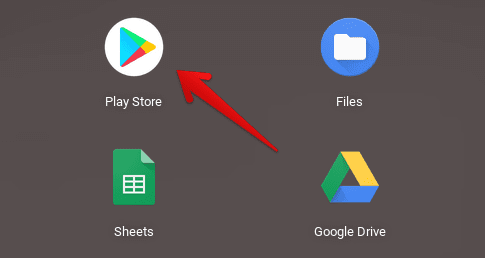
Opening the “Google Play Store”
2. Once done, use the search bar within the Play Store interface and look for “Google Chat.”

Searching for Google Chat on the Play Store
3. Click on “Install” to begin the download.

Installing Google Chat
4. When the installation is complete, you can check your Chromebook Launcher for the installed app.

Google Chat installed
That’s about it for the first method. Let’s get on with the second one next.
Option #2. Installing Google Chat as a PWA
This is the more recommended method of getting Google Chat on Chrome OS.
1. To get started, use this direct link to get straight to the web-based version of Google Chat. Since you’re on a Chromebook, you’ll be automatically signed into the application. If not, go through the normal sign-in process.
2. Look for the “Install” button in the address bar of this opened Chrome tab. If this is your first time using the browser-based Chat version, you’ll observe a significant prompt popping out from the top of the tab and offering you to try the app’s desktop version. Click on “Install” to get to the next step.
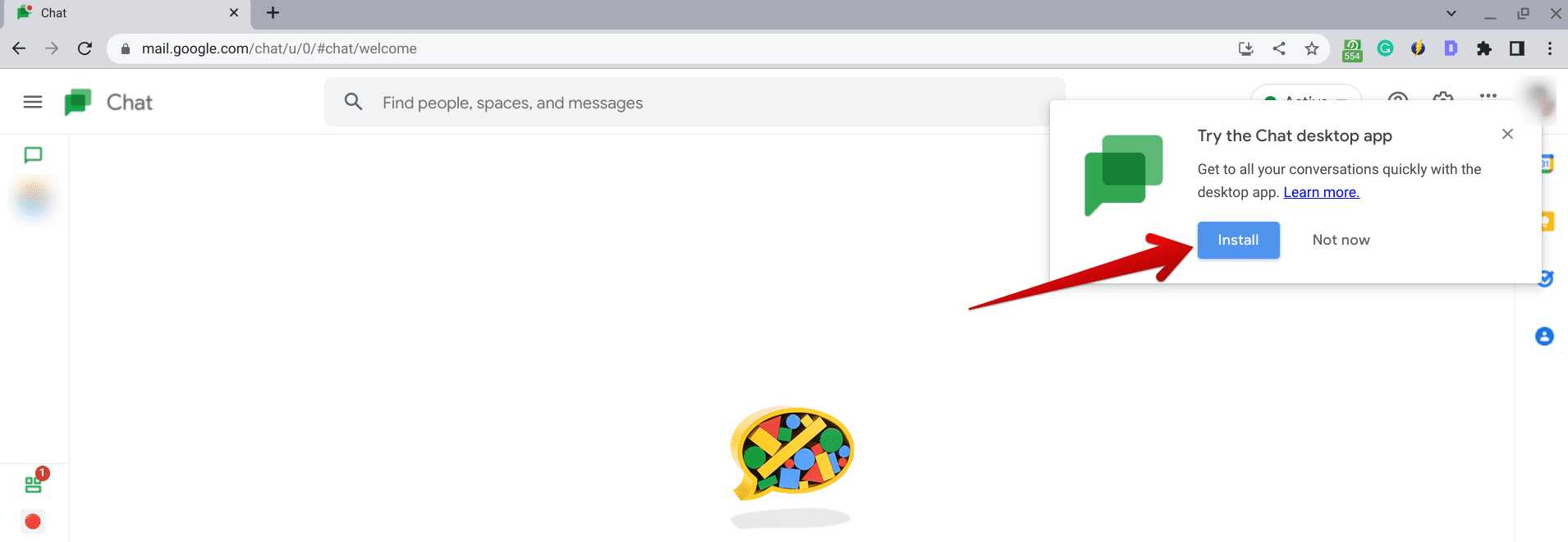
Installing the Google Chat desktop app
3. Once done, select “Install” on the confirmation prompt that’ll surface subsequently after the previous step.
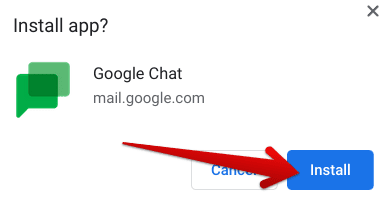
Confirming the installation
That’s about it! The desktop app of Google Chat will instantly pop up on your Chromebook’s screen. First, let’s take a look at how the application works.
Google Chat’s working mechanism
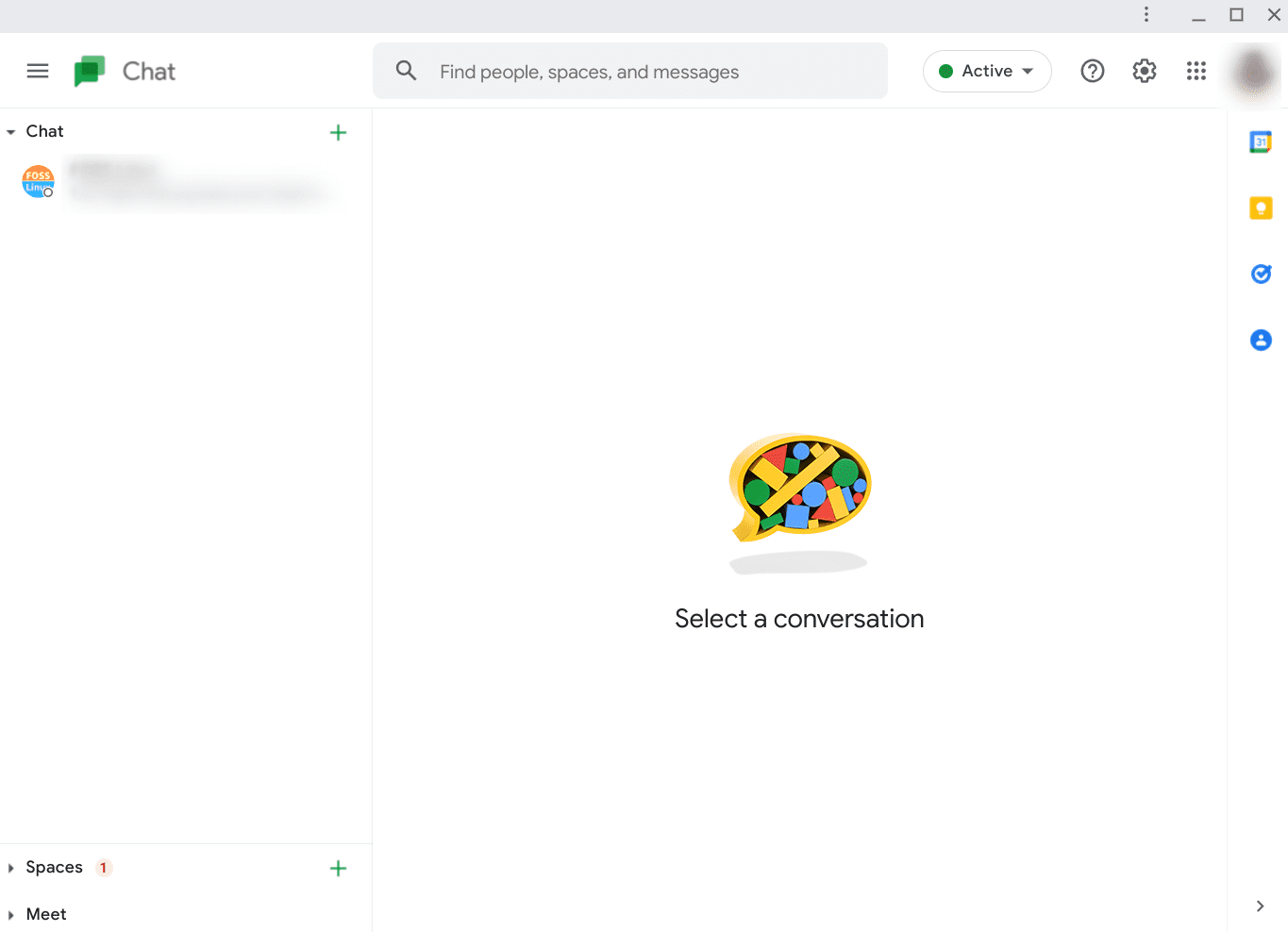
Google Chat user interface
How the app behaves rests entirely in your control. There are two types of Google Chat accounts: one for personal use and the second one for Google Workspace customers, both paid and free.
If you’re a user of the latter and already signed into a workspace, you’ll see Google Chat’s interface similar to the one in the photo above. You can interact with spaces, message your colleagues directly, and even set up a meeting with them right in Google Chat.
However, the subsequent video conference will launch in a new Chrome tab and integrate with Google Meet. On a side note, you should genuinely learn how to set up Meet on Chrome OS using our specialized guide here. Doing so will boost your productivity and merge the functionality of two great applications.
Conclusion
Google Chat is one of the most effective and reliable chat messenger applications geared toward professional workspaces and enterprises alike. It enhances collaboration between working individuals and businesses and promotes teamwork.
The app is available for download on Chrome OS, and in this article, we’ve talked about all the different ways of doing just that. You definitely won’t need any other tutorial to accomplish your purpose. We can guarantee that. As always, Chrome Ready wishes you good luck!
- Before you go, learn how to get Snapchat on Chrome OS.
