On a blog post shared on the Google Workspace Updates, officially recognizing the Markdown feature in Google Docs. It was indeed big news for people already looking forward to it for quite some time. Essentially, what has been announced is that now Google Docs can automatically convert Markdown formatting put in by the user into rich text.
It will prove to be yet another progressive feature that has been incorporated into Google Docs over recent years. In the following article, we will look at what Markdown is, how it helps increase your productivity, and how it can be employed in Google Docs. Read about another newly launched Google Docs feature that lets you send an email draft to Gmail.
What is Markdown?
Markdown is a user-friendly language used to program markup in text editing software. Regardless of its usefulness and value, Google was yet to roll it out on its relevant platform; Google Docs. Markdown is used to add formatting elements. These elements define how a chunk of text is displayed on the screen.
The most common markup languages that are widely referenced all over the internet are SGML and HTML. Markdown is relatively new; however, it still beats out the tough competition and has the strength to outperform in a variety of aspects. It was created in 2004 by an American technology blogger and UI designer, John Gruber. Since then, Markdown has only increased in popularity and efficacy.
As you would have expected, writing in Markdown is not like regular typing that all of us are accustomed to. When formatting text with Markdown, you add coded elements and tags that will not be displayed as-is on the reader’s screen. Instead, they will work on formatting the display of the text that is contained within these elements.
Google Docs was able to detect some Markdown syntax before this as well. It included special characters for marking bullet points, starting a numbered list, and creating checkboxes. You can now expect the Markdown support to cover headings, italic text, bold text, strike-through text, and hyperlinks with the announcement above. You can also format these things with native Google Docs tools too. Yet, doing it with Markdown lets you save time, makes formatting quicker, and increases productivity.
Why is Markdown helpful?
Now that you have read Markdown and its key features let us go over some critical points that prove the usefulness of this language. Some people might consider native Google Docs tools more practical for regular formatting. There are several reasons why Markdown is so widespread and has now been put together in Google Docs.
- Markdown is used not only in text editing software but also for creating new sites, interactive documents, side notes, eBooks, PowerPoint presentations, formatted email messages, and so much more. Considering this range of applications, experts and editors worldwide are acquainted with using Markdown features regularly.
- Markdown is a platform-friendly language. Unlike the proprietary file format in MS Word or Google Docs, the text you edit will be displayed precisely similar to any other software with Markdown support. It also allows you to copy Markdown files from one application to another without structuring them again.
- Since there is no limitation for the platform, Markdown is applicable equally well on all operating systems and devices. Such formatting tools enable you to create a generalized editing environment where there is no need to cater to user-specific cases.
- One of the hallmark features of Markdown is that it is future-proof. Not all text formats enjoy this. Even if the software or web app you are currently using goes out of the market after years, you would still be able to read, edit, and display Markdown text on any program.
- Reflecting on Markdown’s practicality, several online platforms have started to roll out full or partial support for it. Besides, you can now even see its features on social media platforms and other applications for both desktops and the web. It has created a unified and cohesive formatting layout that can be used by all systems alike.
Markdown in Google Docs
Even though Google Docs has now incorporated more Markdown features, it still does not mean that it supports the entire language. Moreover, if you are a regular Markdown user, do not expect Google to keep including such features repeatedly. That’s because Google Docs is primarily a rich text editor. Having some functionality seems reasonable but developing a full-fledged Markdown editor within rich text software defeats the purpose.
Also, keep in mind that it is only available on Google Docs for the web right now. The feature itself is set to be turned off by default. Before starting to code with Markdown straight away, you will have to turn it on from the settings tab. Following are the steps for doing so,
Step 1: Open “Google Docs” on your internet browser and log in to your account. Start a new document or open an existing one.
Step 2: Click on “Tools” from the Google Docs toolbar at the very top. It will open a drop-down menu.
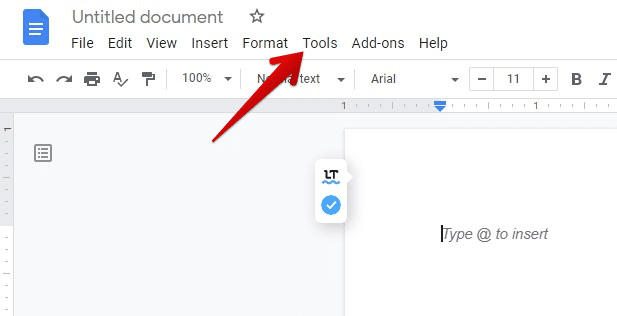
Tools tab
Step 3: Go to “Preferences.” It will pop up a new window on your screen.
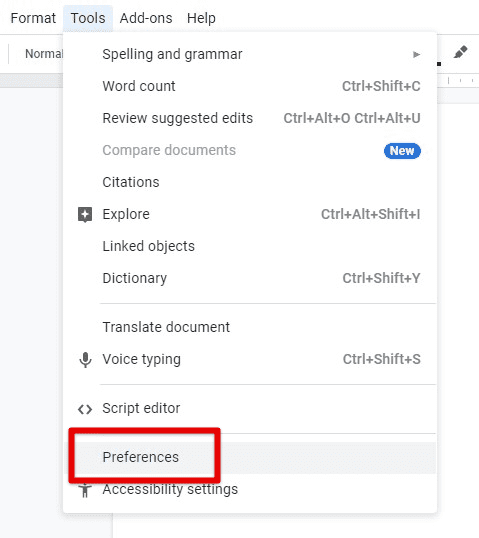
Preferences
Step 4: Make sure you are on the “General” tab. It displays a list of checkboxes on it. Click on the checkbox next to “Automatically detect Markdown.”
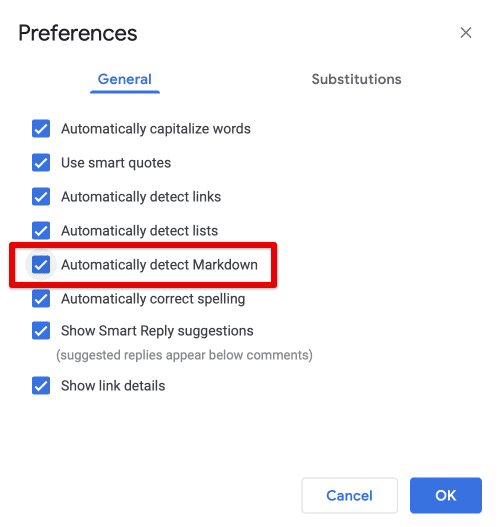
Automatically detect Markdown checkbox
Step 5: Click on the “OK” button in the bottom right corner to save these preferences.
There is a possibility that you might not see the option of “Automatically detect Markdown” in Google Docs. That’s because Google has not yet enabled it on your account. However, there is nothing to worry about. The official statement reads that it may take more than 15 days for every Google Docs user to see the new feature on their account. The point is that you will eventually get access to it sooner or later. For people who have always struggled with formatting, here is a list of the top 10 pre-formatted Google Docs resume templates.
Basic syntax for Markdown
If you have not used Markdown formatting before, here is a guide on some basic use cases and general syntax. Remember that the Markdown rules and features will only be recognized in Google Docs after adjusting user preferences. Without that, all elements will be displayed as-is on your document.
Headings
To format a heading, you need to add hashtags before the title. The number of hashtags directly corresponds to the heading level. # will be formatted as heading level 1, while ###### will be formatted as heading level 6. For it to work perfectly, make sure that you space between these hashtags and the actual title.
# Heading level 1
###### Heading level 6
There is another way to display headings; however, that will only work with heading levels 1 and 2. On the following line, type any number of = for level 1 headings and any number of – for level 2 headings. It will work similarly to # and ##, respectively. You also need to add a blank line before and after the heading so that the editor can recognize the element effortlessly.
Heading level 1
========
Heading level 2
——–
Italic and bold
For italicizing text in Google Docs, you can just put in * or _ before and after that part. When working with an entire word or more than one word, both asterisks and underscores work fine. However, only asterisks can be used when italicizing some letters within one word.
*Italic text*
**Bold text**
To make text bold in Google Docs, add ** or __ before and after that part. Both asterisks and underscores work fine for an entire word or multiple words. However, only asterisks apply to bold some letters within one word.
Bold + italic
Suppose you want to format something as both bold and italic—type *** or ___ before and after that chunk of text. Similar to the first two cases, only asterisks can be used when formatting within one word.
***Italic and bold text***
Strike-through
Strike-through is when you add a horizontal line through the center of the text. It implies cancellation or negation of that part. To create strike-through text, put ~~ before and after.
~~Strike-through text~~
Links
The syntax for creating links with Markdown is as follows. You must enclose the display text in square brackets and copy the link address in parentheses.
[Display Text](link address)
Conclusion
Markdown is a functional markup language used to format text in various web applications and platforms. Recently, Google Docs has rolled out additional support features for automatically detecting Markdown elements. Once you enable it from user preferences, you can use it for basic text formatting in Google Docs. It saves you some time and lets you perform cross-platform editing that works likewise on all programs. Check out 10 helpful Google Docs usage tips for Chromebook.
