Chrome OS isn’t precisely coveted as a gaming-ready operating system, but that is soon about to change. Steam is set to arrive on Chromebooks in the coming few months, and we’re shortly going to have these sleek devices running AAA games natively.
There are still many ways to play games on your Chromebook, but attempting to do that without taking specific measures will leave you with a half-baked experience. We’ll go over how to optimize Chrome OS for gaming in this comprehensive guide, so keep reading for a detailed tutorial.
We’ve got the likes of the Acer Chromebook Spin 713 and the Asus Chromebook CX9 to prove that statement with more excellent devices on the way in 2022. Concerning the video games domain, it’s not long until we see gaming-oriented Chromebooks making landfall on the market, now that we have official confirmation about the matter at hand from the developers themselves. First, however, let’s see how you can take your Chromebook’s performance from one level to the next and make it better capable of playing video games.
- On a side note, check out these best Chromebooks for gaming.
How to tune your Chromebook for gaming
We’ve rounded up the best tips and tricks for you to revamp your gaming experience on Chrome OS. Do follow the instructions given ahead meticulously for the best results.
Perform a Powerwash
Before we delve into other measures for optimizing your Chromebook for gaming, let us start with an introductory course of action. If you’re unaware, a Powerwash is similar to a factory reset, but the term is aligned exclusively toward Chrome OS. Other than that, the result is the same.
When you perform a Powerwash on a Chromebook, you uninstall all system updates, remove all locally present files on the device, and wipe everything else you downloaded or installed. This is more often recognized as a troubleshooting measure intended to fix pertinent problems with Chrome OS.
However, suppose you’re going to dedicate your Chromebook purely to gaming. In that case, it’s worth backing up all the data present to avoid any loss before attempting a Powerwash. This can be done with the help of a robust cloud-based storage solution, such as pCloud, that starts you off with 10 GB of free storage.
Removing excess files present on your device is bound to get it off on the right foot for gaming like a pro. You’ll be fixing any existential errors in the process that you might not be aware of. Once you’ve got your Chromebook all freshened up and cleaned, it’s time to go to the next step.
Keep your Chromebook up-to-date
Keeping your Chrome OS up to speed is the de facto method of ensuring its utmost stability and optimal performance levels. Maintain a habit of restarting your Chromebook when you’re done with it and don’t just close down the lid.
That way, it’ll have a chance of installing an update that it might have been downloading for the past few days. If you don’t know how to update your Chromebook, take a look at this short, simple, and concise guide.
Focus on one window at a time
Whenever you’re going to launch a video game-containing window on your Chromebook, take diligent care of closing down all other Google Chrome tabs, apps, and other concurrently opened windows. Unnecessary background processes are a hassle that hauls essential system resources. The latter could be otherwise focused on dishing out high-performance levels for the game you’re playing, so it’s pretty important to focus on one window at a time.
Here, a quick tip is to open up the Chrome OS Task Manager by pressing “Search” and “Esc” together on your Chromebook’s keyboard. Doing so will allow you to pick out unneeded applications and make it possible to terminate them right from the Task Manager window.
Have enough space on the device
If you do not want to go for Powerwashing your Chromebook, make sure that you’re not stressing your Chromebook out in terms of storage. Keep track of how much RAM is left on the device and the amount of occupied hard drive storage.
A near-perfect gaming experience warrants that you should have adequate internal memory on the Chromebook. Check out this specialized tutorial if you want some expert tips for freeing up RAM on your device.
Toggle on Hyper-Threading for your CPU
Last but not least, we have a unique trick to be wary of that supposedly increases the performance of your Chromebook’s CPU, thereby making gaming easier to handle on Chrome OS. The feature in question is called Hyper-Threading. It allows the processor to execute several threads on a singular core, so the CPU can multitask and reap parallelization benefits.
Now, Hyper-Threading on Chrome OS is hidden behind by a Chrome flag that you can enable from right within the Google Chrome browser. So, once you’ve arrived at the designated area using the “chrome://flags” destination address, all you have to do is search for “Scheduler Configuration” on the Chrome Flags page. You’ll then enable the relevant flag that appears on the screen. The following screenshot depicts how it’s done.
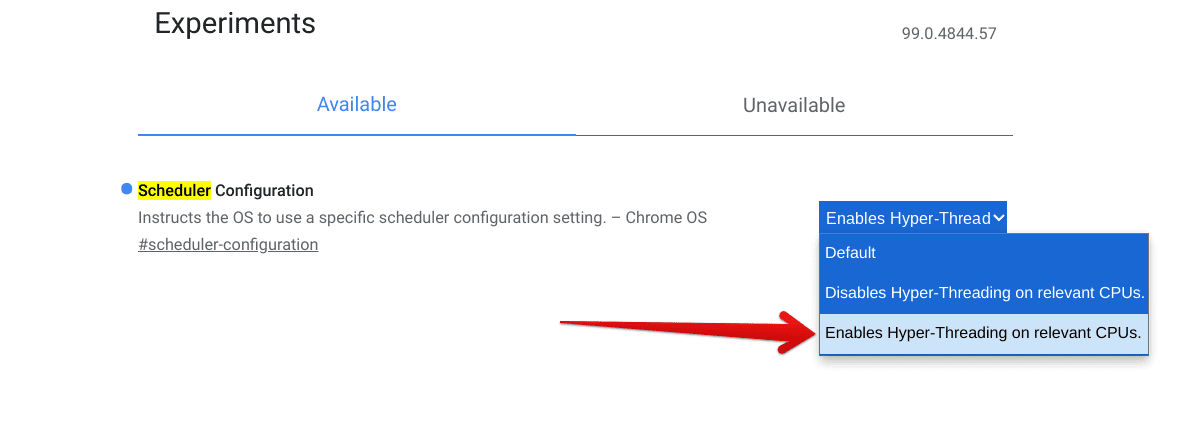
Enabling Hyper-Threading on Chrome OS
After that, you’ll be prompted to restart your Chromebook so the changes can be applied. Hyper-Threading is disabled by default on Chrome OS to help keep security risks to a minimum. While the feature is universally regarded as a performance booster, it may cause some issues contrary to what it’s made for.
If that ever happens to you, feel free to disable Hyper-Threading on your Chromebook the same way you enabled it. That should do the job for you. However, most users have found success with this functionality, claiming that they’ve enjoyed their games more smoothly after toggling on Hyper-Threading.
We recommend you give the feature a shot on your end and see how it plays out for you.
Conclusion
Chromebooks are keeping pace with changing modern-day trends and are now looking to make their foray into the space of gaming as well. This can be seen by considering the long-rumored Project Borealis that’s turned out to be Steam for Chrome OS. Now that we have official confirmation from the tech giant, it only makes sense to prepare our Chromebooks for the glorious times coming ahead.
In this guide, we’ve done just that. We’ve laid out the best tips and tricks you can keep in mind to uplift your Chrome OS gaming experience. Out of every other measure listed in the write-up, don’t forget to enable Hyper-Threading on your device for favorable results. Besides that, taking care of your device’s memory and storage is also pivotal for high-quality gaming.
Chrome Ready wishes you a happy time with your Chromebook!
- Here are the top 5 external monitors for Chrome OS that you can purchase for gaming purposes.
