The Chrome OS space has just been freshly revamped with another like-minded operating system with a great ideology. We’re sure you’re all caught up on Chrome OS Flex by now, but in case you missed it, check out this detailed introductory article.
The latter is still in an “early access” phase, with a stable release scheduled for arrival in the “coming few months.” Google’s new lightweight platform for PCs and Mac is on course to replace CloudReady and all devices that have this operating system running on it.
Therefore, this beckons the question: Are CloudReady and Chrome OS Flex different from each other? If so, how exactly do they differ? In this in-depth comparison article, we’ll be pitting these two up against one another and finding out what software comes out on top when people ask the question of CloudReady vs. Chrome OS Flex. Let’s dive right into this write-up then without any further ado.
- Recommended from Chrome Ready: Install Chrome OS Flex on a PC or Mac.
What is CloudReady?
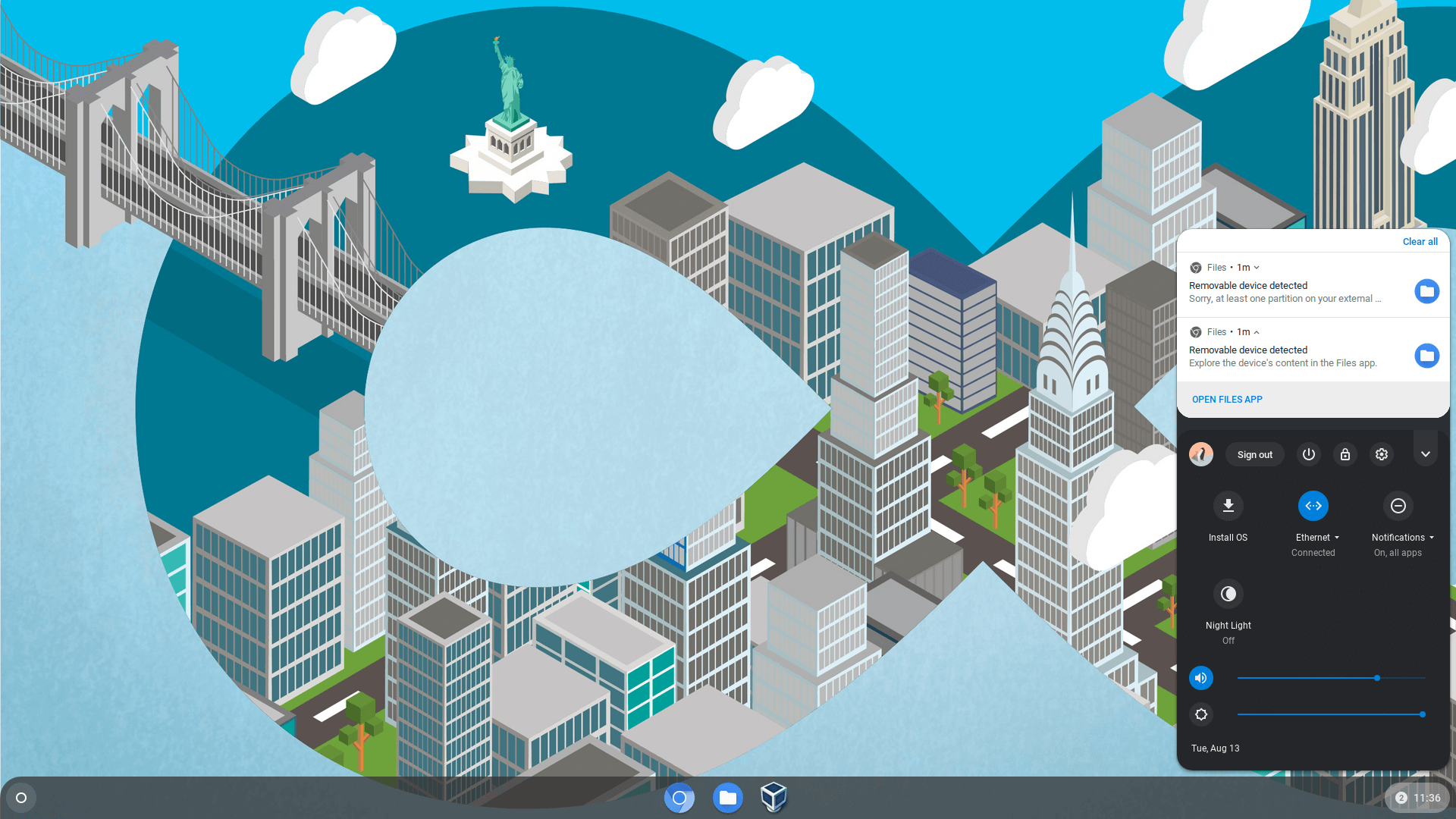
CloudReady graphical user interface
CloudReady is a sleek, lightweight, and fast operating system built from the open-source Chromium OS source code. Quick reminder: Chrome OS is also a Chromium-based software, so we’re looking at the same roots of these two operating systems. The oldest CloudReady release found on the internet is slated to have been launched back in 2016.
At the time, this operating system and all related software were owned by Neverware. It’s still the same case, though, but the only difference is that Neverware has been acquired by Google now, so this makes CloudReady the tech tycoon’s property technically. The concept that CloudReady was developed upon was unique back in its time.
Its sole purpose was (and still is) to make old PCs, Macbooks, and other netbooks usable again by installing a highly lightweight operating system on them. CloudReady doesn’t care much for a device’s hardware. You can run it on any computer that has at least 2 GB of RAM, 16 GB of hard drive storage, and any CPU that is capable enough of performing fundamental functions.
- Recommended read: How to create a bootable CloudReady USB drive on a Chromebook
When Google purchased Neverware two years ago, CloudReady became a part of the Google Admin console. This specialized cloud-based control panel existing on the internet allows administrators of an institution or an organization to manage all Google-affiliated devices, such as Chromebooks. Therefore, all those devices actively running CloudReady would be easily manageable. This feature weighs in considerably when we factor the facet of mass deployment.
CloudReady is also regularly updated and boasts top-tier reliability. However, in terms of being the most secure, it still does not reach the level of Chrome OS. This is something that we will get into later on in the article. When we talk about the similarities between CloudReady and Chrome OS, CloudReady has become seemingly identical to the latter over the years.
It sports more or less the same graphical user interface as Chrome OS and even has an almost identical application launcher. On a side note, though, it might be worth noting how the process of installing CloudReady on a Windows laptop. While you can check out a detailed guide here for that, the following is how the app launcher looks appears on a CloudReady device.
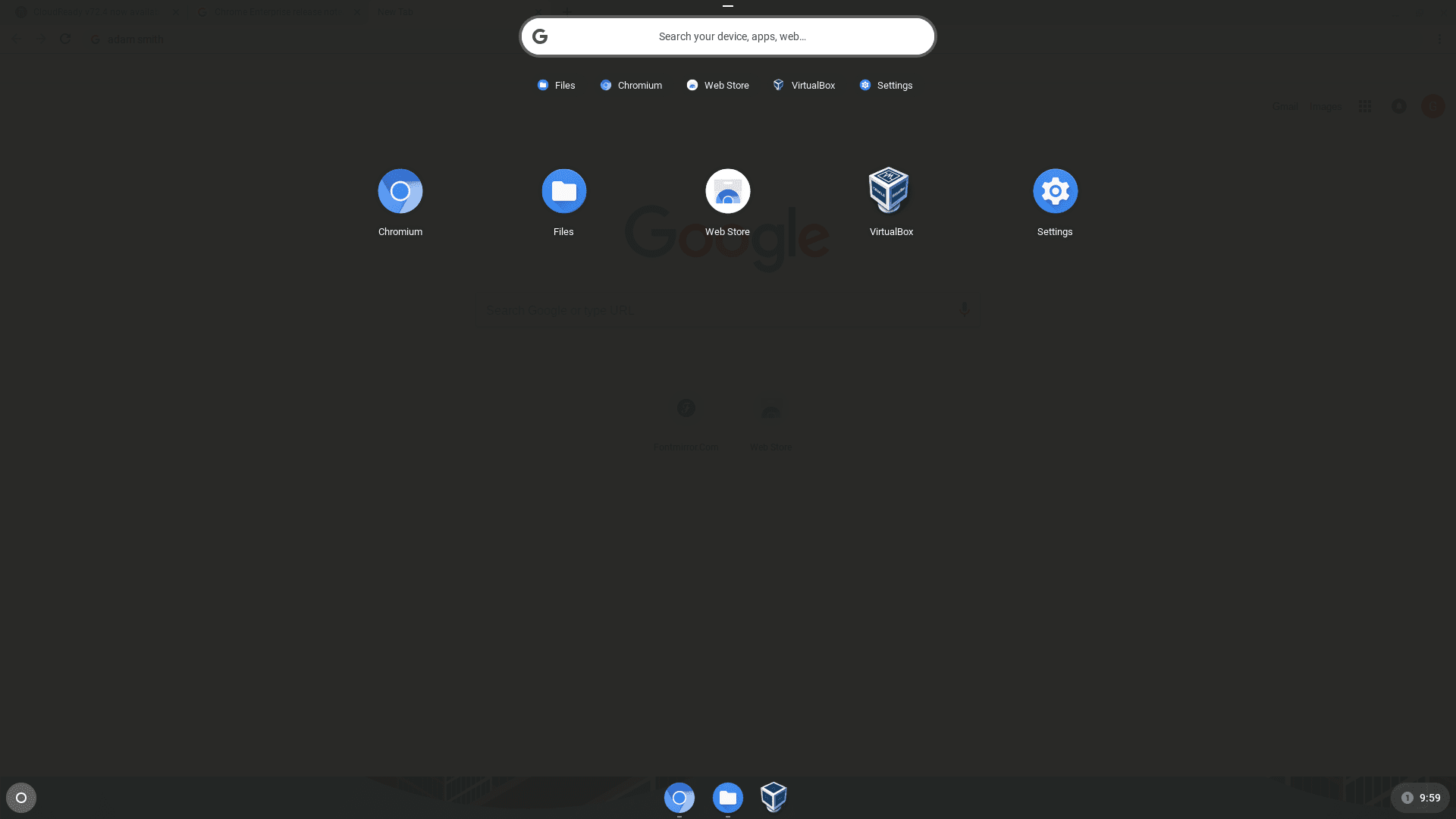
CloudReady app launcher interface
Now that you know the basics of CloudReady let’s talk about the new boy in town—Chrome OS Flex.
What is Chrome OS Flex?
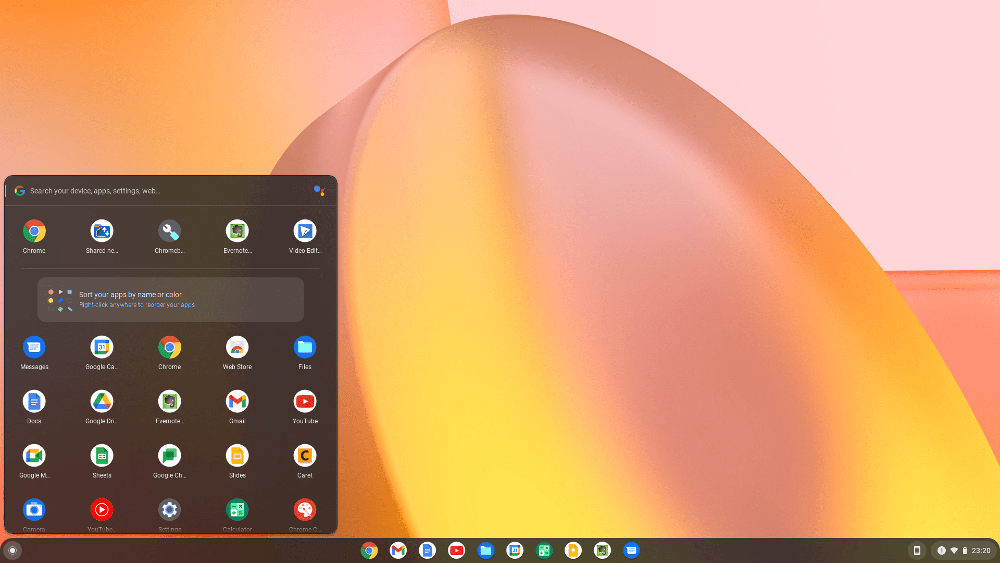
Chrome OS Flex user interface
Chrome OS Flex is essentially the bigger and better version of CloudReady. At the moment, when you try and install Chrome OS Flex on a PC or a Mac, you first see “Welcome to CloudReady 2.0” written on the screen as soon as you boot up the device from the USB drive. That is to say, Chrome OS Flex is currently in its developer channel for now and will soon receive an official release that will streamline things for the years to come.
Regarding its similarities with CloudReady, Chrome OS Flex won’t come pre-built. It will continue the original idea of CloudReady in the sense that users will be able to download Chrome OS Flex from the internet for free. This sets these two significantly from Chrome OS, which is pre-installed on dedicated devices called Chromebooks. However, this also isn’t a matter of purchasing anything anew.
Chrome OS Flex is the ultimate successor of this once-glorious operating system. Ever since Google collected Neverware for itself, many people have seen this scenario coming for a long time. In other news now, Flex is all set to comprise most of the major features of Chrome OS. However, one major exception is that you won’t be able to run the Google Play Store on Chrome OS Flex, well, at least not yet. More details of Chrome OS Flex and how it differs from Chrome OS here.
Now that you have a brief idea of what Chrome OS Flex is, let us delve into the differences between the latter and CloudReady, so you can understand the two more profoundly.
Major differences between CloudReady and Chrome OS Flex
We’ve divided the significant differences between CloudReady and Chrome OS Flex in the following sections. Each subtitle will highlight a significant difference between the two operating systems.
Google Assistant
Starting off the list of the differences is the inclusion of Google Assistant in Chrome OS Flex. The company’s digital subordinate is one of the highlights across all devices worldwide using Android. Since Neverware never had something like that, CloudReady was exempt from a digital assistant and remained that way.
On the other hand, however, that is not going to be the case with Chrome OS Flex, as the latter will fully support this feature and allow users to perform a wide variety of tasks using it. If you’re someone who actively uses Assistant on Chrome OS or your Android smartphone, this difference is an absolute game-changer.
We’ve written an in-depth guide on using Google Assistant effectively, so do check it out if you’re after a more tailored experience on your new Chrome OS Flex device.
Default internet browser
CloudReady has always used the Chromium web browser as default. It dons a similar shape as Google Chrome but uses an all-blue color scheme for its logo. This internet surfer has been large for quite a while now, but people still don’t know much about it as they do about Google Chrome. Chromium is a web browser that’s preferable for advanced and power users with a strong background in coding.
That is to say; this browser is fully open-source, so you can always modify it however you like at your convenience. It also doesn’t track users’ data and doesn’t report back to Google with it. As for the cons of Chromium, this program doesn’t update automatically, and you have to go through a few extra steps to get it up to speed on your own. However, the web browser updates more consistently, which is a sizable plus for many.
In the other corner of the ring, we have our red-yellow-blue-green-colored friendly-neighborhood Google Chrome browser, based on the Chromium browser. It’s the world’s most popular, comprises a bevy of features, and, of course, supports automatic updates as well, so end-users do not have to bother with anything in that regard.
As opposed to CloudReady, which is promptly getting replaced by Chrome OS Flex, the default internet browser of Flex is sure to be Google Chrome. While Chromium has its preferable advantages, there’s just no denying that Google Chrome is currently the one true king of all the internet browsers in the world. It’s subject to even more improvement as time goes on, as the developers have proved it to us once again in the wake of Chrome 98.
Parental controls
Chrome OS Flex will have the functionality of Family Link, unlike CloudReady. This is something that people have been using for a long time on Chrome OS to set up their Chromebook for their child. Parents who prefer supervising the devices they own whenever their little one is on them have been provided with a through-and-through solution. Family Link is a full-fledged program on Chromebooks that comprises many features for concerned parents.
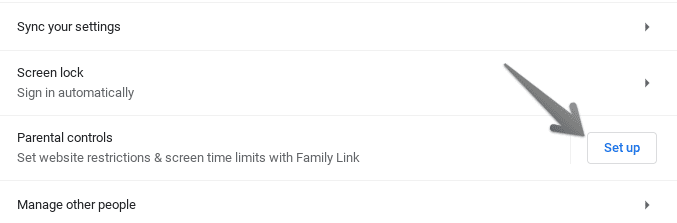
Setting up Parental Controls on Chrome OS
For starters, the application lets you monitor your child’s daily activity by connecting you with them in a loop. You, therefore, become a supervisor in a way where all alerts regarding the device’s operations are sent to you in your Gmail account. Another highlight of Family Link is disabling the Incognito Mode, so the child cannot browse in private.
Setting up parental controls on a Chrome OS Flex device is the same as our Chrome OS. You have to create a new Gmail account and add it to your device. We’ve managed to write a complete guide on the subject that you should check out here for more high-quality information. In contrast, to talk about CloudReady, there is no straightforward way of using Family Link on this operating system.
The best you can do on it is to restrict other people from signing in, which seems more of a privacy-oriented feature than a children-related one. Therefore, Chrome OS Flex is similar to the original Chrome OS in setting up and managing parental controls.
Administrative control hub
Back in the days when CloudReady was at its prime, enterprises and businesses which had purchased the higher-end versions of the operating system were provided with an online management portal called “my.Neverware.” This comes across as similar to the Google Admin console in terms of functionality.
However, Google has announced that as soon as the stable release of Chrome OS Flex drops and CloudReady devices get upgraded to the latter, users won’t be able to “interact with Neverware endpoints or send updated info to my.neverware.com.” All Flex devices will be managed through the Google Admin hub, making it easy for administrators worldwide to manage and control PCs in a specific environment.
Some features on the former CloudReady, such as the Mandatory Enterprise Enrollment, will be taken off the platform for obvious reasons. What reasons would they be, you would ask, therefore. That is what the next major difference will go over now.
Different operating system editions
Unlike Chrome OS, CloudReady comprises three major editions. The first one is called the Home edition, and it’s free for all users to download and use. It employs a basic networking experience with all the fundamental features an individual would require for personal use. Next comes CloudReady Education—a specialized package that caters to classrooms, schools, and educational institutes.
There are many desirable features in the Education Edition of CloudReady, such as a dedicated exam mode, customizable device settings, and simultaneous incorporation of set policies across all devices under management. CloudReady’s Education Edition pricing is flexible, offering potential buyers a plan of either $1 per student or $20 per device on an annual basis.
Lastly, we have CloudReady for Enterprise, which offers a highly workable solution for organizations worldwide to push their hardware toward cloud computing. The latter is more secure, efficiently more stable, famously lightweight, and negates the need of having formidable specifications in a device to run correctly. Multiple organizations have already been using CloudReady for a long time due to these reasons, among a bunch of others.
We have briefed you about the different editions of CloudReady to make you understand that once this operating system publicly gets upgraded to Chrome OS Flex, none of those editions will exist anymore. There’s not going to be a license cost any more that came with CloudReady’s Education Edition and CloudReady for Enterprise.
Instead, Google will introduce its already-prevalent Chrome Education Upgrade and Chrome Enterprise Upgrade plans for new users. This is bound to make the whole system much more seamless and allow the transition of existing CloudReady users to Chrome OS Flex to be dealt with swiftly.
Updates and support
The update and support system of Chrome OS Flex will go hand in hand with the original Chrome OS. The developers have said, “Chrome OS Flex support will adjust to align more closely with how device support works for Chrome OS.” In addition, if you were to reach out for official support from the developer, you would have to do it for devices that are certified to be supported. Here is a list of all those computers that Google has already run tests on and are known to be supported.
You will also need to ask for support using the Google Admin hub on Chrome OS Flex. Now unlike CloudReady, this is entirely different. You have got another management portal, a different schedule for updates that correspond with Chrome OS, and, of course, support coming from Google and not Neverware.
Additional features
Some additional features that were absent in CloudReady but Chrome OS Flex is sorted to have include “Nearby Sharing” and remote desktop control with the help of Google’s web-based administration panel. The former is a convenient function found to be widespread on Chromebooks. If you have a device connected to your Chromebook nearby, you can share files, web pages, and other data effortlessly through Nearby Sharing.
As for remote control, the Google Admin panel will allow you to control and manage the devices currently under management without being in the relevant place physically. The installation system is made to be more straightforward, with just a single downloadable image needed to replace all three editions of CloudReady: Home, Education Edition, and CloudReady for Enterprise.
Which operating system should you choose?
This indeed shouldn’t be a legitimate question by now, given that CloudReady won’t even exist by the time an official Chrome OS Flex release comes out. However, we can still subjectively look at the matter at hand and answer accordingly. Despite all the benefits that will arrive with Chrome OS Flex, if you’re not convinced enough or for some reason want to stick with CloudReady, there are specific ways, but none of them are encouraged, endorsed, or recommended by anyone.
What you can do to stay with CloudReady revolves around disabling updates from the Google Admin console for your device. If you are not using a managed computer, you will have to prevent the system from updating on its own. That’s usually completed with a restart, so you may have to be strict about not letting your CloudReady device ever restart.
You already must be sensing how problematic that sounds. However, there’s no practical benefit of not upgrading to Chrome OS Flex, so we highly recommend looking into the matter more in-depth and proceeding to make a sound decision. Flex will be spearheaded by Google, comprise consistent updates, pack more features than ever, and be easy to deploy. As compared to CloudReady, it’s a huge step up.
Conclusion
What once was known as CloudReady is all set to be replaced by a more robust and feature-rich operating system now referred to as Chrome OS Flex. This top-notch interpretation of the original Chrome OS will change how we interact with our old PCs. A solution is being put forth by this sleek operating system that will empower millions of people across the spectrum to pick up their shelf-ridden Macs and PCs again and reinvigorate them like never before.
With that said, another operating system has been doing something similar for a long time now, but it appears that it’s soon about to bite the dust when an officially stable Chrome OS Flex version is out for download. Credit where it’s due, CloudReady has been amazingly efficient during its time, given that it is based on the same source as Chrome OS.
- Check out how to manage fonts in Google Chrome here.
