Gone are the days when Chromebooks were merely a netbook. Nowadays, you can get a little more from your Chrome OS. If you have a Chromebook like Pixelbook that packs good hardware specifications, you can also do multimedia editing.
Accordingly, video editing in Chromebook is very much possible. There is a wide array of apps available in the Chrome Web Store through which you can edit your videos. With that being said, a significant percentage of them won’t do you any good if you’re looking for top-notch video editing. Considering this, we have come up with this list that cuts off all such apps and notes down the ones that have the best features and support. So, without further ado, let’s get right into it!
Best Video Editing Apps for Chromebook
If you look for video editing apps on the Chrome Web Store, you’re going to be blasted with a plethora of them. However, ChromeReady is here to help you choose the absolute best that fits your needs.
1. PowerDirector
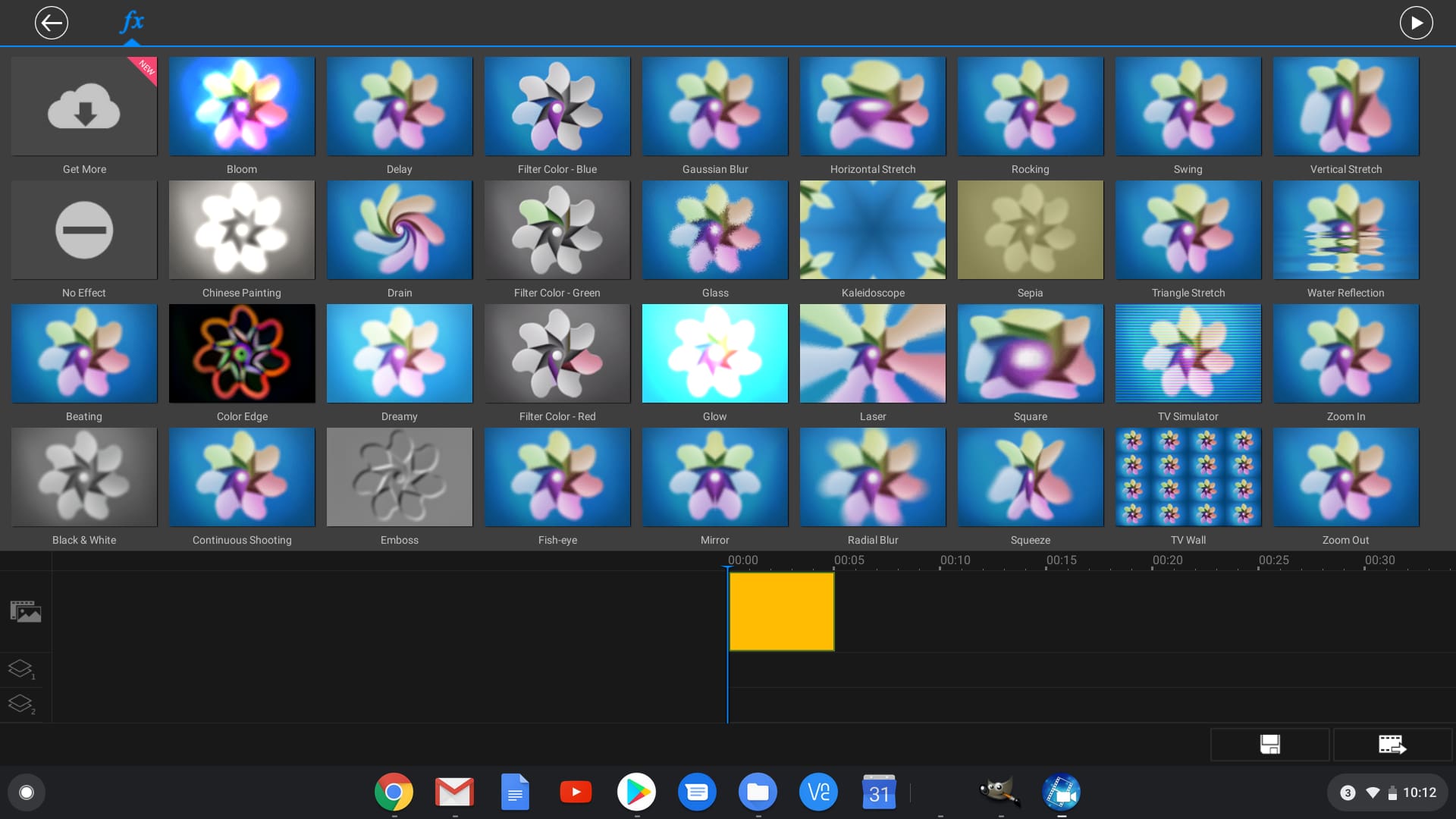
PowerDirector on Chromebook
If you’re looking for a video editor that falls on the more advanced side of the spectrum, we recommend going for PowerDirector. All thanks to ChromeOS’s ability to run Android apps as well, Chromebook users can make use of this video editing tool that sports both basic and advanced features.
In addition to all the basic features like trimming and cutting your video, it also lets you create 1:1 square videos for Facebook and Instagram, add customized shape objects and animated titles, and insert different transition effects. Other advanced features include advanced motion tracking, voiceover recording, video stabilization, and chroma key that is being used by a vast majority of YouTubers right now. Although PowerDirector costs $4.99 a month, it also comes in a free version that offers various basic features that should be enough for beginners. Also, if you want to work with 4K videos, you need not look further as PowerDirector supports this and various other video resolutions.
However, before downloading this software, you should first make sure whether your Chromebook supports Android apps. If it does, you can get PowerDirector by clicking here.
2. WeVideo
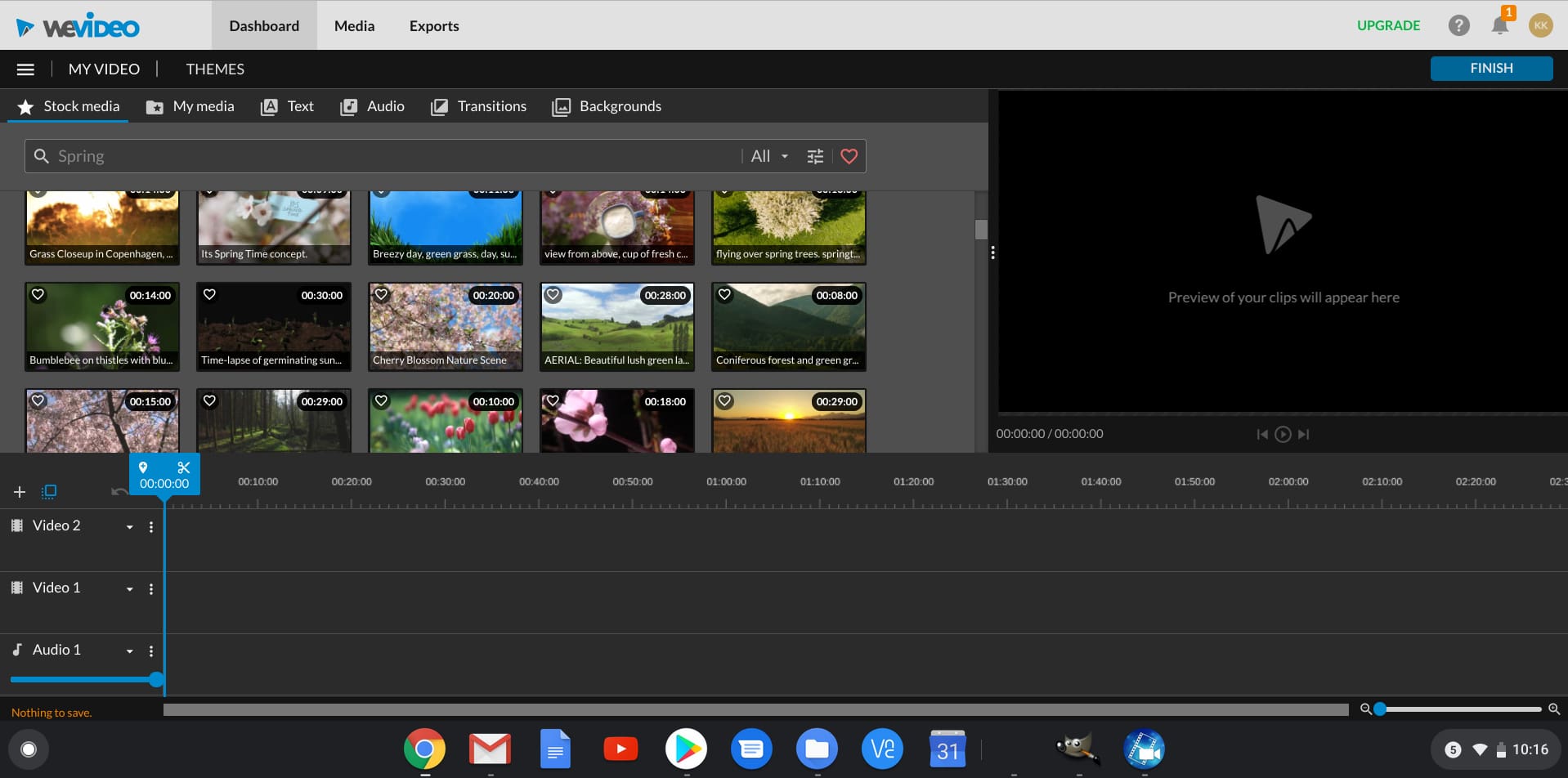
WeVideo on Chromebook
In the third place, we have the popular video editor known as WeVideo. There are chances that you would have used this video editor on the internet, but not many people know that it’s also available on the Chrome Web Store.
WeVideo is perfect for individuals who are new to the video editing world as the software is pretty easy to use. However, just because it’s user-friendly doesn’t mean that it’s only for beginners. The software offers tons of features that make sure to get the job done even for more professional users.
WeVideo offers a standard timeline on which you can add different video and audio tracks. So, if you’re accustomed to using a non-linear video editor, migrating to WeVideo shouldn’t be an issue. Other than that, it also integrates with OneDrive, Dropbox, and Google Drive in case you want to edit any videos you have on the cloud. Much like the other video editors in this list, WeVideo also comes with transitions, titles, and video effects. If you want to publish your video on YouTube or other such video platforms, you can do so right from the WeVideo interface. Plus, there is a variety of royalty-free images, music, videos, and sound effects that you can use in your content.
This software also comes in two versions where one is free and the other costs $4.99 a month. Although the free version comes with basic editing features, you should go with the paid version if you don’t want a WeVideo watermark on your content or want to work with resolutions higher than 720p. If it has caught your interest, you can download WeVideo from the Chrome Web Store.
3. OpenShot Video Editor
We’re sure many Linux users would have heard of this video editor, which also happens to be available on the Chrome Web Store. This simple yet powerful video editor, as described by the makers itself, is not only free and open-source but also perfect for video editors who are just getting started, all thanks to its non-existent learning curve.
Now coming to its features, the software sports a variety of essential editing tools that let you trim, cut, scale, resize, rotate, and snap your videos. Apart from that, you can easily add or edit titles of your videos, and not to mention, there is a bunch of animations and video effects as well. Since the software is free, you need not worry about any default watermarks. OpenShot allows its users to add their watermarks to their videos. Moreover, it also features scrolling motion picture credits and transition lumas and masks. OpenShot supports various video and audio formats, such as HEVC (libx265), AVCHD (libx264), WebM (VP9), AAC, and LAME.
All-in-all, you won’t find a better option than OpenShot Video Editor if you only do basic video editing and have no money to spare on apps. So, go ahead and download OpenShot for free right now.
4. Magisto
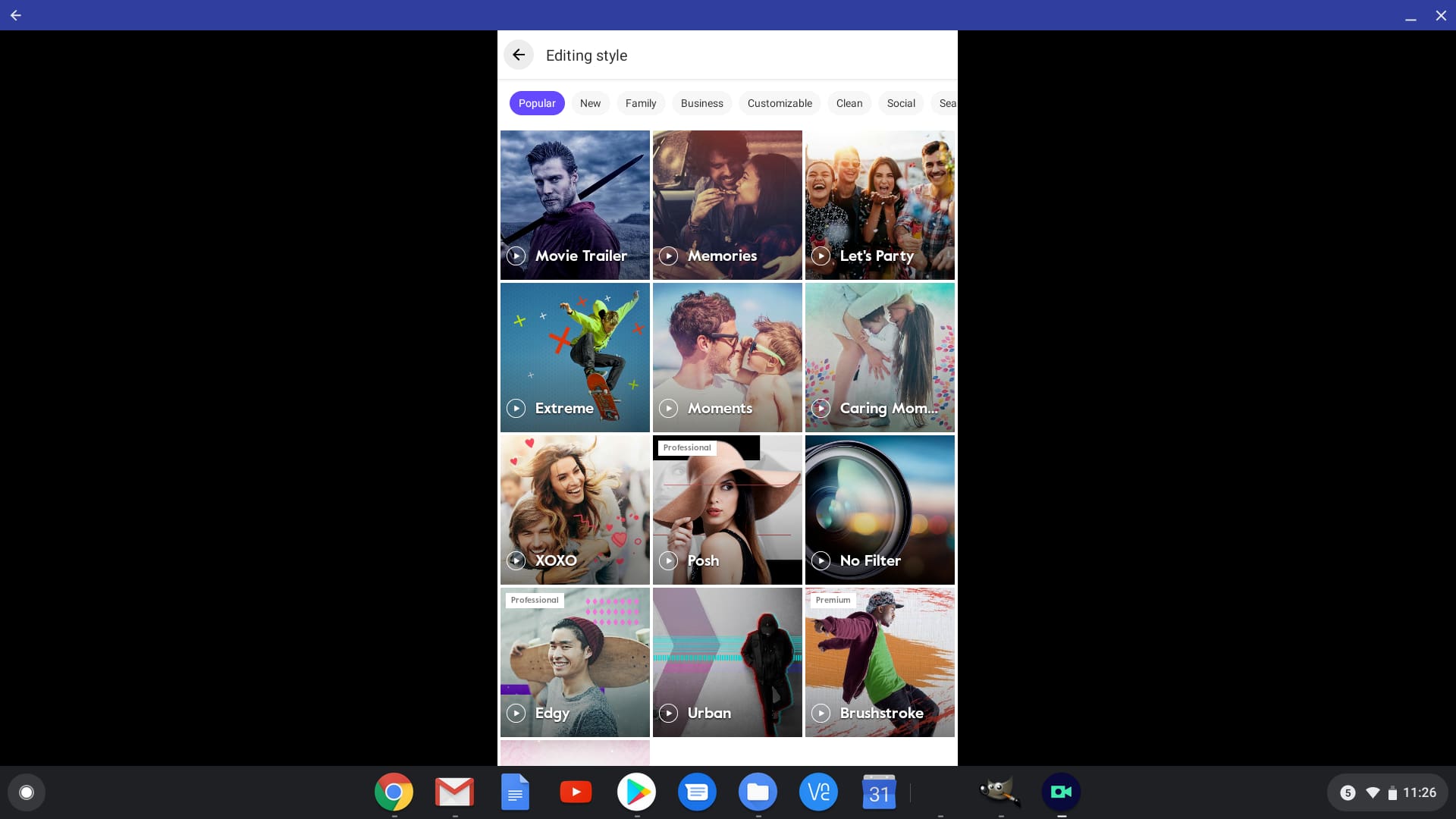
Magisto on Chromebook
So, let’s cut to the chase and see why Magisto has made it to our list. This video editor allows its users to create a video out of different clips, images, and sound files with many other features like the ability to add texts and transitions. Moreover, the makers take pride in calling it the video editor for social media, and the claim is valid. Accordingly, it is straightforward to publish your created videos with different aspect ratios on Facebook, YouTube, Vimeo, and various other social networking sites right from the software. There is also the availability of royalty-free content so that you don’t get into any copyright issues. The only problem with this app is it only works in portrait mode on your Chromebook. Hence, it is excellent for working on a Pixelslate or other touchscreen Chromebooks in a tablet mode.
Not discrediting the power of Magisto, but the free version will have highly limited features. So, if you want to make the most out of this app, you would have to go for in-app purchases. Also, it’s an Android app, and you can give it a try by clicking here.
5. YouTube Studio
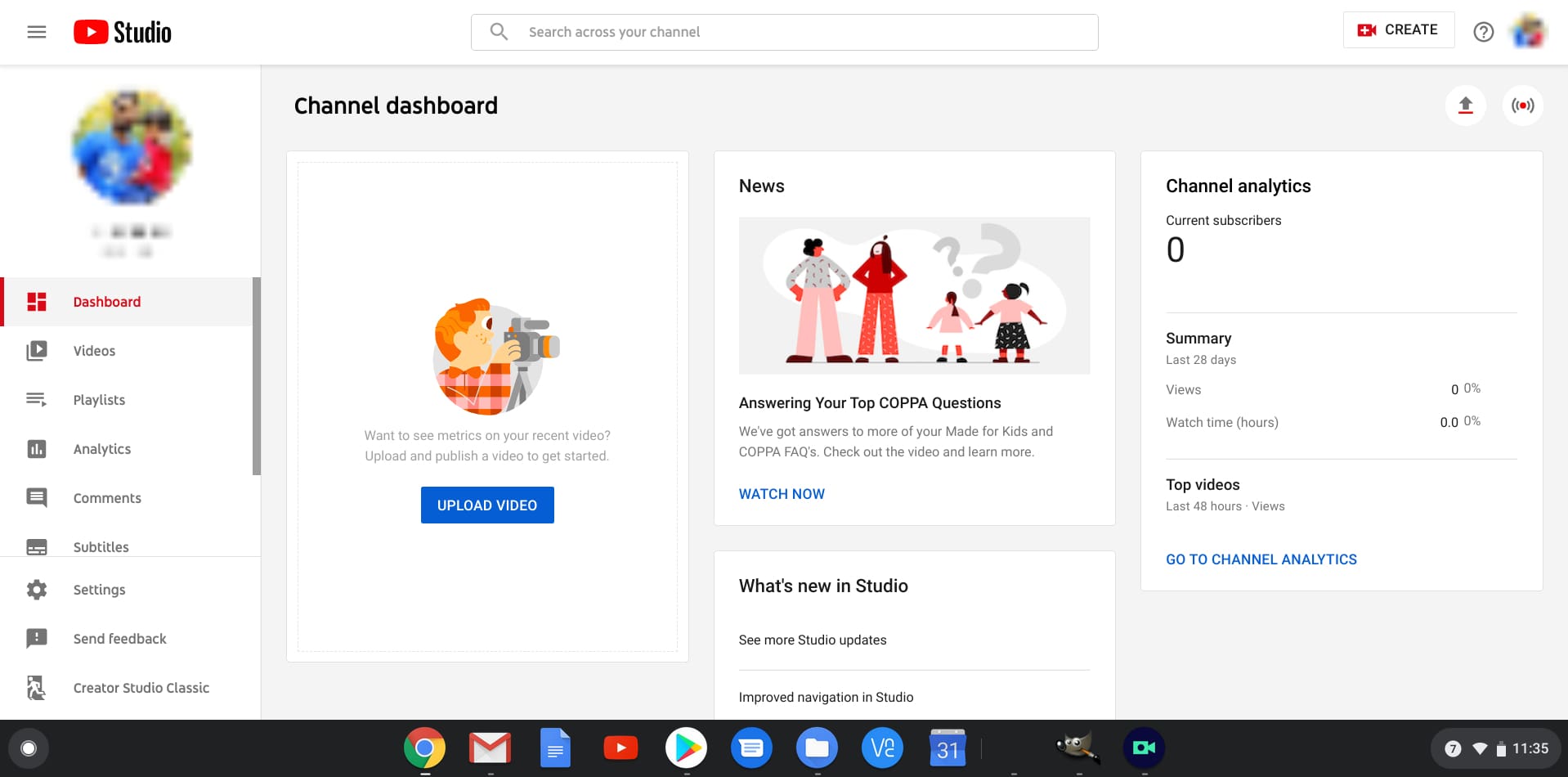
YouTube Studio
If you’d like to produce content specifically for YouTube and that too free-of-cost, you should try the video editor provided by the video-sharing platform itself. Apart from being free to use, it has almost everything you would need for basic video editing, and you wouldn’t have to download anything either as it is a web-based service that is a part of Youtube.
With this service, you can easily trim and cut your videos and blur any unwanted parts. Other than that, you would also find various effects and transitions, much like the other listed video editors. The best thing about it is that its interface is so user-friendly that you can start editing your videos right from the get-go. So, if Youtube Video Editor has left you impressed, make sure to check it out from here.
6. KineMaster
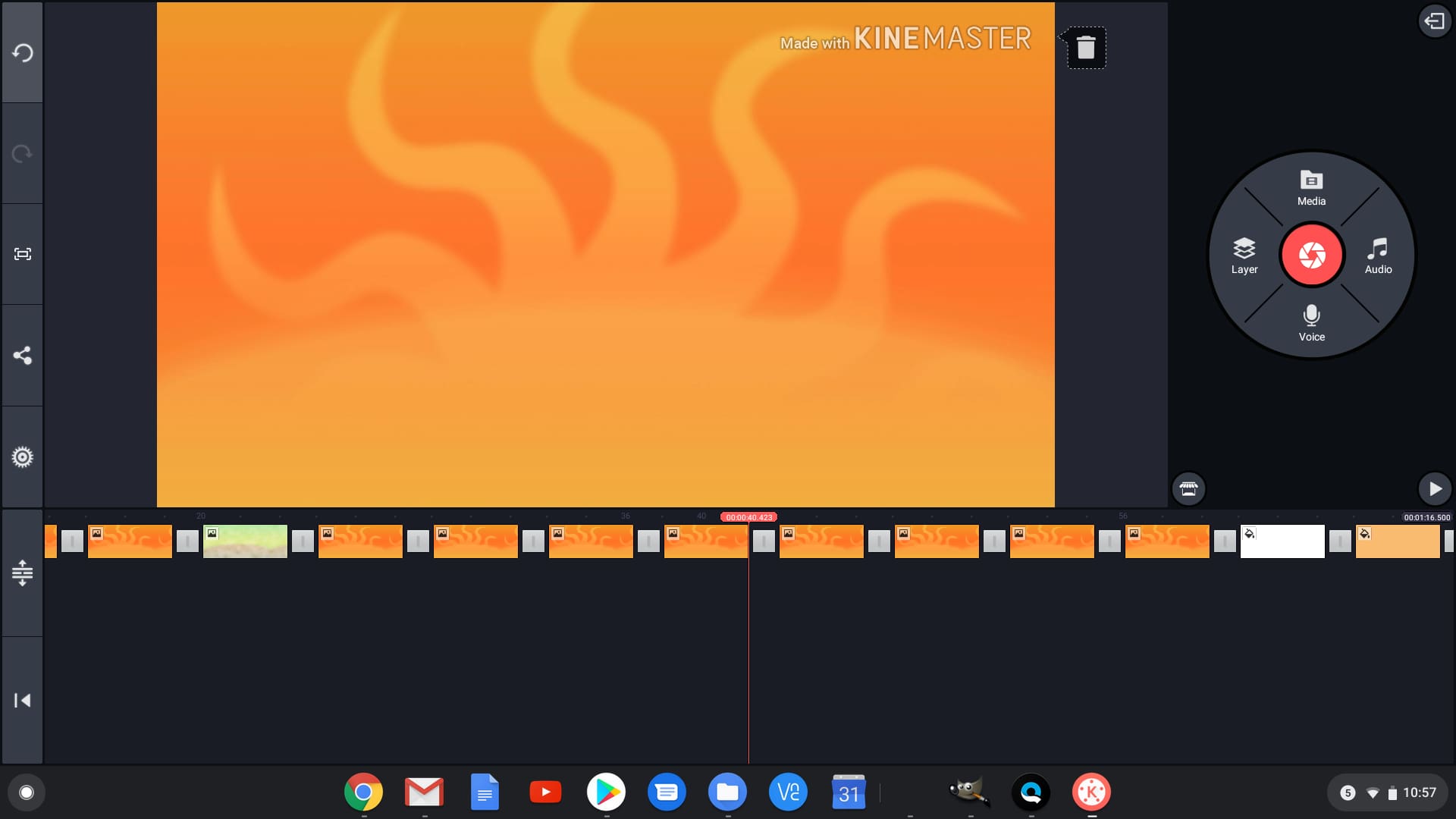
Kinemaster on Chromebook
This is yet another Android video editing app that one can use on their Chromebook. KineMaster sports a multi-track layout with a pretty simple timeline on which you can add different clips, audios, and even voiceovers. In addition to all the necessary features, users will also be able to make use of chroma key, retiming, and reframing.
When it comes to the supported resolutions, KineMaster can even handle 4K videos. Moreover, it comes with a library of royalty-free images, sound effects, music, and clips, so you don’t have to search on the Internet for them. However, this application is not entirely free as some features will be locked in the free version, and the video will have a default watermark. So, if you’re in the mood for spending some money, download KineMaster right now.
Conclusion
Seeing these six video editing apps and what they’re capable of, there is no doubt that it is indeed possible to professionally edit your videos on ChromeOS. However, we have just touched the tip of the iceberg, and there are a plethora of other video editing apps that you can find for your Chromebooks.
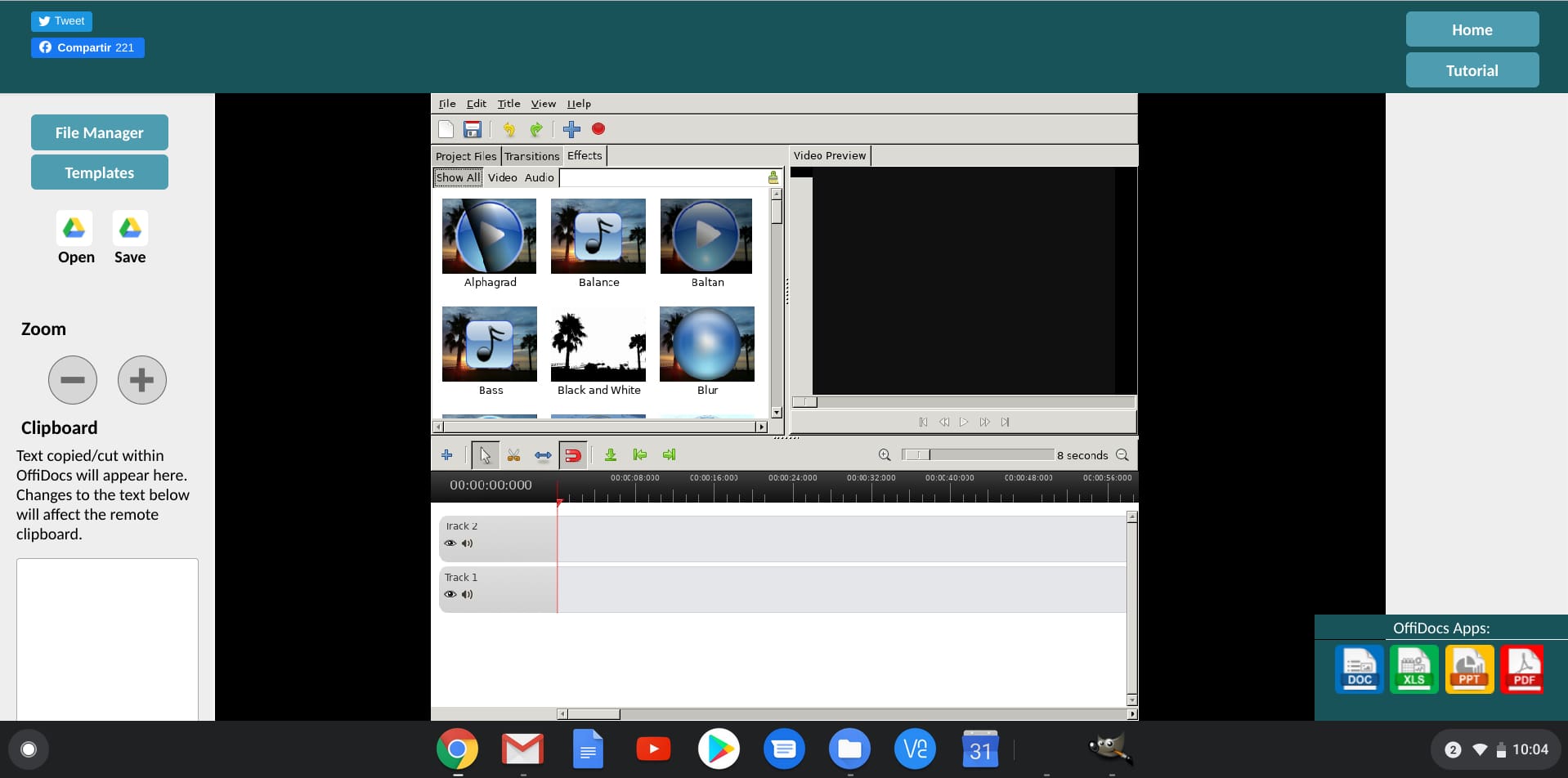

4 comments
nice
nice
its fun
i think this is relly cool