AWS cloud9 is an Application Programming Interface for Amazon Web Services (AWS). It is cloud-based and allows one to write and run a code and debug it using a browser. It makes coding easy with its numerous programming languages and inbuilt terminal and run-time debuggers. To access the AWS cloud9 IDE via a browser, you must configure the IDE to best suit your preferences.
On the other hand, a Chromebook is a different kind of laptop designed to help users get things done efficiently and much faster. It is budget-friendly, and its operating system is Chrome OS (Google makes it) which offers cloud storage, multiple layers of security, and the very best of Google built-in.
Using AWS Cloud9 coding on a Chromebook
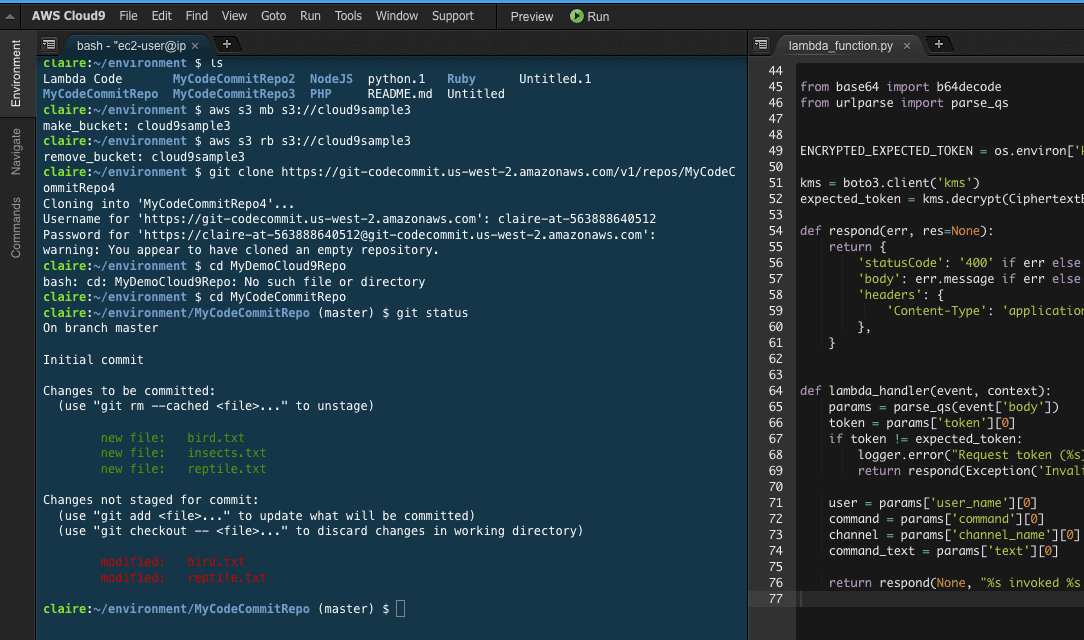
Coding in AWS
So how do you use this AWS cloud9 coding on your Chromebook, and for what? You can use it for the following purposes and in the following ways.
Writing code using a browser only
Using AWS cloud9, you can run your development environment on a managed Amazon EC2 instance or any Linux server provided it supports SSH. With This, you can write, execute and debug applications using only a browser without the need to install or maintain a native IDE.
Co-authoring code in real-time
You can not only just code in real-time using AWS cloud9 in your Chromebook, but you can also collaborate with others. Cloud9 lets you share the development environment with other people and unite programs in a few clicks and chatting.
Building serverless applications
AWS Cloud9 comes configured in the development environment with all the software development kits, plug-ins, and libraries making it easy to write, execute and debug serverless applications. It can be used to test and debug AWS Lambda functions, thus letting you reuse code directly, which helps you save time and improve code quality.
Accessing AWS from a terminal directly
AWS Cloud9 comes with a terminal that includes sudo permissions for the managed Amazon EC2 instance housing the development environment and a pre-authenticated AWS command-line interface. This lets you execute commands efficiently in addition to accessing AWS services directly.
Starting a new project with ease
AWS cloud9 makes it easy to start new projects as its development environment comes with more than forty (40) programming language tools. Among these languages are; JavaScript. NodeJs, PHP, Python, Go, Ruby, C++, among many more.
This lets you quickly code stacks of most commonly used applications without installing or configuring files, plug-ins, and software development kits. In addition, since cloud9 executes in the cloud, you can have numerous development environments to separate your project’s resources.
Below is a step-by-step illustration of how you could use AWS Cloud9 coding on your Chromebook with a Nodejs project. It is simple, fast, and accessible.
1. Head to https://aws.amazon.com/tw/cloud9/
2. Click on Create an environment and select your preference.

AWS create account
Note: If you don’t have an AWS account, you must create one since you must be logged in to access the “Create environment” section.
3. Enter environment name and description, then click “Next.”
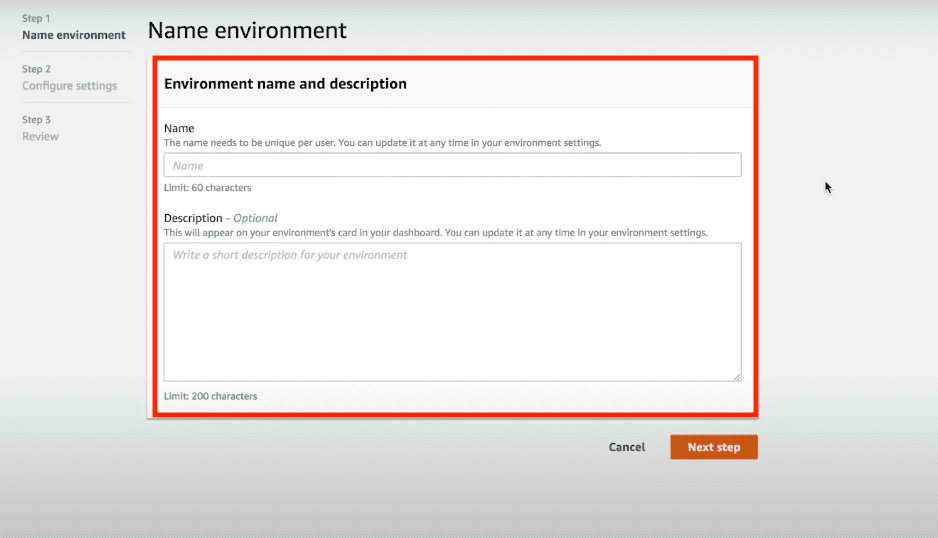
Enter name and description
4. On the configure settings screen, select “Create environment.”
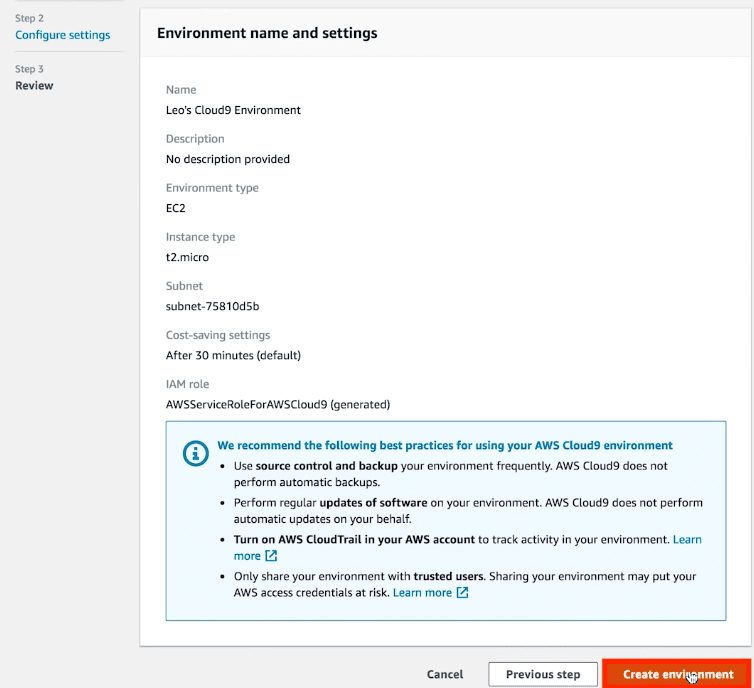
Configure settings
5. Hold on for a few seconds to see your cloud9 IDE.
6. To change the keyboard setting, go to Edit> Keyboard mode > Sublime Vim Emac.
7. Setup Nodejs development environment through the terminal.
8. To go through the application webpage, head to Preview> Preview Running
That’s it. As simple as that, you are up running with AWS Cloud9 coding on your Chromebook.
In summary, this article not only shows you how you could use AWS Cloud9 coding on your Chromebook, but it also goes ahead to show you what exactly you could use it on and for. It additionally explains what an AWS Cloud9 is as well as a Chromebook. It goes further as to give a step-by-step illustration of how you can code with a Nodejs project. I hope that you find this article on how you could use AWS Cloud9 coding on your Chromebook of much help. If yes, please give a thumbs up below. Thanks for reading.
