Chrome OS is evolving and becoming more feature-rich as the days go by. Google is constantly trying to make newer additions to this sleek operating system and making sure piece by piece that Chromebooks conquer the whole PC industry, or at least come exceedingly close to it. We’re pretty much seeing the prospect come to light as Chrome OS beat macOS by the end of last year in terms of the total market share results. More on that here.
What brings us to write this article today is that Google has announced some handy camera features headed to Chrome OS’ way. Let’s look at everything you need to know regarding the new reveal.
You can now scan with your Chromebook’s camera
You read that right. There’s simply no need to fend off to the Google Play Store and search for a dedicated scanning application to accommodate your files and documents. Everything you need concerning that is coming to your Chromebook’s very own camera. Of course, this goes out for those devices that have two cameras equipped instead of one.
For instance, everyone who owns the ASUS Chromebook CM3 Detachable can scan their documents flawlessly using the dual-camera setup. If not, what else good would those two cameras be? All you’ll have to do is fire up the “Camera” application first using your Chromebook launcher and then finding the “Scan” feature in one of the photo-snapping features within the app’s interface.
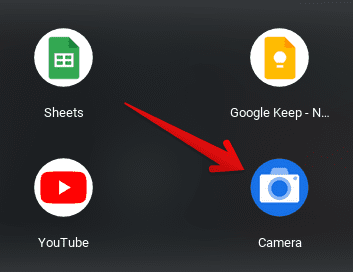
Launching the Chrome OS camera
The convenience here arrives with the mode of action of the “Scan” feature. It cuts out the corners of your document to make it look more professional. This eliminates the need to get yourself a proper scanner, although you could do that too using these 10 best scanners guide as a trusty companion.
Once you’ve shot your shot, the next step that comes is probably sharing, and you would want to do that. Google has further streamlined the process by making sharability effortless, presenting a bevy of options for users to share their scanned documents with—including Gmail, and Nearby Share for other Chromebooks and Android phones in the vicinity.
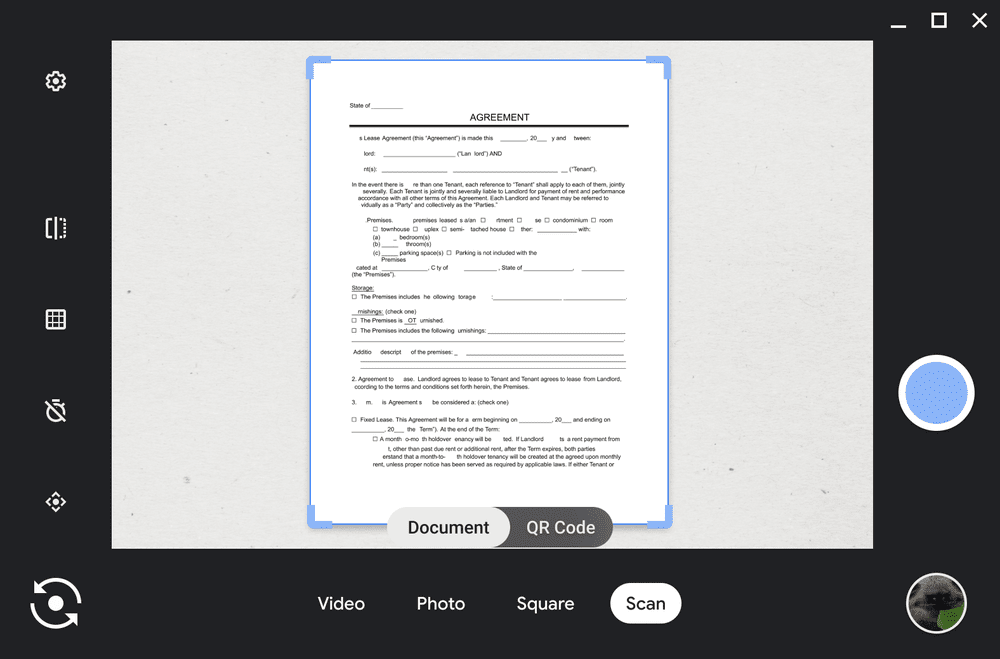
Scan documents using Chromebook’s Camera
- Are you having trouble with your camera on Chromebook? Check out this guide for a host of fixes.
Have more control over your external camera
In the latest camera-buffing update for your Chromebook, something nice has been packed in store for external cameras as well. You will now be able to utilize the “Pan-Tilt-Zoom” feature to tilt your camera to find that perfect angle for the snap you’ve been meaning to take. This opens up a world of flexibility for Chromebook camera users. Obviously, you will need an external camera to use this feature, and it has to be thoroughly set up and configured as well.
Once you’ve done all that, you can effortlessly adjust the angle of your camera and align it to whatever works the best for you. Don’t worry about losing your progress, though. The next time you use the “Camera” application, you’ll be provided with the same saved settings as you had made them before. In addition, you will also be able to zoom in and out with the Pan-Tilt-Zoom feature, as the name of the feature already suggests.
The Chrome OS camera also comprises other useful and time-effective features, such as the self-timer and QR code functionality and a dedicated video mode.
What’s planned for the future of the Chromebook camera
Another feature will be making landfall on Chrome OS in the early stages of next year. For the meme community, this is going to be a favorite. You will be able to create GIFs on your Chromebook through the built-in “Camera” application.
For those who don’t know, GIF is an acronym that stands for Graphics Interchange Format. That doesn’t make any sense, so allow us to explain. GIFs are 5-15 seconds long videos with no sound in the background. They are mainly created for entertainment purposes.
Early next year, you’ll be able to make GIFs on Chrome OS—whether you’re making a pose, showing a magic trick, or doing something else worth sharing. As always, good stuff appears to be coming to Chromebooks, so stay tuned to the site for more up-to-date information.
