Buying a lottery ticket and don’t know what number to pick? Hosting a competition between friends and can’t decide on a single winner? Random number generators have been in the trend for quite a while now, and people have been using these for as long as they can remember. On mobiles and smartphones, the process of getting an arbitrary number is outright effortless, but several do not know that Chrome OS sports similar functionality. This is mainly because of the swift integration of Chrome OS with the Google Play Store, not to mention the ever-green presence of the Google Chrome browser.
In this article, therefore, we’ll be showing you a variety of ways to generate random numbers on a Chromebook for whatever use case it is that you require. So let’s jump right in without any further delay.
Option #1. Use Google’s random number generator tool
The first option you have for getting yourself a random number generator is due to the courtesy of Google itself. Type in “random number generator” in the Chrome browser’s search bar and press the “Enter” key. Once done, you will see a rudimentary tool appearing at the top of your search results with open spaces for entering the minimum and maximum number limits.
Therefore, you’ll fill in the blanks and click on “Generate” to get your random number promptly. The maximum number limit is 10 billion, which should be enough for basic requirements.
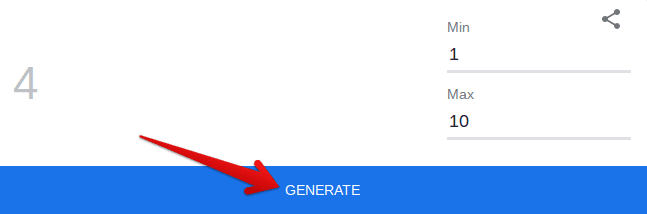
Generating a random number through a Google tool
Option #2. Installing a Chrome Web Store extension
To explore your options, you can install a dedicated Chrome Web Store extension that’ll be added right into your Chrome browser to generate random numbers on the fly. This is a more versatile method than using Google’s in-built tool, but it’s strictly up to you regarding which option you go with at the end of the day.
The extension in question is called RandomGen, and we’ll be using the aforementioned Chrome Web Store to install it on our Chromebook. To begin, click on this direct link to get to the official installation page. Next, select “Add to Chrome” and confirm the pop-up that appears to add the extension to your browser when you’re there.

Adding RandomGen to Chrome
When you have been notified that the extension has been installed on your device, check your extensions bar in the top-right corner of your Chrome browser and click on RandomGen to open up its small-scale interface. Similar to Google’s very own random number generator, you can input an entry for the “Minimum” and “Maximum” both to get a number in the specified ballpark.
When you’re done, click on “Randomize!” to attain your random number. RandomGen works on every web page, so you don’t have to worry about the extension disappointing you anytime soon. It’s as simple as that.
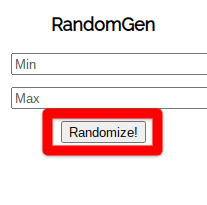
RandomGen
That’s it for the second method! Let’s get into the third method now, which does not warrant using the Google Chrome browser to get yourself a random number.
Option #3. Installing a dedicated application from the Google Play Store
Talking about applications on a Chromebook and not harnessing the functionality of the Google Play Store would be nothing short of an injustice. After all, the world of Android apps has made landfall on Chrome OS to accommodate the users of this slick operating system, so what better time to turn to it other than now?
The catch here, however, is that not all Chromebooks that were released before 2018 have been made compatible with the Play Store, so if you’re rocking a dated Chrome OS laptop, it’s worth looking into this article if you haven’t tried out Play Store on your Chromebook yet.
With that said, let’s now illustrate the process of installing a decent number generating application on your device.
1) Begin by opening the Google Play Store through the Chromebook Launcher.
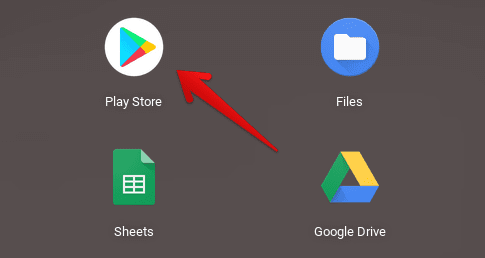
Opening the Play Store
2) With the Play Store all fired up, type in “Random number generator” in the search bar within the interface and press the “Enter” key to continue.

Searching for “Random number generator” on the Google Play Store
3) When the search results appear, choose the application as shown in the screenshot below. This will take you to the main installation page of the app.
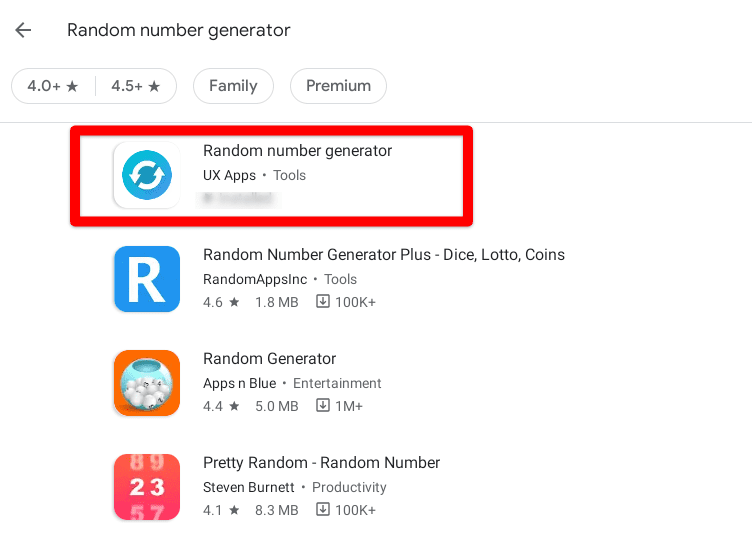
Choosing the “Random number generator” app
4) Right after that, you’ll be seamlessly transported to the installation page of the Random number generator application. Click on “Install” to begin the download.

Installing Random number generator
5) When you’ve been notified that the installation has finished, check your Chromebook Launcher for the Random number generator’s app icon.
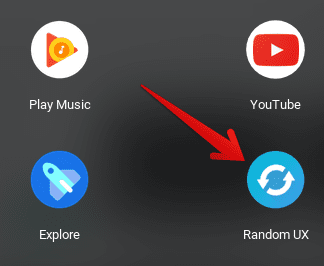
Random number generator installed
That’s it! You’ve successfully installed the Random number generator application from the Google Play Store, and it’s time to give it a go now.
Random number generator working
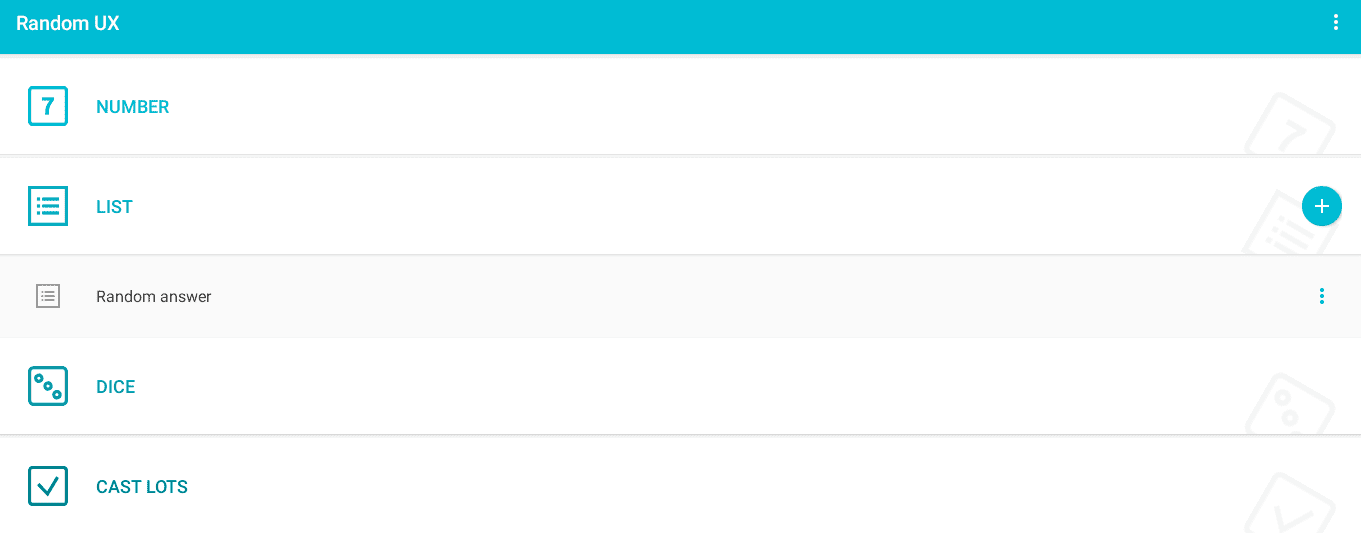
Random number generator app interface
The Random number generator application has over 1 million downloads on the Google Play Store at the moment and has a 4.1/5.0 overall rating. Moreover, it boasts more functionality as compared to an ordinary number generator. For instance, it allows the casting of lots as well, in which the answer is put forward using a random act.
In addition, there is a dice roller within the application too. You first select the number of dices you want to roll and then click on the “Random” button to get the results. Furthermore, the Random number generator app lets you flip a coin if you need to do so for a decisive matter. The animation for that is sleek and snappy, and there is a catchy sound associated with that function.
Coming back to the matter at hand, the application’s primordial feature—which is generating a random number—is loaded with extra functionality. You can input numbers with decimals, too, and there’s practically no restriction on how much you want to set the maximum limit to.
Therefore, the mode of operation is identical to most random number generators – you set the minimum and the maximum amount and click on the “Random” button. Then, be sure to click on the back arrow at the top-left corner of the screen for the said button to appear.
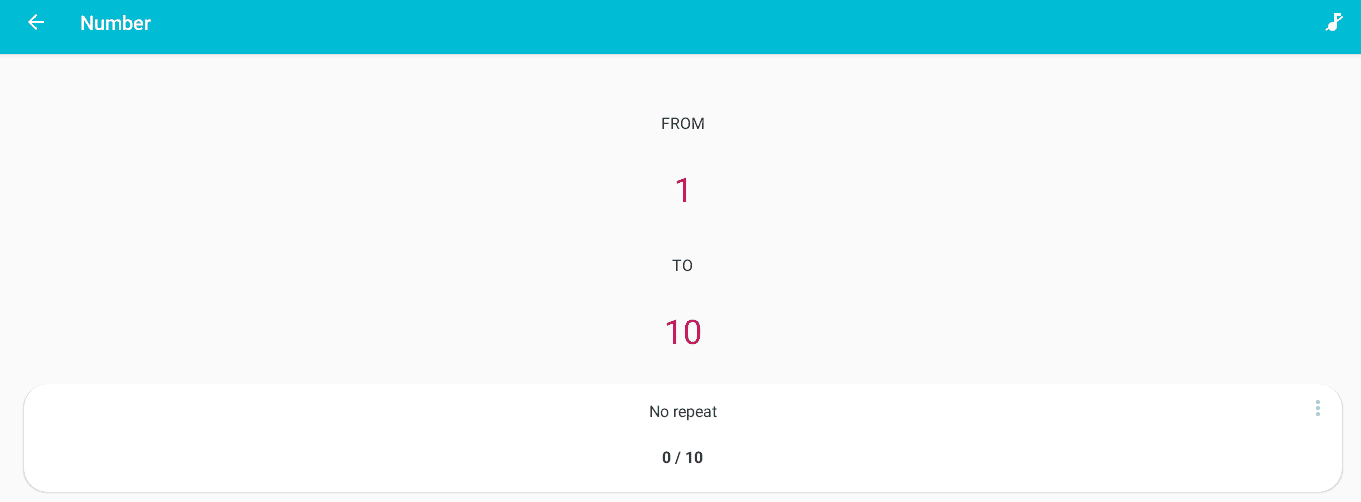
Generating a random number
That’s about it for all the simple methods of generating a random number effortlessly on your Chromebook.
Conclusion
Many times in life, we need an answer that’s exempt from thought, reasoning, or other plausible factors. In cases like those, random number generators come in handy, and if you own a Chromebook, you should know where to use one when the time arrives.
In this article, therefore, we’ve shown you three methods of generating a random number on a Chrome OS laptop, so you know all your options and can pick the right one as per your liking. We truly hope that this write-up has been useful for your cause. Chrome Ready wishes you good luck!

1 comment
Maybe this extension Random number generator will be useful for you. https://chrome.google.com/webstore/detail/random-number-generator/ninanjeenomfmcihkpoaelaoddaboica/related?hl=en